Connect Google My Business to Power BI with Coupler.io to simplify marketing reporting
Get and prepare data effortlessly
Coupler.io's built-in data transformation module helps to get your data ready. You can gather and organize your Google Business Profile data and export them on a schedule with no code. Enjoy reliable connectors in a single, intuitive interface, or use the add-on for worksheets.
Automate reporting tasks
Say goodbye to manual data entry and copy-pasting. Automate your Google Business Profile data population by scheduling refreshes to Power BI. Create detailed cross-app reports, or use Coupler.io's ready-to-use dashboard templates.
Stand out as a data-driven expert
Deliver transparent, data-driven, and timely reports to clients and stakeholders. Gain deeper insights from your data analysis and free up time for strategic, high-value activities.
How to connect Google My Business to Power BI (detailed guide)
Step 1: Collect Google Business Profile data
Authorize your Google Business Profile and adjust the source settings:
- Select the Locations you’d like to export.
- Choose the Report type – the actual data you’re going to load. Daily metrics are selected by default, but you have 2 other options.
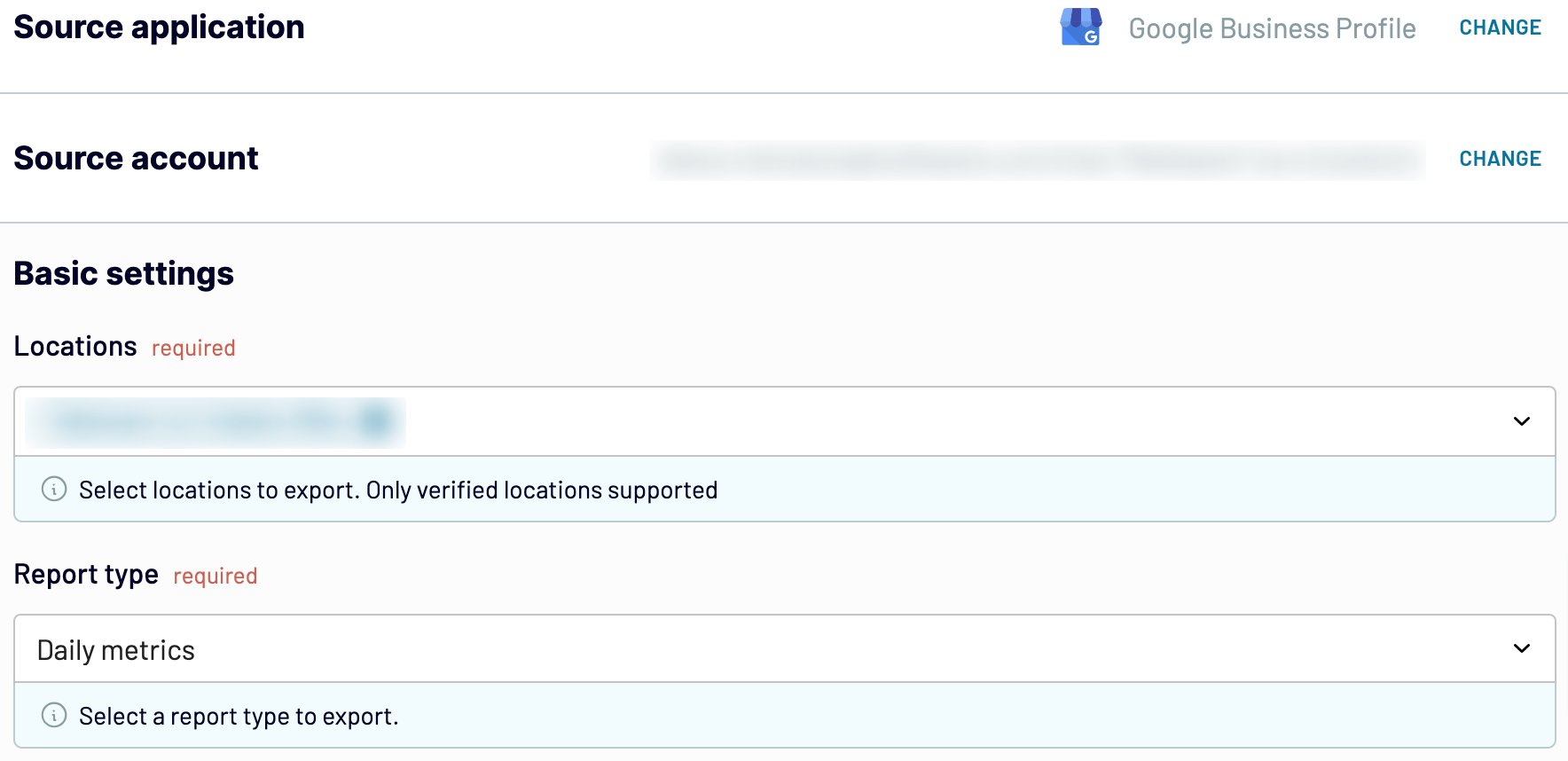
- Specify the preferred Report period (not required for the Reviews list report type).
Step 2: Organize and transform your data
Preview your data and transform it if needed. You can make several transformations:
- Edit, rearrange, hide, or add columns.
- Apply different filters and sort your data.
- Create columns with custom formulas.
- Merge data from multiple accounts or apps.
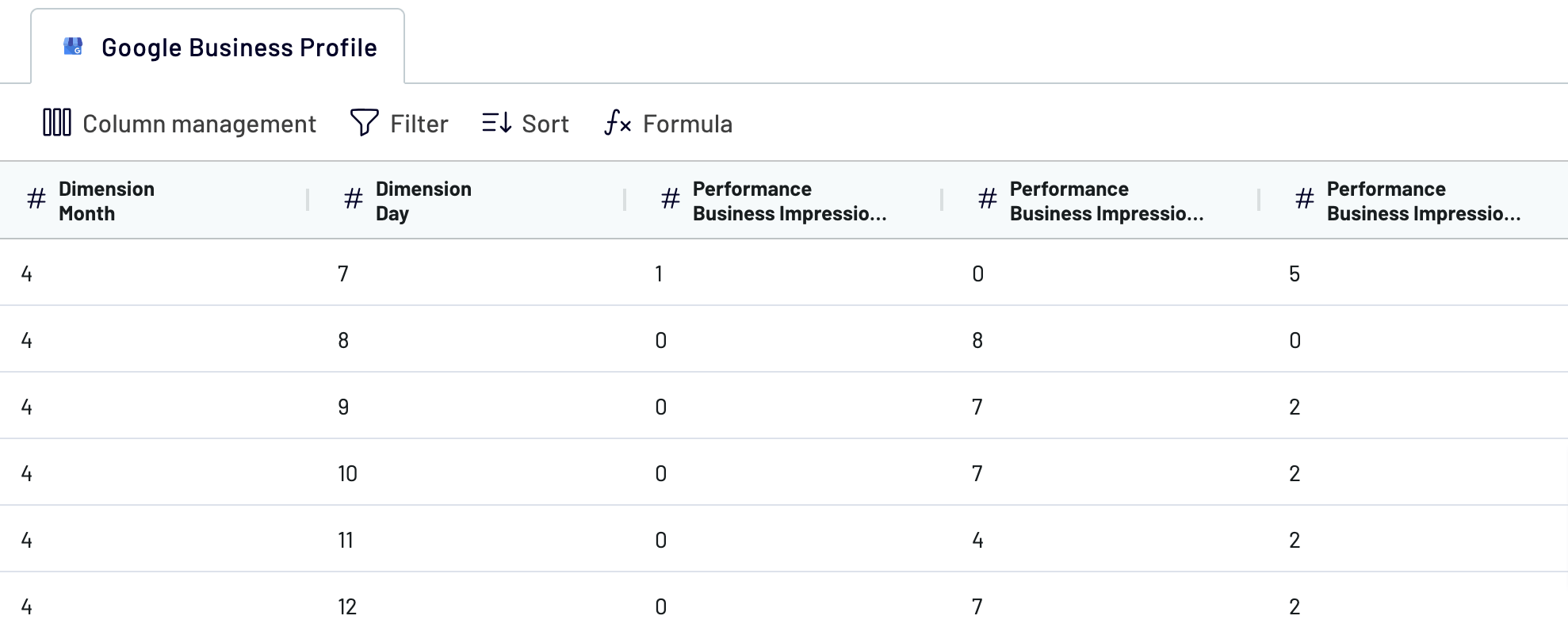
Once you’ve verified that your data is in order, go next and follow the instructions to connect Google My Business to Power BI. Proceed to schedule data imports.
Step 3: Load and schedule refresh for export Google My Business to Power BI
To load your data from Google My Business to Power BI, follow the in-app instructions:
- Generate the integration URL and copy it.
- Paste the URL into the Power BI desktop app.
- Create a report or visualization in Power BI.

After specifying your destination in Power BI, you can automate the integration. Enable the automatic data refresh for your reporting needs. You can set the interval to every month, day, hour, or even every 30/15 minutes.
The automation ensures that your data remains up-to-date without manual intervention. Coupler.io connectors guarantee that your report is always ready for data analysis.
Export Google My Business to Power BI on a schedule

Export data from Google Business Profile to alternative destinations
Quick start with dashboard templates
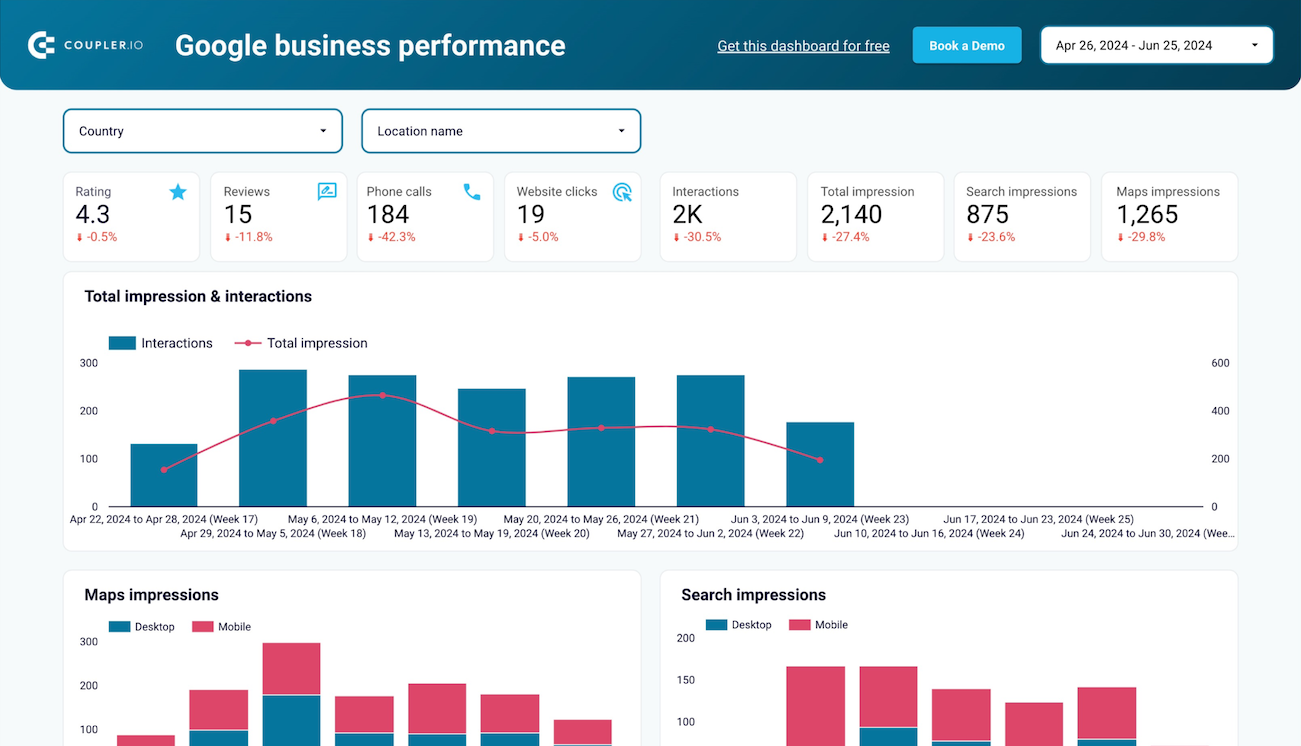




















about your case. It doesn't cost you a penny 😉
Export Google My Business to Power BI automatically with just a few clicks.
Connect similar Marketing apps and get data in minutes
Google My Business data to Power BI: What to Export
How do you connect Google My Business to Power BI?
Pricing plans
- Monthly
- Annual (save 25%)
Keep your data safe
Coupler.io safeguards your shared information and data transfers from breaches, leaks, and unauthorized disclosures.

















































































