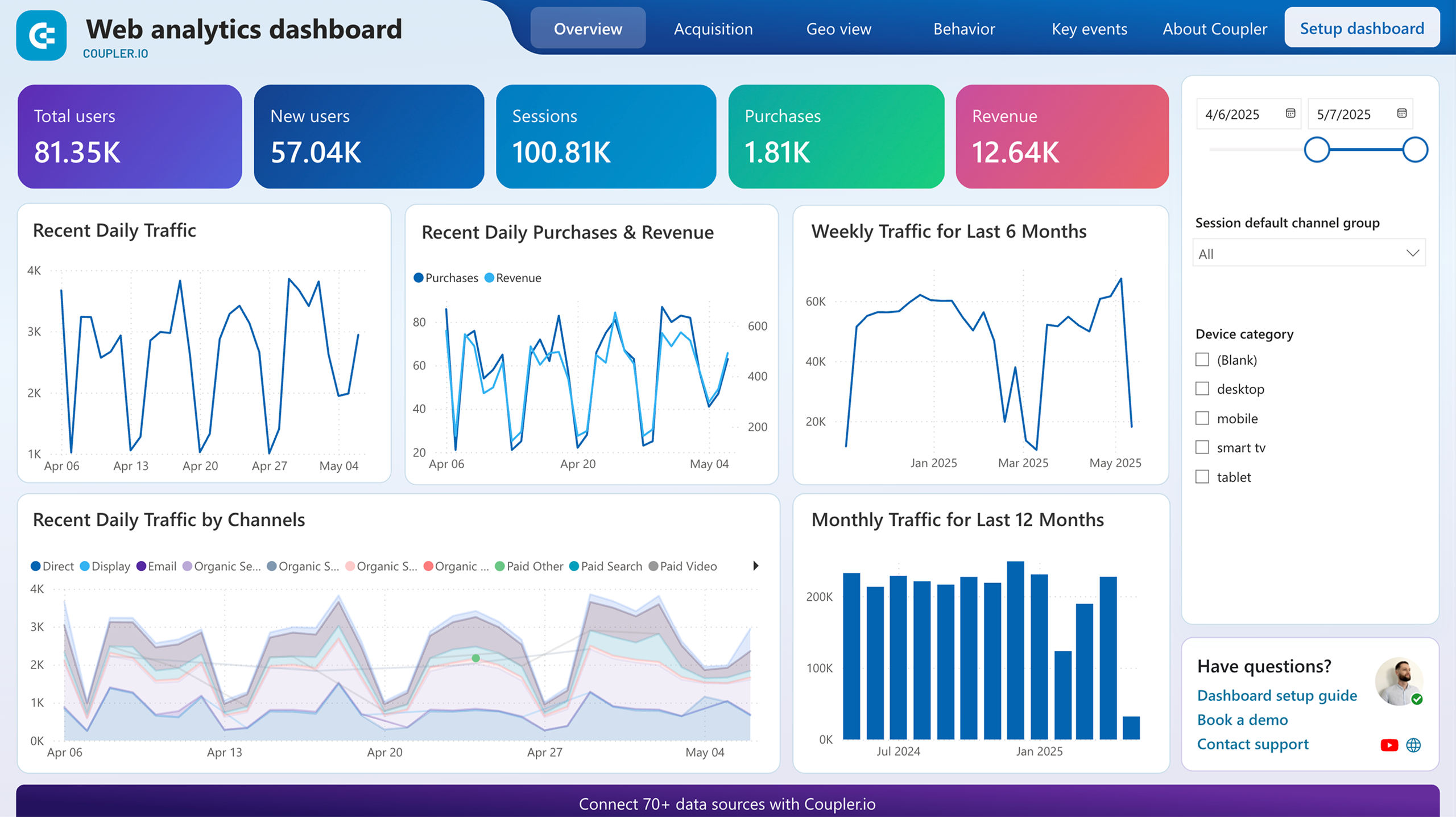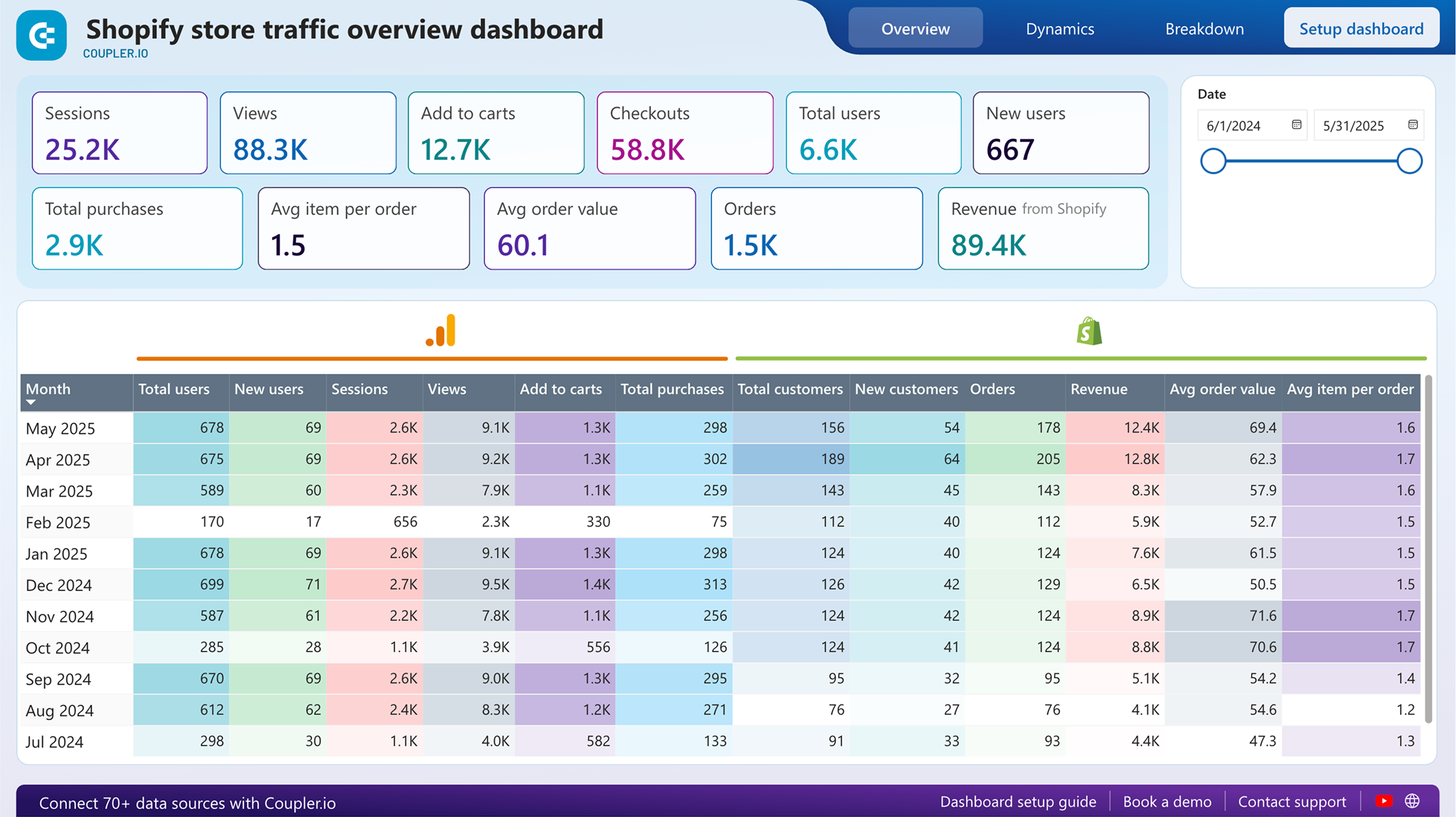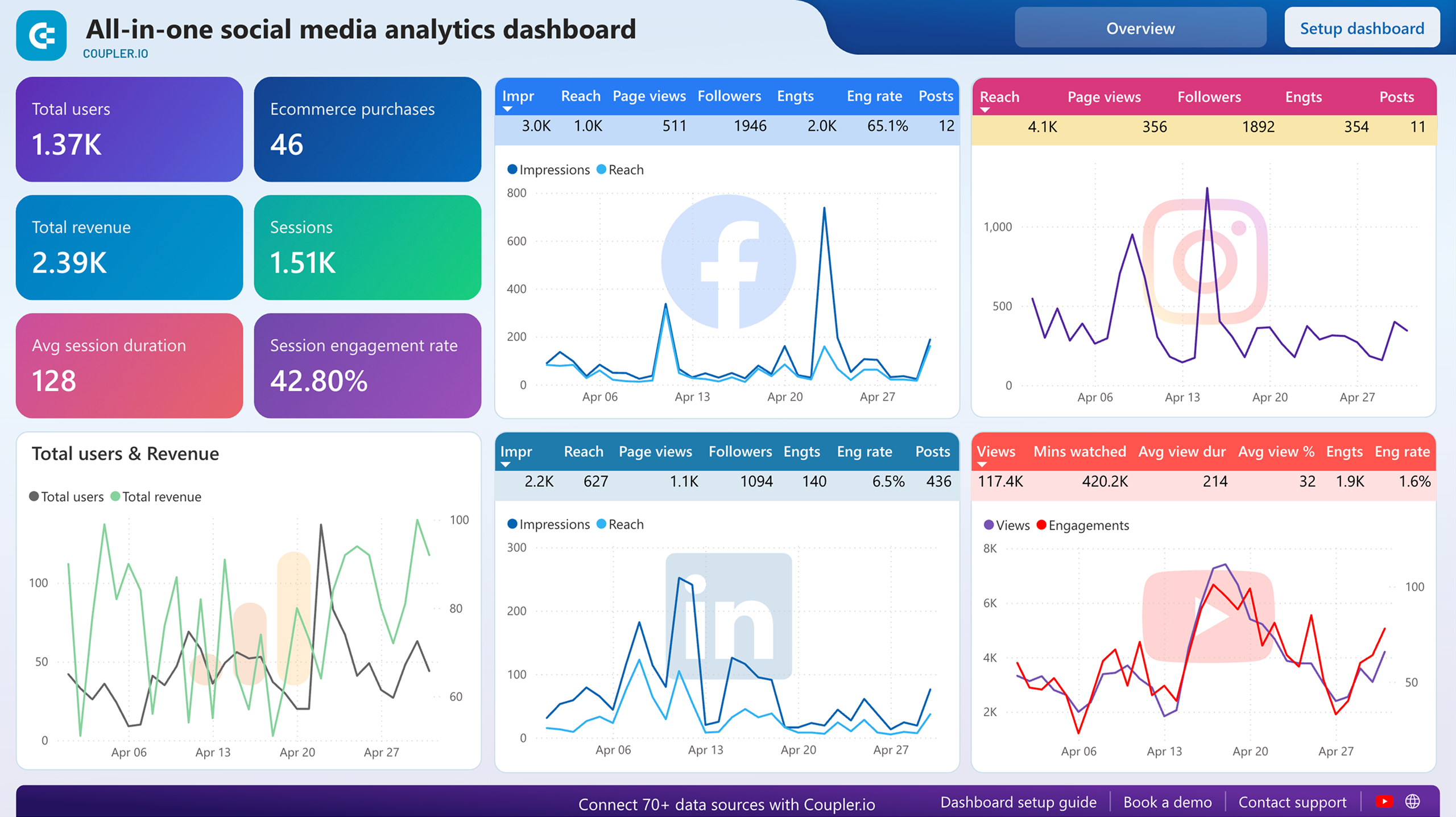Connect GA4 to Power BI with Coupler.io to simplify reporting
Get and prepare data effortlessly
Configure the GA4 to Power BI integration and streamline SEO data analysis with Coupler.io. Enjoy the ease of no-code data transformation and organization. Enhance your reporting by joining data from multiple sources all in one intuitive platform.
Automate reporting tasks
Eliminate manual data entry and copy-pasting by automating your reporting. Use Coupler.io to schedule data refreshes from GA4 to Power BI in just a few clicks. Create detailed, multi-channel reports with ease, leveraging ready-to-use dashboard templates.
Stand out as a data-driven expert
Elevate your decision-making with almost real-time reporting using Coupler.io. Deliver transparent and impactful reports to clients and stakeholders. Gain better insights from the GA4 to Power BI integration and save valuable time for strategic tasks.
How to integrate GA4 to Power BI (detailed guide)
Take the quality of your reporting and analysis to the stars with Coupler.io. Connect GA4 to Power BI and transfer your platform data to the BI tool with ease. Also, use the built-in transformation capabilities to increase the quality of raw data and make it ready for analysis.
Thanks to the Coupler.io intuitive interface, you can set up the GA4 to Power BI integration in three simple steps.
Step 1: Collect Data
Create an importer by selecting the appropriate source and destination apps. Then, connect your Google account under the source settings and select one of your analytics accounts and property. As for the data selection, pick up dimensions and metrics for your report.
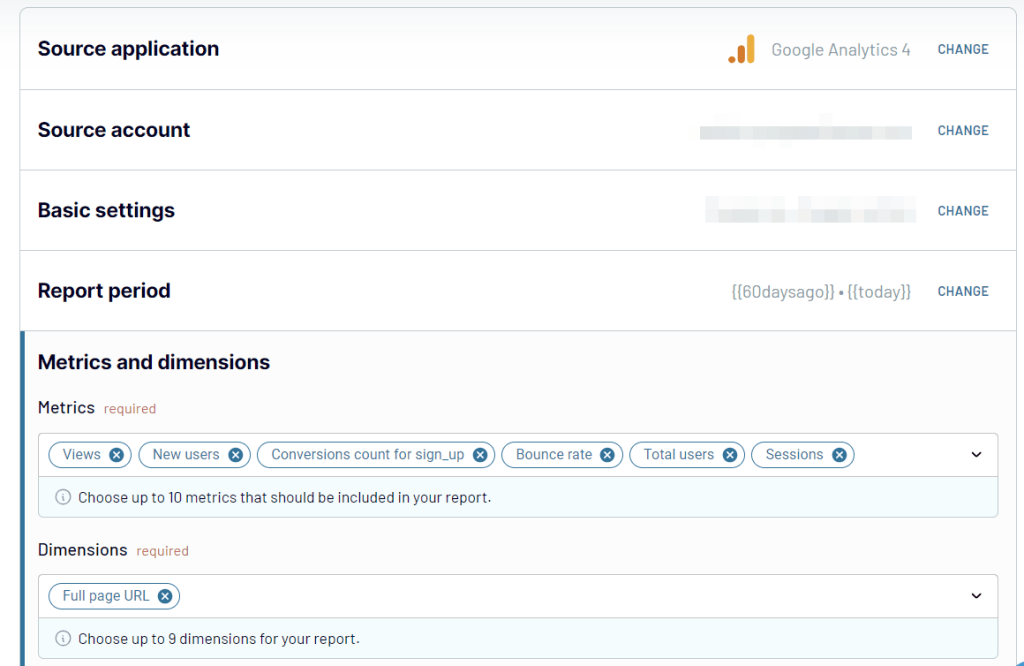
2. Organize data
Coupler.io generates the preview for the selected data. Before you import data from GA4 to Power BI, explore it in detail and decide upon the adjustments that need to be made. Order data by applying filtering or sorting criteria and hide the unnecessary columns. Create custom metrics in new columns with a bunch of mathematical formulas. Coupler.io also allows you to aggregate data from multiple GA4 properties, different apps, and other data sources within the same space.
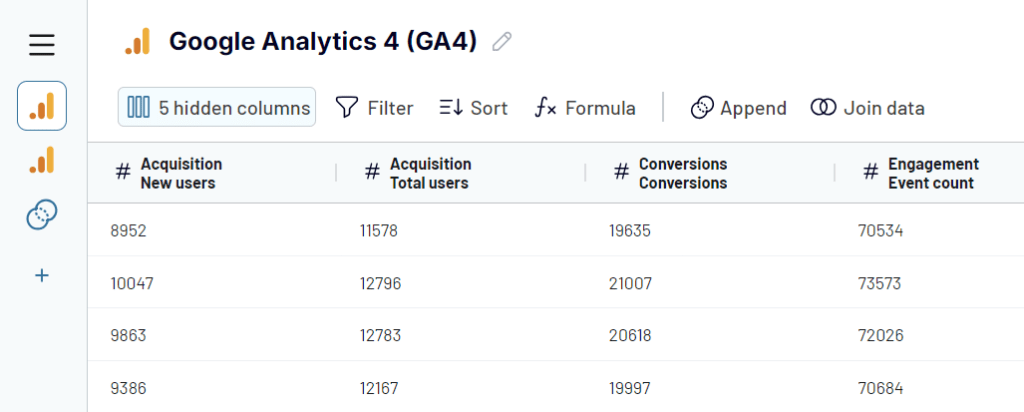
Step 3: Load and schedule refresh
To finally load your data into Power BI, follow the in-app instructions:

Back in Coupler.io, proceed to the Schedule tab to set up the automated data integration. That way, your data will be transferred to Power BI regularly to keep your reports always fresh.
Save and run the importer.
Thanks to the Coupler.io intuitive interface, you can set up the GA4 to Power BI integration in three simple steps.
Step 1: Collect Data
Create an importer by selecting the appropriate source and destination apps. Then, connect your Google account under the source settings and select one of your analytics accounts and property. As for the data selection, pick up dimensions and metrics for your report.
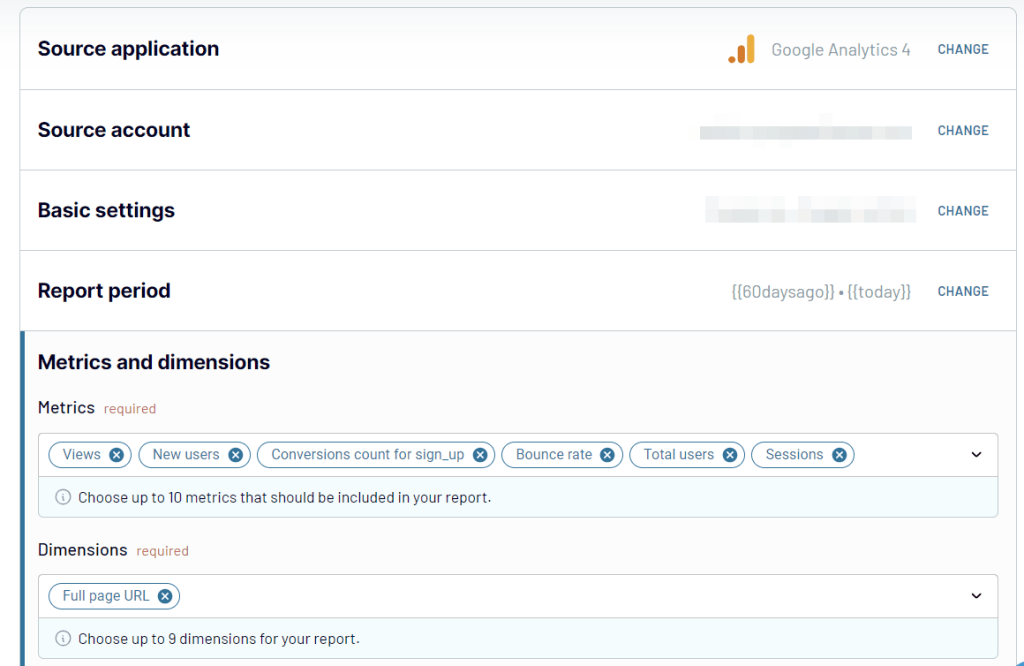
2. Organize data
Coupler.io generates the preview for the selected data. Before you import data from GA4 to Power BI, explore it in detail and decide upon the adjustments that need to be made. Order data by applying filtering or sorting criteria and hide the unnecessary columns. Create custom metrics in new columns with a bunch of mathematical formulas. Coupler.io also allows you to aggregate data from multiple GA4 properties, different apps, and other data sources within the same space.
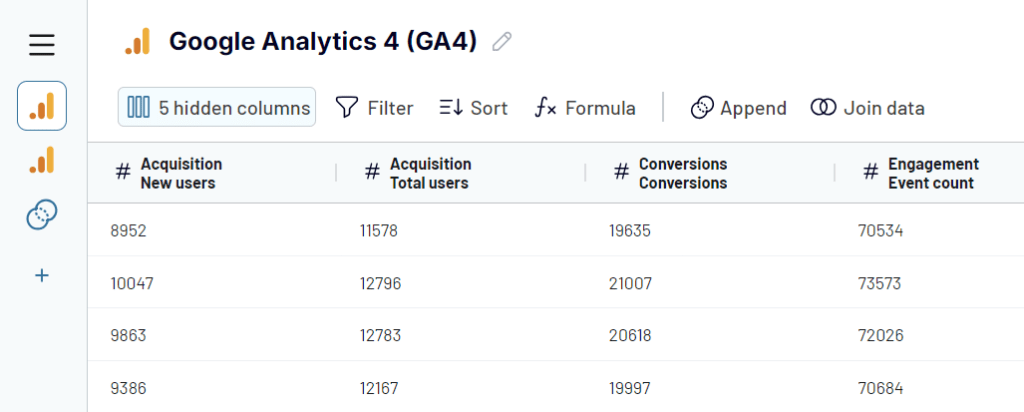
Step 3: Load and schedule refresh
To finally load your data into Power BI, follow the in-app instructions:
- Generate the integration URL and copy it.
- Paste the URL into the Power BI desktop app.
- Load GA4 data to Power BI and start creating a report or visualization.

Back in Coupler.io, proceed to the Schedule tab to set up the automated data integration. That way, your data will be transferred to Power BI regularly to keep your reports always fresh.
Save and run the importer.
Export GA4 to Power BI on a schedule
Automate the transfer of your GA4 data to Power BI for real-time reporting. Coupler.io allows you to schedule updates that pull in the latest data, eliminating the need for manual data entry. That way, you can concentrate on refining your campaigns.
With the automatic data refresh feature, you can customize the update frequency to suit your needs. Choose from monthly, daily, hourly, every 30 minutes, or even every 15 minutes. Further tailor your updates by selecting specific days, times, and time zones, ensuring that your reports are always current. Such flexibility meets your reporting requirements, delivering timely insights for decision-making.

With the automatic data refresh feature, you can customize the update frequency to suit your needs. Choose from monthly, daily, hourly, every 30 minutes, or even every 15 minutes. Further tailor your updates by selecting specific days, times, and time zones, ensuring that your reports are always current. Such flexibility meets your reporting requirements, delivering timely insights for decision-making.

Export data from GA4 to alternative destinations
Quick start with PPC dashboard templates
No such template is available yet.
No worries. Our team will create a template that fits your needs, just tell us more
about your case. It doesn't cost you a penny 😉
Request a custom report
about your case. It doesn't cost you a penny 😉
Export GA4 to Power BI automatically with just a few clicks.
Connect similar PPC apps and get data in minutes
What to export from GA4 to Power BI
Total Users
This is information about audience reach and growth. Analyze this data to see how users interact with your platform and track their behaviors. Connect GA4 to Power BI to better understand how your product resonates with your target audience’s needs and expectations.
New Users
This data shows how users interact with your platform for the first time. Keep track of this data to evaluate the acquisition approaches. Find out which channels appear the most effective in means of traffic and user engagement. Elaborate on your marketing strategies to focus on those channels that bring the most new users.
Sessions
If you want to get an in-depth analysis of how users interact with your platform, analyze the sessions’ data. That way, you will get insights into the peak user activity periods and the most popular pages. Observe how changes on your platform impact user experience and interaction.
Conversions
This data depicts the number of sign-ups, purchases, and downloads. With the GA4 to Power BI integration, uncover conversion trends and evaluate your marketing campaigns. Conversion analysis also reveals what drives your audience to make a purchase.
Conversion Rate
This metric shows the percentage of converted users from the sessions. Import this data from GA4 to Power BI to assess how your platform is effective in converting leads into customers. By monitoring this metric, you will see the dynamics of conversions over time and decide on which approaches are the most effective.
Active Users
This data shows active users on the platform within a certain period of time. Active users’ information helps to understand the lifetime value, user retention, and other crucial customer-related aspects. It also helps to identify the loyal categories and those at risk of churn.
Average Engagement Time per Session
This data shows the average time users spend on your platform. It’s a crucial metric to understand how users react to your content on the platform. Analyze the average engagement time per session for each page to see which content needs adjustment.
Event Count
This is about user actions on the website, including clicks, video plays, and so on. Event counts provide a granular view of user behavior on the website. Analyze this data to see which elements seem attractive to users and can be implemented more often.
How do you connect GA4 to Power BI?
Step 1. Connect your GA4 account and choose the metrics and dimensions to export
Step 2. Organize and transform data before loading it into Power BI
Step 3. Generate and copy the integration URL to the Power BI desktop app
Step 4. Schedule auto-refreshes to export GA4 to Power BI at desired intervals
Pricing plans
- Monthly
- Annual (save 25%)
Keep your data safe
Coupler.io safeguards your shared information and data transfers from breaches, leaks, and unauthorized disclosures.