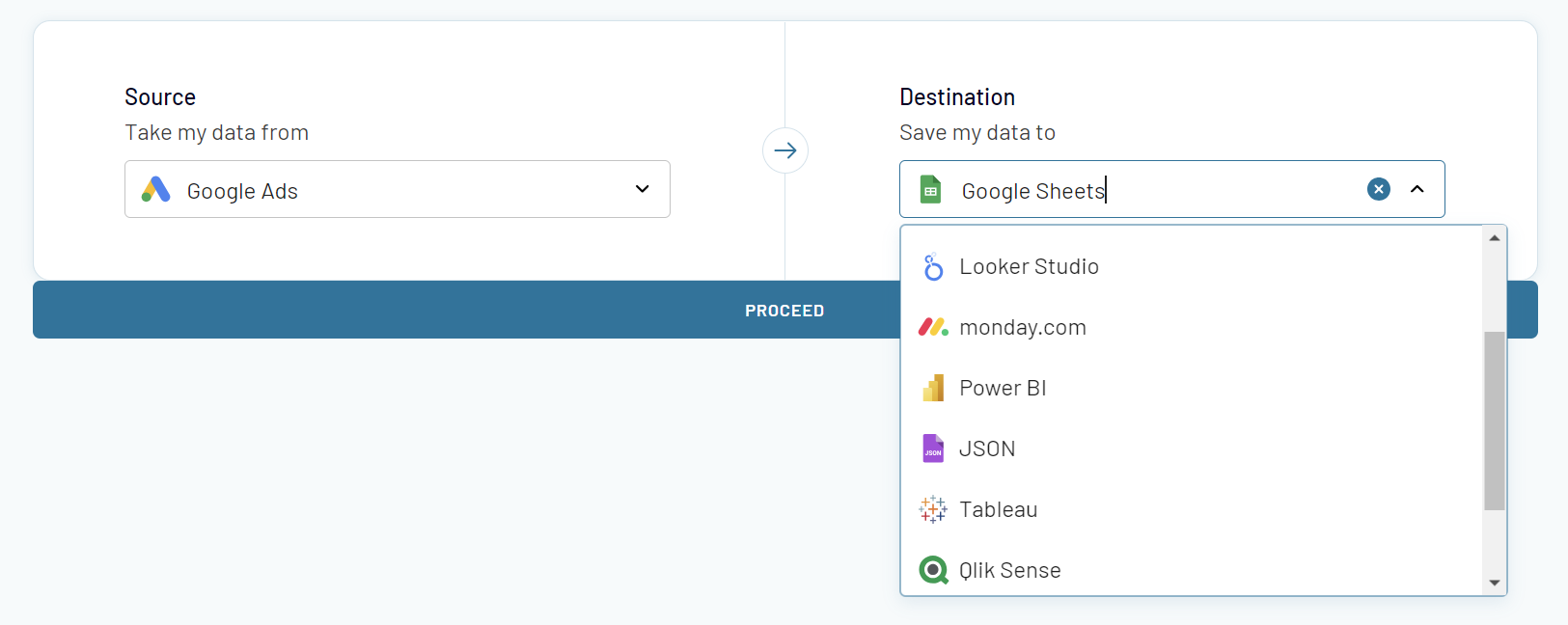Setup data integration within seconds
 Google Ads
Google Ads
 Google Sheets
Google Sheets
Connect Google Ads to Google Sheets with Coupler.io to simplify marketing reporting
Get and prepare data effortlessly
Optimize your data workflow by collecting Google Ads data directly into Google Sheets with no coding required. Use the built-in data transformation module to prepare your data for analysis easily. Join Google Ads data with records from other sources with Coupler.io's reliable connectors in one intuitive interface.
Automate reporting tasks
Automate your reporting with a few simple clicks to schedule data refresh from Google Ads to Google Sheets. Say goodbye to copy-pasting and other manual data-entry routines. Build simple one source reports or comprehensive multi-channel reports yourself, or get started with the free, ready-to-use dashboard templates available at Coupler.io.
Stand out as a data-driven expert
Shift to the top level of decision-making, where each action is driven by insights from your report. Use Coupler.io to deliver superior reporting that impresses clients and stakeholders with ease and transparency. Gain valuable insights from enhanced data analysis and free up time for more critical tasks.
Export data from Google Ads to alternative destinations
Quick start with PPC dashboard templates
































about your case. It doesn't cost you a penny 😉
Automate data exports from Google Ads to Google Sheets with just a few clicks.
Connect similar PPC apps and get data in minutes
Google Ads data to Google Sheets: what to export
How to export Google Ads data to Google Sheets
Pricing plans
- Monthly
- Annual (save 25%)
Keep your data safe
Coupler.io safeguards your shared information and data transfers from breaches, leaks, and unauthorized disclosures.
How to export Google Ads data to Google Sheets (detailed guide)
Kick off your Google Ads to Google Sheets integration
Create your Coupler.io account and add a new importer by selecting Google Ads as a source app and Google Sheets as a destination app. Then configure the integration as follows:
Step 1: Collect data
Connect your Google Ads account and authorize the requested permissions. After that, you'll need to select the data category you want to export. The list of available data categories is long enough including raw data such as Ads, Campaigns or User List, and reports such as Ad Performance or Campaign Performance.
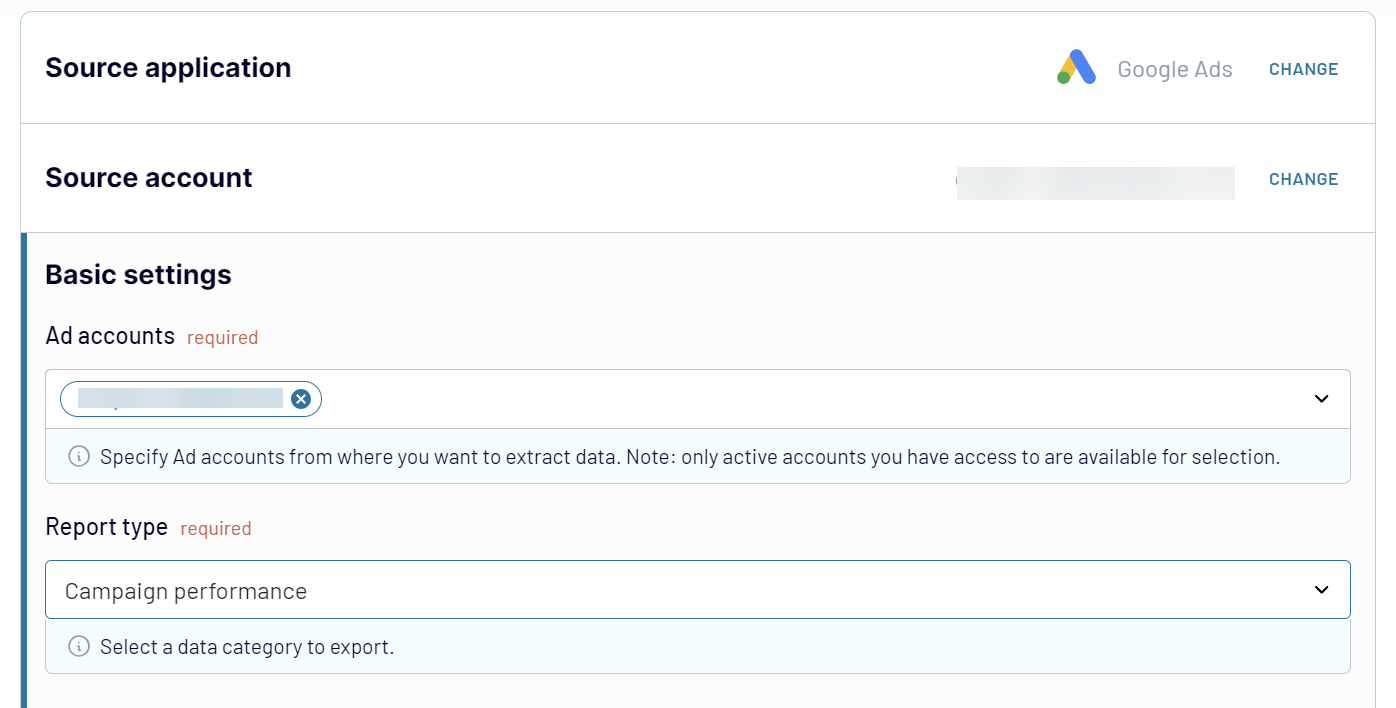
Step 2: Organize & Transform
Next, Coupler.io offers robust data management capabilities. You can preview your data and make it analysis-ready using the following functionalities:
- Columns management – hide, rename, and reorder columns and change their data type.
- Calculable columns – add new columns using supported calculation formulas.
- Data filtering – filter data based on the selected criteria and specified values.
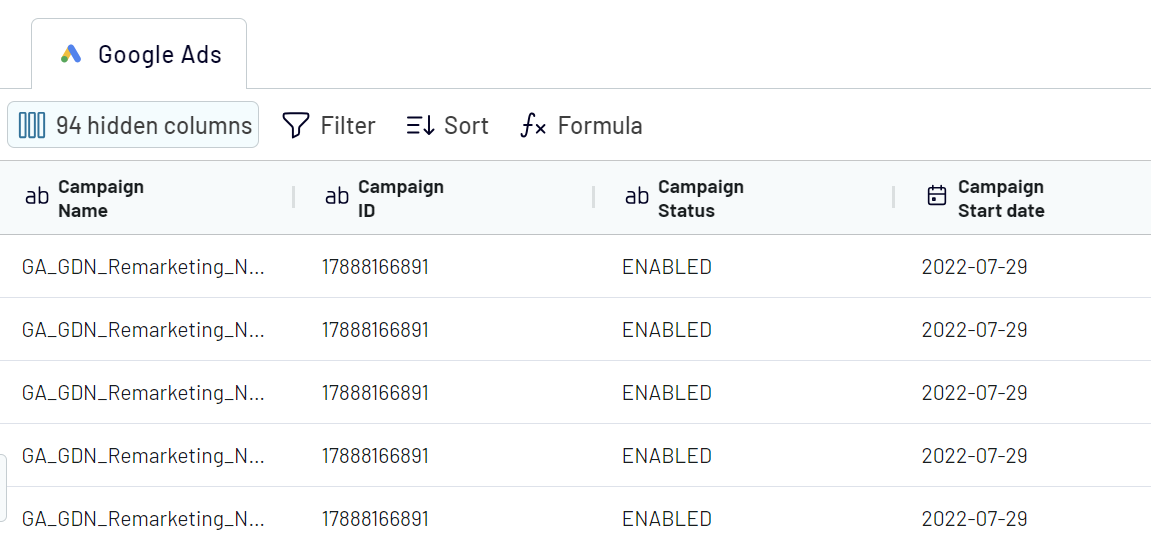
Step 3: Load & Automate
Finally, connect to your chosen destination app, Google Sheets, and follow the simple in-app instructions to specify where to load your data. When you export Google Ads data to Google Sheets, you’ll need to specify the spreadsheet and the sheet.
Optionally, you can change a cell address or enter a cell range where to load Google Ads data. Coupler.io empowers you to seamlessly bridge Google Ads to Google Sheets with these steps, transforming how you handle your marketing data.
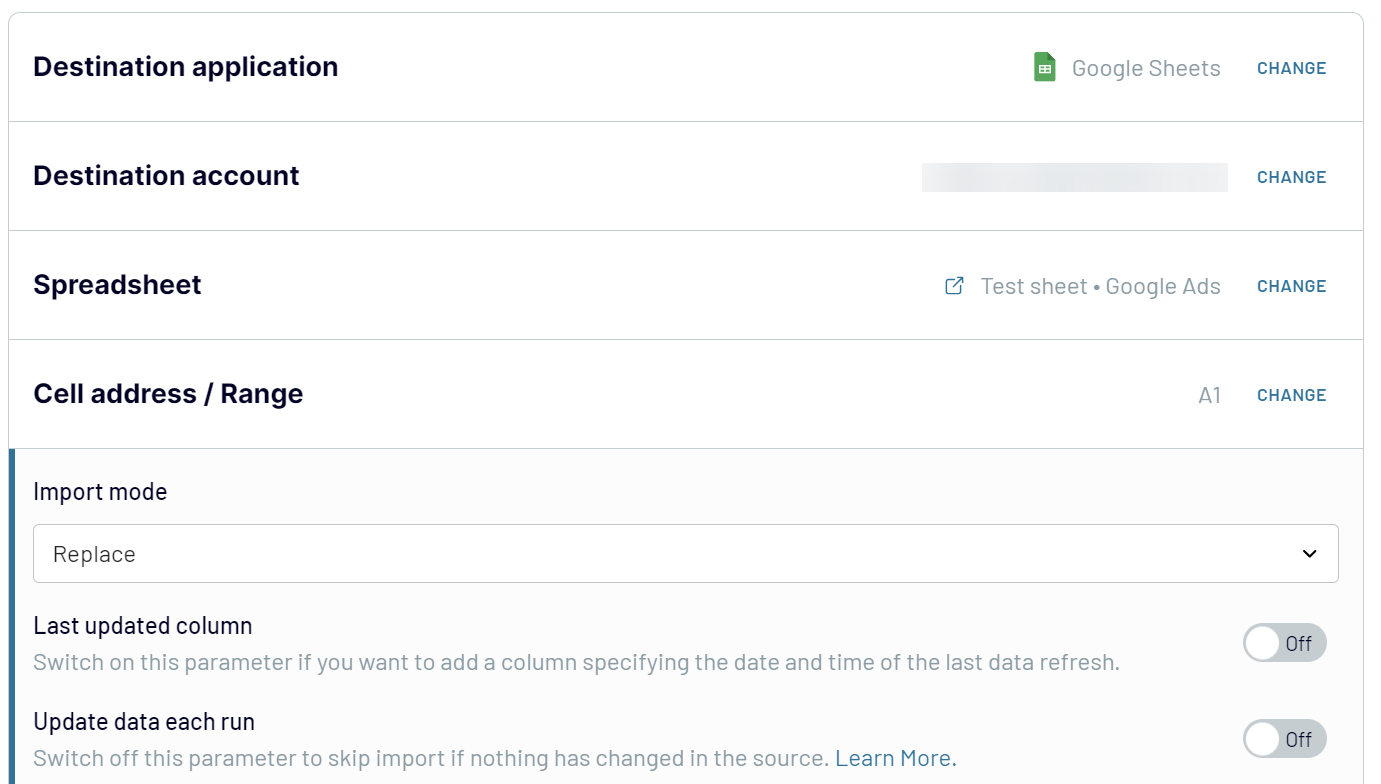
Before you click Run Importer, you can enable the automatic data refresh feature and configure your desired schedule. The data flow automation will ensure your data remains up-to-date without manual intervention.
Export Google Ads data to Google Sheets on a schedule

Beyond just frequency, you can tailor the specifics of your data refresh schedule, such as:
- Specify particular days of the week to perform updates
- Set exact time preferences to align with your workflow,
- Choose the appropriate timezone.
This level of customization enables Coupler.io to export Google Ads data to Google Sheets and refresh it without your intervention. Automatic data refresh saves your time and allows you to focus on decision-making rather than the manual data update routine.
With the automatic data refresh, your decision-making will always rest on the latest information from Google Ads. This will significantly increase the effectiveness of your marketing strategies.
What key metrics you can export from Google Ads to Google Sheets?
Description: An impression counts every display of your ad to users on platforms like Google or YouTube. It reflects the reach and visibility of your search ads.
How to Calculate: Total impressions equals the total number of times your ad is displayed.
Cost per Thousand Impressions (CPM)
Description: CPM is the cost for every 1,000 impressions generated by your ads.
How to Calculate: Divide the total costs by the total number of impressions and multiply the result by 1,000.
Total Interactions
Description: An interaction or action in Google Ads captures the primary user engagement with your ad, including clicks and video views.
How to Calculate: Monitor the total number of interactions to gauge the engagement level of your ads.
Cost per Action (CPA)
Description: CPA reveals the average cost for each user action, such as a sign-up or item purchase, offering insights into campaign efficiency.
How to Calculate: Divide the total ad spend by the number of completed actions.
Total Clicks
Description: Clicks measure the most common user action in Google Ads, covering interactions with clickable elements of your ads.
How to Calculate: Total clicks equals the total number of clicks generated by your ads.
Cost per Click (CPC)
Description: CPC is the average cost for each click on your ads.
How to Calculate: Divide the total ad costs by the number of clicks.
Click-Through Rate (CTR)
Description: CTR is the ratio of ad clicks to impressions.
How to Calculate: Divide clicks by impressions and convert the result to a percentage.
Total Conversions
Description: Conversions track the completion of essential actions for your business, like sign-ups or purchases, indicating campaign cost-effectiveness.
How to Calculate: Record all actions that fulfill your defined conversion goals.
Conversion Rate
Description: The conversion rate represents the percentage of interactions that result in conversions, shedding light on campaign ROI.
How to Calculate: Calculate by dividing the number of conversions by the total interactions and multiplying by 100.
Total Amount Spent
Description: This metric accounts for all expenses on your ad campaigns during a specific period, essential for budget monitoring.
How to Calculate: Sum all costs associated with your advertising efforts.
Connect Google Ads data to Google Sheets or another destination
Easily copy your existing importers in Coupler.io and select a new destination from an extensive list:
- For spreadsheet enthusiasts, options include the familiar Google Sheets and Microsoft Excel.
- If your focus is on more robust data management, you can opt for data warehouses like BigQuery, PostgreSQL, or Redshift.
- If you rely on comprehensive business intelligence tools, select from Looker Studio, Power BI, Tableau, and Qlik.