Integrate HubSpot to Looker Studio with Coupler.io to automate reporting
Get and prepare data effortlessly
Use the no-code integration of HubSpot to Looker Studio by Coupler.io to create dynamic reports. This connection allows you to access raw CRM data and turn it into actionable insights. Make your data ready for analysis using a single intuitive interface.
Automate reporting tasks
Use Coupler.io to replace manual data exports from HubSpot to Looker Studio. Automate your reporting processes easily without the technical expertise required. Take advantage of pre-designed report templates that cut down on data preparation time.
Stand out as a data-driven expert
Enhance your position as a data-driven leader by leveraging insights from your data. Use Coupler.io to export data from HubSpot to Looker Studio and share up-to-date insights with stakeholders. Free up more time to focus on strategic initiatives.
Export data from HubSpot to alternative destinations
Quick start with CRM dashboard templates
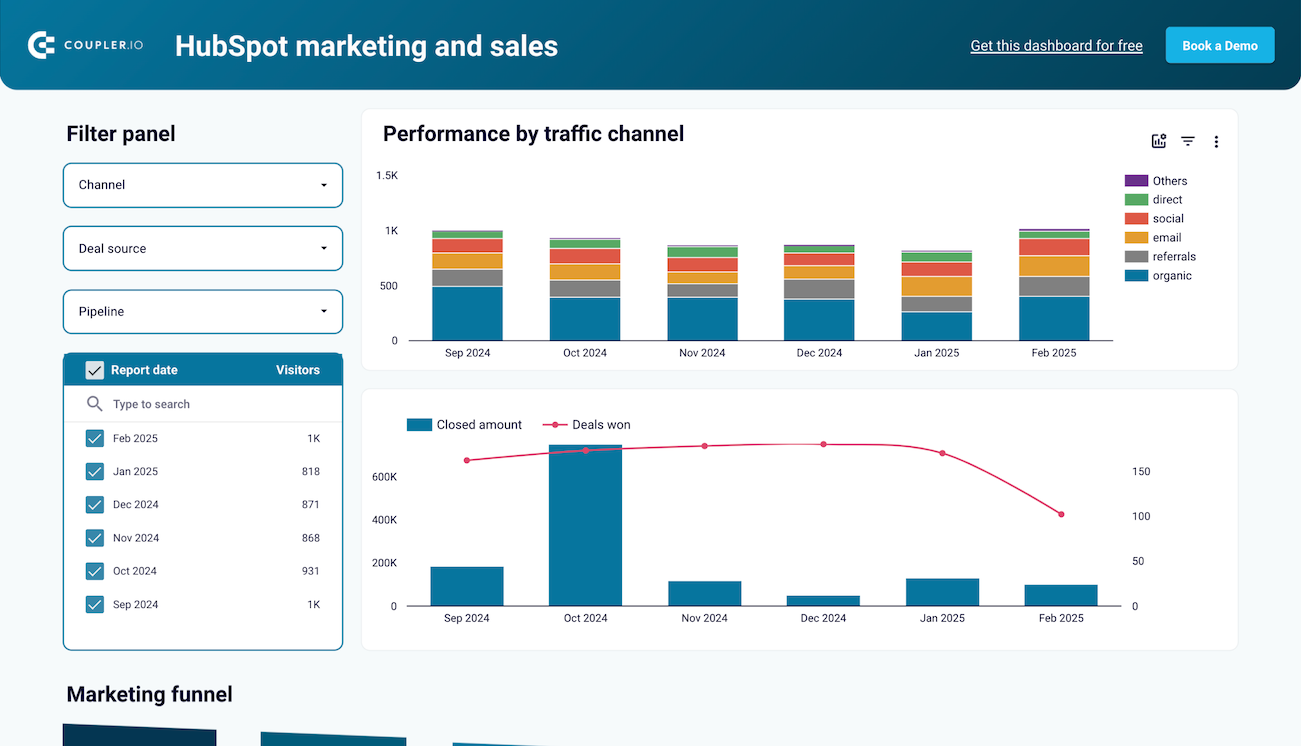
Marketing and sales performance dashboard for HubSpot


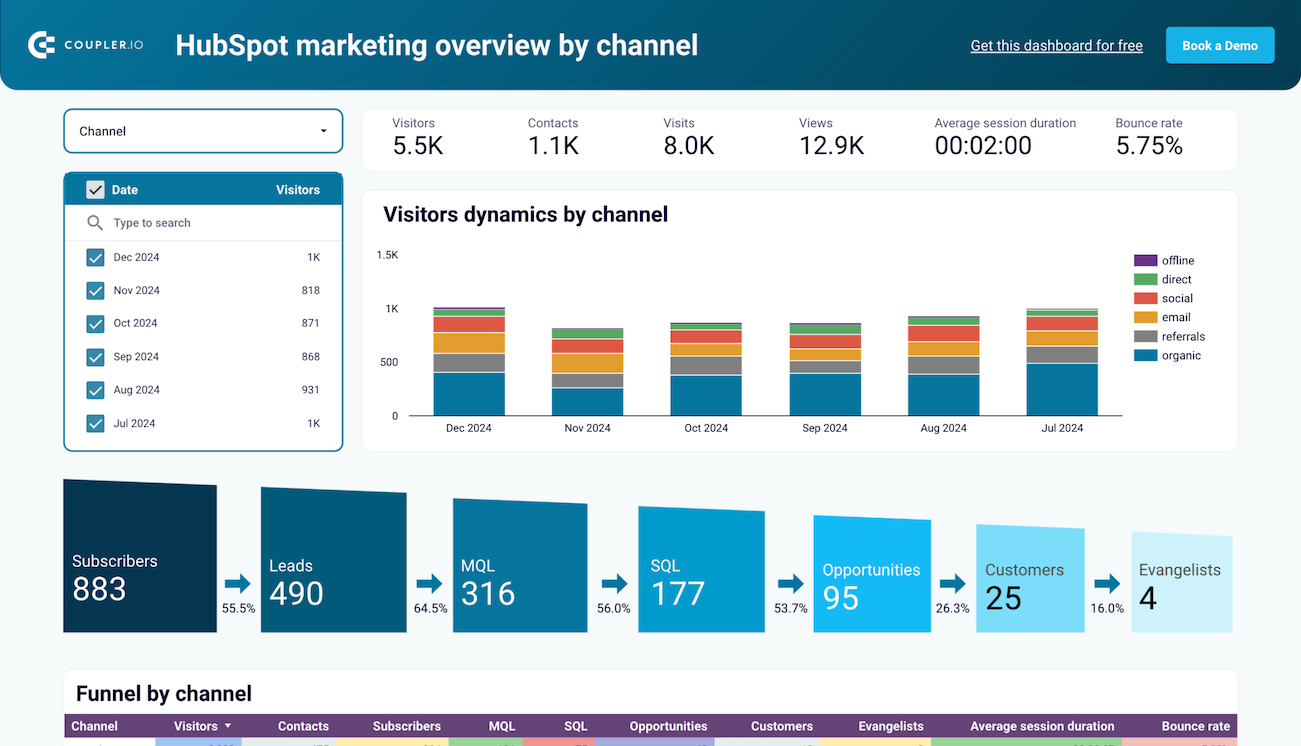
HubSpot marketing performance dashboard


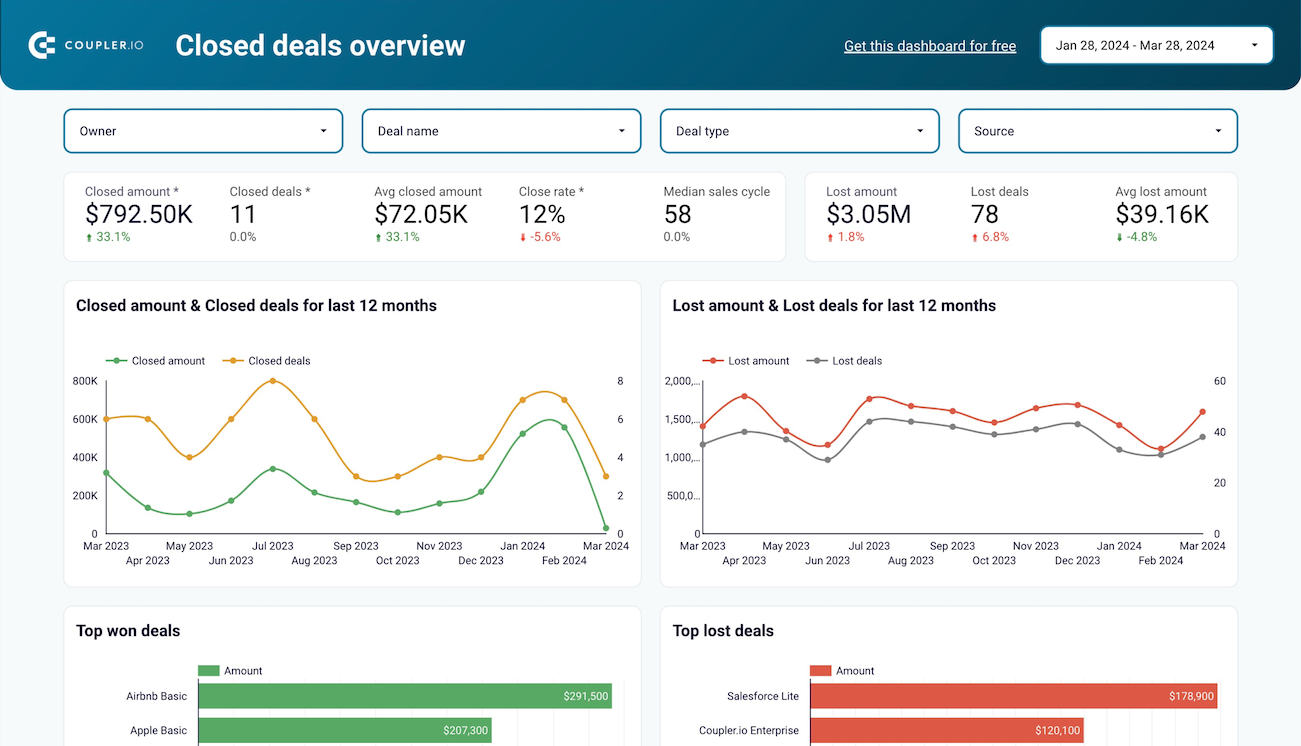
Sales KPI dashboard for HubSpot


No such template is available yet.
No worries. Our team will create a template that fits your needs, just tell us more
about your case. It doesn't cost you a penny 😉
Request a custom report
about your case. It doesn't cost you a penny 😉
Connect HubSpot to Looker Studio with just a few clicks.
Connect similar CRM apps and get data in minutes
HubSpot to Looker Studio connector: what you can export
Deals
Use the HubSpot to Looker Studio integration to comprehensively monitor your sales deals. Track essential details such as stages, values, associated contacts, and estimated close dates. This will enable effective management of your sales pipelines and revenue projections.
Contacts
Collect in-depth information on contacts, including their communication history and engagement levels. Use this data to enhance relationship management and tailor marketing strategies. Foster personalized interactions through data-driven insights.
Companies
Retrieve crucial data on companies, including industry specifics, size, and relationship status. With this information, you can improve your strategic planning and B2B engagements. As a result, you can tailor your sales approach to better meet each company's unique needs.
Communications
Access detailed records of customer interactions across various channels. Analyze this data to evaluate communication effectiveness and understand customer preferences. This will contribute to the development of more personalized and effective future strategies.
Feedback Submissions
Analyze customer feedback to determine satisfaction levels and identify areas for improvement. This vital feedback lets you refine product development and customer service strategies. As a result, you will enhance overall customer experiences and guide informed business decisions.
Products
Track details about products, including pricing, features, and availability. This information supports inventory management and helps optimize sales strategies. Use it to get insights into product performance across different customer segments.
Quotes
Manage and assess pricing quotes provided to potential clients. This data is key in evaluating market positioning and conversion rates. Enhance the effectiveness of your sales tactics and inform adjustments to pricing strategies.
Goals
Monitor specific business goals across sales, marketing, or customer service departments. Analyze this data to align team efforts, boost motivation, and propel business success.
Calls
Document and evaluate details of phone calls, including participants, durations, and outcomes. This information is critical for assessing communication strategies and understanding customer concerns. With it, you can improve the effectiveness of business communications.
Meetings
Record details of business meetings, including attendees, outcomes, and follow-up actions needed. This data helps ensure that teams are aligned on project goals. Foster enhanced collaboration and track progress toward business objectives.
How to export data from HubSpot to Looker Studio
Step 1. Connect your HubSpot account and choose a data entity to export
Step 2. Organize and transform data before loading it to Looker Studio
Step 3. Connect your Looker Studio account and load data to a newly created data source
Step 4. Enable data refresh to export HubSpot to Looker Studio on a schedule
Pricing plans
- Monthly
- Annual (save 25%)
Keep your data safe
Coupler.io safeguards your shared information and data transfers from breaches, leaks, and unauthorized disclosures.

How to connect HubSpot to Looker Studio (detailed guide)
All Coupler.io connectors are user-friendly and do not require coding skills. The setup process is smooth, from selecting your source and destination apps to establishing the connection.
To create a HubSpot to Looker Studio integration, first create a new importer and follow these guided steps:
Step 1: Collect data
Begin by connecting and authorizing your HubSpot account. Log in to grant permissions for data access and select the type of data you want to export. You can further refine your data selection by choosing columns, applying date filters, and more advanced data filters.
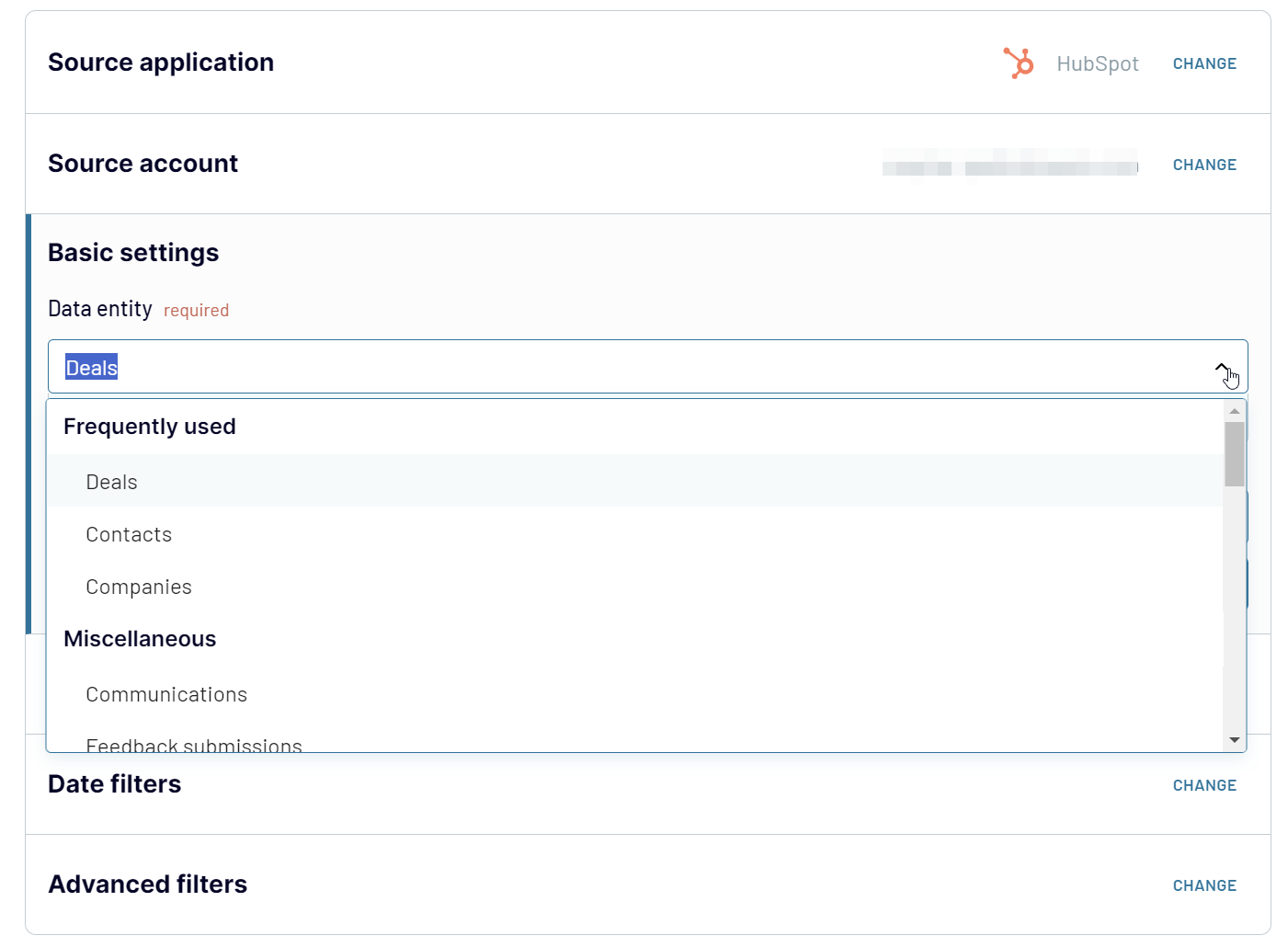
Once you've configured your export settings in HubSpot, move on to the next step.
Step 2: Organize and transform
Coupler.io allows you to preview up to 500 rows to confirm your data is ready for analysis. You can adjust your report within the interface before loading it to Looker Studio. The transformation options include:
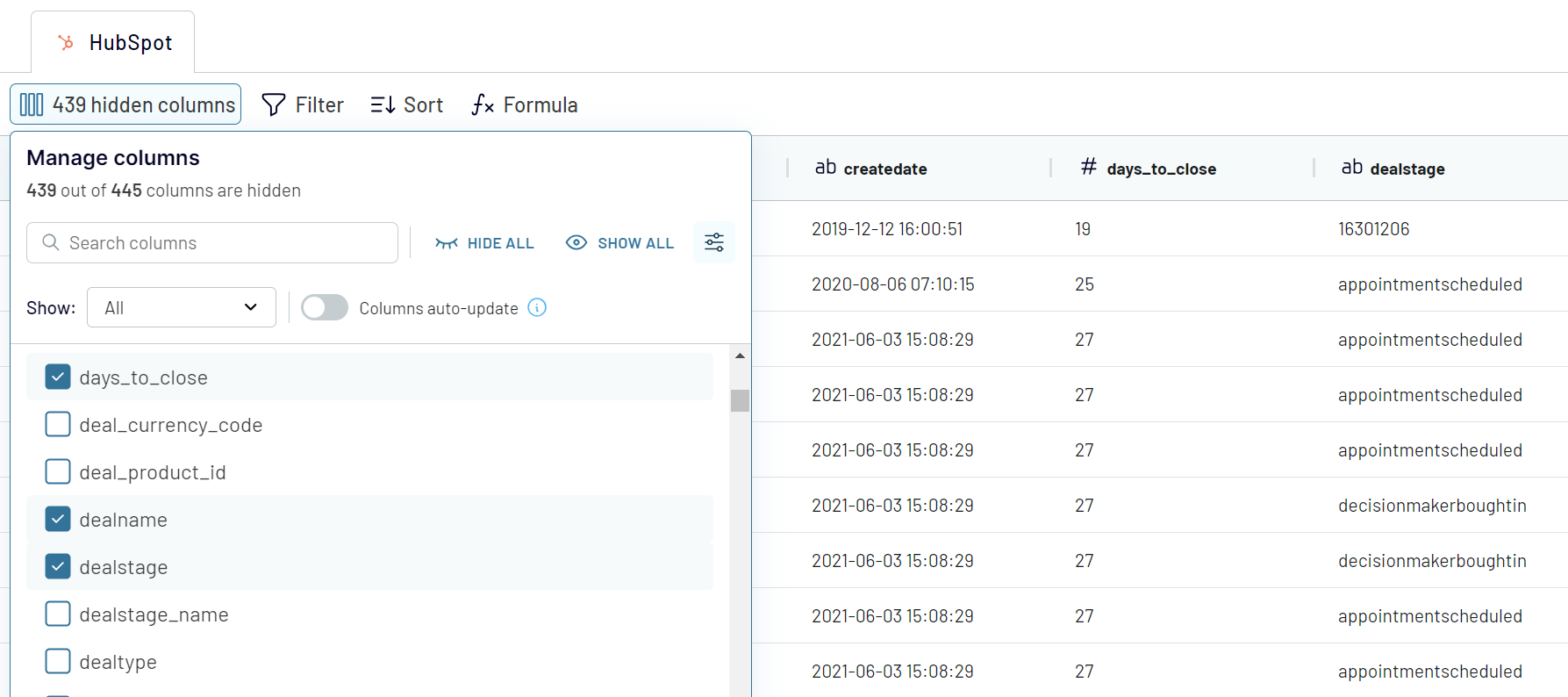
Step 3: Load and automate
After formatting your data, it's time to load it into Looker Studio. Follow the instructions to authorize the Looker Studio connector and create a data source. Coupler.io will load data to Looker Studio, and you can create your report.
The last thing to do is activate the automatic refresh feature. This will ensure your importer regularly updates data in Looker Studio according to your specified frequency.
To create a HubSpot to Looker Studio integration, first create a new importer and follow these guided steps:
Step 1: Collect data
Begin by connecting and authorizing your HubSpot account. Log in to grant permissions for data access and select the type of data you want to export. You can further refine your data selection by choosing columns, applying date filters, and more advanced data filters.
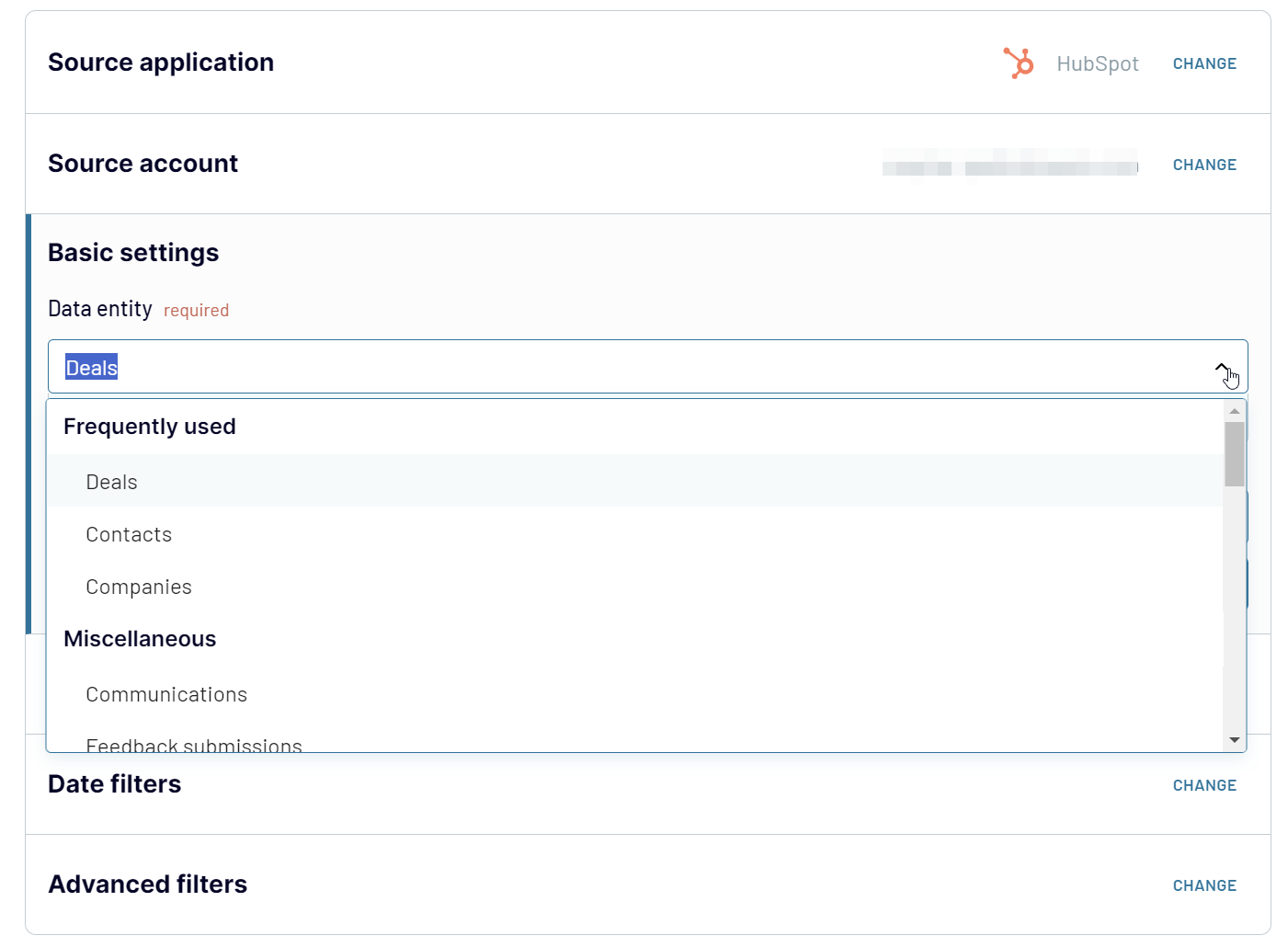
Once you've configured your export settings in HubSpot, move on to the next step.
Step 2: Organize and transform
Coupler.io allows you to preview up to 500 rows to confirm your data is ready for analysis. You can adjust your report within the interface before loading it to Looker Studio. The transformation options include:
- Renaming, reordering, hiding, or modifying columns
- Filtering and sorting data
- Adding columns using simple or complex formulas
- Integrating HubSpot data with other datasets from different accounts or applications
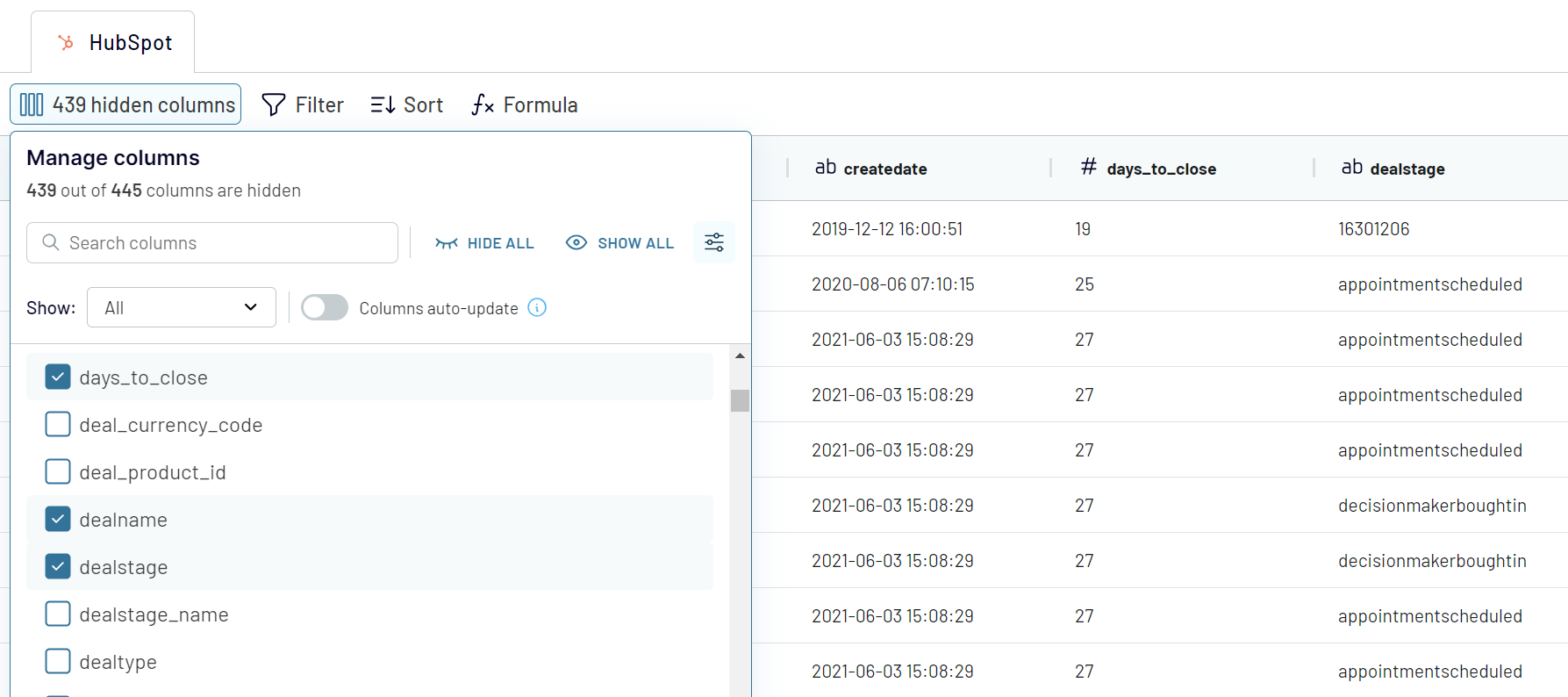
Step 3: Load and automate
After formatting your data, it's time to load it into Looker Studio. Follow the instructions to authorize the Looker Studio connector and create a data source. Coupler.io will load data to Looker Studio, and you can create your report.
The last thing to do is activate the automatic refresh feature. This will ensure your importer regularly updates data in Looker Studio according to your specified frequency.
Automate data exports from HubSpot to Looker Studio
Coupler.io's Automatic Data Refresh feature enables scheduled data exports from HubSpot to Looker Studio. Simply activate this feature and tailor the schedule according to your specific needs. Here are the configuration options available in Coupler.io:

Setting up a scheduled data refresh ensures that your reports display the latest data from your HubSpot source.
- Interval: Determine the data refresh frequency, with options ranging from every 15 minutes to once a month.
- Days of week: Opt to exclude weekends or specific days when a data refresh is not required.
- Time preferences: Choose a specific time window during which the data refresh should occur.
- Timezone: Select the appropriate timezone for your data refresh schedule.

Setting up a scheduled data refresh ensures that your reports display the latest data from your HubSpot source.
What key metrics can you export from HubSpot to Looker Studio?
Total sales
The Total sales metric measures the cumulative revenue from all successfully closed deals. It provides insights into the effectiveness of your sales strategies and overall business growth. This metric assesses the company's revenue generation capabilities. To calculate total sales, sum the values of all won deals within a chosen period.
Win rate
The win rate evaluates the sales team's efficiency in turning opportunities into successes. It is determined by the ratio of won deals to the total number of deals closed (both won and lost). Calculate the win rate by dividing the number of won deals by the total number of closed deals. Multiply the result by 100 to convert it into a percentage.
Close rate
This metric indicates the percentage of all deals closed (won or lost) out of the total deals initiated. It sheds light on the productivity of the sales process and the team’s ability to close deals. To find the close rate, divide the number of closed deals by the total number of deals. Multiply the result by 100 to get a percentage.
Average days to close
This metric shows the average duration to win or lose a deal. It offers insights into the length of the sales cycle and the efficiency of the closing process. Calculate the average days to close by adding the days of all closed deals and dividing by the number of those deals.
Pipeline value
The pipeline value metric represents the total value of all deals currently in the sales pipeline. It is essential for evaluating potential future earnings. You will also need it for revenue forecasting and resource planning. Calculate the pipeline value by summing the values of all open deals.
Open deals
The open deals metric counts all ongoing deals that are neither won nor lost yet. It's important for monitoring active sales initiatives and potential revenue. This count also reflects the health and activity of the sales pipeline. Calculate open deals by counting all currently active deals.
Projected sales
The projected sales metric estimates future revenue based on the current dynamics of the sales pipeline. It is vital for revenue forecasts and making informed business decisions. To calculate projected sales, add up the value of all open deals.
Average open deal age
This metric calculates the average time a deal remains open in the pipeline. It is used to identify deals that might need more attention or resources to advance. The metric also indicates the pace at which deals progress through the sales cycle. To find the average open deal age, sum the days all open deals have been active and divide by the number of open deals.
The Total sales metric measures the cumulative revenue from all successfully closed deals. It provides insights into the effectiveness of your sales strategies and overall business growth. This metric assesses the company's revenue generation capabilities. To calculate total sales, sum the values of all won deals within a chosen period.
Win rate
The win rate evaluates the sales team's efficiency in turning opportunities into successes. It is determined by the ratio of won deals to the total number of deals closed (both won and lost). Calculate the win rate by dividing the number of won deals by the total number of closed deals. Multiply the result by 100 to convert it into a percentage.
Close rate
This metric indicates the percentage of all deals closed (won or lost) out of the total deals initiated. It sheds light on the productivity of the sales process and the team’s ability to close deals. To find the close rate, divide the number of closed deals by the total number of deals. Multiply the result by 100 to get a percentage.
Average days to close
This metric shows the average duration to win or lose a deal. It offers insights into the length of the sales cycle and the efficiency of the closing process. Calculate the average days to close by adding the days of all closed deals and dividing by the number of those deals.
Pipeline value
The pipeline value metric represents the total value of all deals currently in the sales pipeline. It is essential for evaluating potential future earnings. You will also need it for revenue forecasting and resource planning. Calculate the pipeline value by summing the values of all open deals.
Open deals
The open deals metric counts all ongoing deals that are neither won nor lost yet. It's important for monitoring active sales initiatives and potential revenue. This count also reflects the health and activity of the sales pipeline. Calculate open deals by counting all currently active deals.
Projected sales
The projected sales metric estimates future revenue based on the current dynamics of the sales pipeline. It is vital for revenue forecasts and making informed business decisions. To calculate projected sales, add up the value of all open deals.
Average open deal age
This metric calculates the average time a deal remains open in the pipeline. It is used to identify deals that might need more attention or resources to advance. The metric also indicates the pace at which deals progress through the sales cycle. To find the average open deal age, sum the days all open deals have been active and divide by the number of open deals.
Connect HubSpot to Looker Studio or another destination
With Coupler.io, you can connect HubSpot not only to Looker Studio but also to a variety of other data visualization tools and platforms. The platform provides over 10 distinct destinations for your HubSpot data, including:
If you've already configured an integration from HubSpot to Looker Studio, you can easily duplicate it and switch to a new destination app. This allows you to load the same HubSpot data to another platform without starting the connection setup from scratch.
- Data Warehouses: BigQuery, PostgreSQL, and Redshift.
- Business Intelligence Tools: Looker Studio, Tableau, and Qlik.
- Spreadsheet Apps: Microsoft Excel and Looker Studio.
- Other Destinations: JSON and Monday.com.
If you've already configured an integration from HubSpot to Looker Studio, you can easily duplicate it and switch to a new destination app. This allows you to load the same HubSpot data to another platform without starting the connection setup from scratch.
























































