Connect HubSpot to Power BI with Coupler.io to automate reporting
Get and prepare data effortlessly
Set up the no-code HubSpot to Power BI integration by Coupler.io to automate your workflow. Access and transform raw CRM data into dynamic reports. Use a single, intuitive interface to make your information analysis ready for your reports.
Automate reporting tasks
Eliminate the need for manual data exports from HubSpot to Power BI by using Coupler.io. Automate your reporting tasks and opt for ready-to-go report templates. They significantly reduce data preparation time and require no technical skills.
Stand out as a data-driven expert
Elevate your role as a data-driven expert by extracting insights from your data. Export data from HubSpot to Power BI to present up-to-date insights to stakeholders. Use automated solutions to save more time for strategic initiatives.
Export data from HubSpot to alternative destinations
Quick start with CRM dashboard templates
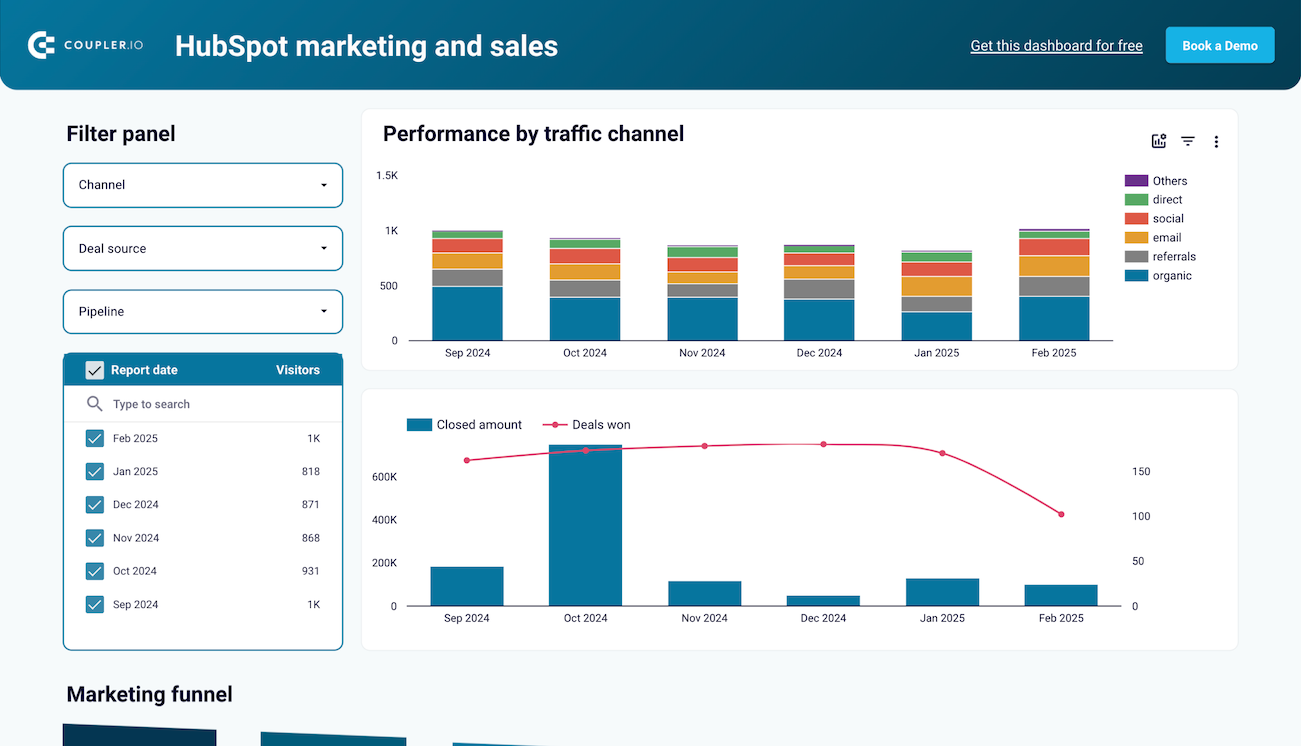
Marketing and sales performance dashboard for HubSpot


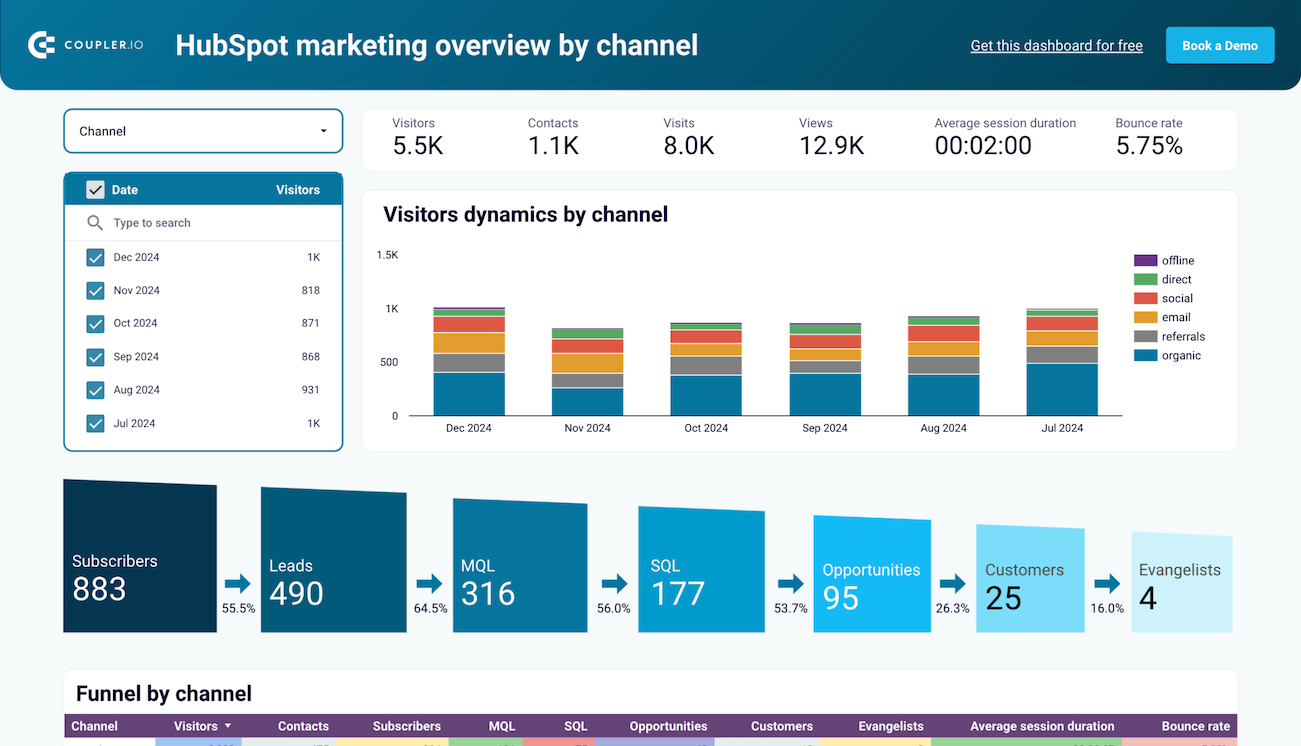
HubSpot marketing performance dashboard


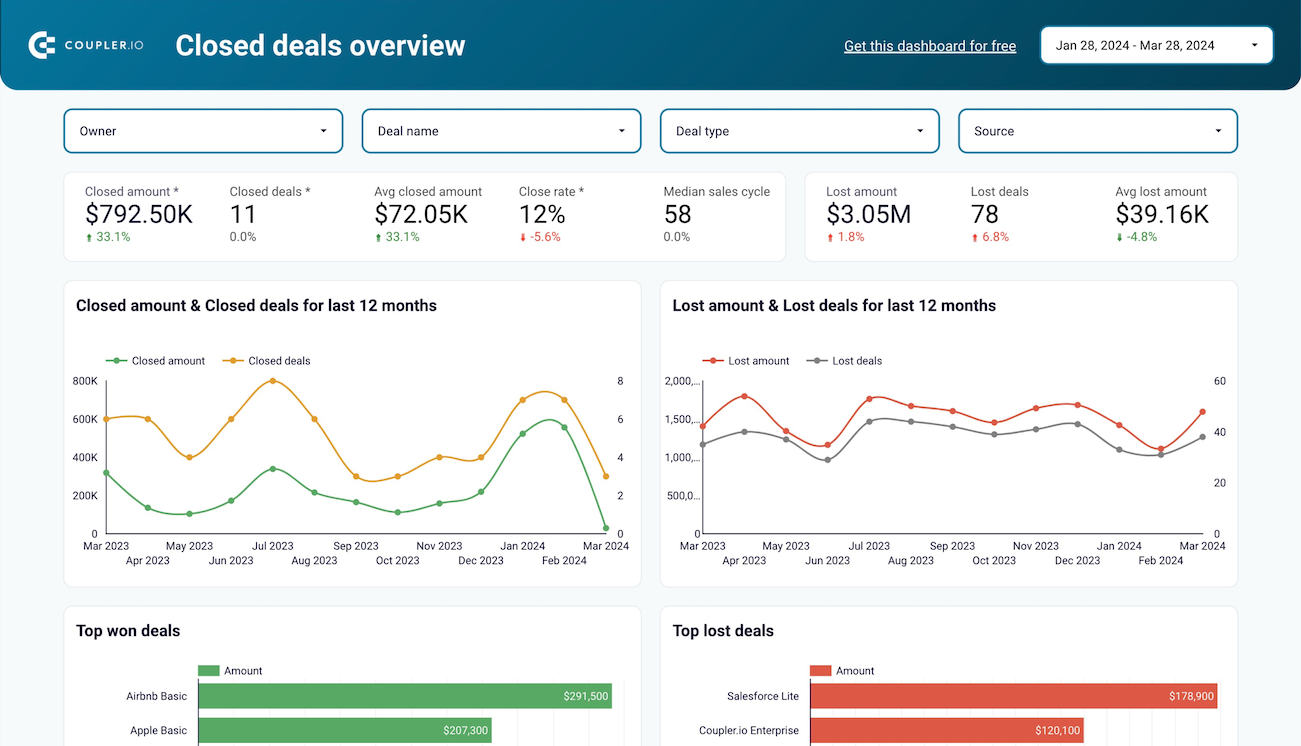
Sales KPI dashboard for HubSpot


No such template is available yet.
No worries. Our team will create a template that fits your needs, just tell us more
about your case. It doesn't cost you a penny 😉
Request a custom report
about your case. It doesn't cost you a penny 😉
Connect HubSpot to Power BI with just a few clicks.
Connect similar CRM apps and get data in minutes
HubSpot to Power BI integration: what to export
Deals
Use the HubSpot to Power BI integration to monitor your sales deals comprehensively. Capture critical details such as stages, values, associated contacts, and estimated close dates. This information allows you to manage your sales pipelines, project future revenues, and shape strategic business decisions.
Contacts
Gather detailed information on contacts, including their communication history, engagement levels, and more. This data supports improved relationship management and more targeted marketing strategies. Foster personalized interactions based on data-driven insights.
Companies
Extract critical company data, including industry specifics, company size, and relationship status. Apply this data to strategic planning and enhancing B2B engagements. As a result, you can customize sales tactics to better align with each business's needs.
Communications
Access comprehensive records of customer interactions across multiple channels. Use this data to assess the effectiveness of communications and understand customer preferences. This will help you tailor future strategies for more effective and personalized engagement.
Feedback Submissions
Analyze customer feedback to gauge satisfaction levels and pinpoint improvement areas. This feedback is crucial for refining product development and customer service strategies. As a result, you will enhance customer experiences and make informed business decisions.
Products
Monitor product specifics such as pricing, features, and availability. Accessing this data contributes to inventory management and supports the optimization of sales strategies. You can also get insights into product performance across different customer segments.
Quotes
Oversee and analyze pricing quotes given to potential clients or customers. This analysis helps you assess market positioning and conversion rates. You will be able to raise the effectiveness of sales tactics and make informed adjustments to pricing strategies.
Goals
Track and monitor specific business goals across sales, marketing, or customer service. Analyze this data to align team efforts, optimize motivation, and drive business success.
Calls
Document and analyze phone call details, including participants, durations, and outcomes. This information is essential for evaluating communication strategies and understanding customer concerns. This, in turn, can enhance the effectiveness of business communications.
Meetings
Detail business meetings, capturing information on attendees, outcomes, and necessary follow-up actions. This data ensures teams are aligned on project objectives. As a result, you will enhance collaboration and track progress toward achieving business goals.
How to export data from HubSpot to Power BI
Step 1. Connect your HubSpot account and choose a data entity to export
Step 2. Organize and transform data before loading it to Power BI
Step 3. Connect your Microsoft account and load data to Power BI
Step 4. Enable data refresh to export HubSpot to Power BI on a schedule
Pricing plans
- Monthly
- Annual (save 25%)
Keep your data safe
Coupler.io safeguards your shared information and data transfers from breaches, leaks, and unauthorized disclosures.

How to integrate HubSpot to Power BI (detailed guide)
All integrations via Coupler.io are no-code and feature an easy-to-navigate setup process. From the moment you select your source and destination apps, follow the in-app guidance to set up the connection successfully.
To initiate a HubSpot to Power BI integration, begin by creating a new importer and follow these steps:
Step 1: Collect data
Connect and authorize your HubSpot account. You'll need to log in and grant permission to access your data. Choose the type of data you wish to export. If needed, you can further select specific columns, apply date filters, and use advanced data filtering options.
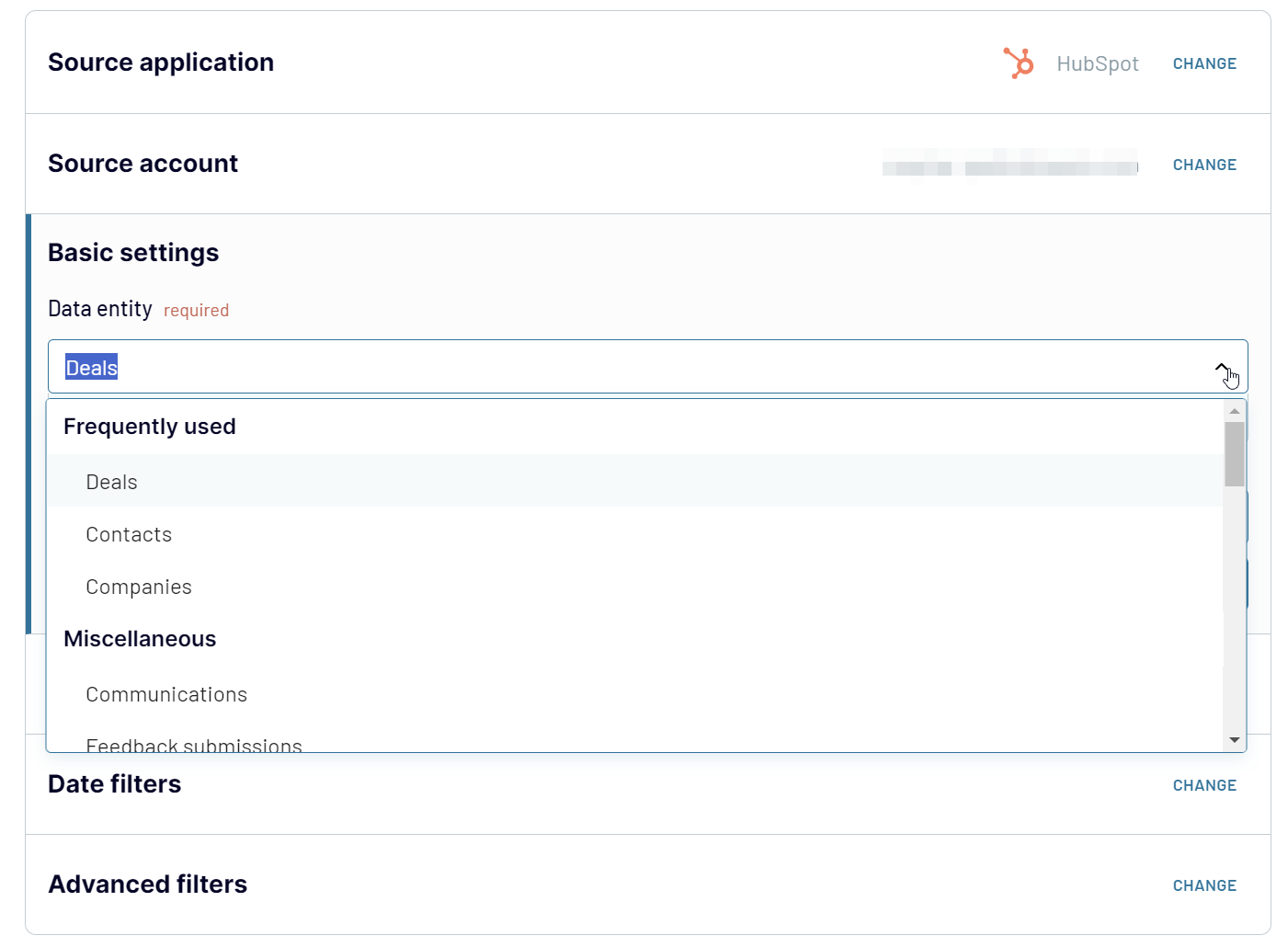
After configuring your data export details in HubSpot, proceed to the next step.
Step 2: Organize and transform
Coupler.io lets you preview up to 500 rows of your data to ensure it is ready for analysis. At this step, you can also refine your report directly in the interface before loading it to Power BI. Here are the data transformations you can perform:
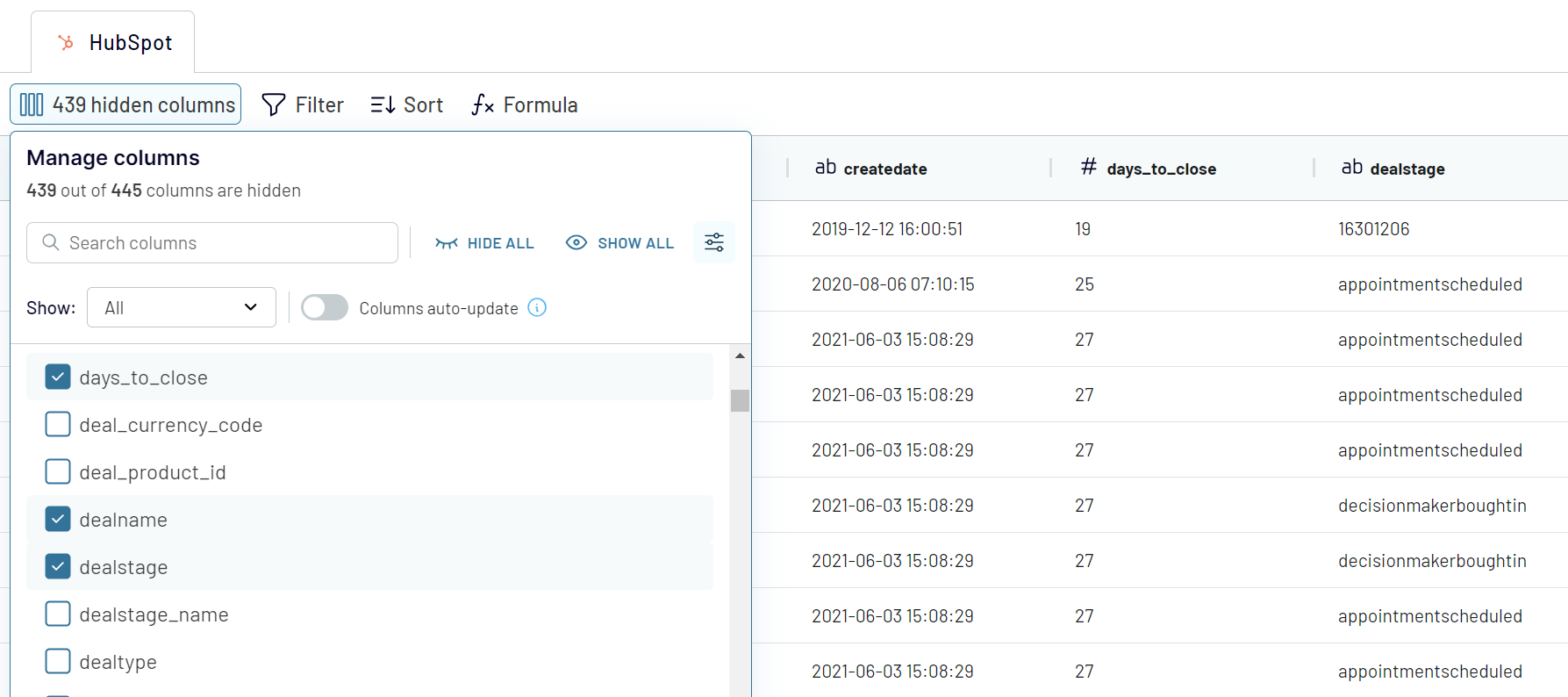
Step 3: Load and automate
Once your data is formatted and ready, you need to load it to Power BI. Follow the in-app instructions to complete the connection.
Finally, enable the automatic refresh. This will automate your importer and refresh data in Power BI as frequently as specified.
To initiate a HubSpot to Power BI integration, begin by creating a new importer and follow these steps:
Step 1: Collect data
Connect and authorize your HubSpot account. You'll need to log in and grant permission to access your data. Choose the type of data you wish to export. If needed, you can further select specific columns, apply date filters, and use advanced data filtering options.
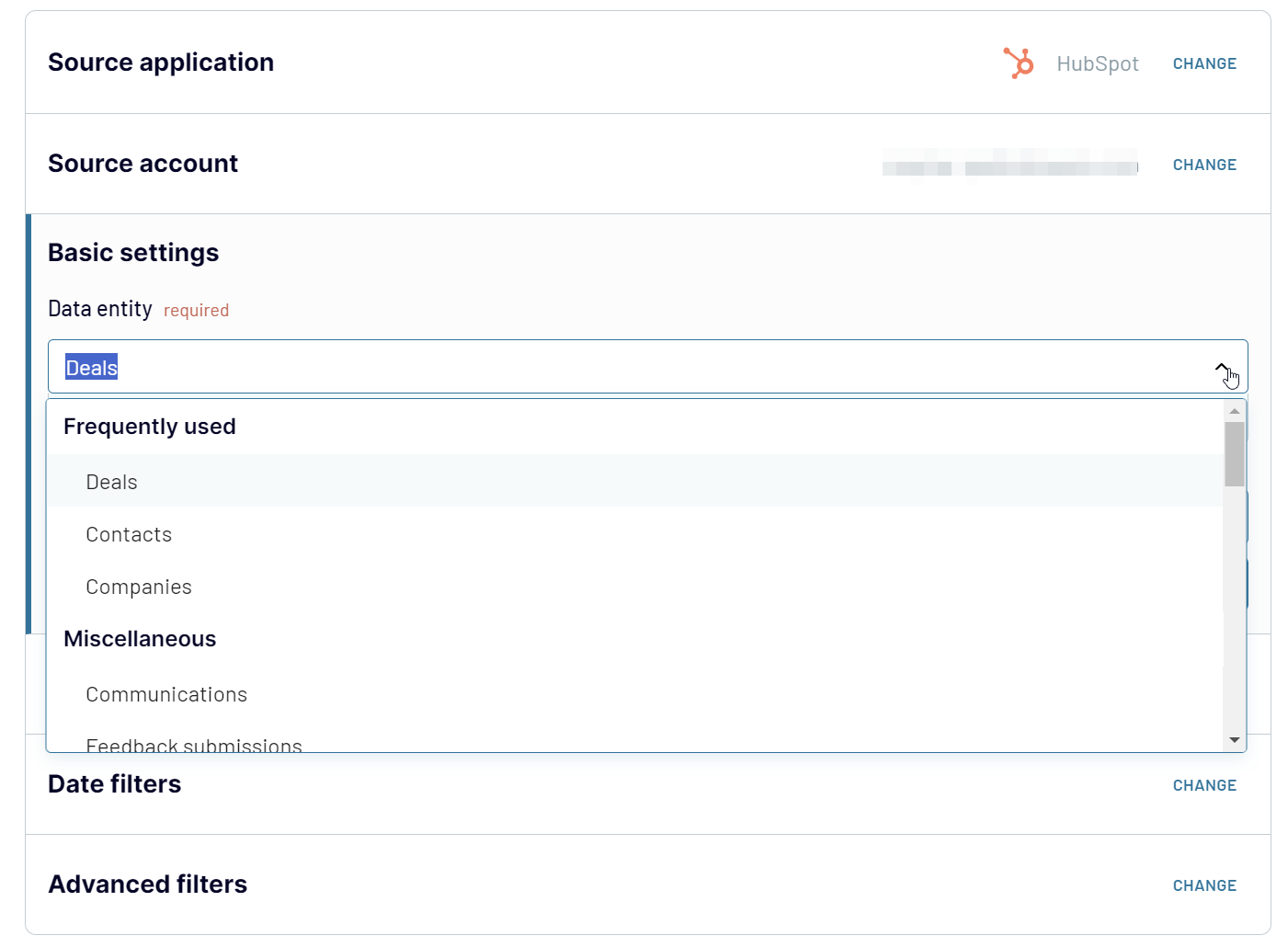
After configuring your data export details in HubSpot, proceed to the next step.
Step 2: Organize and transform
Coupler.io lets you preview up to 500 rows of your data to ensure it is ready for analysis. At this step, you can also refine your report directly in the interface before loading it to Power BI. Here are the data transformations you can perform:
- Renaming, reordering, hiding, or modifying columns
- Filtering and sorting data
- Adding columns with both simple and complex formulas
- Merging HubSpot data with additional datasets from other accounts or applications
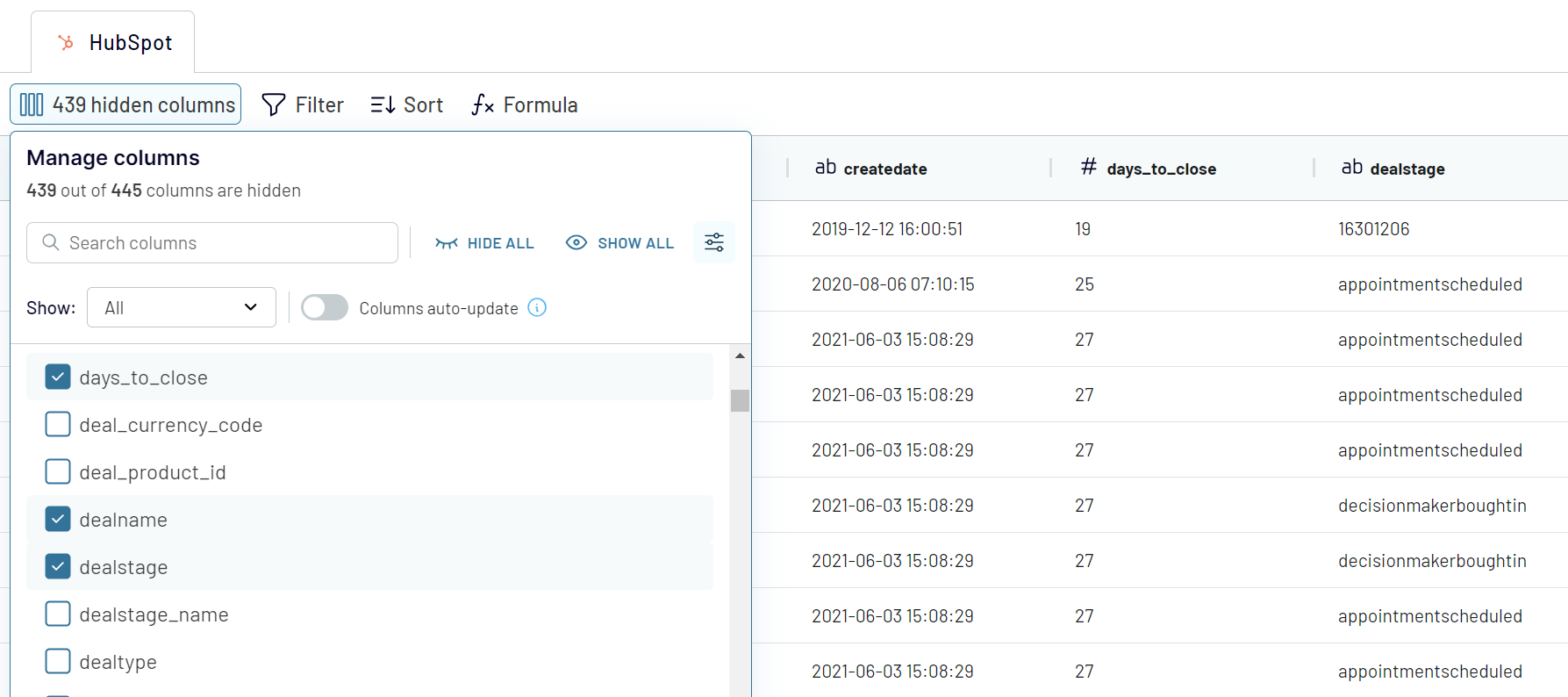
Step 3: Load and automate
Once your data is formatted and ready, you need to load it to Power BI. Follow the in-app instructions to complete the connection.
- Generate and copy an Integration URL.
- Go to Power BI Desktop, click Get data, and select Web.
- Insert the Integration URL in the respective field and click OK.
- Coupler.io will establish a connection with Power BI, and your data will appear in the Power Query Editor. You can now load it to Power BI.
Finally, enable the automatic refresh. This will automate your importer and refresh data in Power BI as frequently as specified.
Schedule refresh of the data exported from HubSpot to Power BI
The Automatic Data Refresh in Coupler.io schedules regular data exports from HubSpot to Power BI. Activate the feature and customize the schedule to fit your needs.
Configuration options in Coupler.io include:

With the scheduled data refresh, you can ensure that your reports reflect the most recent data from your HubSpot source.
Configuration options in Coupler.io include:
- Interval: Choose how often the data refreshes, ranging from every 15 minutes to once a month.
- Days of the Week: Exclude weekends or specific days when a data refresh isn't necessary.
- Time Preferences: Set a particular time window for the data refresh.
- Timezone: Select the appropriate timezone for your data refresh schedule.

With the scheduled data refresh, you can ensure that your reports reflect the most recent data from your HubSpot source.
What key metrics can you export from HubSpot to Power BI?
Total Sales
The total sales metric sums the revenue from all successfully closed deals. It provides insights into the effectiveness of your sales strategies and business growth. The metric helps gauge the company's ability to generate revenue. To determine total sales, add the values of all won deals within a specified period.
Win Rate
The win rate measures the sales team's efficiency in converting opportunities into successes. It's calculated as the ratio of won deals to the total number of deals closed (both won and lost). To find the win rate, divide the number of won deals by the total number of closed deals and multiply the result by 100 to express it as a percentage.
Close rate
This metric represents the percentage of all deals closed (won or lost) compared to the total deals initiated. It offers insights into the productivity of the sales process and the team's ability to finalize deals. Calculate the close rate by dividing the number of closed deals by the total deals, then multiply by 100 for a percentage.
Average Days to Close
This metric reflects the average time taken to win or lose a deal. It provides a view into the sales cycle length and the team's closing efficiency. Calculate the metric by summing the days of all closed deals and dividing by the number of those deals.
Pipeline Value
It represents the total value of all deals currently in the sales pipeline. This metric is crucial for assessing potential future earnings. It is also required for revenue forecasting and resource planning. To calculate the pipeline value, sum the values of all currently open deals.
Open Deals
This is a count of all active deals, neither won nor lost. The metric is critical for tracking ongoing sales activities and potential revenue. It also shows the vibrancy of the sales pipeline. To calculate open deals, simply count all currently active deals.
Projected Sales
The projected sales metric estimates future revenue based on the current sales pipeline. It is essential for revenue forecasts and informed decision-making. Calculate projected sales by summing the value of all open deals.
Average Open Deal Age
This metric shows the average time a deal stays open in the pipeline. It helps you pinpoint deals that may require additional focus or resources to move forward. The value reflects the sales cycle's pace. Calculate the average open deal age by summing the days all open deals have been active and dividing by the number of open deals.
The total sales metric sums the revenue from all successfully closed deals. It provides insights into the effectiveness of your sales strategies and business growth. The metric helps gauge the company's ability to generate revenue. To determine total sales, add the values of all won deals within a specified period.
Win Rate
The win rate measures the sales team's efficiency in converting opportunities into successes. It's calculated as the ratio of won deals to the total number of deals closed (both won and lost). To find the win rate, divide the number of won deals by the total number of closed deals and multiply the result by 100 to express it as a percentage.
Close rate
This metric represents the percentage of all deals closed (won or lost) compared to the total deals initiated. It offers insights into the productivity of the sales process and the team's ability to finalize deals. Calculate the close rate by dividing the number of closed deals by the total deals, then multiply by 100 for a percentage.
Average Days to Close
This metric reflects the average time taken to win or lose a deal. It provides a view into the sales cycle length and the team's closing efficiency. Calculate the metric by summing the days of all closed deals and dividing by the number of those deals.
Pipeline Value
It represents the total value of all deals currently in the sales pipeline. This metric is crucial for assessing potential future earnings. It is also required for revenue forecasting and resource planning. To calculate the pipeline value, sum the values of all currently open deals.
Open Deals
This is a count of all active deals, neither won nor lost. The metric is critical for tracking ongoing sales activities and potential revenue. It also shows the vibrancy of the sales pipeline. To calculate open deals, simply count all currently active deals.
Projected Sales
The projected sales metric estimates future revenue based on the current sales pipeline. It is essential for revenue forecasts and informed decision-making. Calculate projected sales by summing the value of all open deals.
Average Open Deal Age
This metric shows the average time a deal stays open in the pipeline. It helps you pinpoint deals that may require additional focus or resources to move forward. The value reflects the sales cycle's pace. Calculate the average open deal age by summing the days all open deals have been active and dividing by the number of open deals.
Connect HubSpot to Power BI or another destination
With Coupler.io, you can connect HubSpot to not only Power BI but other data visualization tools and more. It supports over 10 distinct destination apps for your HubSpot data:
If you already have a configured HubSpot to Power BI integration, you can easily copy it and change the destination app. This way, it's easy to load the same HubSpot dataset to another destination without setting a connection from scratch.
- Data warehouses: Options include BigQuery, PostgreSQL, and Redshift.
- Business Intelligence tools: Available tools include Looker Studio, Power BI, Tableau, and Qlik.
- Spreadsheet apps: Microsoft Excel and Power BI are supported.
- Other destinations: Include JSON and Monday.com.
If you already have a configured HubSpot to Power BI integration, you can easily copy it and change the destination app. This way, it's easy to load the same HubSpot dataset to another destination without setting a connection from scratch.
























































