QuickBooks dashboard examples for every need
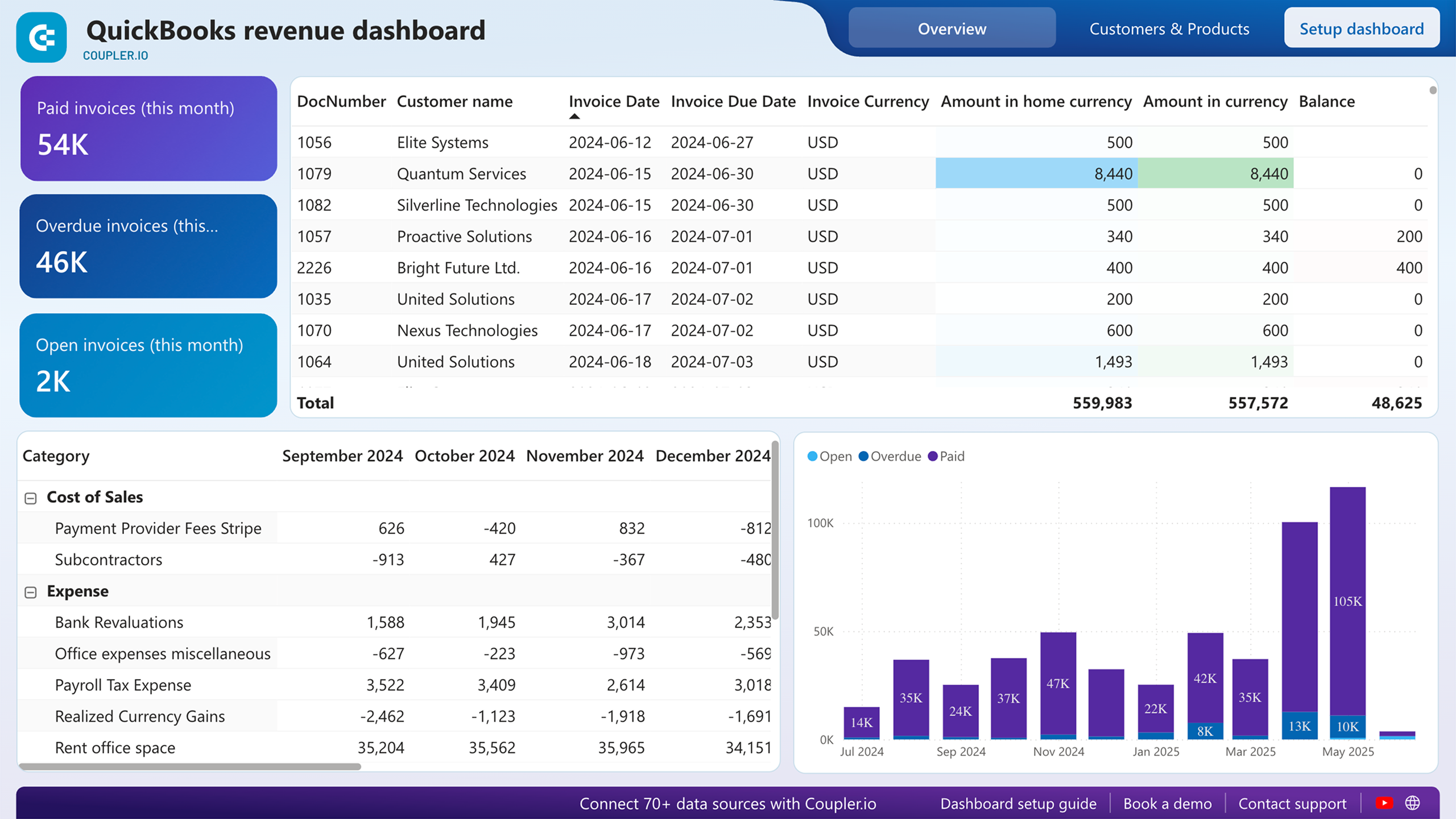



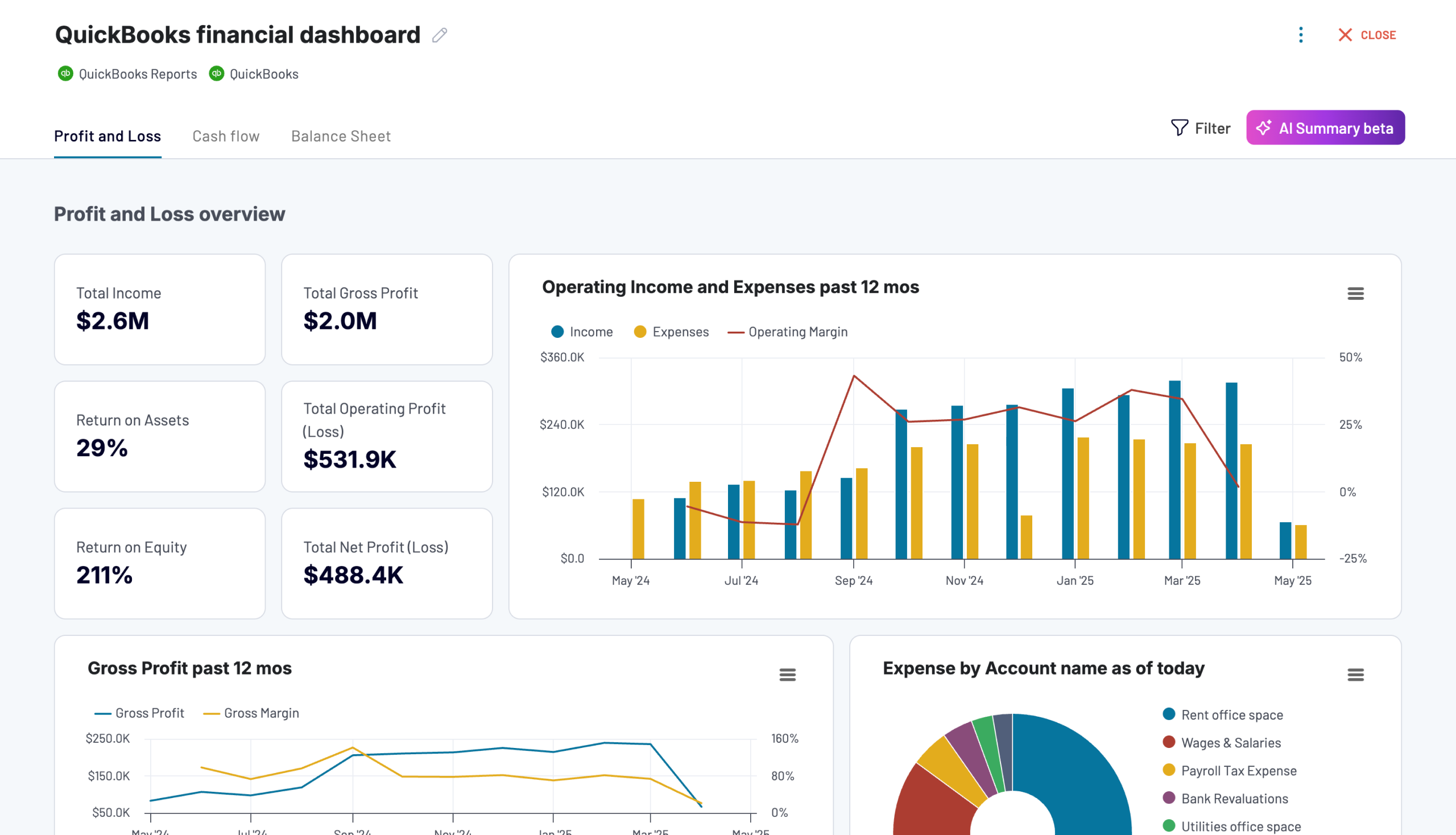



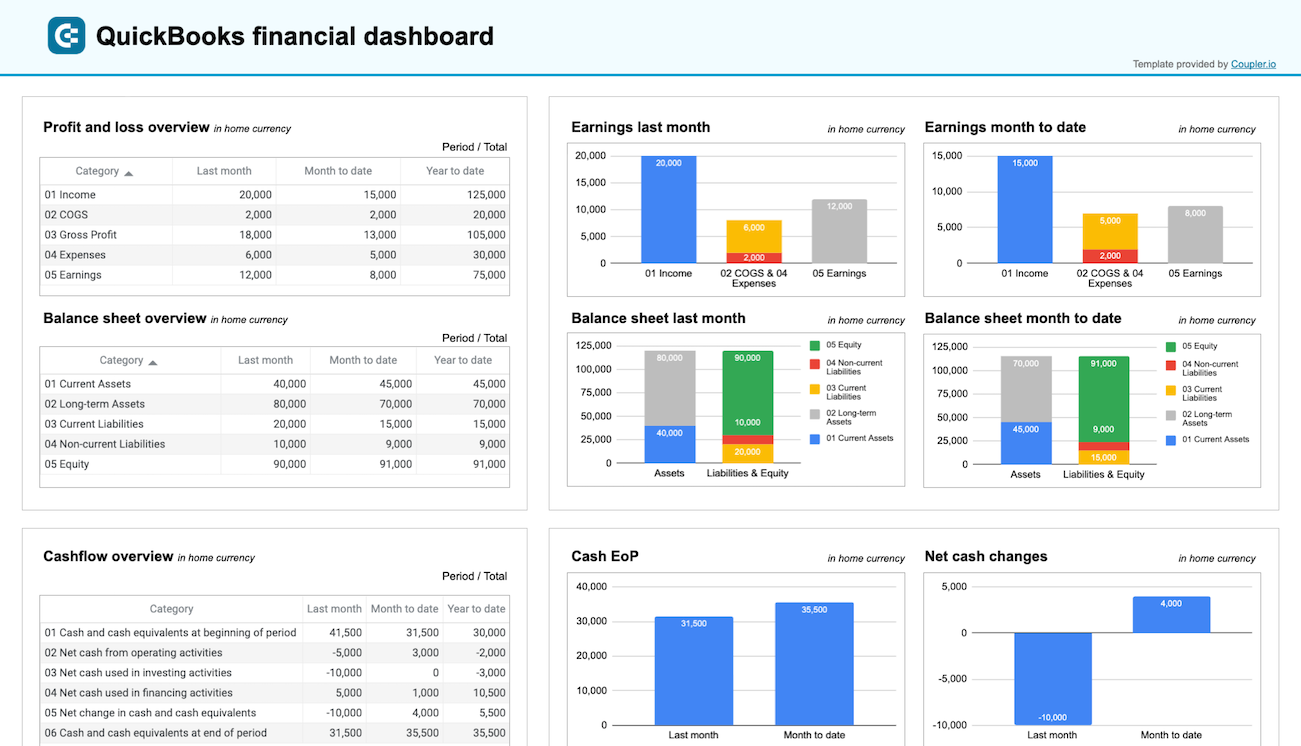



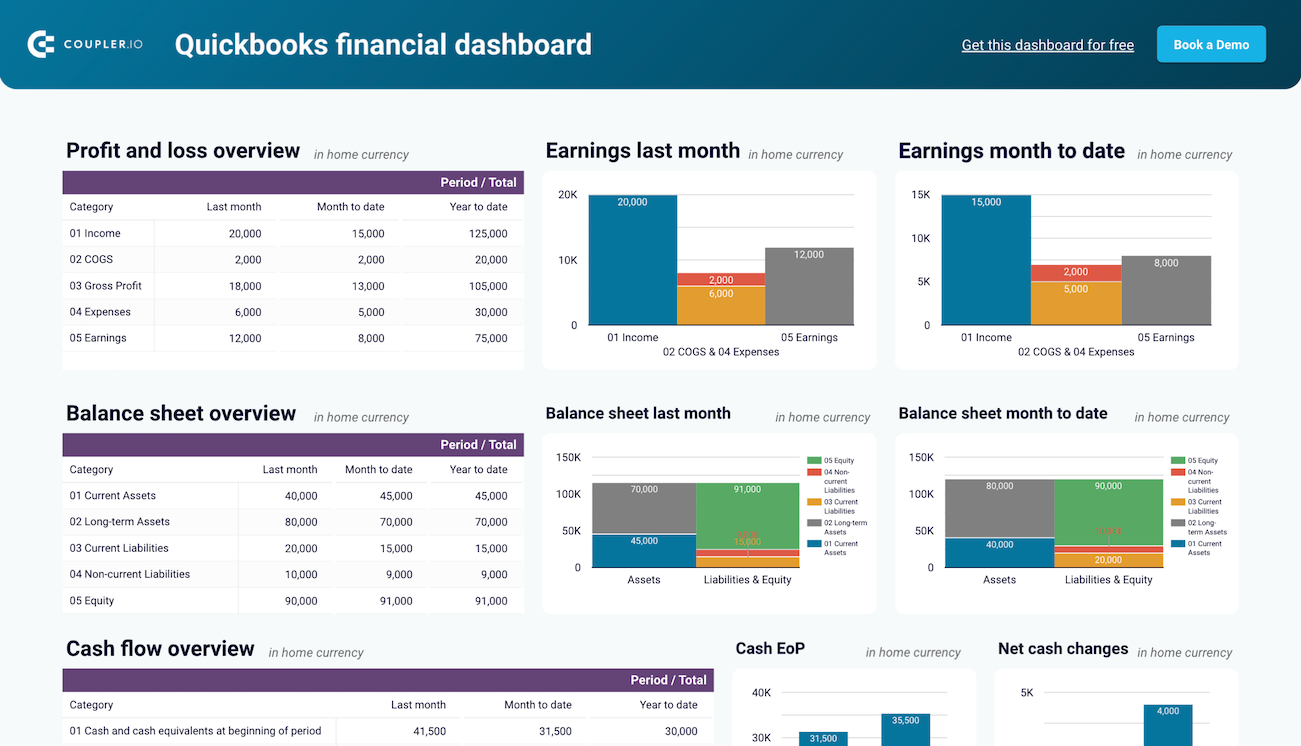







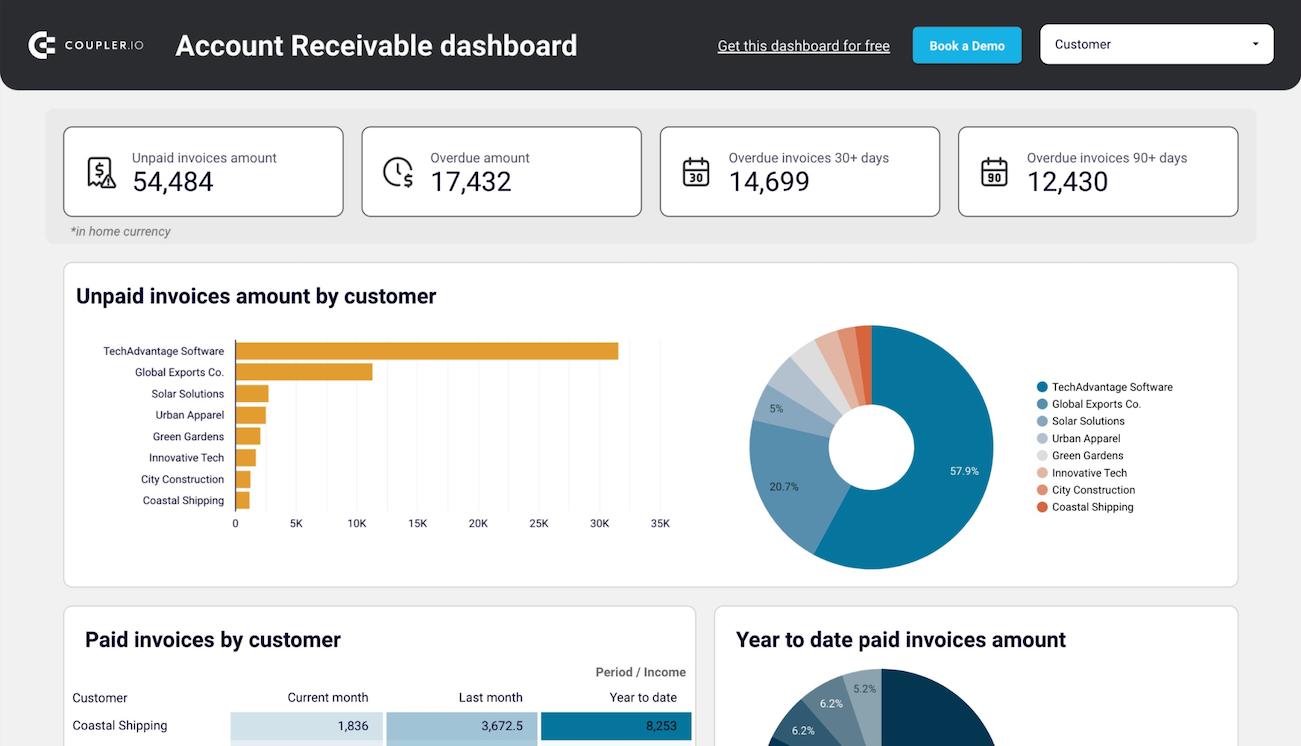



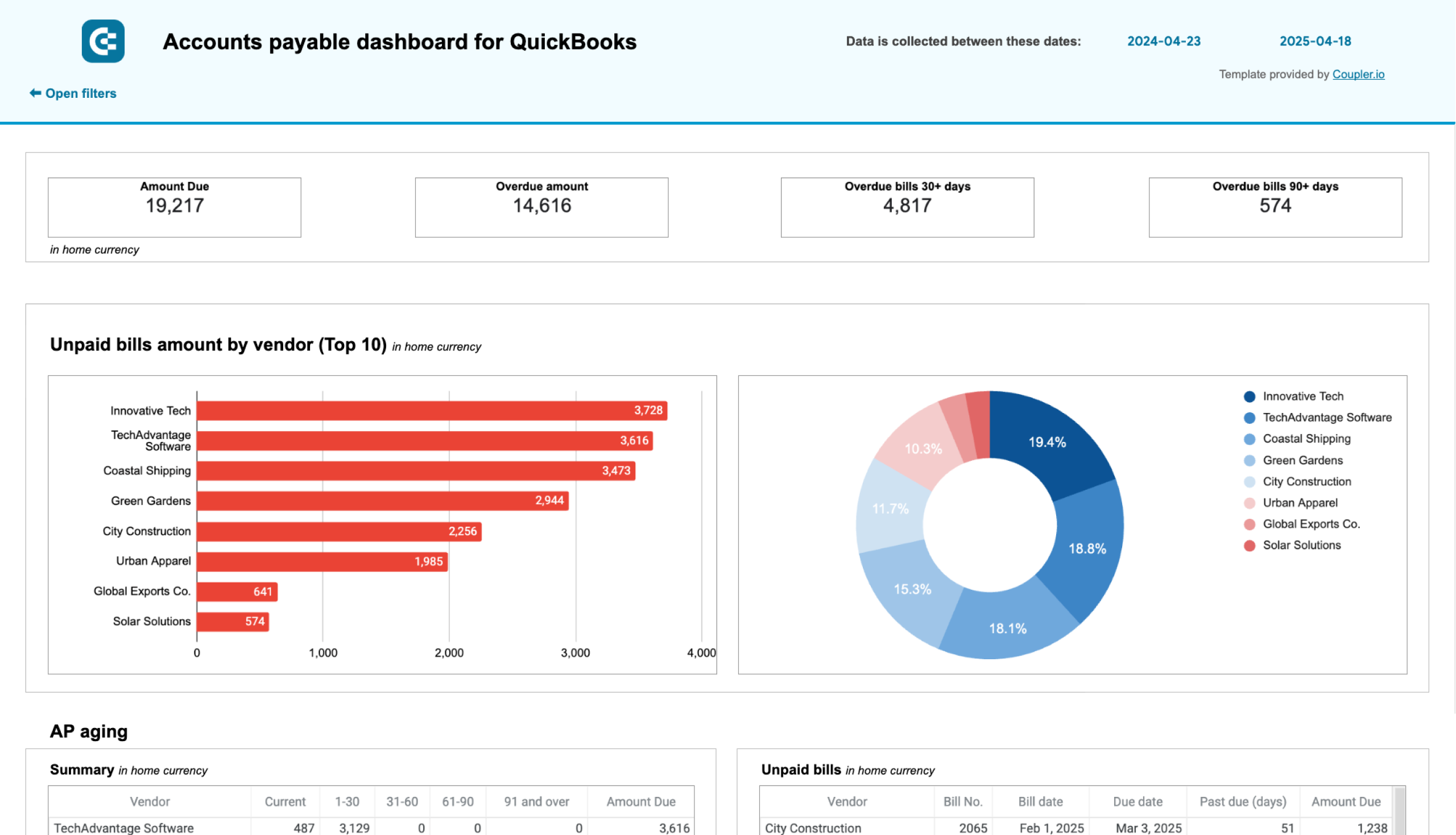



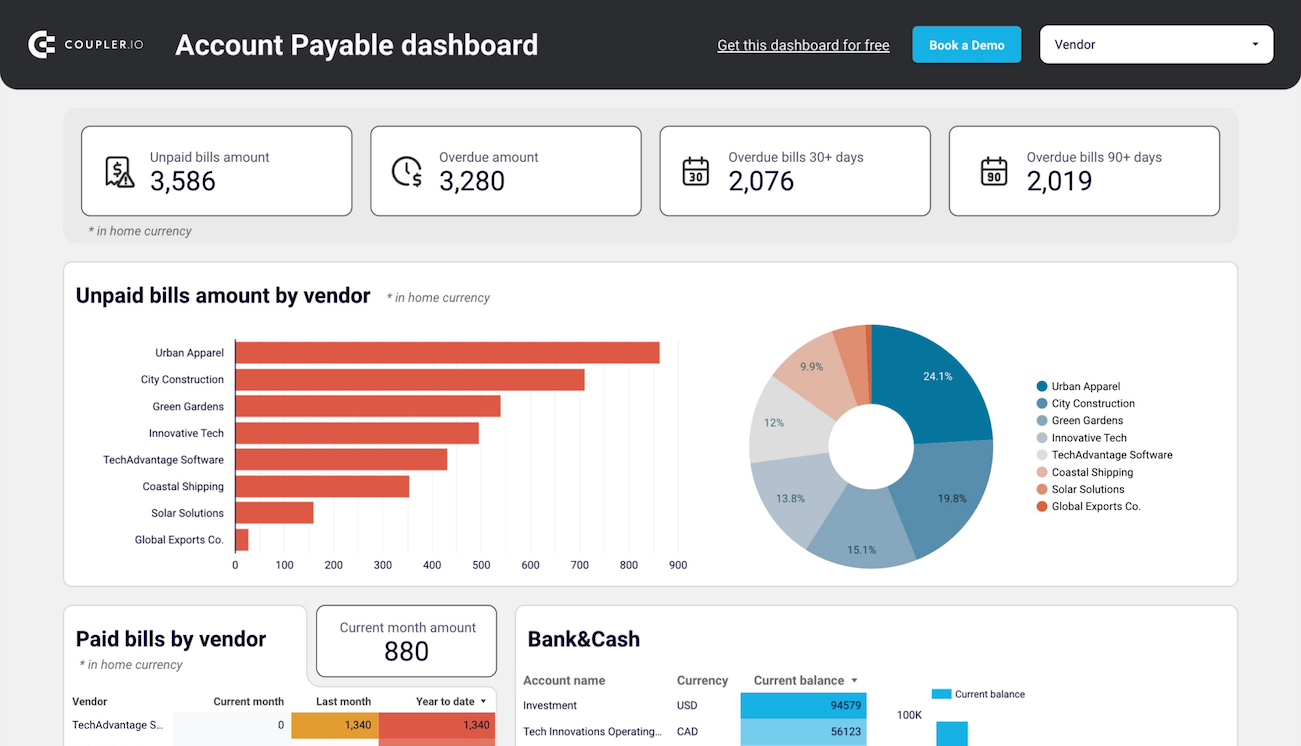



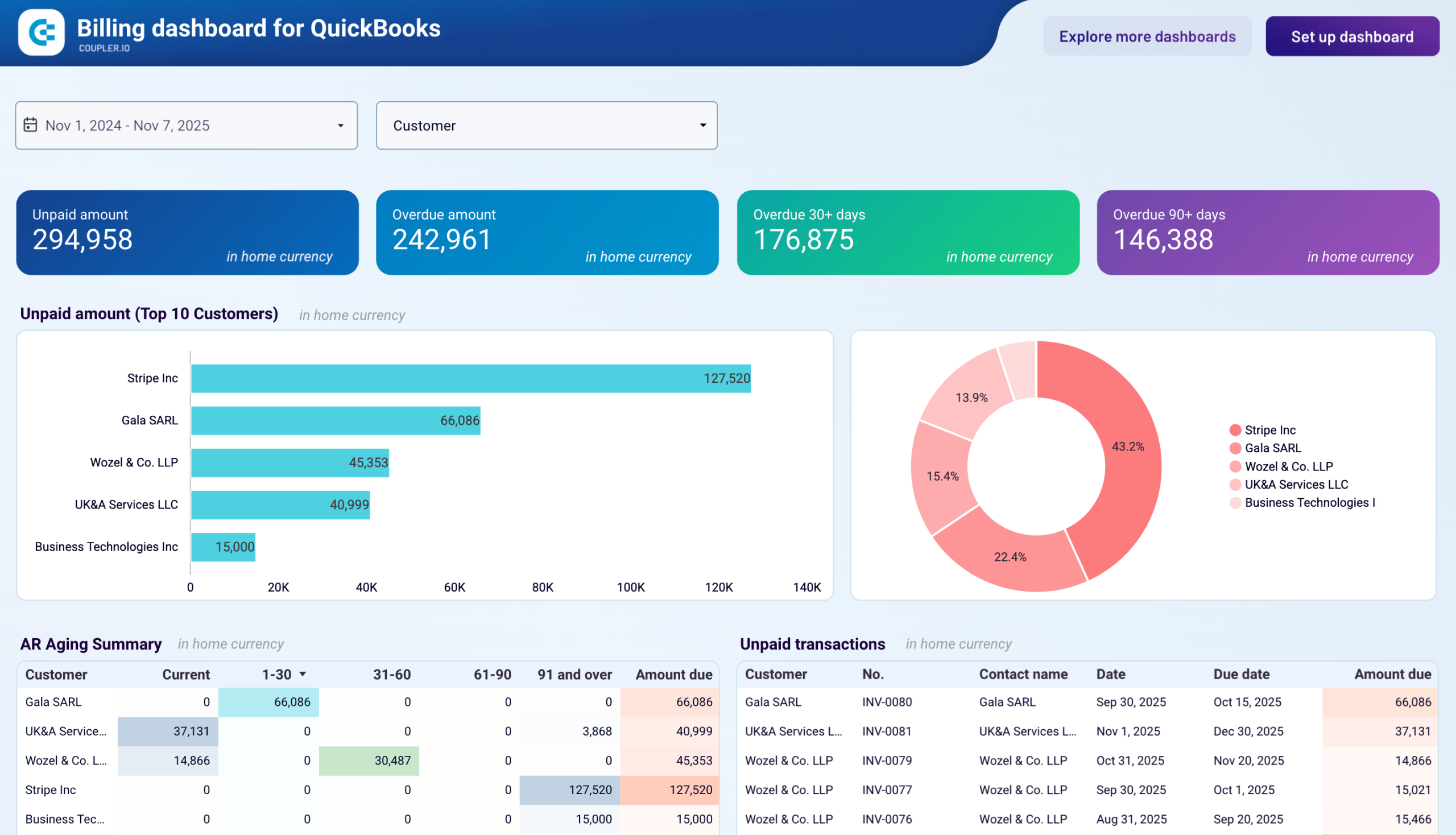



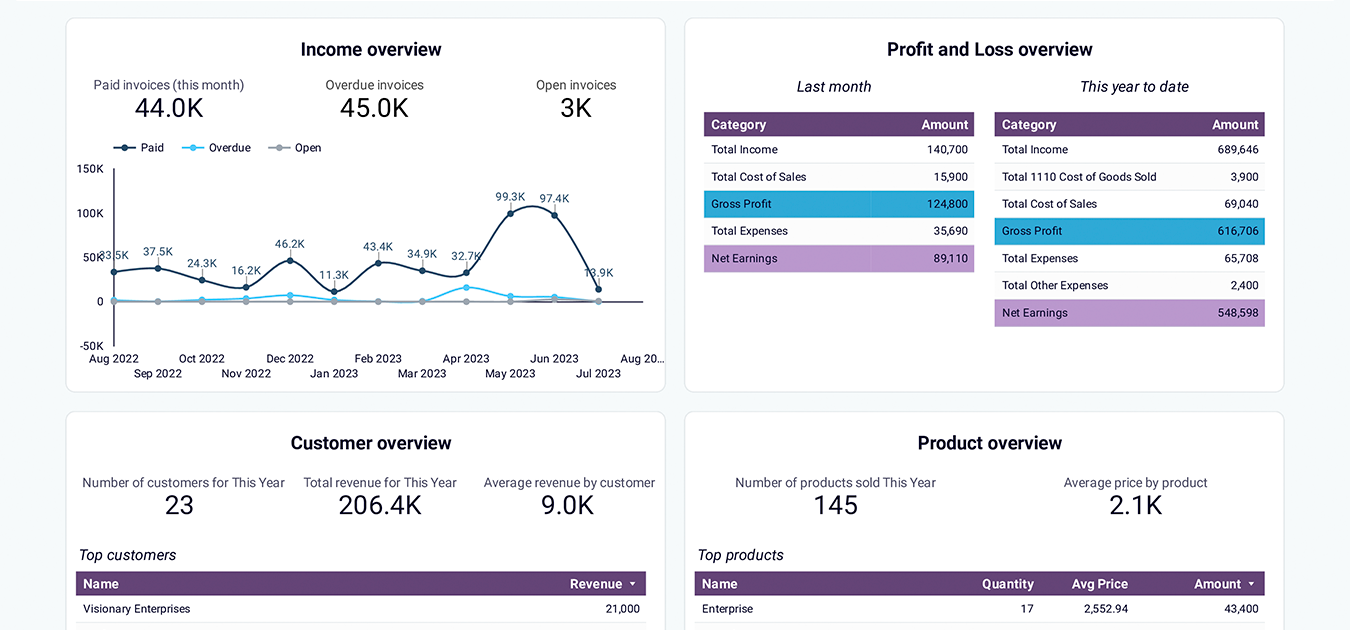



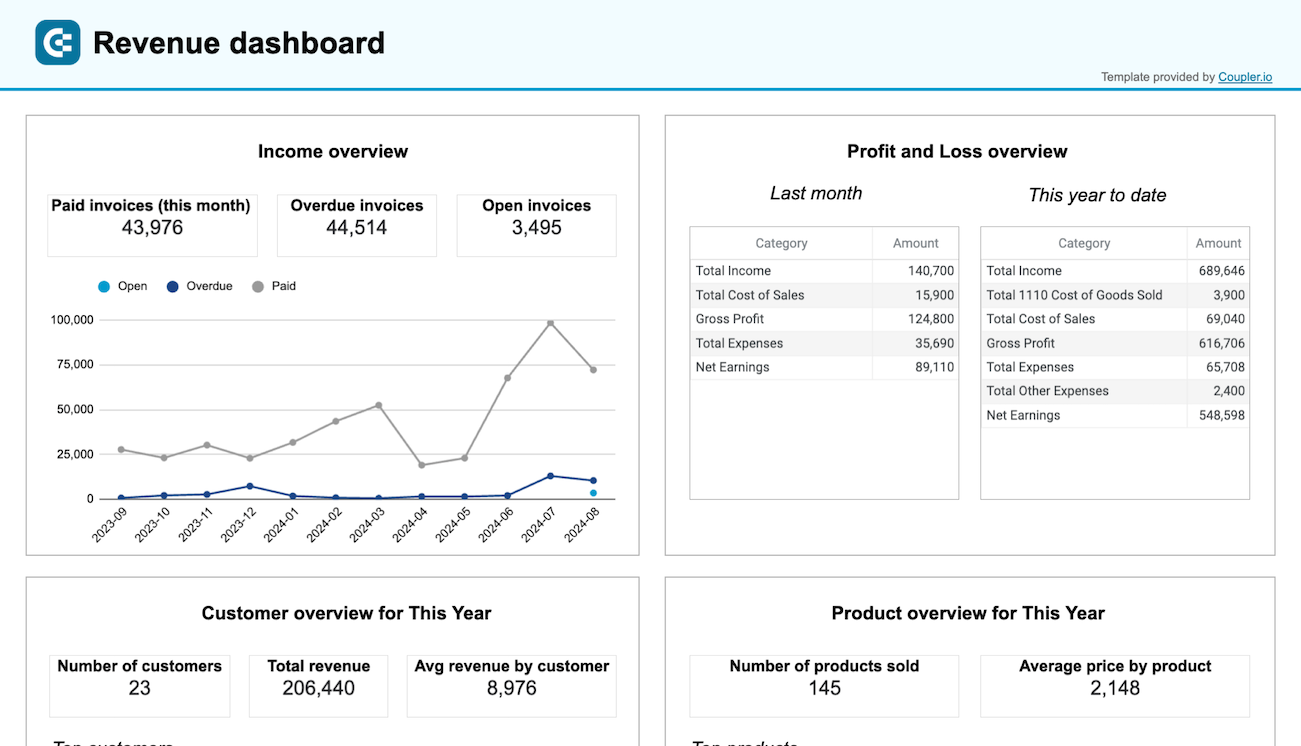



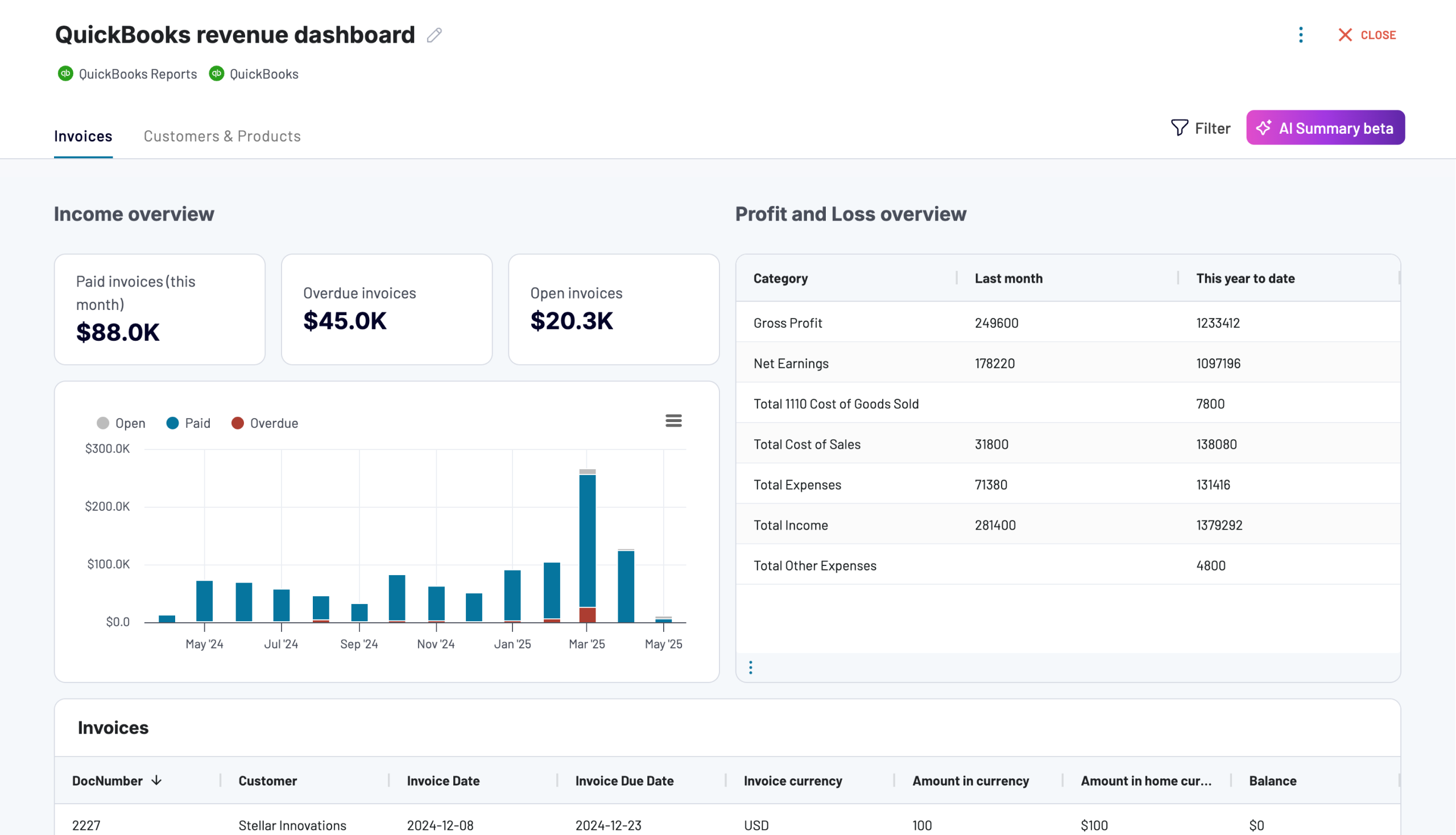



about your case. It doesn't cost you a penny 😉
Choose your QuickBooks dashboard template to kick off
What is a QuickBooks dashboard?
QuickBooks reporting dashboards go beyond the native reporting capabilities of QuickBooks by offering more flexibility in data presentation and deeper analytics. With automated data refreshing through Coupler.io, these dashboards ensure you're always working with the most up-to-date information without manual data entry or exports. Whether you're a small business owner, accountant, or financial manager, QuickBooks dashboard templates provide a streamlined way to understand your financial position and make informed decisions.
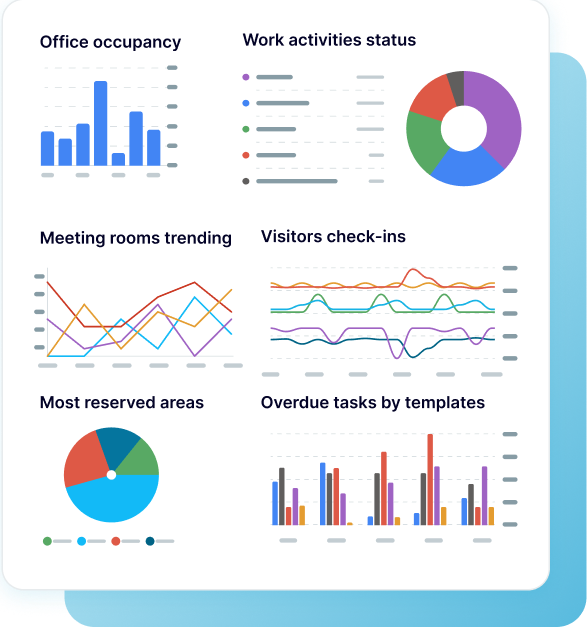
What reports should be included on a meaningful QuickBooks dashboard?
A comprehensive QuickBooks reporting dashboard should include several key financial reports that provide complete visibility into your company's performance. Based on our analysis of QuickBooks-based dashboards, we recommend incorporating these four essential report types:
The revenue report provides a complete overview of your income streams, allowing you to track revenue trends over the past 12 months and identify seasonal fluctuations. This report highlights your top customers by revenue contribution, helping you understand which clients drive your business. It also includes product performance metrics showing your best-selling items or services. The revenue dashboard for QuickBooks lets you monitor profit and loss trends, giving you insights into net income by comparing revenue against expenses. These insights are crucial for budgeting, financial planning, and optimizing your sales strategies.
The financial report delivers essential performance monitoring through profit and loss overviews that compare revenue against expenses across multiple time periods—last month, month-to-date, and year-to-date. It includes clear visualizations of your balance sheet with assets versus liabilities comparisons and detailed cash flow monitoring showing movements across all your bank accounts. This QuickBooks dashboard report helps you understand your financial position at a glance, track changes in net cash, and make informed decisions about managing your company's financial resources.
The accounts receivable report provides a detailed breakdown of unpaid and overdue invoices, organized by customer and time periods (current, up to 30 days, 30 to 60 days, 60 to 90 days, and 90+ days). It includes visualizations of customer debt distribution, historical payment tracking through monthly dynamics of invoices, and a detailed table of all customer invoices for the past 12 months. This QuickBooks dashboard template helps you identify major debtors, prioritize collection efforts, and prevent cash flow gaps by staying on top of your outstanding receivables.
The accounts payable report offers comprehensive vendor analysis with clear visibility into current and overdue bills. It includes aging information highlighting payment priorities by time periods, vendor contribution tracking showing previously paid bills, and a detailed table of all vendor transactions. This QuickBooks reporting dashboard helps you identify your major creditors, make informed decisions about payment prioritization, and maintain healthy vendor relationships while managing your cash outflows strategically.
What insights you can get with the QuickBooks dashboards
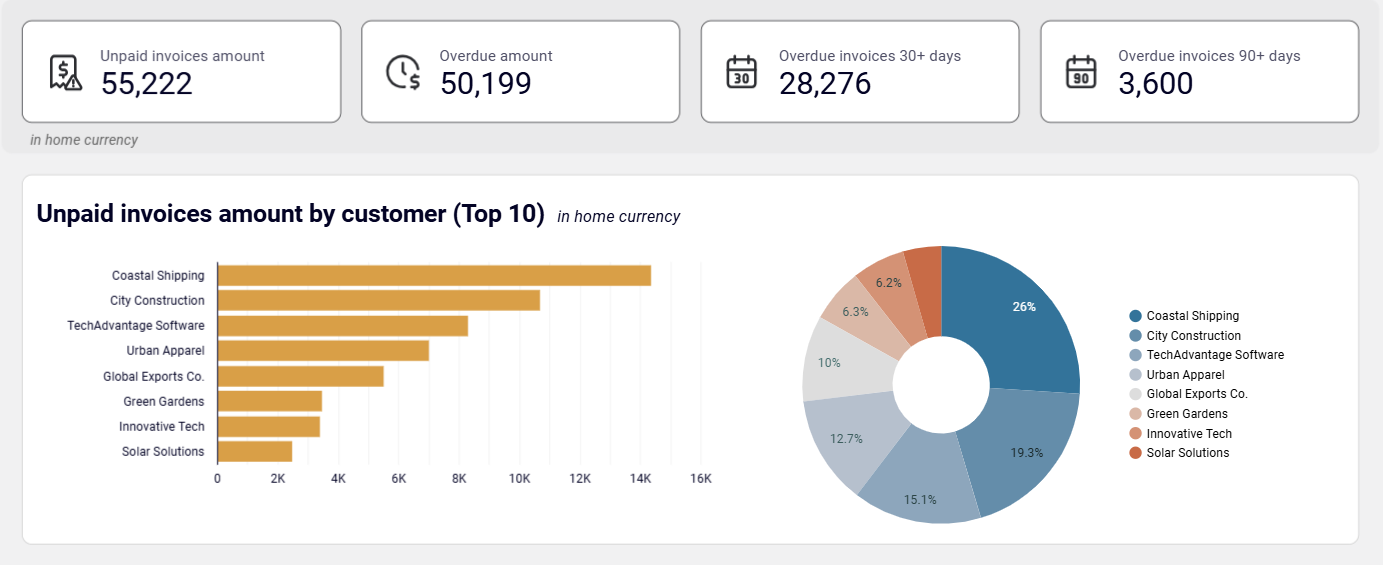
QuickBooks accounts receivable dashboard provides a quick snapshot of unpaid and overdue invoices with visualizations showing your top 10 customers by debt. You can filter the dashboard by specific customer, allowing you to focus on particular client relationships. This insight helps you identify major debtors, understand their share in your accounts receivable, and prioritize your collection activities to improve cash flow.
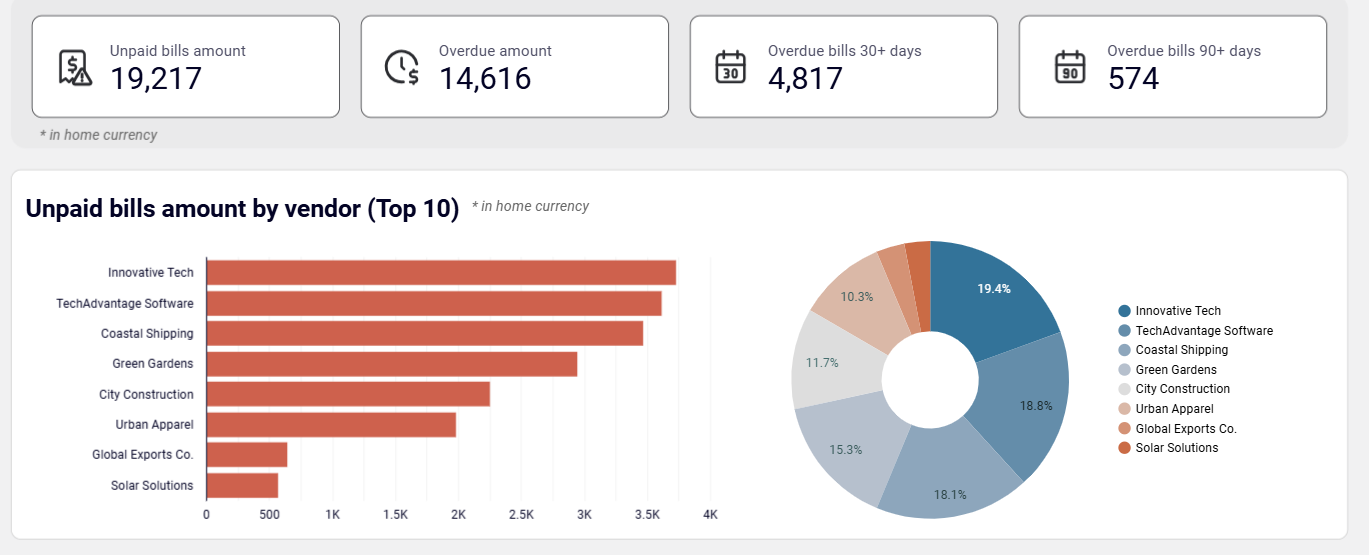
QuickBooks accounts payable dashboard presents a clear breakdown of your unpaid bills with visual representations of your top vendors by credit debt. This helps you understand who your main creditors are and how much you owe them. With this insight, you can make strategic decisions about payment prioritization based on vendor relationships, due dates, and cash availability.
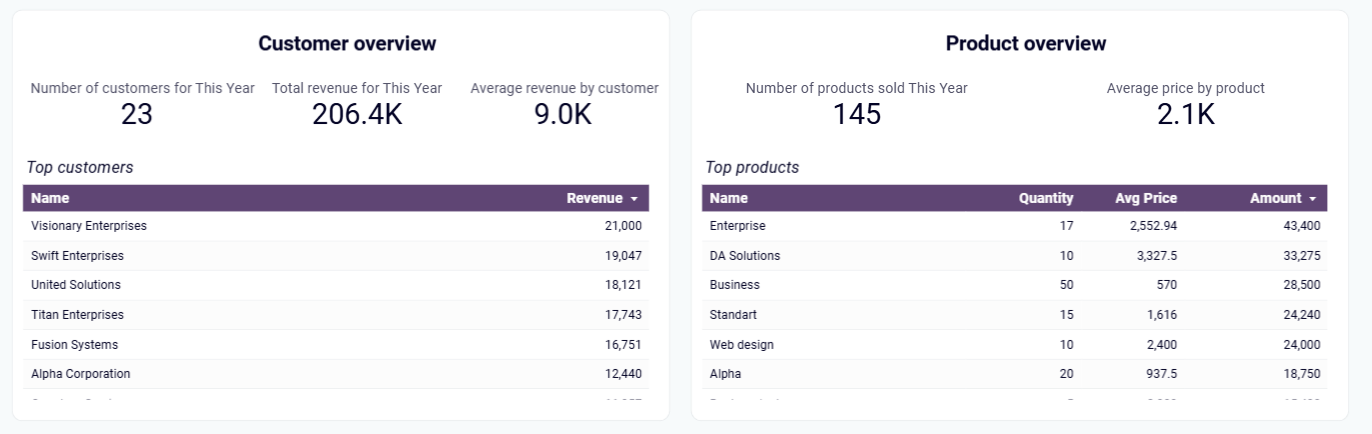
QuickBooks revenue dashboard offers a comprehensive view of your income sources, displaying your most valuable customers by revenue contribution and your best-selling products or services. This insight helps you understand which clients and offerings generate the most income, allowing you to focus your marketing efforts, refine customer retention strategies, and optimize your product lineup.
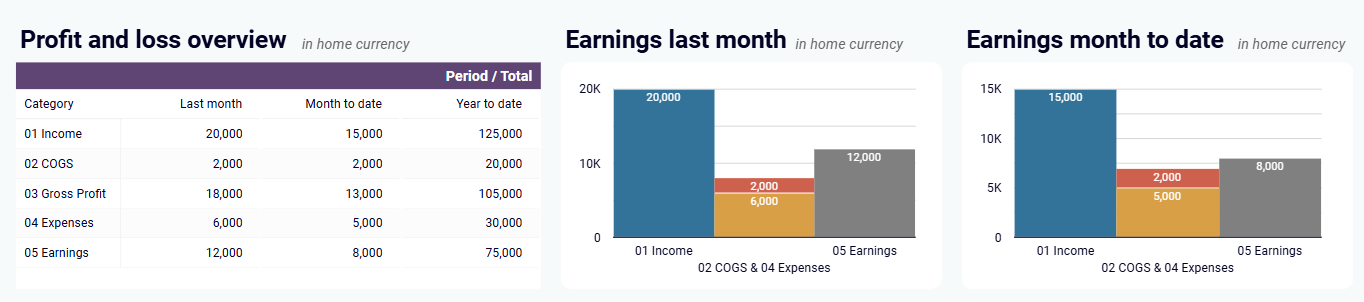
QuickBooks financial dashboard delivers a summary of your revenue, expenses, and net income across different time periods, with visual comparisons of your earning trends. This insight helps you quickly spot growth patterns, identify areas needing improvement, and understand your company's profitability at a glance. The clear visualization of financial data enables faster, more informed decision-making.
How to create a QuickBooks dashboard?
Metrics you can track with the QuickBooks dashboard templates
Monitor the total value of outstanding customer invoices in real-time with breakdowns by customer. The QuickBooks dashboard visually highlights which clients represent the largest portions of your accounts receivable, enabling focused collection efforts and better cash flow forecasting. This metric is essential for understanding how much revenue is in the pipeline but not yet realized as cash.
Track unpaid customer invoices categorized by specific overdue periods (current, 30-day, 60-day, 90-day, and 90+ days). This QuickBooks reporting dashboard displays this metric in both summary tables and detailed listings, allowing you to identify at-risk receivables that require immediate attention and prioritize your collection efforts accordingly.
Monitor your outstanding payment obligations to vendors in real-time, with breakdowns by supplier and amount. The QuickBooks dashboard highlights your top vendors by unpaid amount, helping you understand where your largest payment obligations lie and plan your cash outflows strategically to maintain vendor relationships.
Visualize the trends in both paid and unpaid invoices over time with a month-by-month breakdown. This metric in your QuickBooks dashboard helps you identify patterns in customer payment behavior, anticipate cash flow fluctuations, and adjust your collection strategies based on historical performance.
Track which customers contribute most to your business income with clear visualizations of revenue distribution. This QuickBooks reporting metric helps you identify your most valuable clients, understand customer concentration risks, and develop targeted retention strategies for your key accounts.
Monitor which products or services generate the most revenue through your QuickBooks dashboard template. This insight helps you understand market demand, optimize inventory management, adjust your product promotion strategies, and focus on high-performing offerings that drive profitability.
Compare your revenue against expenses across multiple time periods (last month, month-to-date, year-to-date) to understand your profitability trends. This metric on QuickBooks dashboards provides a clear picture of your financial performance, helping you identify areas for cost control and revenue enhancement.
Visualize your available funds across all bank and cash accounts, with breakdowns by currency for businesses handling multi-currency transactions. This QuickBooks reporting dashboard metric simplifies tracking and monitoring of your liquid assets, ensuring you have sufficient funds for day-to-day operations and upcoming obligations.