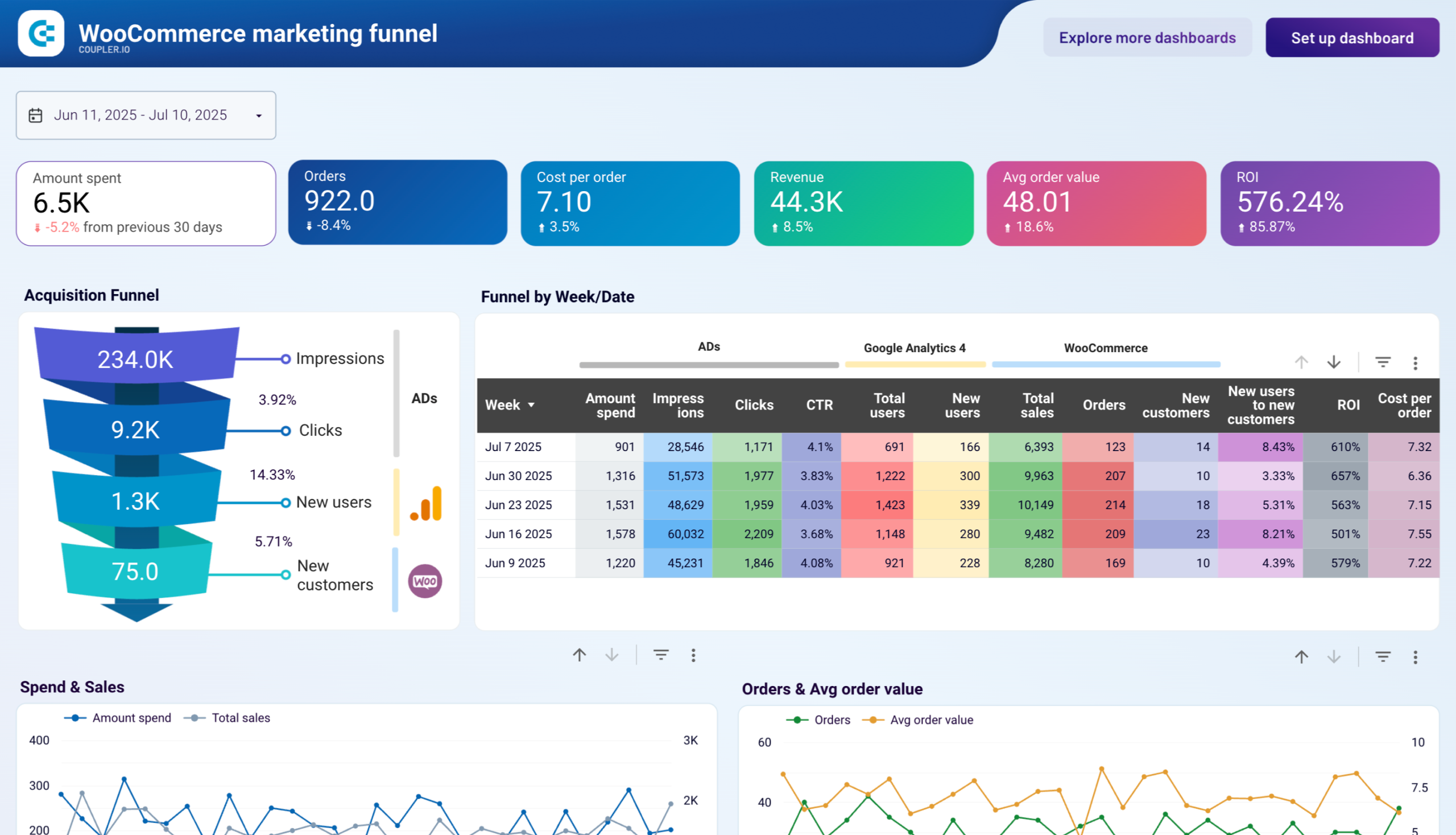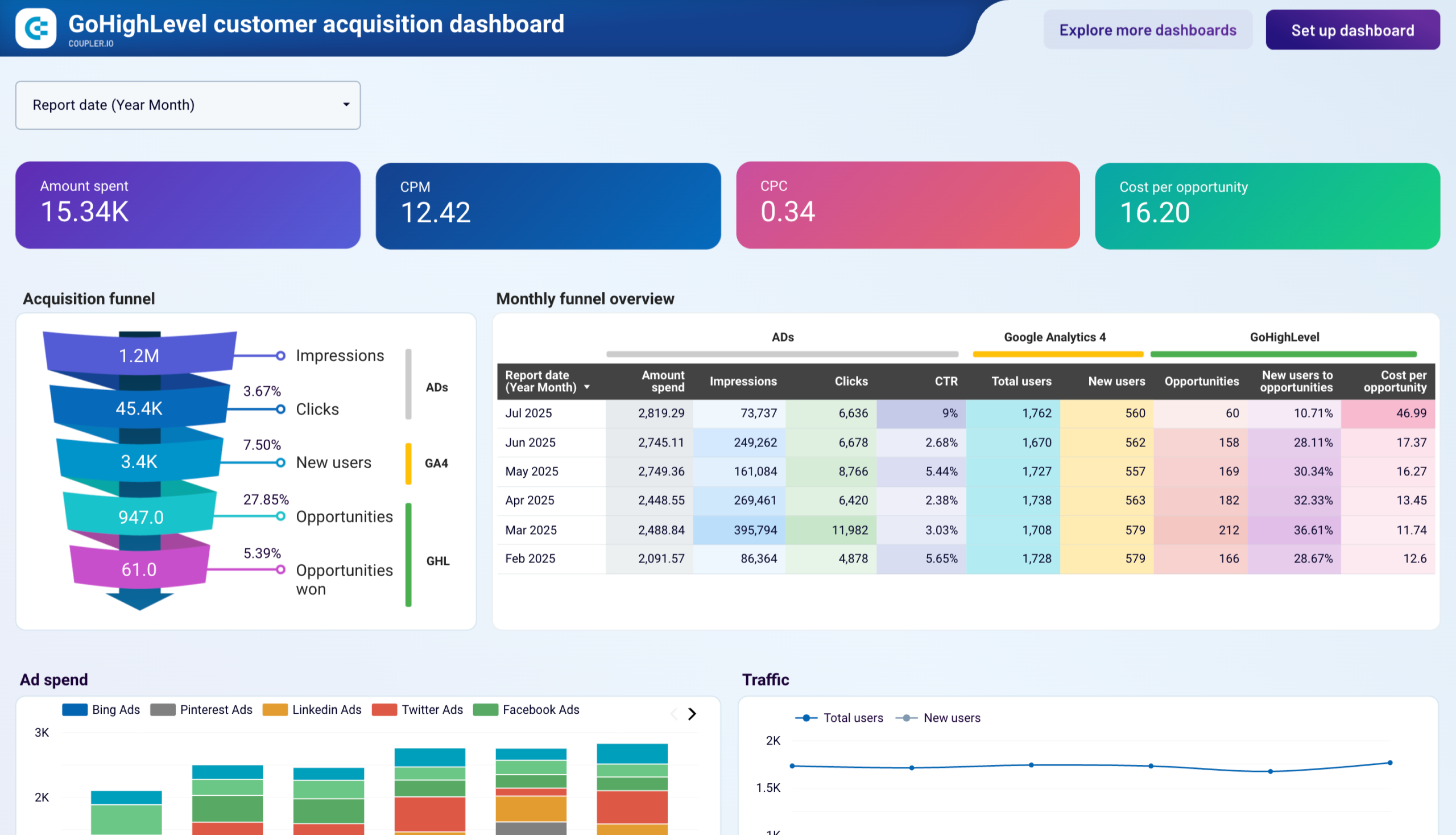Export Pinterest Ads to Power BI with Coupler.io to simplify reporting
Get and prepare data effortlessly
Optimize your data workflow by automating data export from Pinterest Ads to Power BI. Use Coupler.io's no-code connector to prepare your data for analysis easily. Transform Pinterest Ads data and join it with other information in one intuitive interface.
Automate reporting tasks
Simplify reporting with automated data updates from Pinterest Ads to Power BI. No more tedious copy-pasting—just smooth, automated reporting. Create insightful multi-channel reports or use Coupler.io's pre-built dashboard templates.
Stand out as a data-driven expert
Connect Pinterest Ads to Power BI to turn data into clear, actionable insights. Impress stakeholders with transparent, real-time reports and gain better insights from your data analysis. Free up time for critical business decisions with Coupler.io.
How to connect Pinterest Ads to Power BI (detailed guide)
Step 1: Collect data
Start by linking your Pinterest Ads account. This process is quick and secure, ensuring your data is seamlessly transferred from Pinterest Ads to Coupler.io. Once connected, select ad accounts and the specific data type you wish to export. You can choose from several reports and lists of data.
Specify the report's time frame by setting the start and end dates and the period by which to split the data
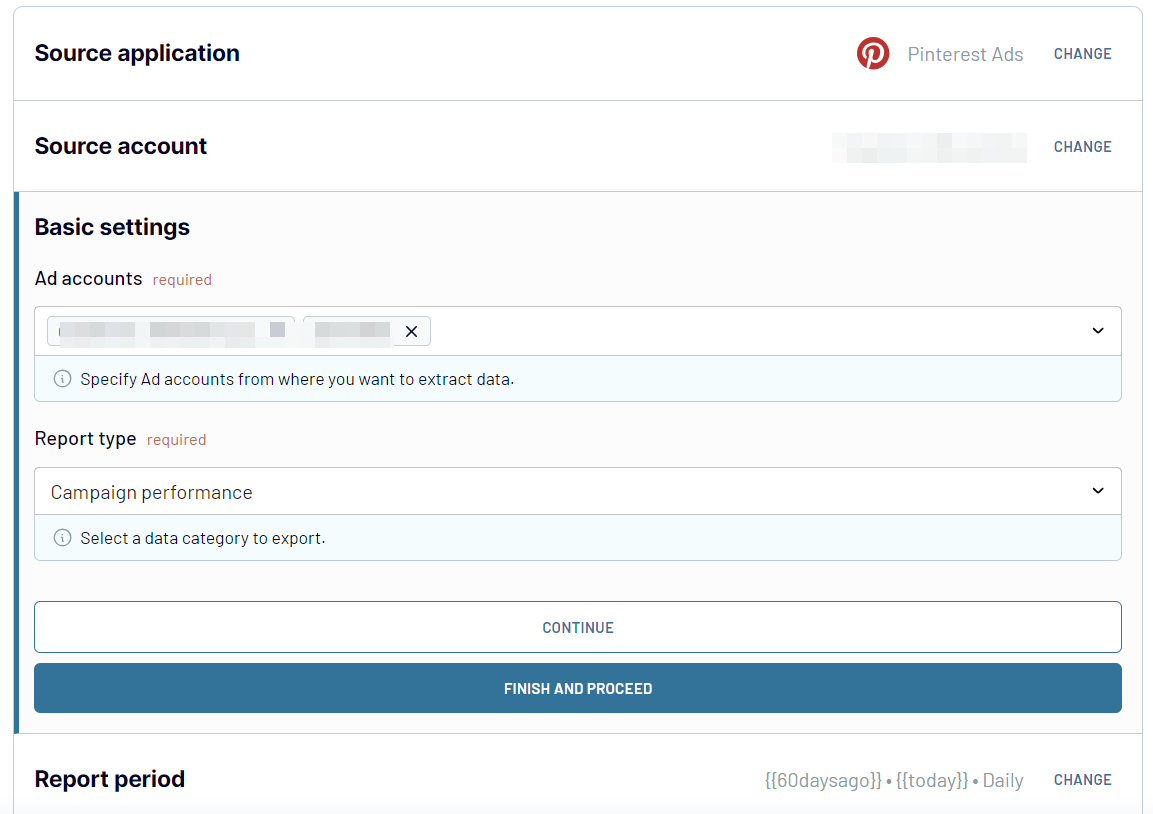
You also need to specify metrics for specific reports, such as campaign performance.
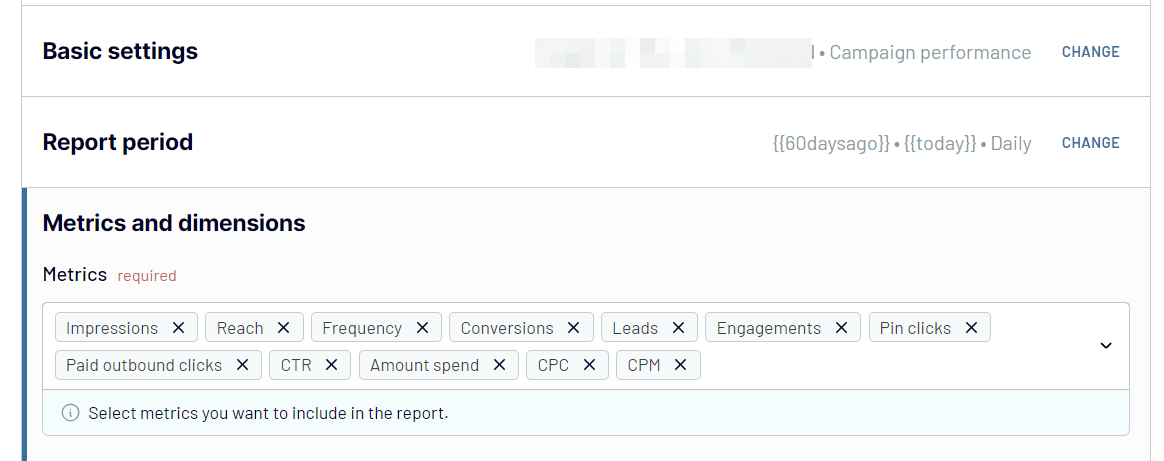
Once you've configured the source connection and selected your desired data, proceed to the next step.
Step 2: Organize and transform
After connecting to Pinterest Ads and choosing the data to export, the next step is to organize your data. Coupler.io provides multiple options to ensure your data is prepared for analysis:
- Preview Data: Get a snapshot of your collected data to understand its structure and content.
- Filter Data: Apply filters to focus on specific information relevant to your analysis.
- Sort Data: Arrange your data logically to facilitate easier analysis and reporting.
- Rename Columns: Adjust column names to reflect better the data they contain.
- Change Column Order: Reorder columns to match your reporting requirements.
- Add Custom Columns: Use formulas to create new columns for personalized data management and additional insights.
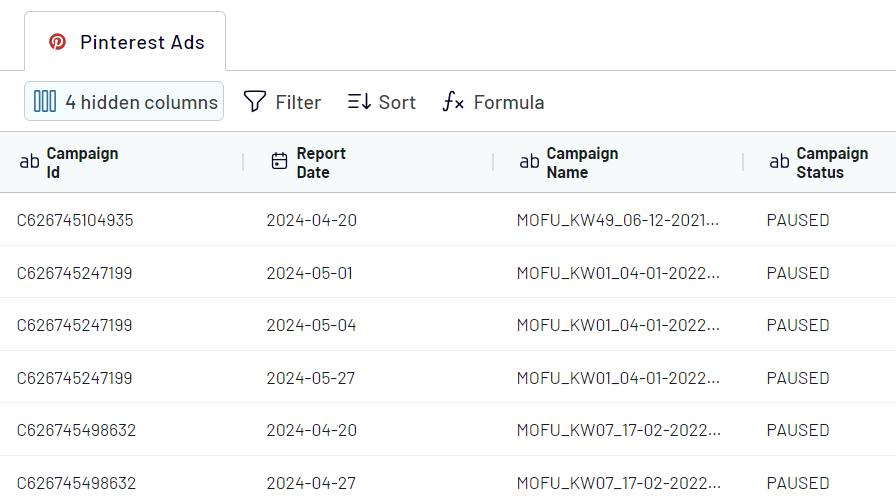
Step 3: Load and automate
To finally load your data from Pinterest Ads to Power BI, follow the in-app instructions to do the following:
- Generate the integration URL and copy it.
- Paste it into the Power BI desktop app and load dataset.

With your marketing data loaded to Power BI, you can add visualizations and charts to build interactive reports.
Coupler.io not only simplifies the integration setup but also offers automation to keep your data updated. Enable the automatic data refresh to save valuable time and ensure your reports are always up-to-date. This automation enhances your workflow efficiency and drives data-driven decision-making
Export data from Pinterest Ads to alternative destinations
Quick start with PPC dashboard templates
about your case. It doesn't cost you a penny 😉
Connect Pinterest Ads to Power BI with just a few clicks.
Connect similar PPC apps and get data in minutes
What to export from Pinterest Ads to Power BI
How do you connect Pinterest Ads to Power BI?
Pricing plans
- Monthly
- Annual (save 25%)
Keep your data safe
Coupler.io safeguards your shared information and data transfers from breaches, leaks, and unauthorized disclosures.