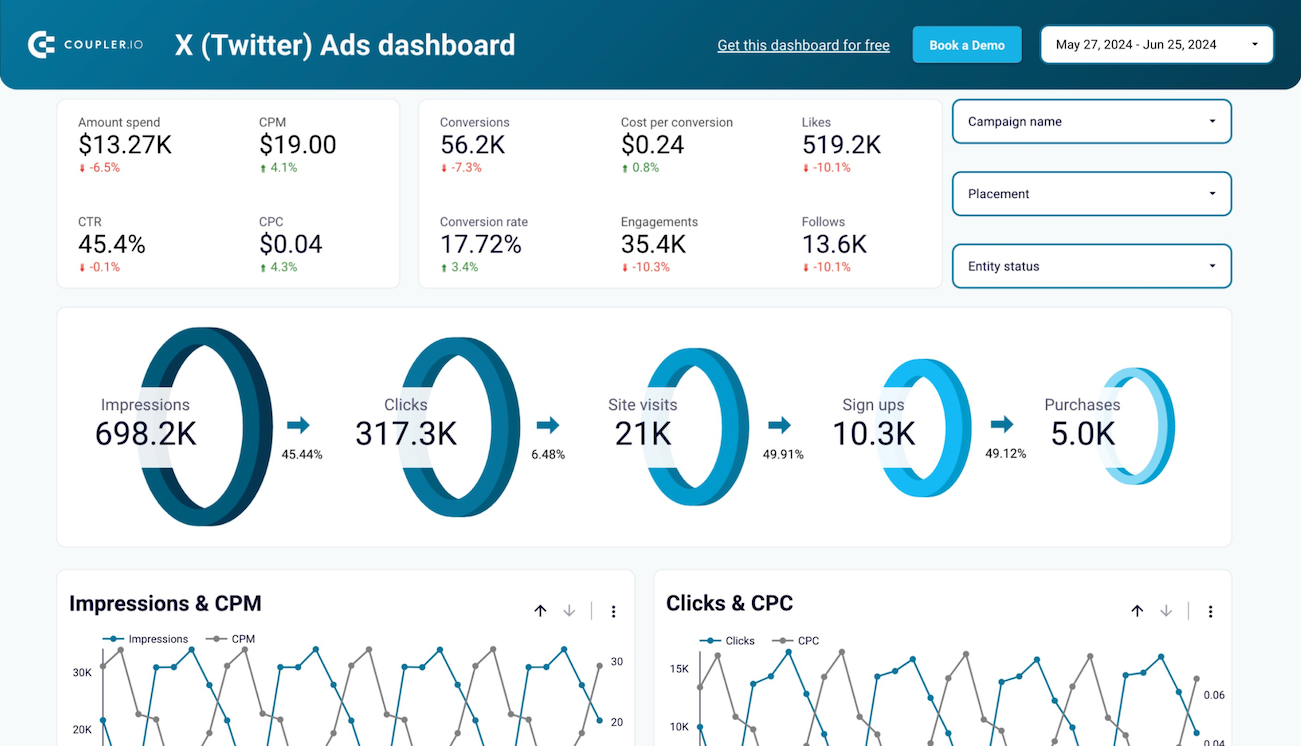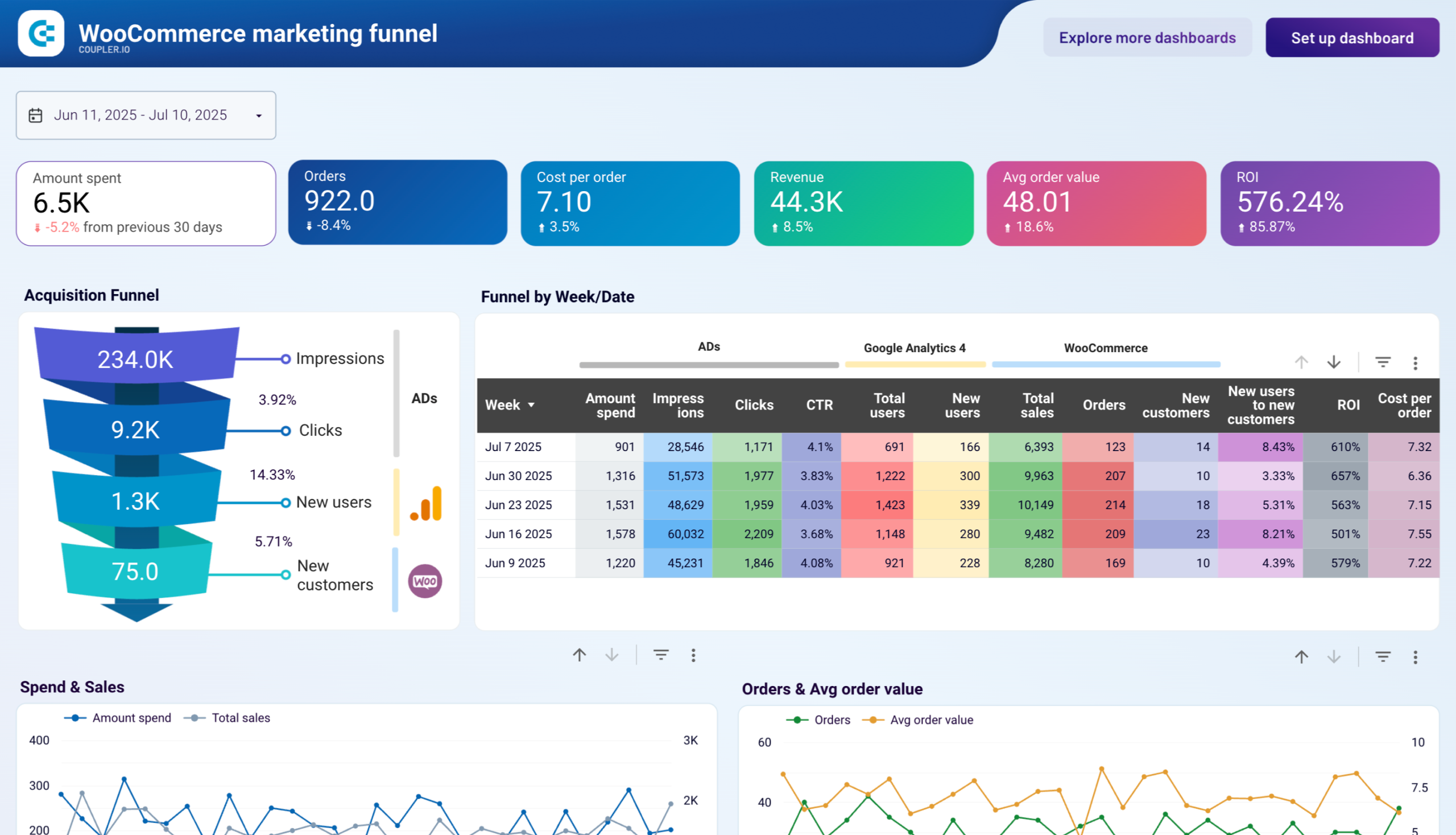Connect Twitter Ads to Power BI with Coupler.io to simplify marketing reporting
Get and prepare data effortlessly
Coupler.io's no-code integration allows you to gather data from Twitter Ads to Power BI effortlessly. Its user-friendly interface makes it easy to prepare self-updating reports. Filters, custom functions, and data transformation are available out of the box. Optimize your workflow by scheduling exports and combining data from various sources.
Automate reporting tasks
Focus on what matters with Coupler.io's automated reporting. Say goodbye to manual data entry by seamlessly connecting Twitter Ads to Power BI. Craft clear and insightful reports, drawing data from a single source or combining it across applications. Maximize your reporting efficiency with the help of pre-built dashboard templates.
Stand out as a data-driven expert
Upgrade your advertising reporting with complete automation for both data collection and transformation. Craft clear and insightful reports, drawing data from a single source or combining it across applications. Let Coupler.io handle your reporting routine so you can allocate more time to strategic tasks and empower data-driven decisions.
How to connect Twitter Ads to Power BI (detailed guide)
Step 1: Collect data
Connect your Twitter Ads account, then select the report type you wish to export. Specify your report's start and end dates and choose the interval to split the data: month, day, or hour. You also need to select the metric groups to include in your report, such as engagement, billing, video, and others. Optionally add a dimension to group your data.
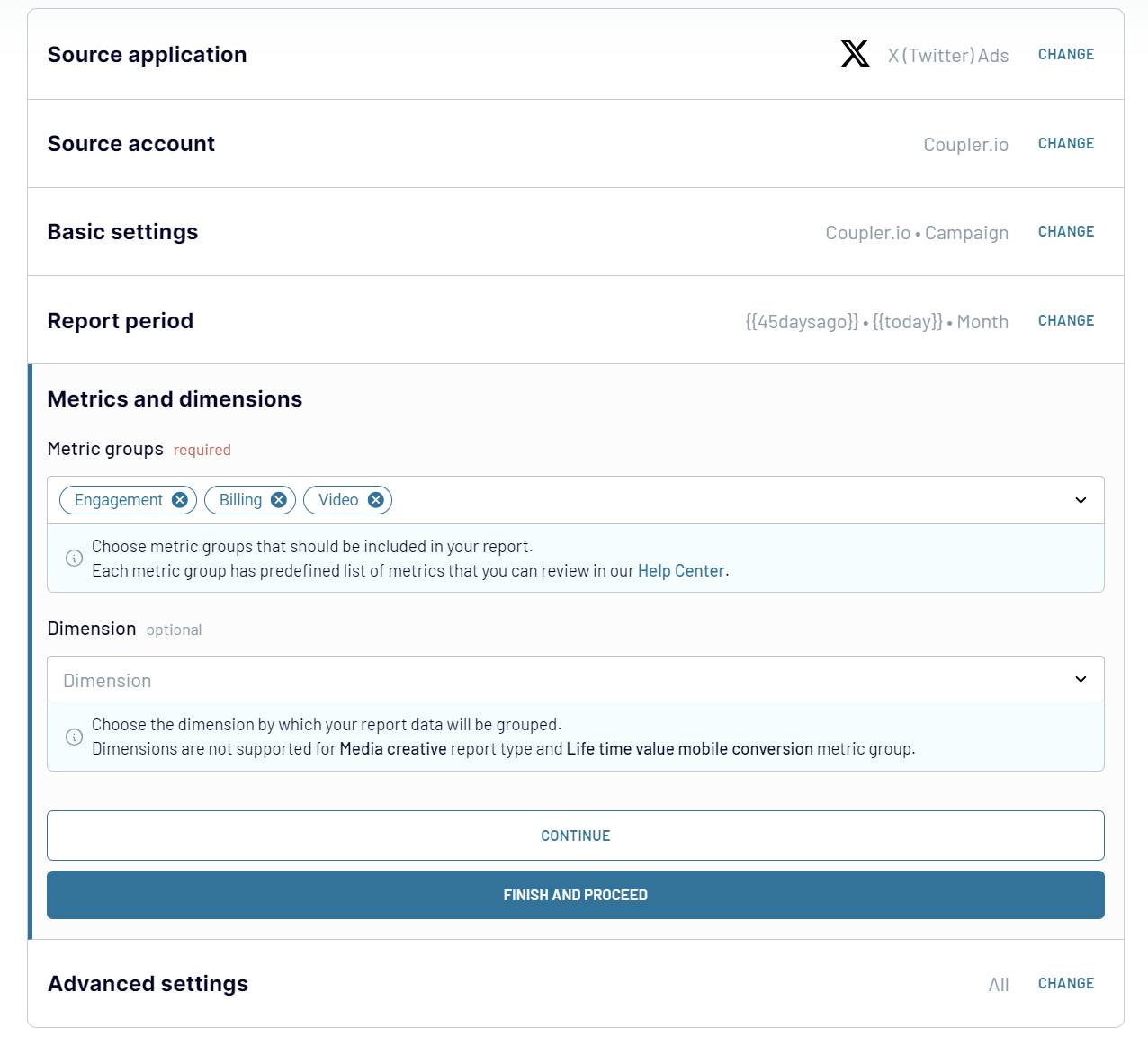
Step 2: Organize & Transform Data
Once the source account connection is ready, Coupler.io will load data for preview. Now you can organize and refine your data before loading it into Power BI:
- Apply filters for more relevant data sets
- Sort and organize information efficiently
- Customize and rearrange column names
- Create custom columns using formulas
Step 3: Load data and automate refresh
Follow the in-app instructions to load your data from Twitter Ads to Power BI:
- Generate the integration URL and copy it.
- Paste the URL into the Power BI desktop app.
- Load Twitter Ads data to Power BI and start creating a report or visualization.

Once your data is loaded to Power BI dataset, you can schedule refresh. Toggle on the automatic data refresh feature and configure the desired schedule.
You can choose the refresh interval, days of the week, time preference, and time zone. The refresh interval or frequency can be set from every month to every 15 minutes. The latter lets you make your dynamic reports almost real-time.
With the automatic data refresh enables, Coupler.io will update your report without your involvement required.
Export data from X (Twitter) Ads to alternative destinations
Quick start with PPC dashboard templates
about your case. It doesn't cost you a penny 😉
Set up a Twitter Ads to Power BI integration with just a few clicks.
Connect similar PPC apps and get data in minutes
Load data from Twitter Ads to Power BI: what to export
How to connect Twitter Ads to Power BI
Pricing plans
- Monthly
- Annual (save 25%)
Keep your data safe
Coupler.io safeguards your shared information and data transfers from breaches, leaks, and unauthorized disclosures.