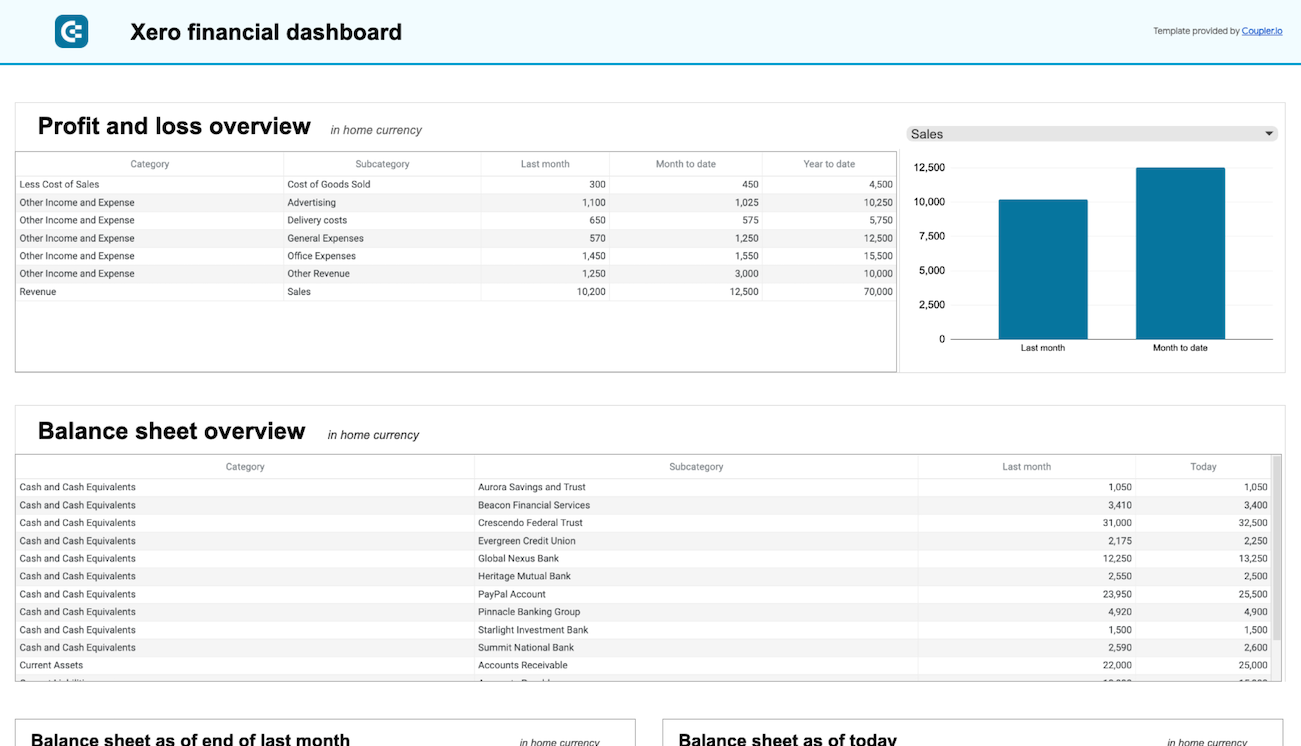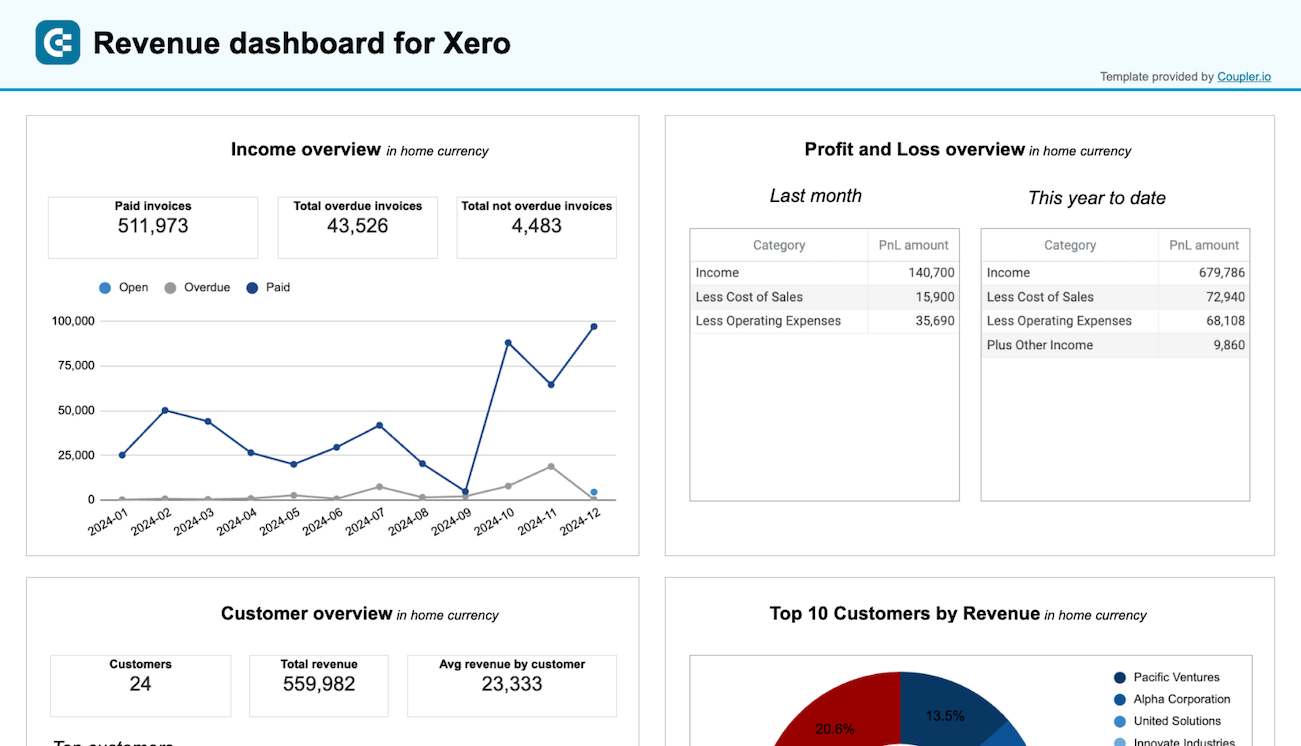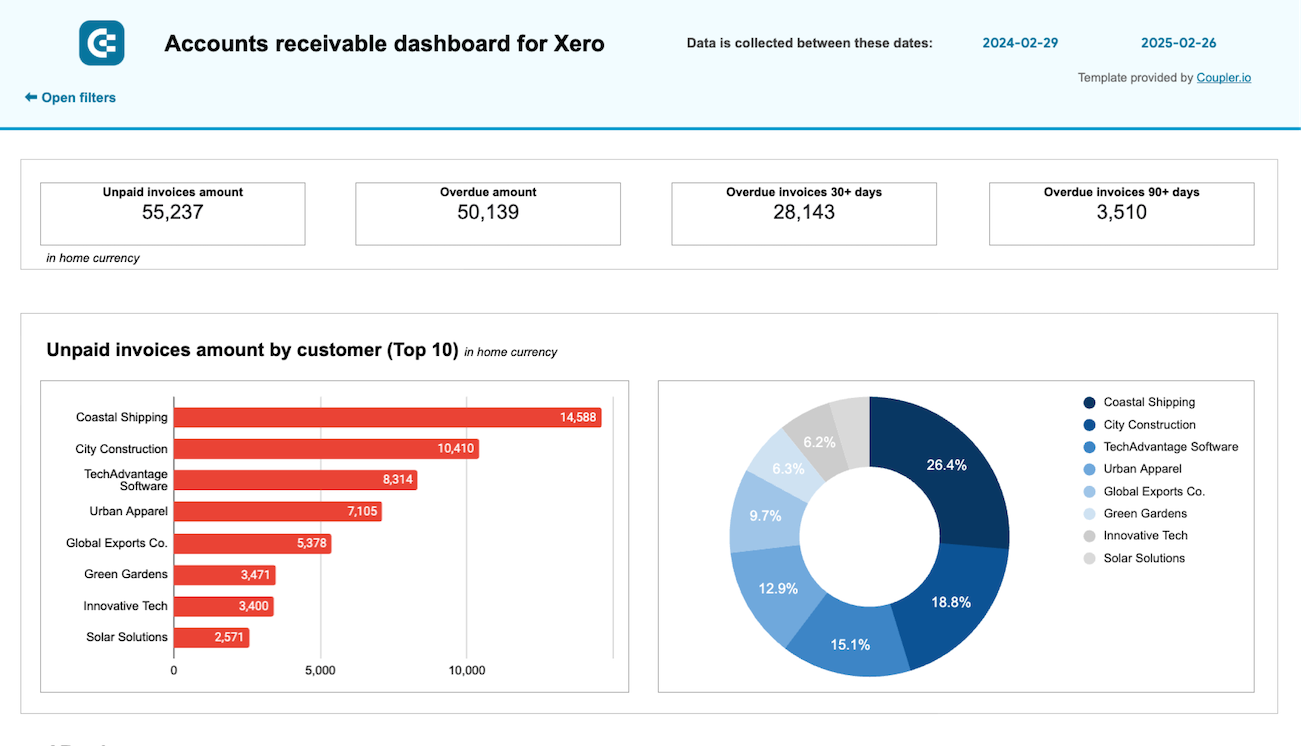Connect Xero to Google Sheets with Coupler.io to simplify marketing reporting
Get and prepare data effortlessly
Сollect and organize your financial data using the no-code Xero to Google Sheets integration by Coupler.io. Filter, sort, and transform your data to make a simple report to share with stakeholders. Consolidate your Xero data with information from other apps and sources within a unified interface.
Automate reporting tasks
Save time by replacing manual CSV data exports with Coupler.io’s automated data refresh. Integrate Xero to Google Sheets and schedule regular data updates at the desired frequency. Make your one or multiple-source reports self-updating without any additional investments. Kick off your automated reporting even faster with our pre-designed dashboard templates.
Stand out as a data-driven expert
Make your decisions powered by insights from the workflows automated with Coupler.io’s connectors. Share your dynamic reports with clients and stakeholders for efficient collaboration. Free up your schedule to tackle more significant challenges, thus standing out as an expert in your field.
Export data from Xero to alternative destinations
Quick start with Finance dashboard templates
No such template is available yet.
No worries. Our team will create a template that fits your needs, just tell us more
about your case. It doesn't cost you a penny 😉
Request a custom report
about your case. It doesn't cost you a penny 😉
Integrate Xero to Google Sheets with just a few clicks.
Connect similar Finance & Accounting apps and get data in minutes
Xero to Google Sheets: what to export
Accounts
Accounts data provides a deeper analysis of your financial standing. This includes insights into the health of various accounts, profitability, and liquidity. With the accounts data, you can make informed decisions on budget allocations and investment strategies. It also allows you to identify potential financial risks or opportunities.
Bank Transactions
Analyzing bank transaction data is crucial for maintaining an accurate cash flow analysis. You can track incoming and outgoing payments and identify trends in income and expenses. In addition, this data is essential for developing strategies to improve financial health. It lets you manage debt and optimize savings to understand financial activity comprehensively.
Bank Transfers
The bank transfer data provides valuable insights into the movement of funds between accounts. This information is essential for internal financial planning. It lets you identify inefficiencies in cash management. Thus, you can ensure that funds are allocated appropriately to meet investment opportunities.
Contacts
The contacts data facilitates a detailed analysis of customer and supplier interactions. It provides a comprehensive overview that supports strategic CRM initiatives. You can identify valuable relationships and optimize supply chain operations.
Employees
Employee data analysis enables businesses to optimize workforce management. It helps you assess productivity and plan for future hiring or restructuring. Use this data to get insights into payroll costs, employee performance, and HR planning. It's also essential for maintaining a motivated, efficient, and appropriately sized workforce.
Expense Claims
The expense claims data allows you to monitor employee spending and identify opportunities for cost savings. This is crucial for budget management since you can prevent fraudulent claims. You can also ensure financial resources are used efficiently across the organization.
Invoices
The invoice data offers critical insights into billing, revenue cycles, and cash flow management. This lets you improve invoice management and accelerate receivables. You can also implement strategies to reduce late payments, enhancing financial stability.
Organization
The organization data analysis provides a macro view of the business's structural and financial settings. This data is vital for strategic planning and operational adjustments. You can use this insight to ensure business practices are aligned with legal and financial requirements track inventory and analyze sales performance per product.
Payments
The payment data is critical to understanding outflows and managing supplier relationships. With this insight, you can forecast cash flow, schedule strategic payments, and negotiate better terms. This directly impacts financial health and operational efficiency.
Reports
The report data is essential to analyze financial performance, operational efficiency, and strategic planning. It lets businesses dive deep into financial metrics and operational KPIs. As a result, you can make informed decisions that facilitate business growth.
How to set up a Xero to Google Sheets integration
Step 1. Connect your Xero account and choose a data entity to export
Step 2. Organize and transform data before loading it to Google Sheets
Step 3. Connect your Google Sheets account and specify where to load your data
Step 4. Schedule data refresh. This will connect Xero to Google Sheets and automate data exports
Pricing plans
- Monthly
- Annual (save 25%)
Keep your data safe
Coupler.io safeguards your shared information and data transfers from breaches, leaks, and unauthorized disclosures.

How to connect Xero to Google Sheets (detailed guide)
Spend less than 2 minutes of your time to set up your automated workflow with Coupler.io. Create an account for free and add a new importer. To integrate Xero to Google Sheets, you need to select these apps in the respective dropdowns. After that, configure the importer following this step-by-step tutorial:
Step 1: Collect data
Establish a connection between Coupler.io and your Xero account and accept the required permissions. This is where you decide precisely what financial data you need. You can select from detailed accounts, bank transactions, invoices, expense reports, etc. If you have access to several Xero organizations, specify the one in the Xero tenant field. Coupler.io also lets you choose between simple and detailed report types for your Xero data. Once you're ready, move to the Transform step.
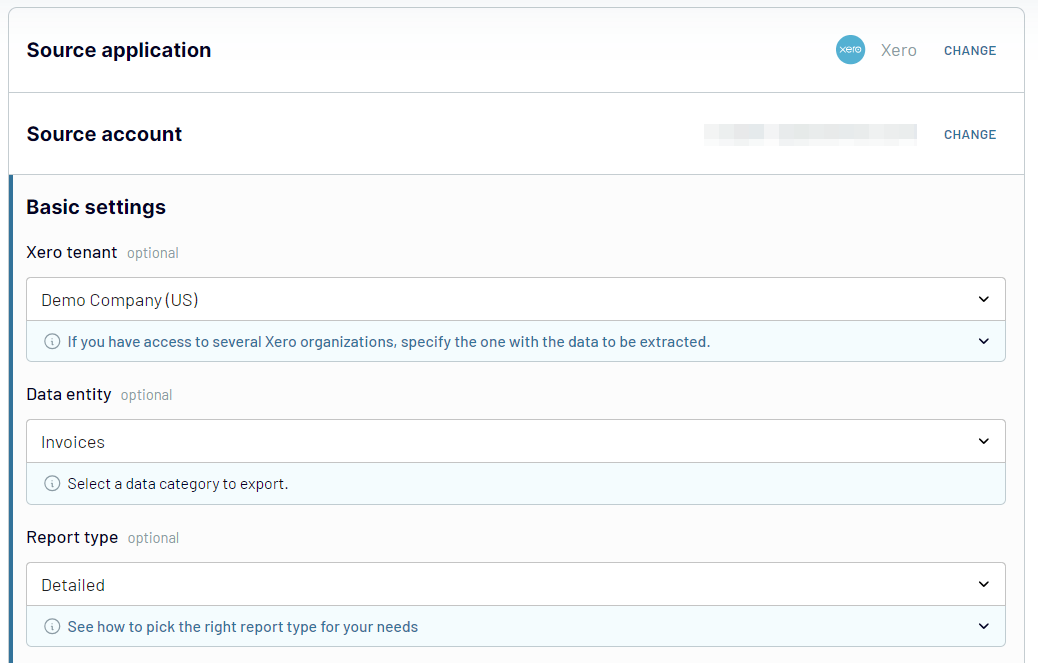
Once you have chosen the data entity, click Finish and proceed. Then, press Transform data to move on to the next step.
Step 2: Organize & Transform
This step allows you to prepare your data for analysis. You'll see a data preview of the first 500 rows and can do the following:
This step is critical to optimize your data for the most insightful analysis. Ensure your report is aligned with your requirements before reaching Google Sheets.
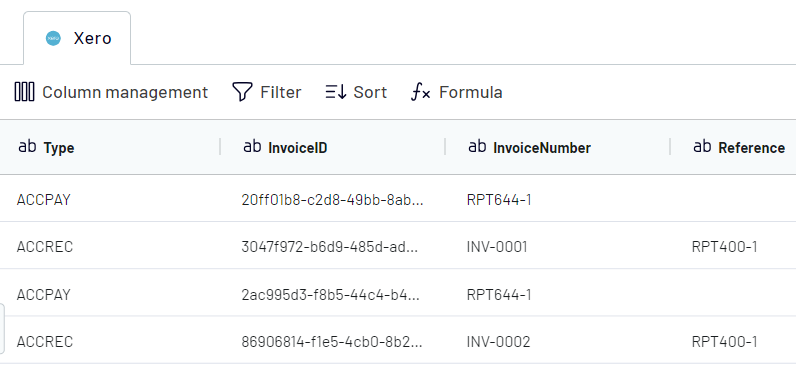
Step 3: Load & Automate
At the final step, connect Google Sheets and specify exactly where your Xero data will be loaded. Coupler.io’s intuitive interface guides you through selecting the appropriate spreadsheet and worksheet for your data. If needed, you can easily create a new worksheet for this purpose.
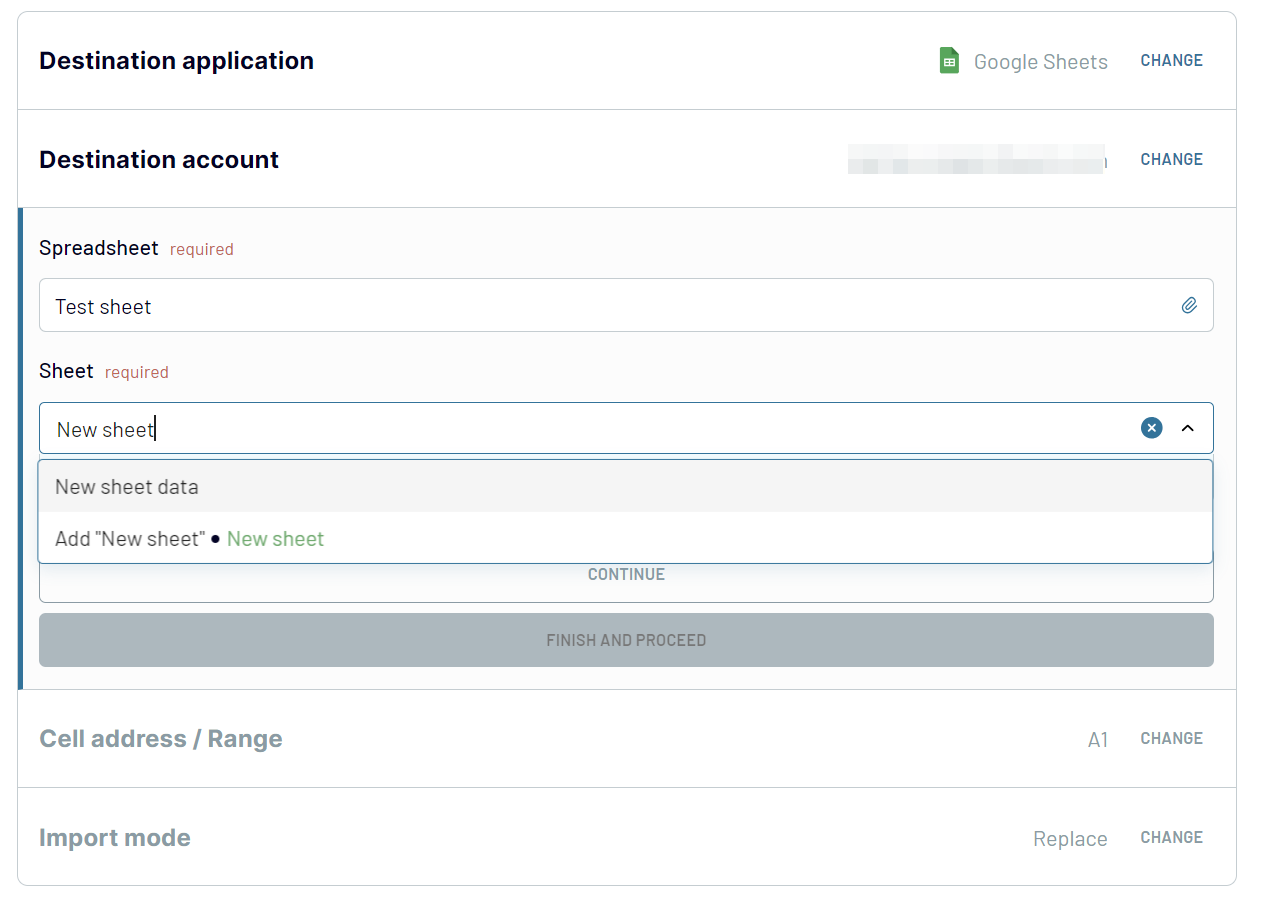
With everything set up, click Run Importer to initiate the data import from Xero to Google Sheets. At the same time, the integration doesn’t stop at a single import. Coupler.io allows you to automate this process by setting up a refresh schedule.
Step 1: Collect data
Establish a connection between Coupler.io and your Xero account and accept the required permissions. This is where you decide precisely what financial data you need. You can select from detailed accounts, bank transactions, invoices, expense reports, etc. If you have access to several Xero organizations, specify the one in the Xero tenant field. Coupler.io also lets you choose between simple and detailed report types for your Xero data. Once you're ready, move to the Transform step.
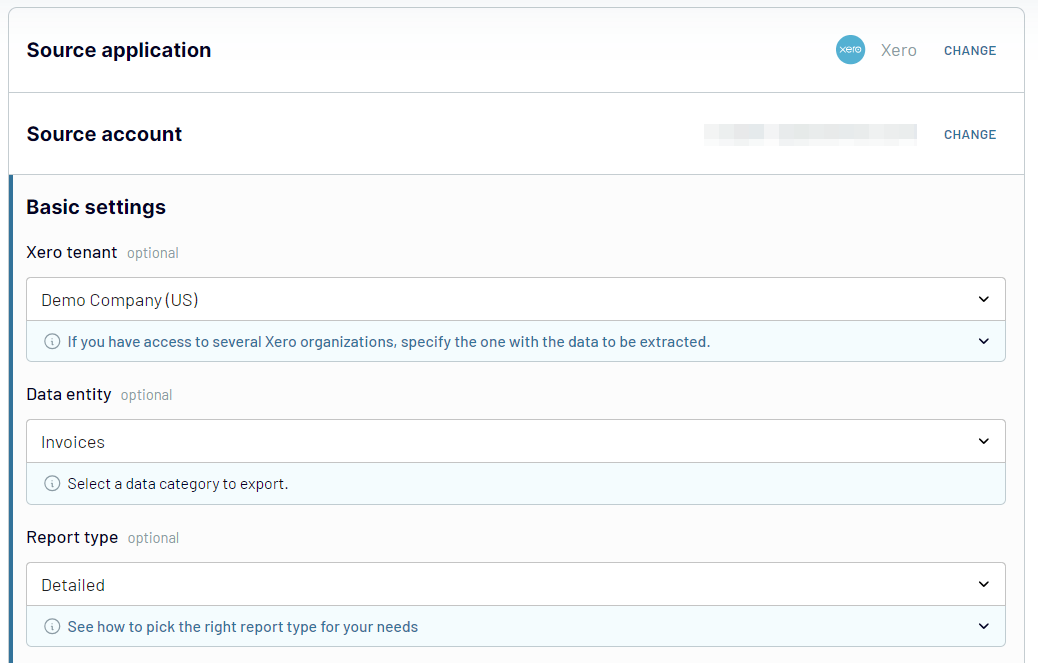
Once you have chosen the data entity, click Finish and proceed. Then, press Transform data to move on to the next step.
Step 2: Organize & Transform
This step allows you to prepare your data for analysis. You'll see a data preview of the first 500 rows and can do the following:
- Filter and sort data to focus on the most important information.
- Hide columns, modify their names and sequence for better clarity and consistency.
- Add custom columns using formulas to include calculated metrics.
- Combine data from multiple Xero accounts or different apps into one view.
This step is critical to optimize your data for the most insightful analysis. Ensure your report is aligned with your requirements before reaching Google Sheets.
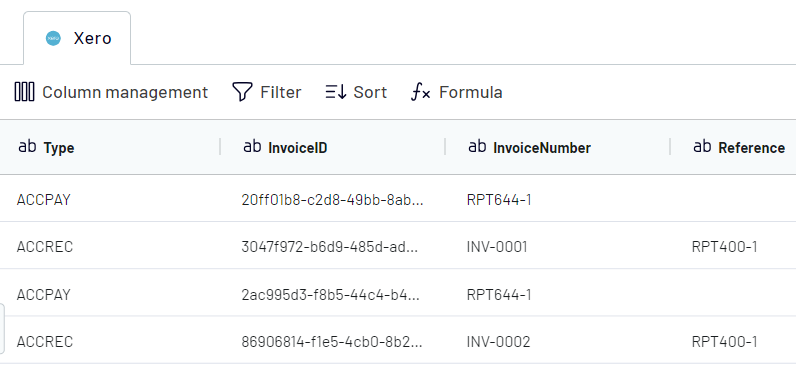
Step 3: Load & Automate
At the final step, connect Google Sheets and specify exactly where your Xero data will be loaded. Coupler.io’s intuitive interface guides you through selecting the appropriate spreadsheet and worksheet for your data. If needed, you can easily create a new worksheet for this purpose.
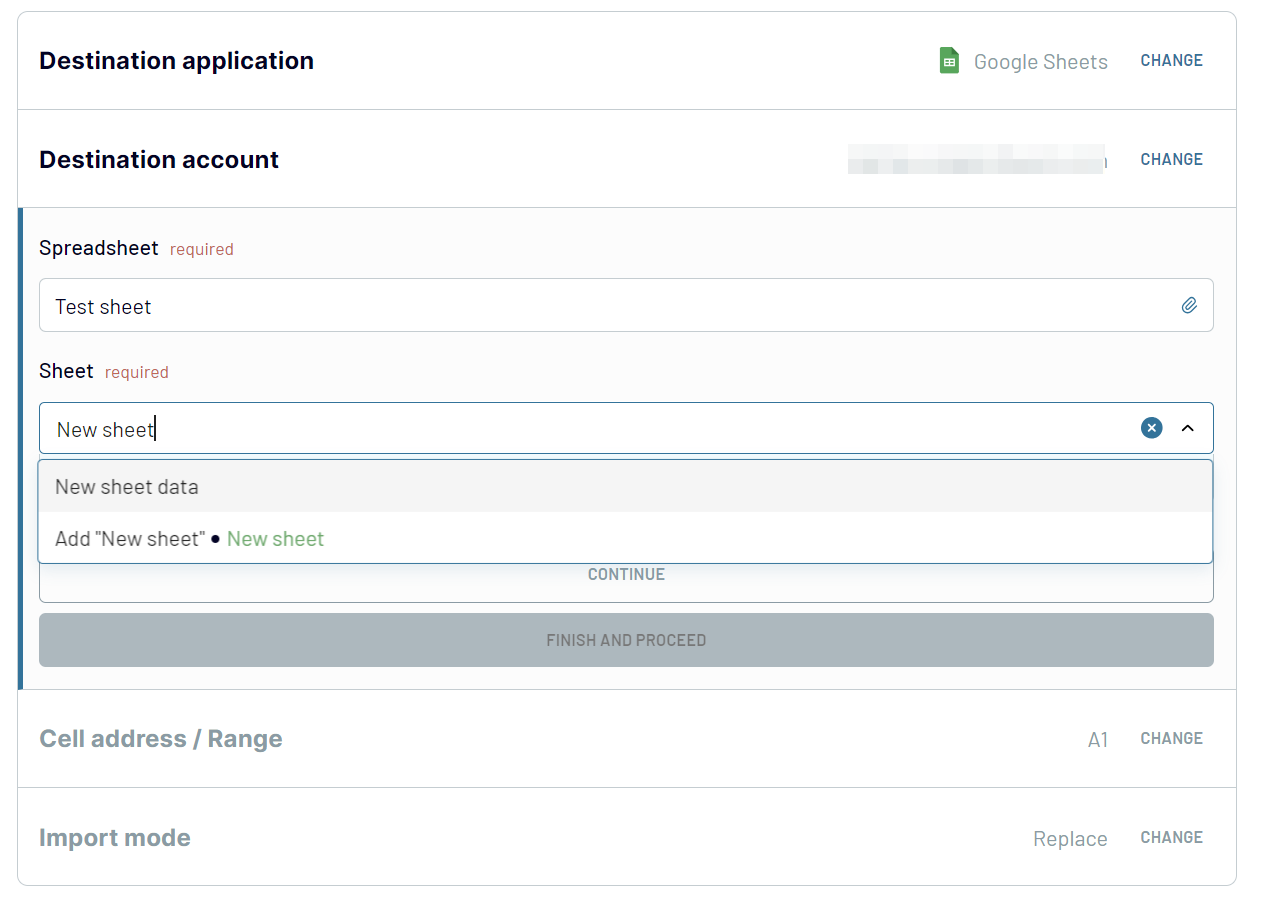
With everything set up, click Run Importer to initiate the data import from Xero to Google Sheets. At the same time, the integration doesn’t stop at a single import. Coupler.io allows you to automate this process by setting up a refresh schedule.
Export Xero data to Google Sheets on a schedule
Your Xero reports in Google Sheets will reflect the most recent information when you automate their refresh. Coupler.io offers a dedicated feature to keep your data up-to-date without manual intervention. You can customize your data refresh to align perfectly with your reporting rhythm. Choose the desired interval - monthly, daily, or hourly. Your data can be refreshed every 30 or even 15 minutes for near real-time reporting needs.

But the customization doesn't stop at refresh frequency. Coupler.io allows you to fine-tune your data updates further:
This configuration ensures that your Google Sheets data is always fresh, accurate, and ready for analysis.
Coupler.io's automatic data refresh saves you time and ensures that your decision-making is always powered by the latest data from Xero. This significantly boosts the effectiveness of your financial strategies and operational planning.

But the customization doesn't stop at refresh frequency. Coupler.io allows you to fine-tune your data updates further:
- Specify which days of the week to perform refreshes.
- Set a precise time range that best fits your workflow
- Select your preferred time zone.
This configuration ensures that your Google Sheets data is always fresh, accurate, and ready for analysis.
Coupler.io's automatic data refresh saves you time and ensures that your decision-making is always powered by the latest data from Xero. This significantly boosts the effectiveness of your financial strategies and operational planning.
Integrate Xero to Google Sheets or another destination application
Expand your financial analysis beyond Google Sheets. With Coupler.io, it's pretty straightforward since it's not limited to spreadsheets as the only destination. The platform lets users from bookkeepers to business owners automate exports of Xero data into spreadsheets, data warehouses, and BI tools.
- Spreadsheets. You can connect Xero to Google Sheets and Microsoft Excel if your reporting is based on one of these apps.
- Data warehouses. Consider connecting Xero to BigQuery, PostgreSQL, or Redshift to store and process massive amounts of data.
- BI tools. You can export Xero data to Looker Studio (Google Data Studio), Power BI, Tableau, and Qlik to create reports or dashboards stuffed with visualizations.
- Misc. Coupler.io supports Monday.com as a destination. You can also export Xero data in JSON format.