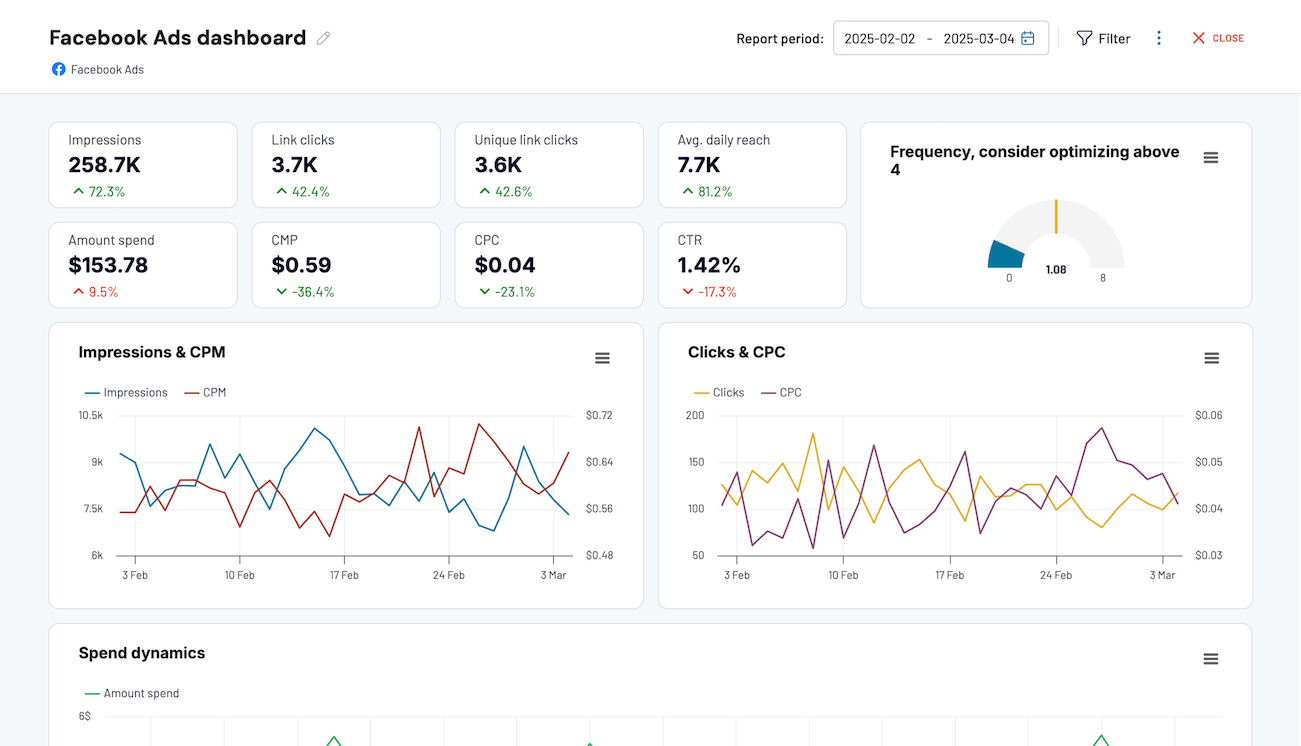Connect Instagram Public Data to Power BI with Coupler.io to simplify reporting
Get and prepare data effortlessly
Optimize your data collection from Instagram Public Data to Power BI without programming code. Transform your data on the go with Coupler.io to prepare it for analysis effortlessly. Join Instagram Public Data with other sources through an intuitive interface.
Automate reporting tasks
Optimize your reporting through the automated Instagram Public Data to Power BI integration. Schedule data updates in a few simple clicks to eliminate manual copy-pasting and data refreshing. Coupler.io offers ready-to-use dashboard templates for Power BI to streamline your reporting process.
Stand out as a data-driven expert
Elevate your decision-making with near real-time insights obtained from the Instagram Public Data to Power BI integration with Coupler.io. Achieve easy and transparent reporting to present clear results to stakeholders. Spend your on strategic goals and business-critical operations.
How to integrate Instagram Public Data with Power BI (detailed guide)
Step 1: Collect data
First, connect your Instagram account to provide access to data for Coupler.io. Next, select the report type to import into Power BI and specify the Instagram profile(s) from which to extract data. Make sure to specify all other required source settings before you proceed to the next step.
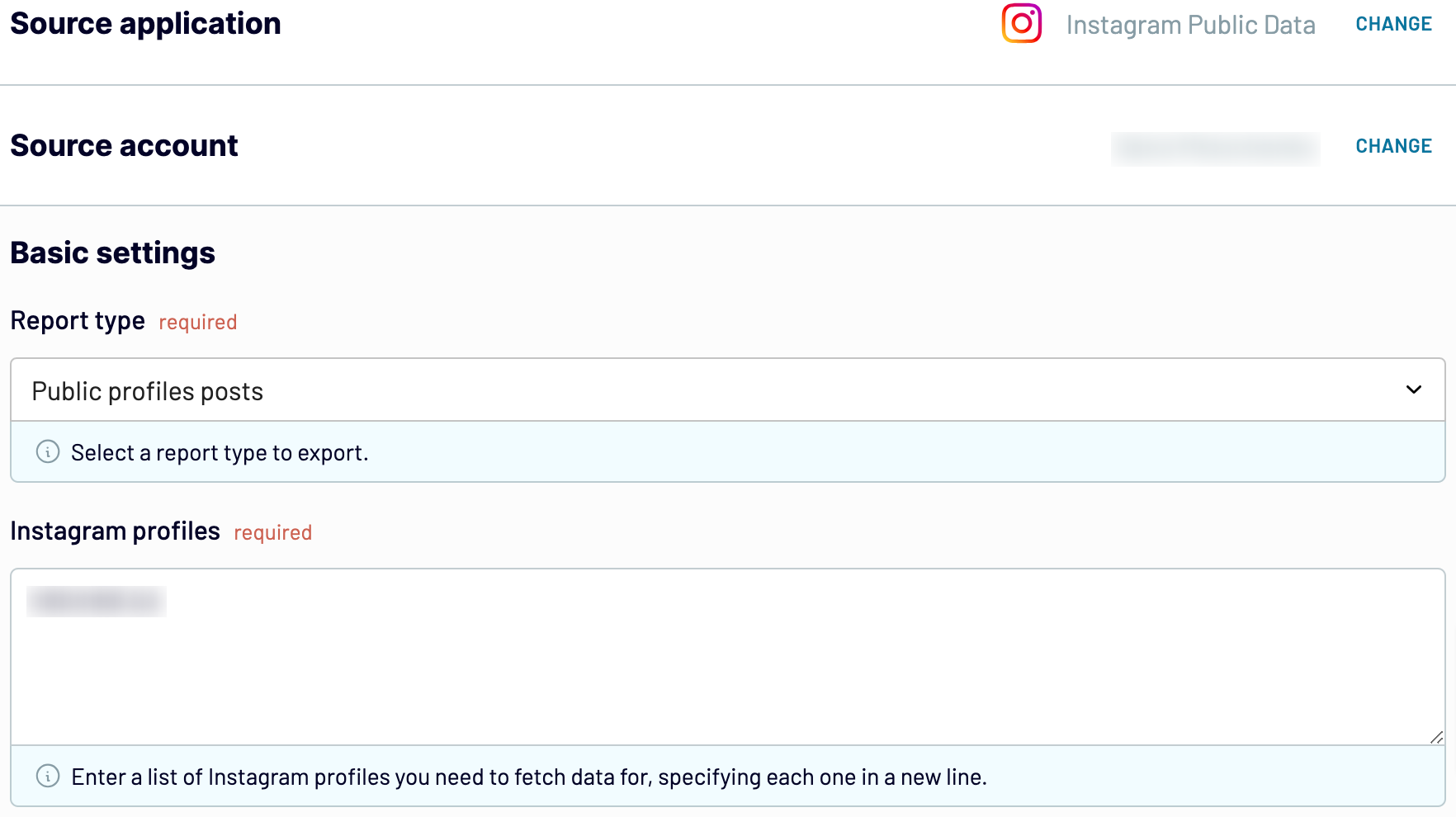
Step 2: Organize and transform
Before you import Instagram Public Data to Power BI, verify it’s in good condition for analysis and visualization. If it’s not, consider applying some of the data management options offered by Coupler.io:
- Edit and rearrange columns.
- Hide columns that make no sense for further analysis.
- Sort and filter your data.
- Create new columns with custom metrics using math formulas.
- Blend data from multiple Instagram accounts or other apps.
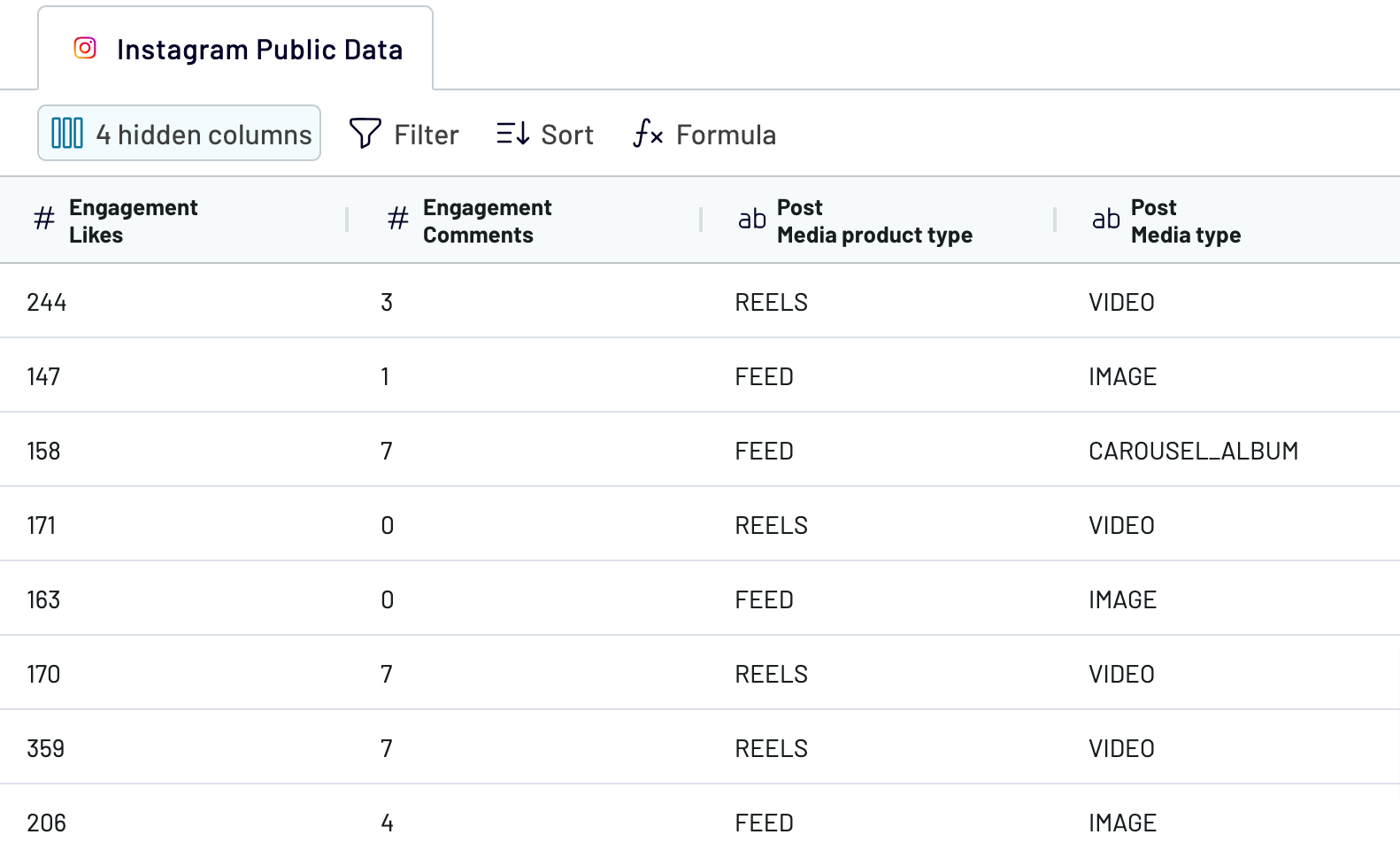
Elaborating on your data before exporting it in Power BI is a great advantage. You will not need to make major adjustments and transformations on it in a BI tool.
Step 3: Load and schedule refresh
The last step of the process to connect Instagram Public Data to Power BI is to configure destination settings. You will have to generate the integration link and copy it.
Then, open your Power BI Desktop app and insert the recently copied URL into the corresponding field as shown below.

Note that you can schedule the integration by activating the Automatic data refresh option. Set up the update interval that aligns with your reporting needs.
Once you are done with all the settings, save the importer and click Run.
Export Instagram Public Data to Power BI on a schedule

Export data from Instagram Public Data to alternative destinations
Quick start with Marketing dashboard templates
Export Instagram Public Data to Power BI automatically with just a few clicks.
Connect similar Marketing apps and get data in minutes
What to export from Instagram Public Data to Power BI
How do you connect Instagram Public Data to Power BI?
Pricing plans
- Monthly
- Annual (save 25%)
Keep your data safe
Coupler.io safeguards your shared information and data transfers from breaches, leaks, and unauthorized disclosures.