Use Coupler.io's Woocommerce to Power BI integration to simplify reporting
Get and prepare data effortlessly
With Coupler.io, you can collect and organize WooCommerce data using the benefits of scheduled exports. Enjoy no-code data transformation and join data from other sources. Everything you need is in a single intuitive UI, supported by reliable connectors and outstanding support.
Automate reporting tasks
Coupler.io’s Woocommerce to Power BI integration automates the data export for your reports, eliminating manual routine tasks. You can easily create cross-app reports or use pre-built dashboard templates for enhanced insights.
Stand out as a data-driven expert
Coupler.io enables you to deliver handy, transparent, near-real-time reports to team members, clients, or investors. This frees up time for strategic tasks and helps you stand out as a data-driven expert.
How to integrate WooCommerce with Power BI (detailed guide)
You can connect Woocommerce to Power BI integration in three easy steps:
Step 1: Collect data
To get started, authorize your WooCommerce account. Then, choose the Data entity from the dropdown list—this is the data type you'll export.
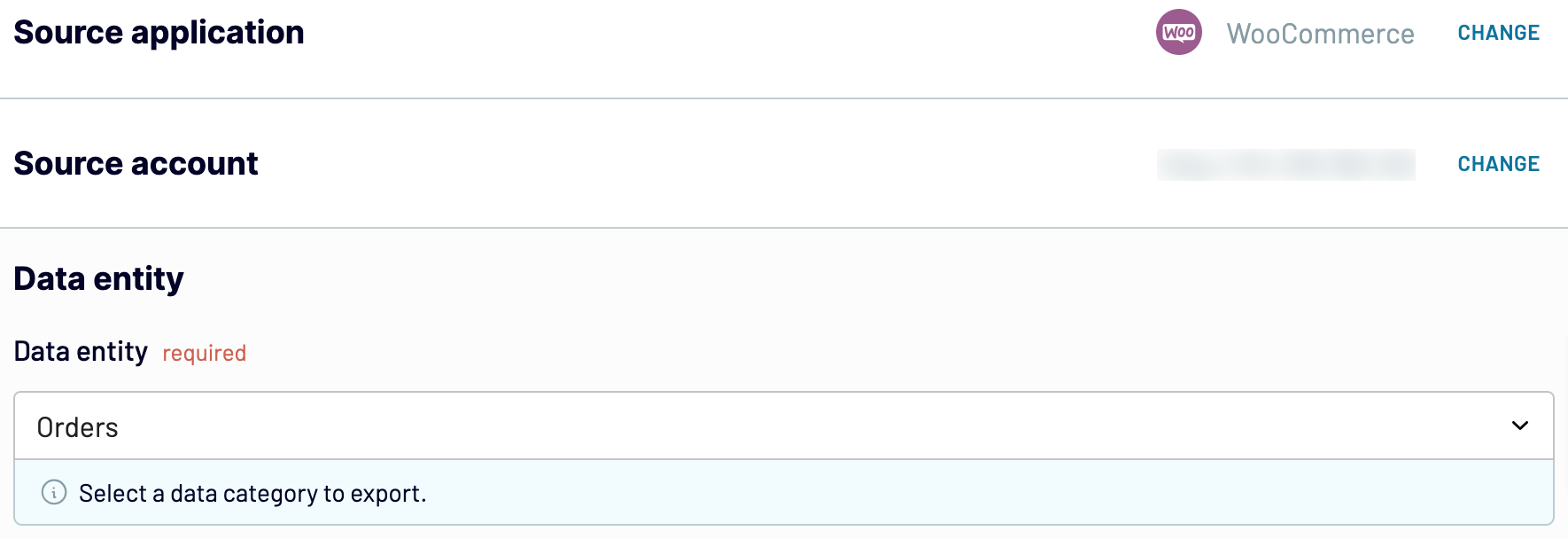
Once you have selected the Data entity, proceed to the next step.
Step 2: Organize and transform
Before loading WooCommerce data to Power BI, preview it to ensure the accuracy of the future report. If needed, transform your data in the following ways:
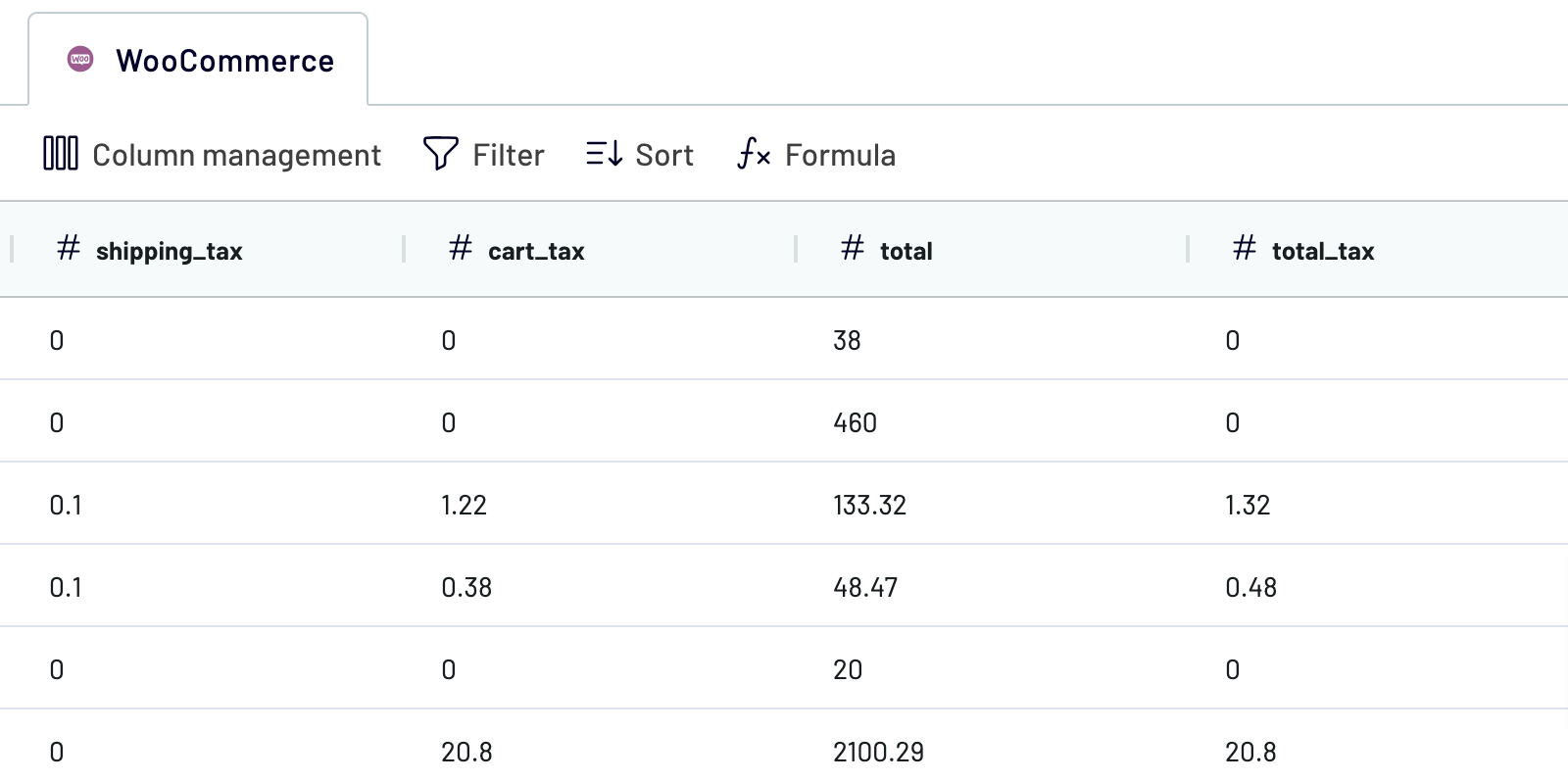
When you're ready with your data, move to the destination settings.
Step 3: Load and schedule refresh
Follow the in-app instructions to load your data from WooCommerce to Power BI. Generate the integration URL and then paste it into the Power BI desktop app.

Then, turn on Automatic data refresh and select a comfortable interval. Lastly, save and run the importer.
Step 1: Collect data
To get started, authorize your WooCommerce account. Then, choose the Data entity from the dropdown list—this is the data type you'll export.
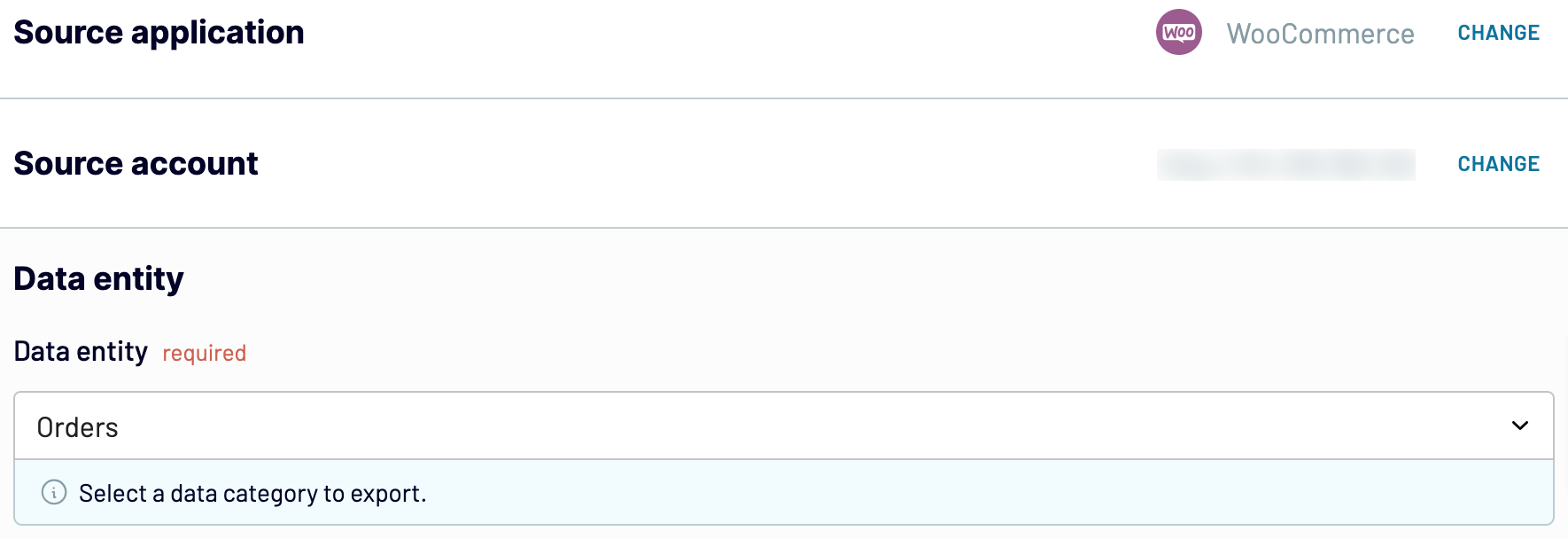
Once you have selected the Data entity, proceed to the next step.
Step 2: Organize and transform
Before loading WooCommerce data to Power BI, preview it to ensure the accuracy of the future report. If needed, transform your data in the following ways:
- Rename, rearrange, hide, or add columns
- Apply various filters and sort your data
- Create new columns with custom formulas
- Combine data from multiple accounts or apps
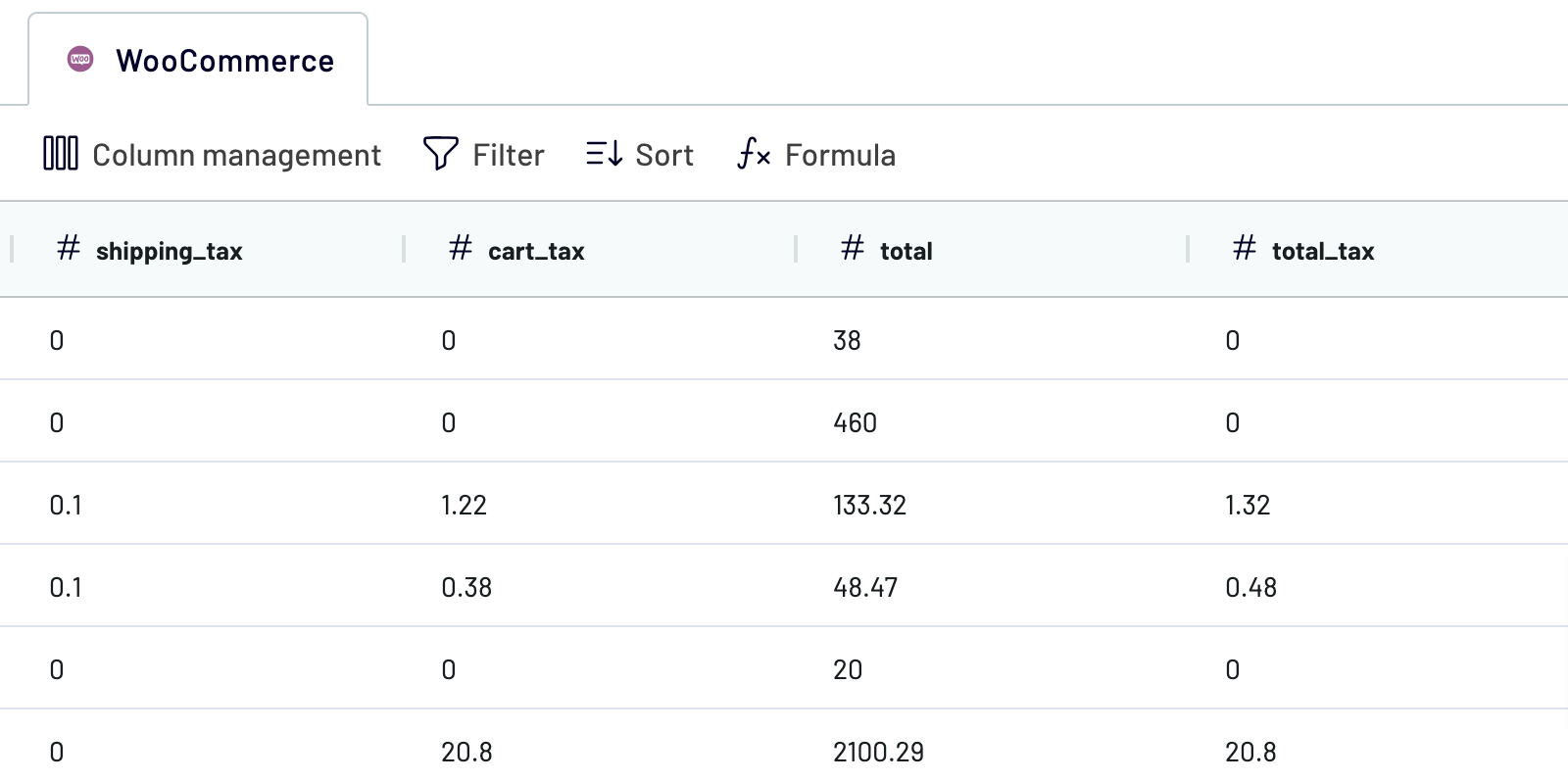
When you're ready with your data, move to the destination settings.
Step 3: Load and schedule refresh
Follow the in-app instructions to load your data from WooCommerce to Power BI. Generate the integration URL and then paste it into the Power BI desktop app.

Then, turn on Automatic data refresh and select a comfortable interval. Lastly, save and run the importer.
Connect WooCommerce to Power BI on a schedule
Automated refreshes in Woocommerce to Power BI integration keep your data relevant. Decide how often updates occur—monthly, daily, hourly, or every 30 or 15 minutes. You can also personalize the schedule by selecting specific days, times, and the time zone.

As a result, your report stays aligned with continuously updating data sources. This ensures you have relevant information available whenever necessary.

As a result, your report stays aligned with continuously updating data sources. This ensures you have relevant information available whenever necessary.
Export data from WooCommerce to alternative destinations
Quick start with Ecommerce dashboard templates
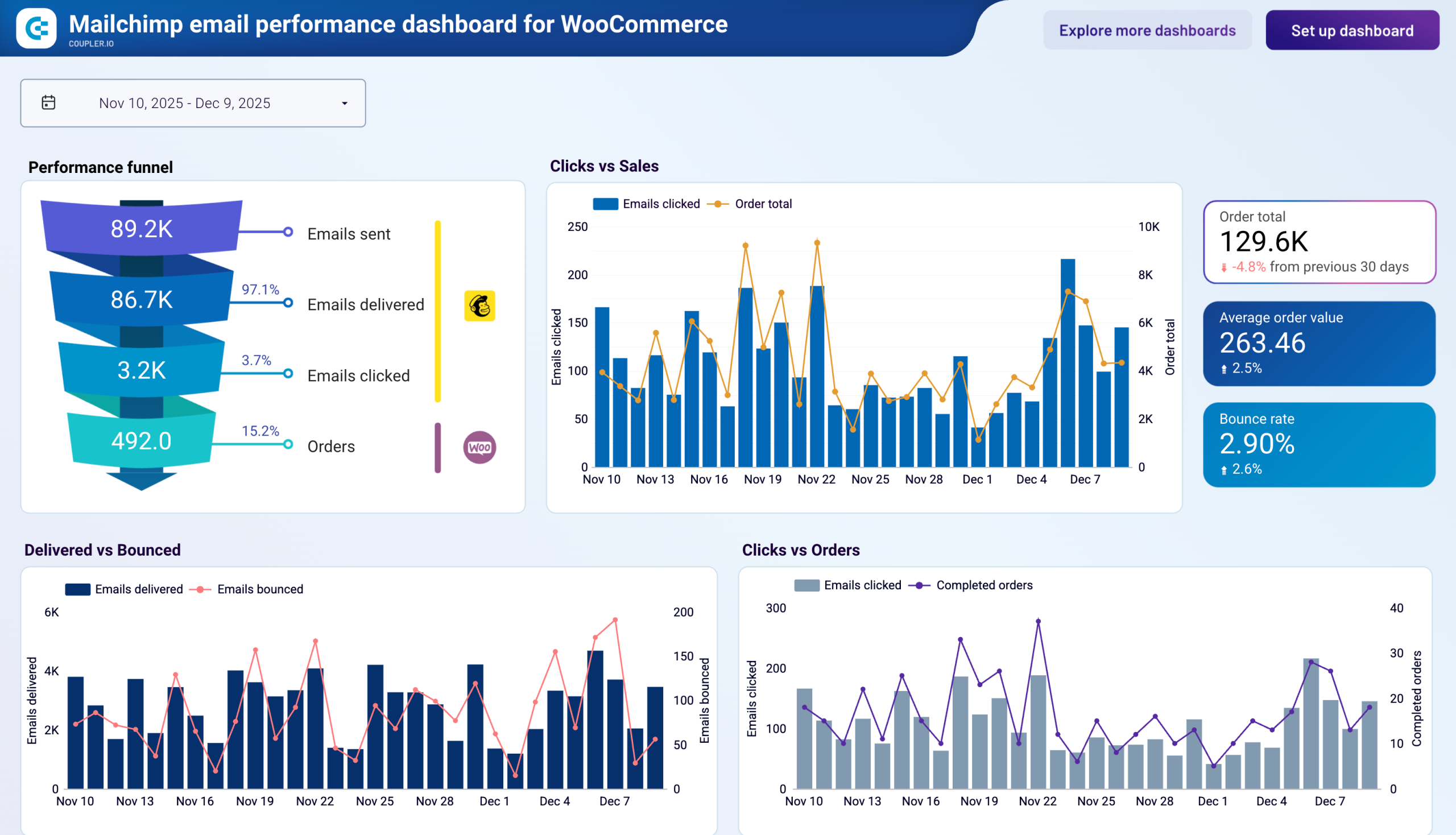
Mailchimp email performance dashboard for WooCommerce



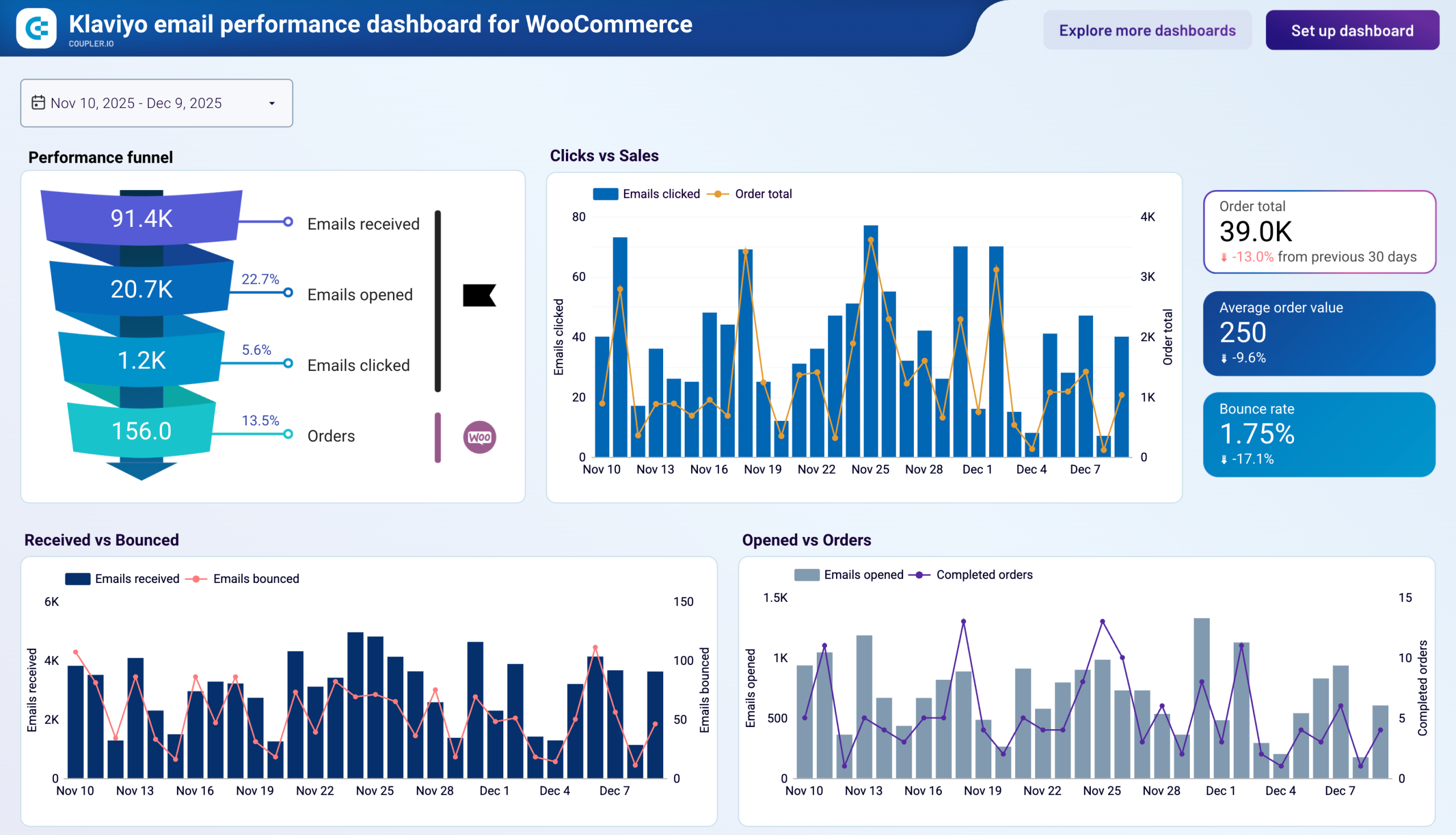
Klaviyo email performance dashboard for WooCommerce



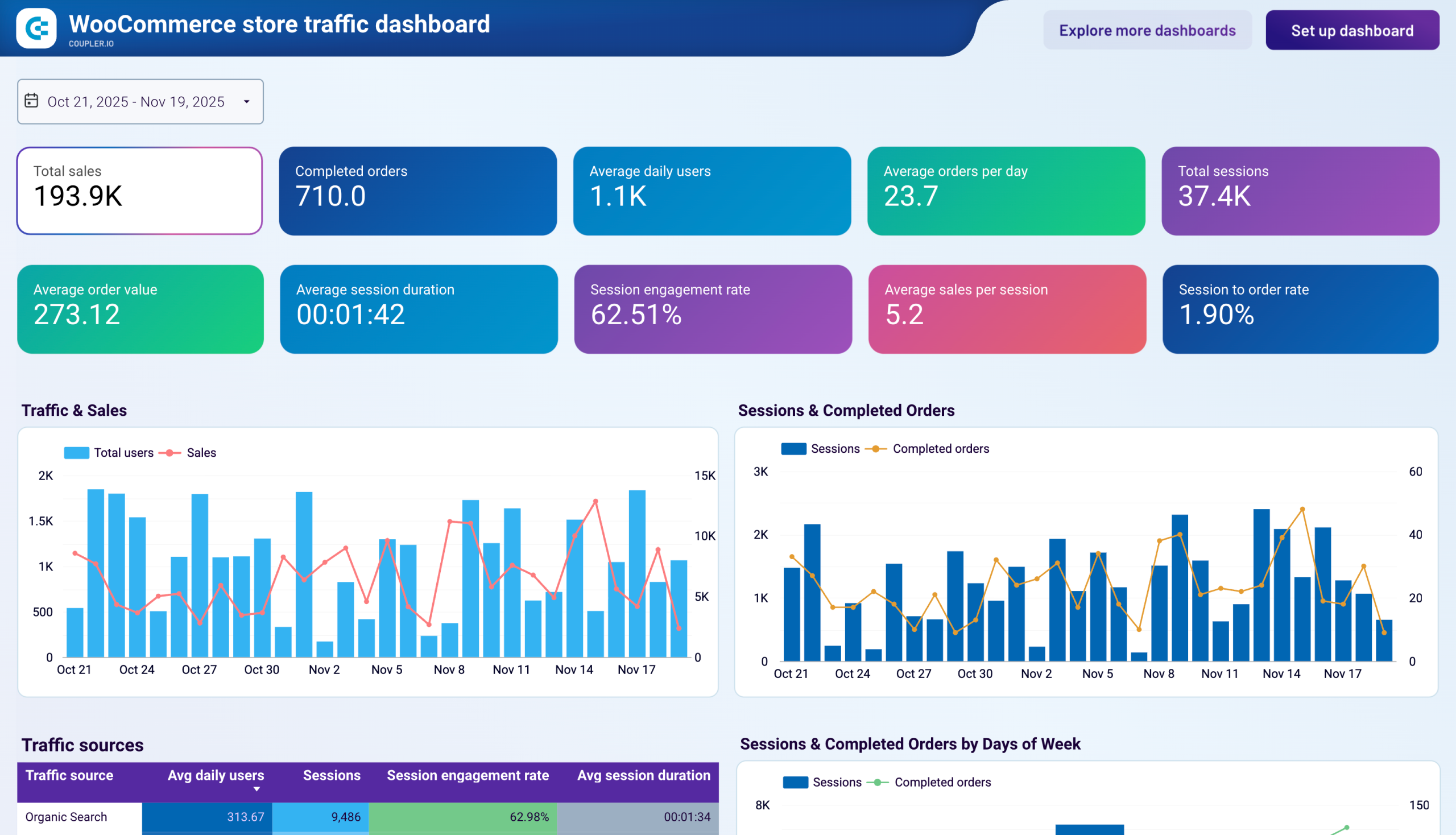
WooCommerce store traffic dashboard



No such template is available yet.
No worries. Our team will create a template that fits your needs, just tell us more
about your case. It doesn't cost you a penny 😉
Request a custom report
about your case. It doesn't cost you a penny 😉
Connect Woocommerce to Power BI automatically with just a few clicks.
Connect similar Ecommerce apps and get data in minutes
What to export from Instagram Insights to Power BI
Coupon Totals
Exporting coupon totals from WooCommerce to Power BI allows you to track discount coupons' total value and usage. You can analyze the effectiveness of your promotions, understand your customers' behavior, and optimize marketing strategies to increase customer loyalty and sales.
Customer Totals
This data includes the number of new and returning customers, lifetime, and average order value. Taking this to the BI platform helps you customize marketing efforts, enhance customer retention, and stimulate growth by employing a personalized approach to the analyzed audience.
Order Totals
Order totals encompass their number, total sales, and average order value. This data can be exported to Power BI for analysis, identifying trends, and enhancing sales strategies.
Product Totals
Exporting product totals includes data on product inventory, sales per product, and stock levels. Identifying top-performing products and optimizing stock levels helps meet customer demand.
Review Totals
Review totals include the number of reviews, average rating, and customer feedback. Exporting this data from WooCommerce to Power BI integration allows you to analyze customer satisfaction. This way you can identify areas for improvement, and enhance customer service and product quality.
Sales Report
This report provides detailed insights into your sales performance: revenue, growth rates, and sales by category. Exporting this report to Power BI helps you visualize trends and make data-driven decisions to boost your business.
Top Sellers Report
Exporting the Top Sellers report to Power BI highlights your best-performing products. Based on sales volume and revenue, these insights help you understand customer preferences. Optimize your stock and develop data-driven marketing strategies to promote high-demand products.
Shipping Zones
Shipping Zone data includes shipping costs, delivery times, and the orders' geographic distribution. With Power BI integration, you can optimize or reduce costs, improve delivery efficiency, and enhance customer satisfaction.
How do you connect Woocommerce to Power BI?
Step 1. Connect your WooCommerce account and choose the data entity to export
Step 2. Organize and transform data before loading it to Power BI
Step 3. Connect the Power BI account and copy the integration URL to the desktop app
Step 4. Schedule refreshes to automate data flow from WooCommerce to Power BI
Pricing plans
- Monthly
- Annual (save 25%)
Keep your data safe
Coupler.io safeguards your shared information and data transfers from breaches, leaks, and unauthorized disclosures.















































