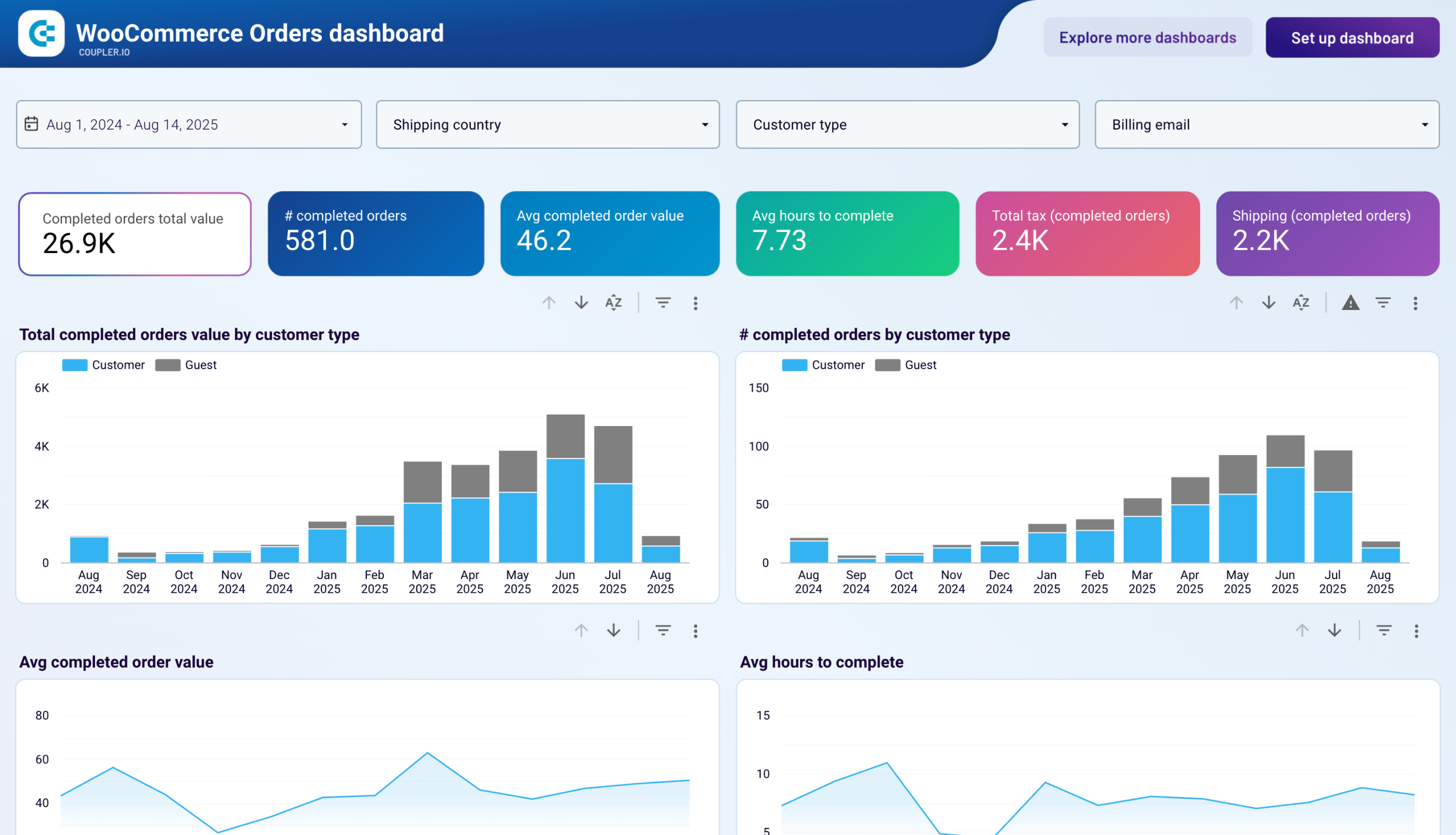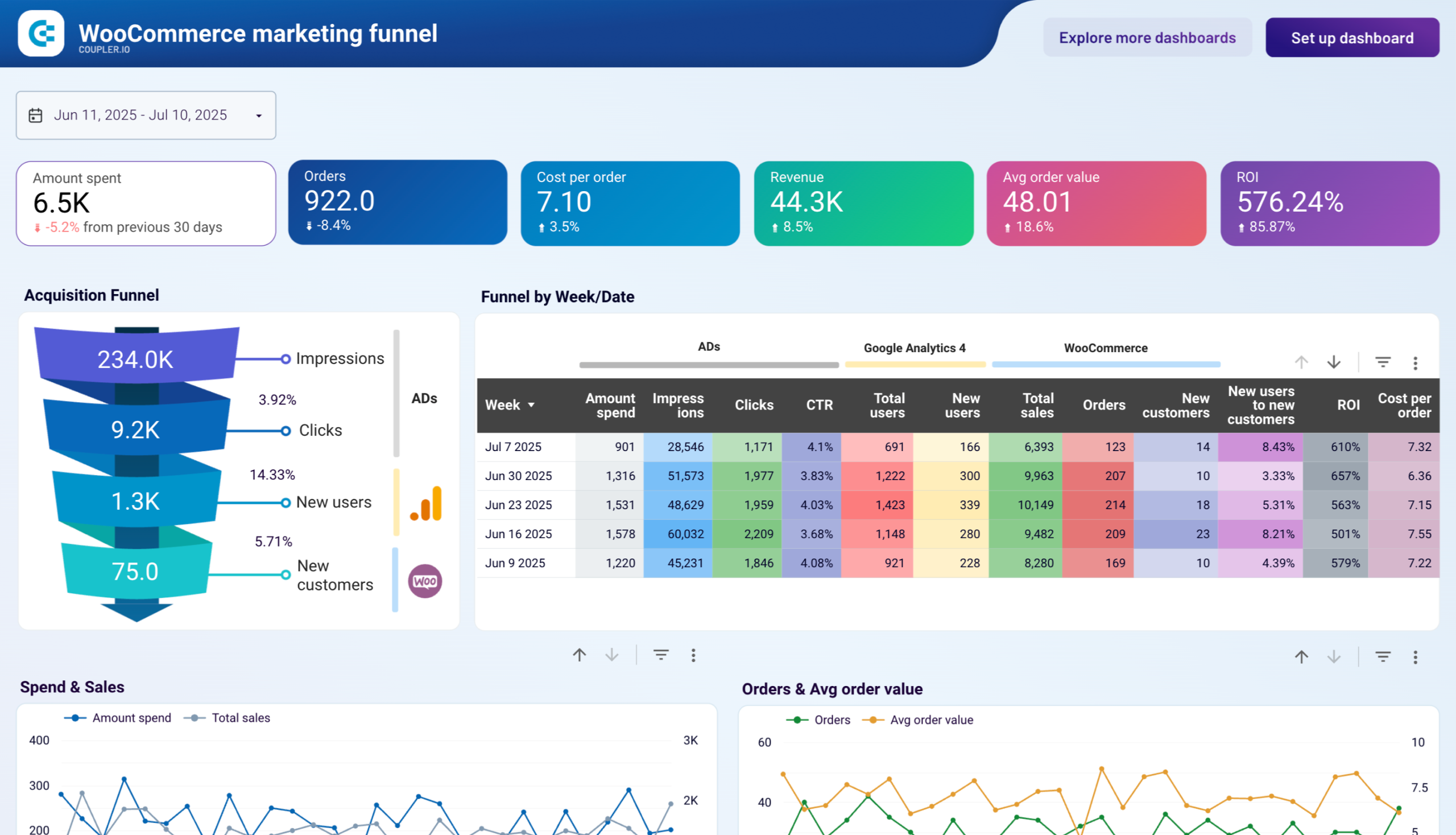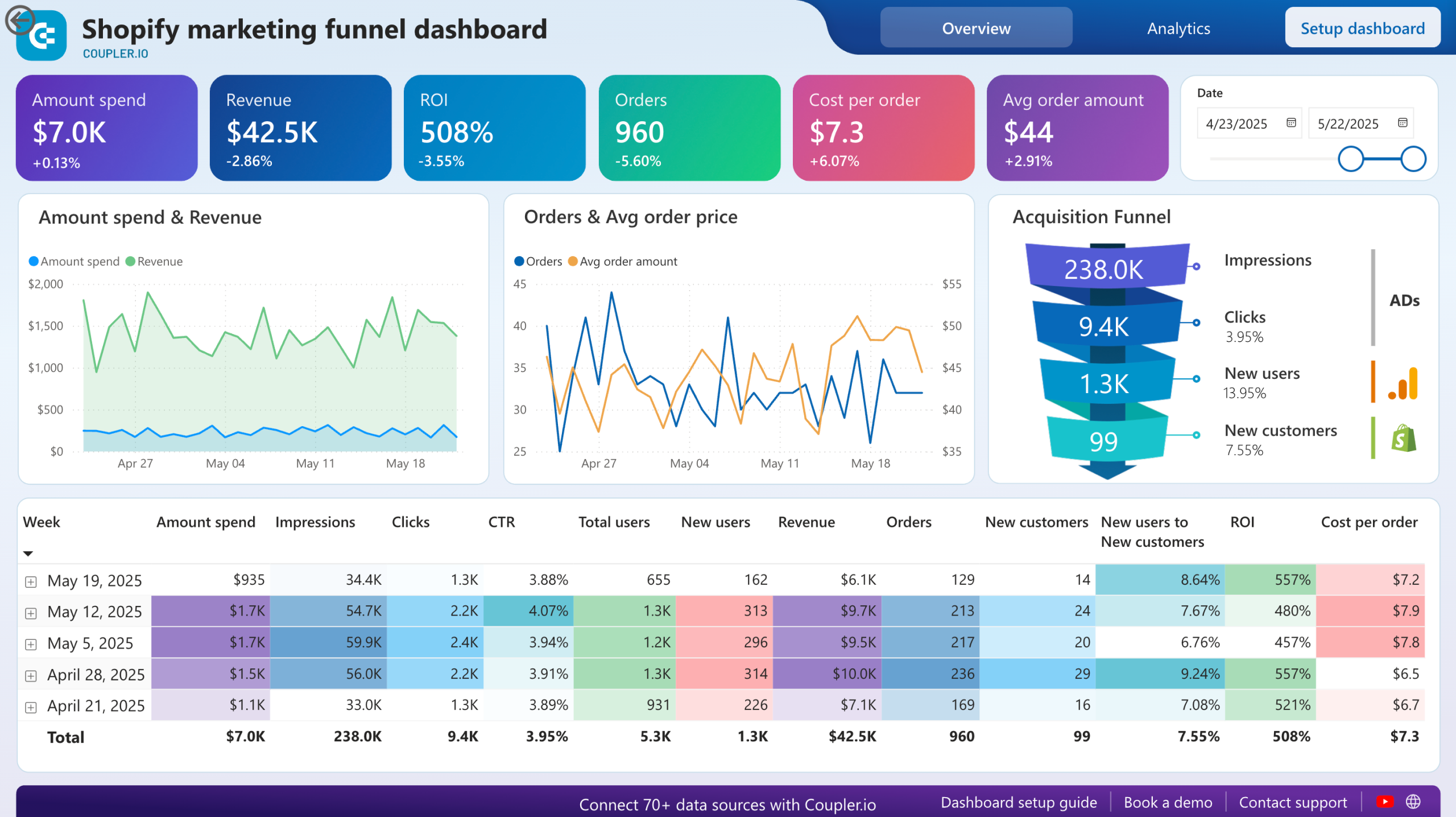Connect WooCommerce to Tableau with Coupler.io to simplify reporting
Get and prepare data effortlessly
Connect WooCommerce to Power BI to optimize your regular daily workflow. Collect your e-commerce data and combine it with data from other sources, thanks to reliable connectors. Use the built-in module to blend this data and prepare it for reporting.
Automate reporting tasks
Benefit from the scheduling data exports from WooCommerce to Tableau to automatically populate your reports with data. Use the pre-configured dashboard templates for Tableau to build cross-app reports.
Stand out as a data-driven expert
Design clear and transparent reports showing the WooCommerce performance at a glance. Provide real-time insights to your stakeholders and present yourself as a data-savvy export. Elevate your decision-making process and focus on strategic tasks.
How to integrate WooCommerce to Tableau (detailed guide)
Step 1: Collect data
In the importer, select WooCommerce as a source and Tableau as a destination.
The first thing to do is connect your WooCommerce account to Coupler.io by following the on-screen instructions. Then, select the data entity from the list of the available options.
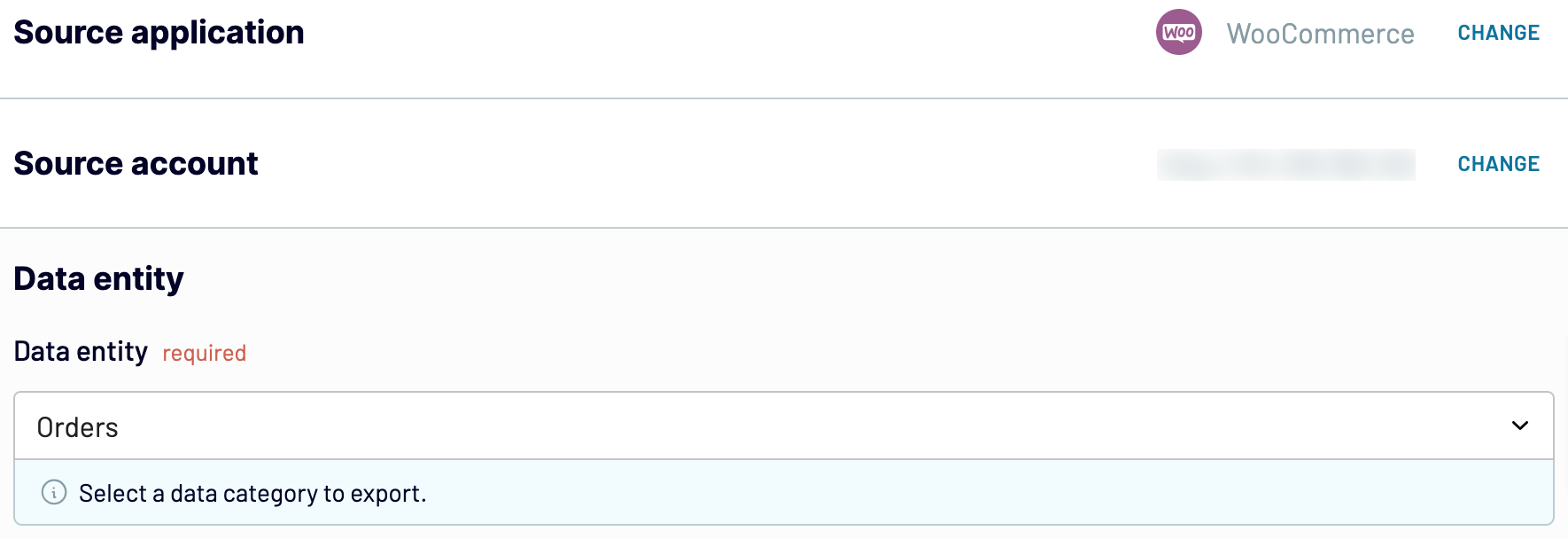
Once you have configured all the source settings, go to the Transformation tab.
Step 2: Organize and transform
Before you import data from WooCommerce to Tableau, take a look at the data preview generated by Coupler.io. If needed, cleanse and transform your data to enhance the accuracy of your future reports in Tableau.
- Rename, rearrange, and hide columns
- Apply filtering and sorting criteria to your data
- Create new columns with custom formulas
- Combine data from multiple accounts or apps
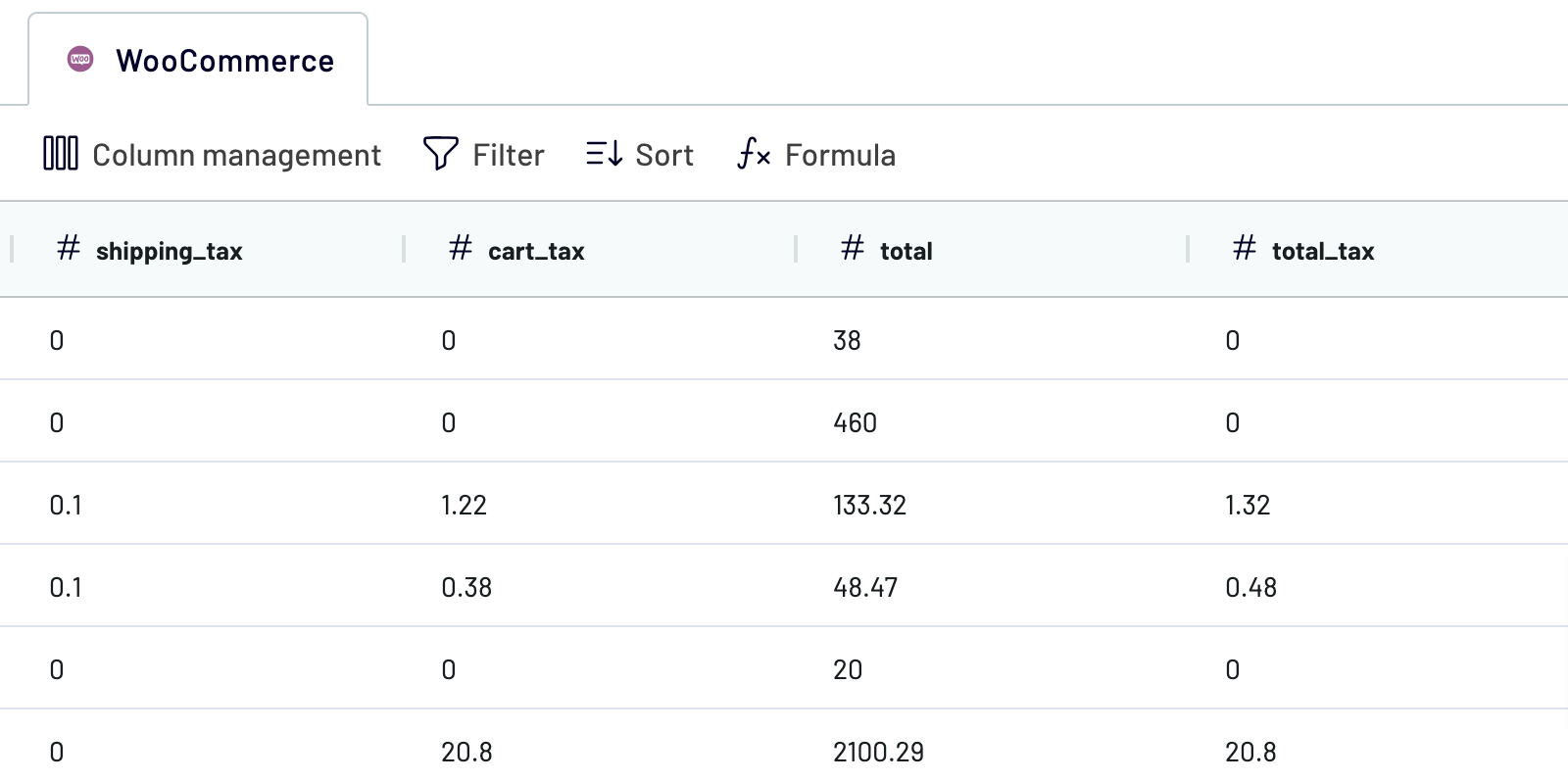
Step 3: Load and schedule refresh
To connect WooCommerce to Tableau, configure the destination settings.
- In the Tableau desktop app, click More on the left panel.
- In the Web Data Connector field, paste https://app.coupler.io/tools/tableau
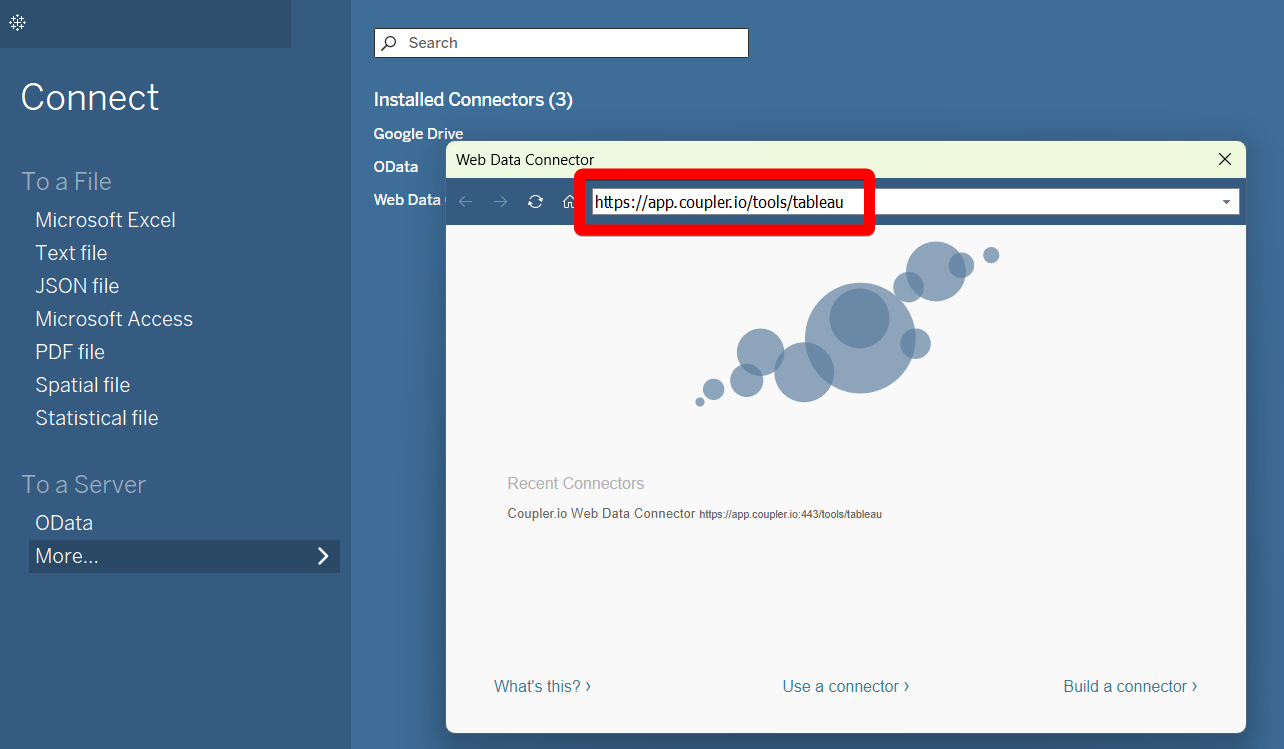
- In Coupler.io, under the destination settings, generate an integration link and copy it.
- In the Tableau desktop app, paste this recently generated integration link in the corresponding field.
- Add the table name if needed.
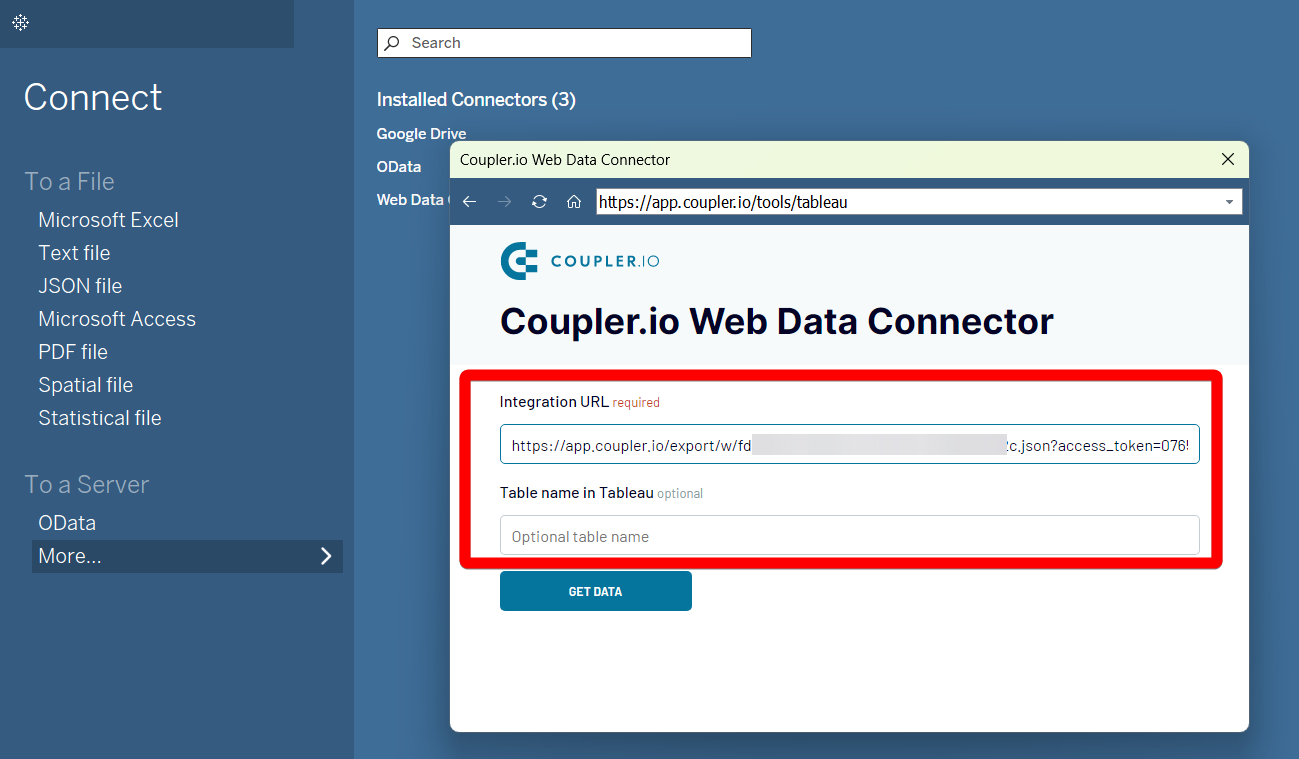
- In Tableau, click Get Data and allow the system to execute your query.
Export WooCommerce to Tableau on a schedule

Export data from WooCommerce to alternative destinations
Quick start with Ecommerce dashboard templates
about your case. It doesn't cost you a penny 😉
Export WooCommerce to Tableau automatically with just a few clicks.
Connect similar Ecommerce apps and get data in minutes
What to export from WooCommerce to Tableau
How do you connect WooCommerce to Tableau?
Pricing plans
- Monthly
- Annual (save 25%)
Keep your data safe
Coupler.io safeguards your shared information and data transfers from breaches, leaks, and unauthorized disclosures.