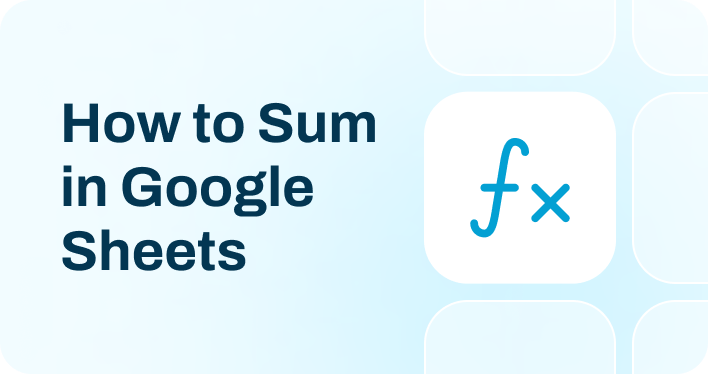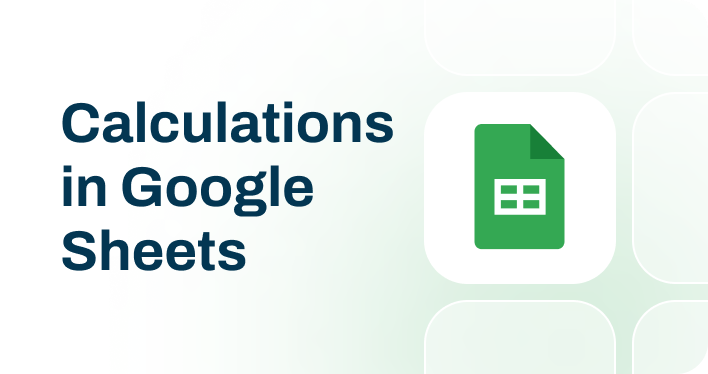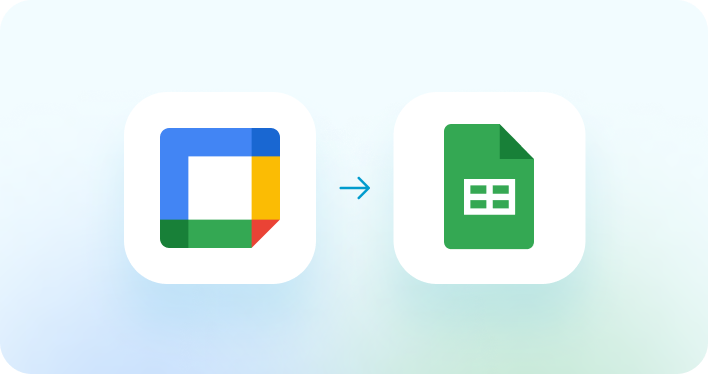Seamlessly set up and schedule Google Sheets integration
Import data effortlessly
Coupler.io's automated integration with Google Sheets allows you to import data from various applications without coding. Filter and query this data, schedule auto-updates, and connect multiple sources in a single web app interface or via the Google Sheets add-on.
Automate reporting tasks
Simplify reporting with the help of automation of data import to Google Sheets. Thanks to Coupler.io's integration, you can avoid manual data imports, enjoy cross-application reports, and use our free dashboard templates to derive insights into your data.
Stand out as a data-driven expert
Benefit from transparent, almost live analysis-ready reports created according to your specific needs. Coupler.io's solutions for advanced analytics enable you to make data-driven strategic decisions without putting effort into routine reporting tasks.
Select your data source
-
Airtable
-
Amazon Ads
-
Apple Search Ads
-
Asana
-
BigQuery
-
Bing Ads
-
Calendly
-
Clockify
-
CSV
-
Dropbox
-
Facebook Ads
-
Facebook Page Insights
-
Facebook Public Data
-
Google Ads
-
Google Analytics 4
-
Google Business Profile
-
Google Calendar
-
Google Drive
-
Google Search Console
-
Google Sheets
-
Harvest
-
HubSpot
-
Instagram Ads
-
Instagram Insights
-
Instagram Public Data
-
Intercom
-
Jira
-
JSON
-
Klaviyo
-
LinkedIn Ads
-
LinkedIn Company Pages
-
Mailchimp
-
Microsoft Excel
-
MySQL
-
OneDrive
-
Pinterest Ads
-
Pipedrive
-
PostgreSQL
-
QuickBooks
-
Quora Ads
-
Redshift
-
Salesforce
-
Shopify
-
Slack
-
Snapchat Ads
-
Stripe
-
Tableau
-
TikTok Ads
-
TikTok Organic
-
TimeTonic
-
Trello
-
Typeform
-
Vimeo Public Data
-
WooCommerce
-
Wordpress
-
X (Twitter) Ads
-
Xero
-
YouTube
Automate data imports from 60+ sources to Google Sheets.
Use Coupler.io's no-code integration!
How source applications integrate with Google Sheets
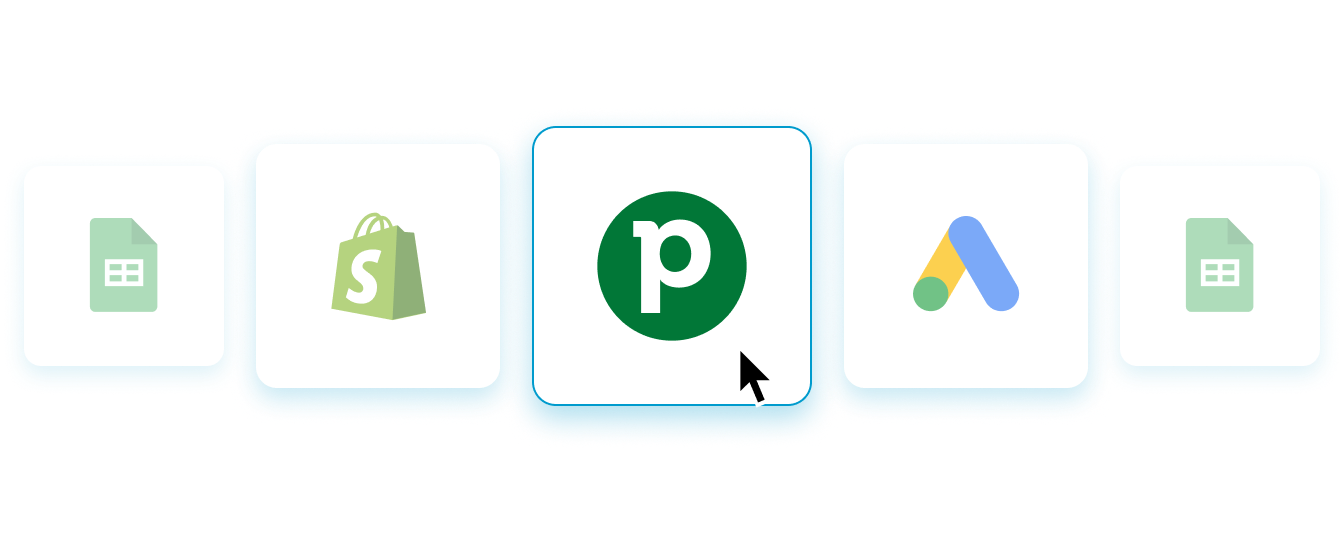
Connect your source app and choose the data to export
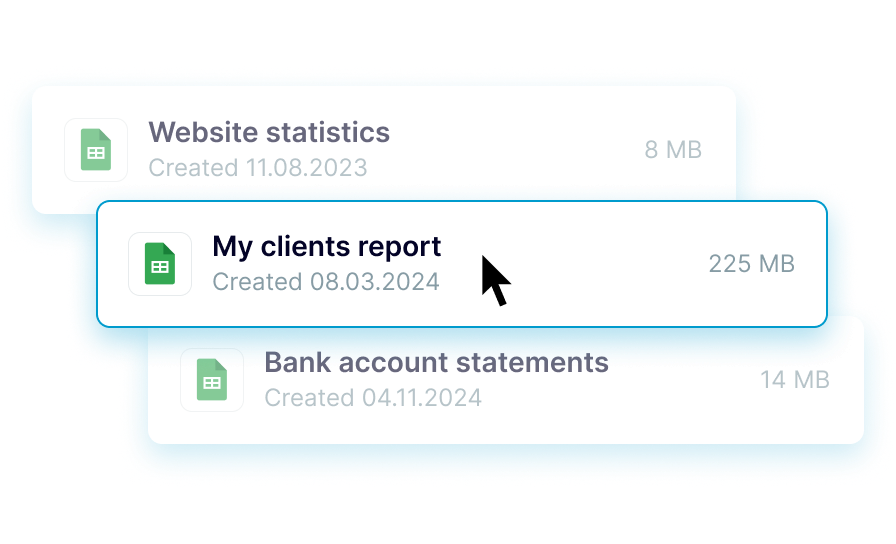
Organize and transform data before loading it to Google Sheets
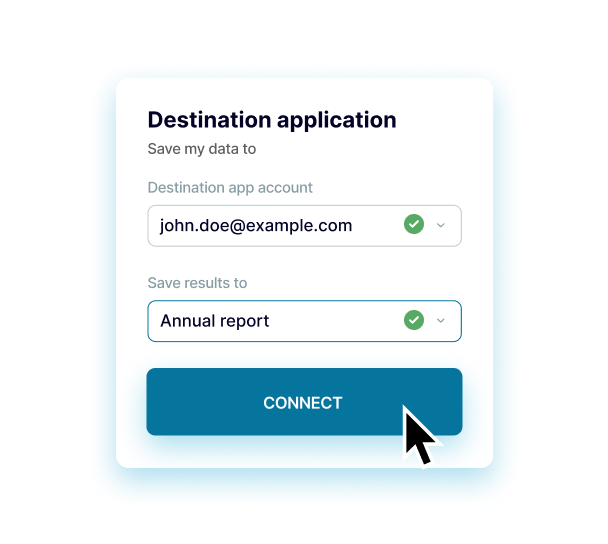
Connect your Google Sheets account and specify where to load data
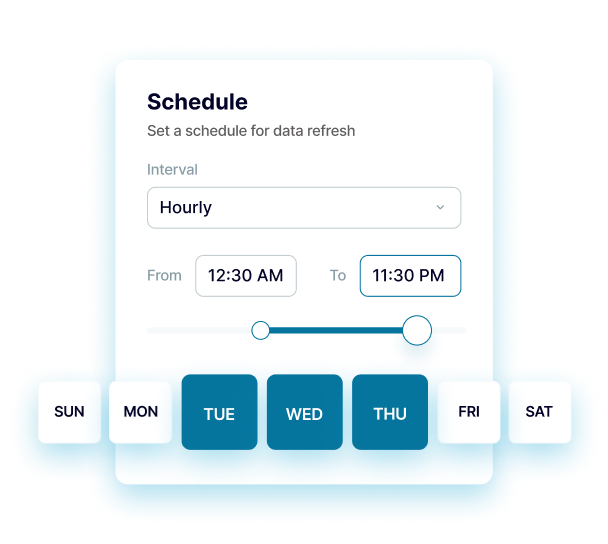
Schedule refreshes to automate data flow to Google Sheets
What is Google Sheets integration?
Google Sheets integrations are a way to connect your data source with this spreadsheet application out of the box. So, you can automatically import data from the source app into a specified spreadsheet and sheet in Google Sheets. By additionally scheduling auto-updates, you'll keep your reports in sync with the latest changes to the source. It lets you have the most recent data at your disposal without programming skills or access to development teams.
Whatever source you need to integrate with Google Sheets, Coupler.io will save you time by reducing manual effort. You only have to take a few simple steps to automate your data imports in a matter of minutes. On top of that, automation minimizes human error risk. Coupler.io loads accurate data to the destination and keeps it self-updating in complete agreement with the source.


- Union: Add data elements from one of the added sources to another. To merge data, ensure columns in both sources are named equally.
- Join: Combine two data sources side by side. One column in each data set must be the same.
- Rearrange columns and use the Edit column functionality to rename them or change the Column type, including String, Number, Date, DateTime, Boolean, and Country.
- Column management. Show only those columns that you need for your specific purposes and hide the others. Here, you can also enable Columns auto-update for seamless integration of new data columns.
- Filter. Use AND and OR filters to indicate criteria for picking specific items you'll further analyze.
- Sort. Select the parameters based on which your data will be sorted and choose sort orders, ascending or descending.
- Formula. This option enables you to create new columns using mathematical operands and functions. Provide the Column name, type in your formula, and click Add column to get this done.
- Microsoft Excel, one more spreadsheet application.
- Data warehouses. Store, query, and analyze your data in BigQuery, PostgreSQL, and Redshift data warehousing software.
- Business intelligence (BI) tools. For visual analytics purposes, you have various destination apps: Looker Studio, Power BI, Tableau, and Qlik Sense.
- JSON. Export your data as a .json file to use in applications that support this format.
- Project management. Load your data into monday.com for reporting in the context of workflow optimization.