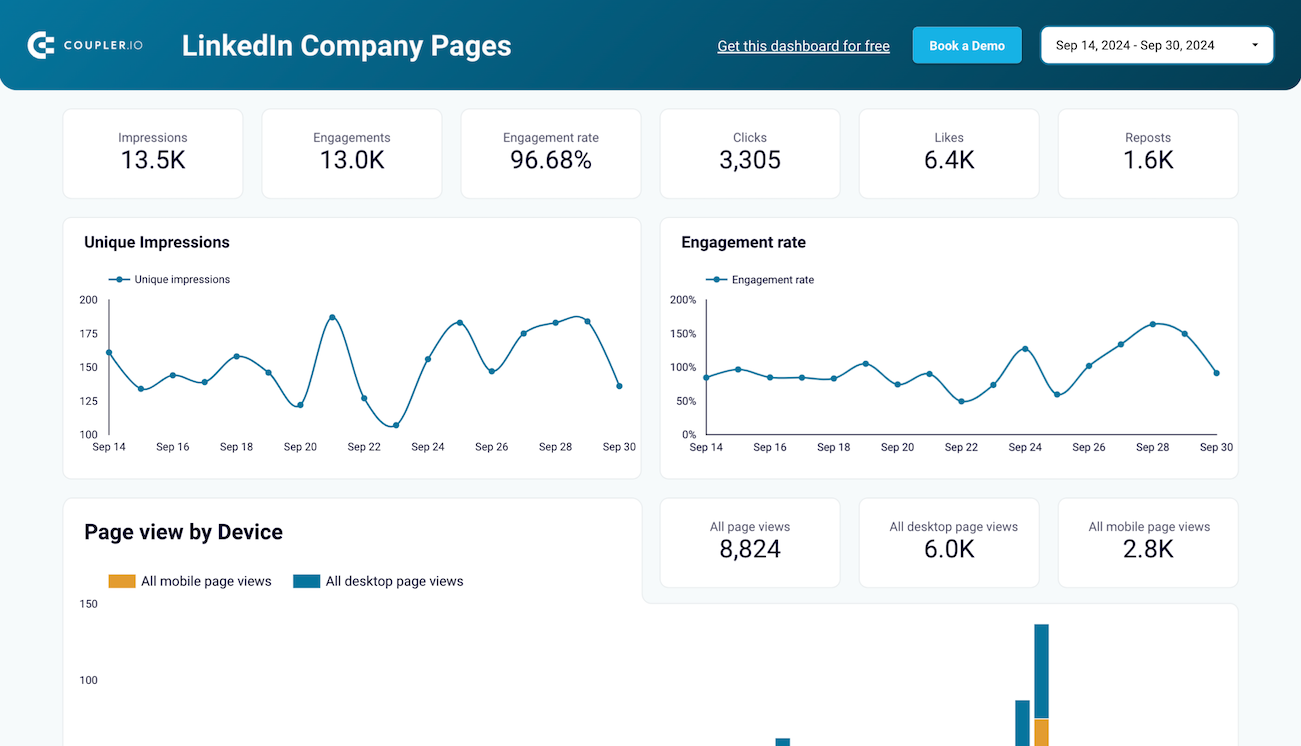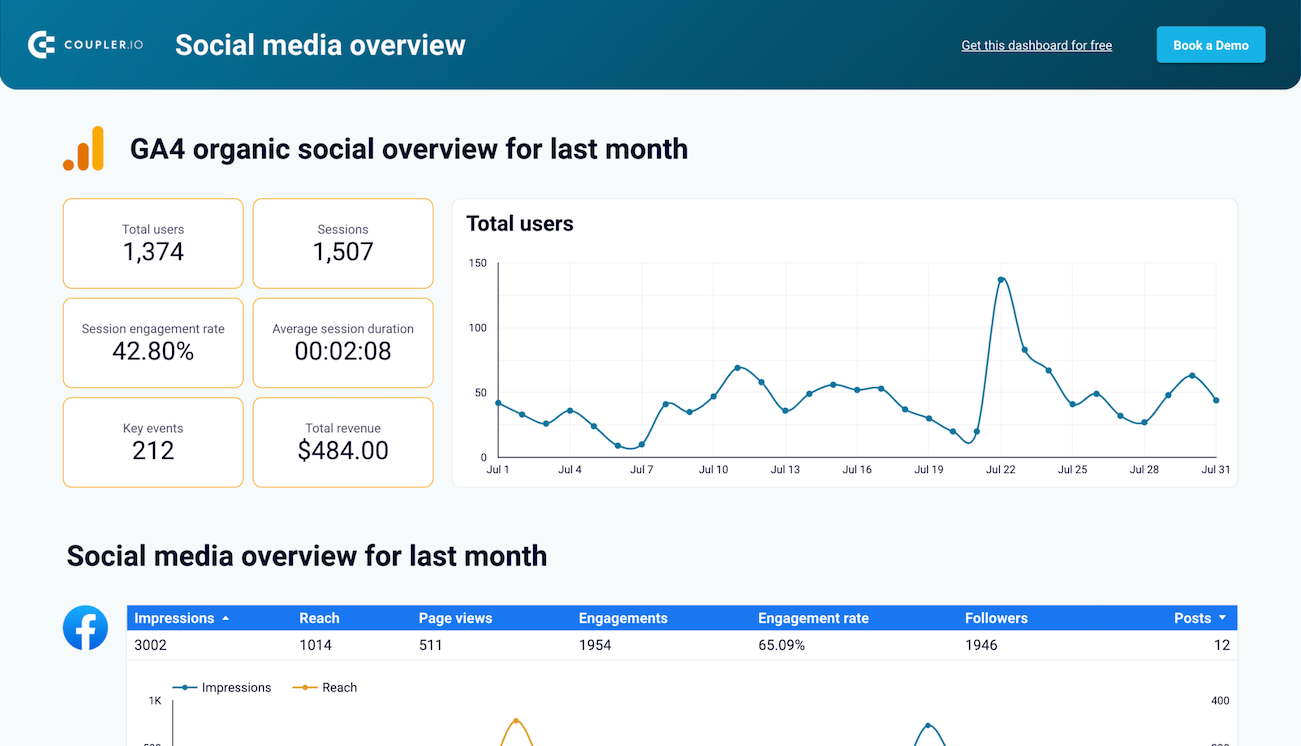Connect LinkedIn Company Pages to Google Sheets with Coupler.io to simplify reporting
Get and prepare data effortlessly
Coding skills are not required! Use Coupler.io's connector to export LinkedIn Company Pages to Google Sheets. Perform multiple data transformations like filtering and sorting, choose the update frequency, and integrate records from different sources.
Automate reporting tasks
Forget the hassle of copying and pasting – benefit from Coupler.io's automation to import data from your LinkedIn Company Pages to Google Sheets. Boost your data analysis with our free templates, creating dynamic, interactive, and insightful dashboards.
Stand out as a data-driven expert
Foster greater trust with clients and stakeholders by delivering nearly real-time, data-driven reports that prompt actionable decisions. Use Coupler.io for automated data imports and reporting to concentrate on strategic initiatives instead of repetitive tasks.
How to connect LinkedIn Company Pages to Google Sheets (detailed guide)
Step 1: Collect data
Connect your LinkedIn account and adjust the source settings:
- Select the Pages from where you'd like to load data.
- Choose the Report type – the actual data you're going to extract.
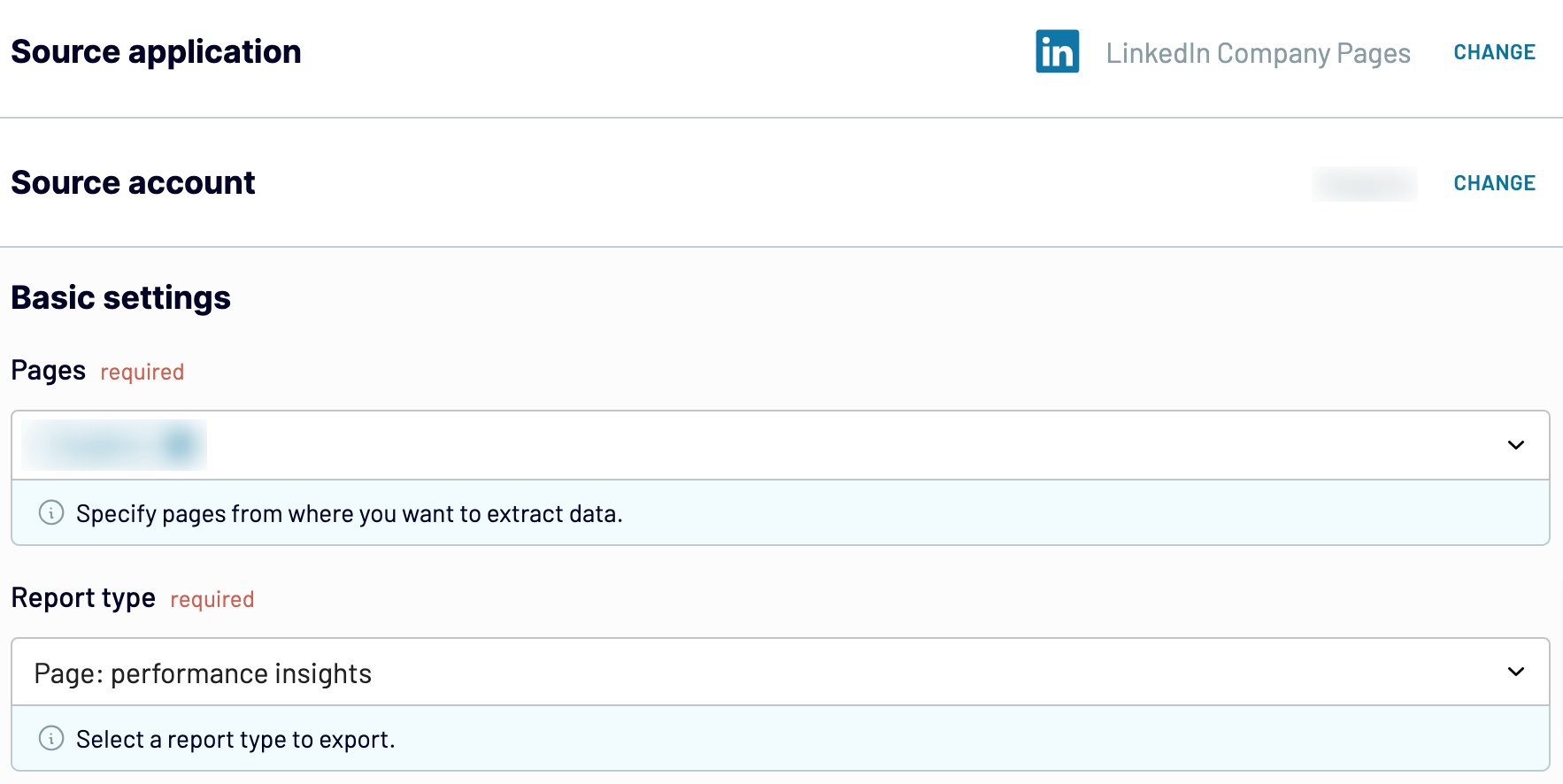
After you configure the data source settings, proceed to the next step.
Step 2: Organize and transform
Before you load data from LinkedIn Company Pages to Google Sheets, check whether it's correct. If you'd like to make some transformations, here's what you can do:
- Edit, rearrange, hide, or add columns.
- Apply multiple filters and sort your data.
- Create new columns with custom formulas.
- Combine data from multiple accounts or apps.
By doing so, you can jump straight into analytics without needing to modify your imported LinkedIn Pages data.
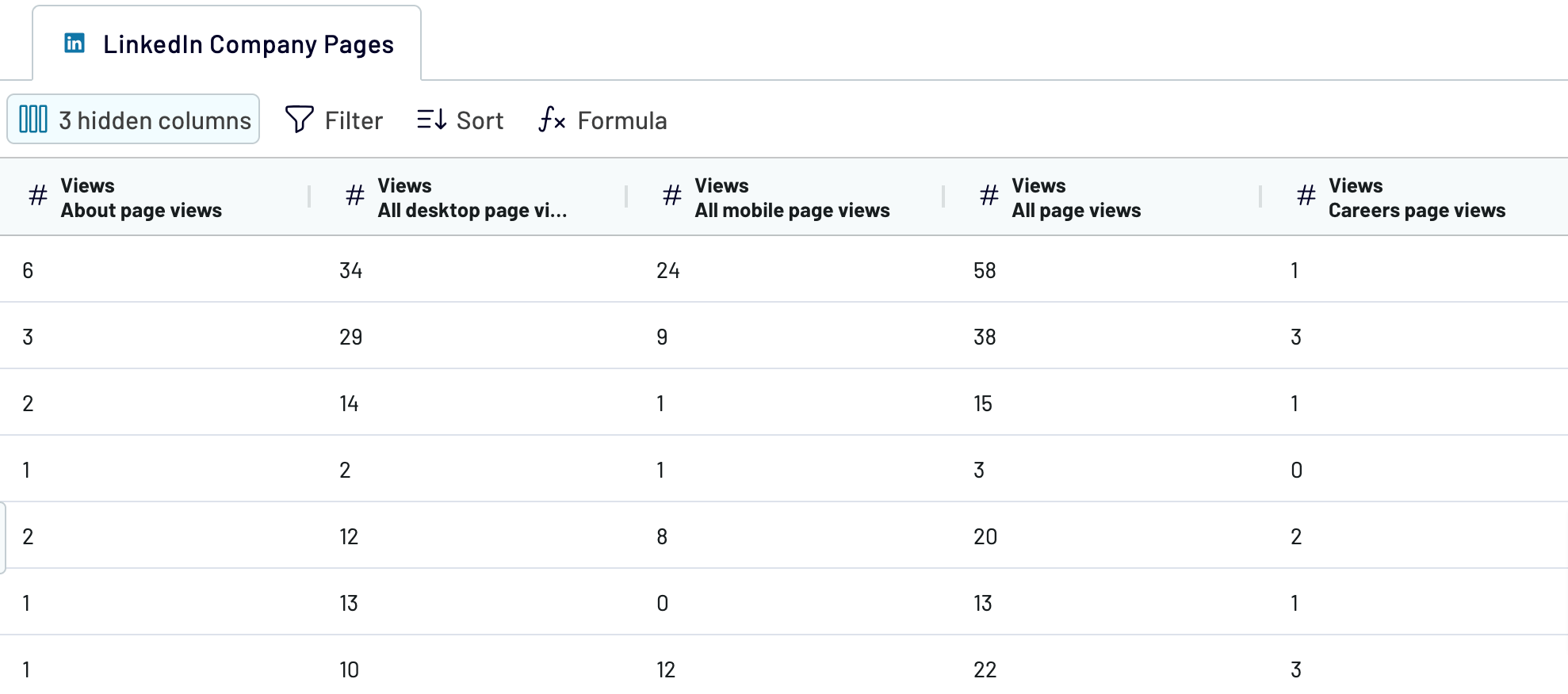
Once you have done that, move forward to set up your destination.
Step 3: Load and automate
Authorize the Google Sheets account. Then, you must specify the destination spreadsheet and sheet for data imported from LinkedIn Company Pages to Google Sheets. Alternatively, you can create a new sheet by providing its name in the corresponding field.
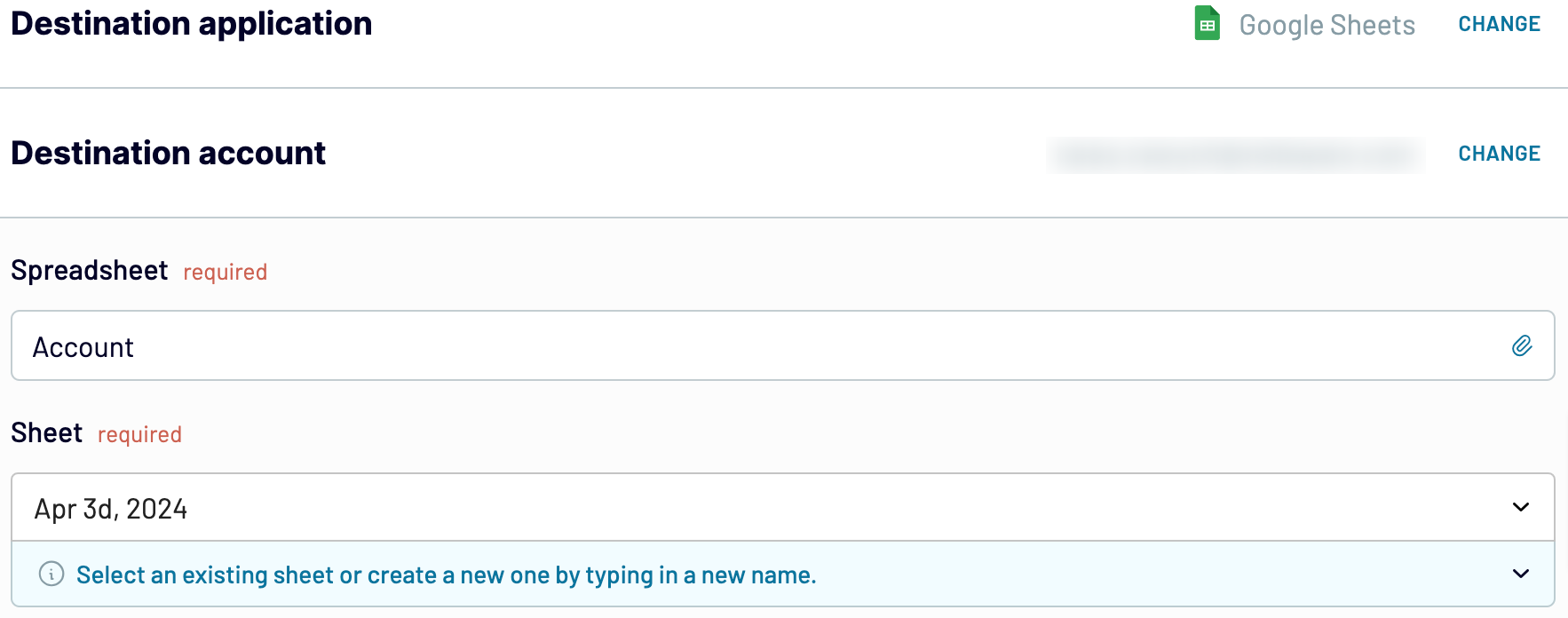
Next, enable and schedule the automated data refresh. The final step is to save and run the importer.
Export LinkedIn Company Pages to Google Sheets and schedule this process

Thanks to this feature, your report is synchronized with LinkedIn's constantly changing data. This ensures you have access to relevant information at all times.
Export data from LinkedIn Company Pages to alternative destinations
Quick start with Marketing dashboard templates
Export LinkedIn Company Pages to Google Sheets automatically with just a few clicks.
Connect similar Marketing apps and get data in minutes
What to export from LinkedIn Company Pages to Google Sheets
How do you connect LinkedIn Company Pages to Google Sheets?
Pricing plans
- Monthly
- Annual (save 25%)
Keep your data safe
Coupler.io safeguards your shared information and data transfers from breaches, leaks, and unauthorized disclosures.