Connect LinkedIn Company Pages to Looker Studio with Coupler.io to simplify reporting
Get and prepare data effortlessly
Export LinkedIn Company Pages to Looker Studio with ease thanks to Coupler.io. It requires no coding for data collection, transformation, and preparation. You can also mix data from different LinkedIn accounts or other sources in the same working space.
Automate reporting tasks
Coupler.io can automatically populate your reports with no manual work. Link LinkedIn Company Pages to Looker Studio to optimize and speed up your reporting tasks. You can also use pre-configured dashboard templates to advance LinkedIn analytics.
Stand out as a data-driven expert
Generate holistic reports that are understandable for all your stakeholders from different countries. Use these results to derive crucial insights into your current business operations and see how you can craft future strategies.
How to connect LinkedIn Company Pages to Looker Studio (detailed guide)
Step 1: Collect data
The first thing you have to do is to specify your LinkedIn Company Pages account credentials in the appropriate field. This is needed to grant Coupler.io access to your data. This procedure takes only several seconds.
Then, you will need to specify pages from where you'd like to extract data. Also, choose the report data that contains information of interest to you.
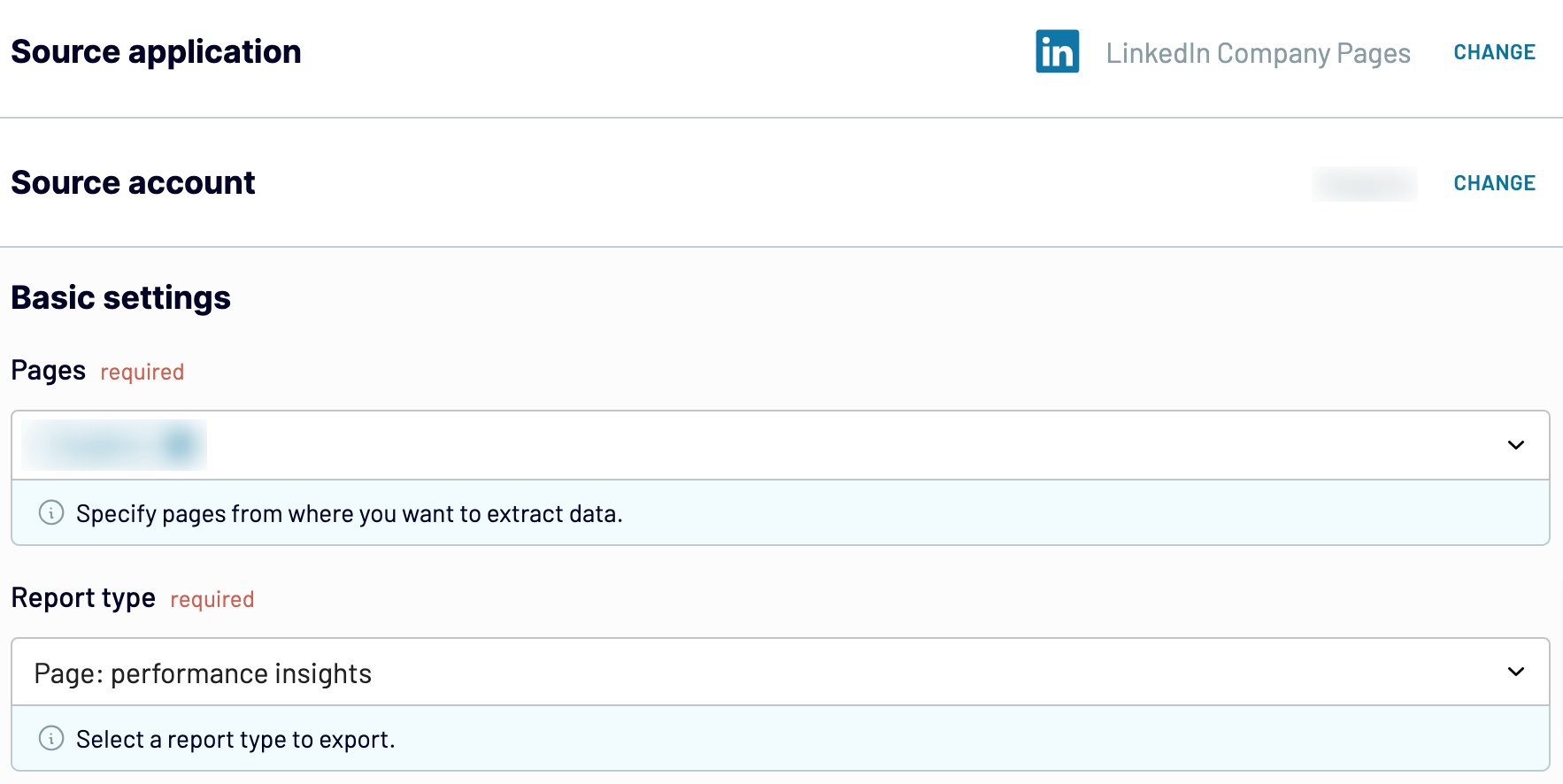
After having configured the source settings, go to the next tab.
Step 2: Organize and transform
Before you export LinkedIn Company Pages to Looker Studio, take a look at it during this stage and see whether any modifications are needed. If you'd like to clean up the extracted dataset or add some new metrics, check the options Coupler.io offers for data organization and transformation:
- Edit columns and their names.
- Change the order of columns or hide them.
- Apply filters to brush up your data.
- Select criteria for sorting data.
- Create new columns with custom formulas.
- Combine data from multiple accounts or apps.
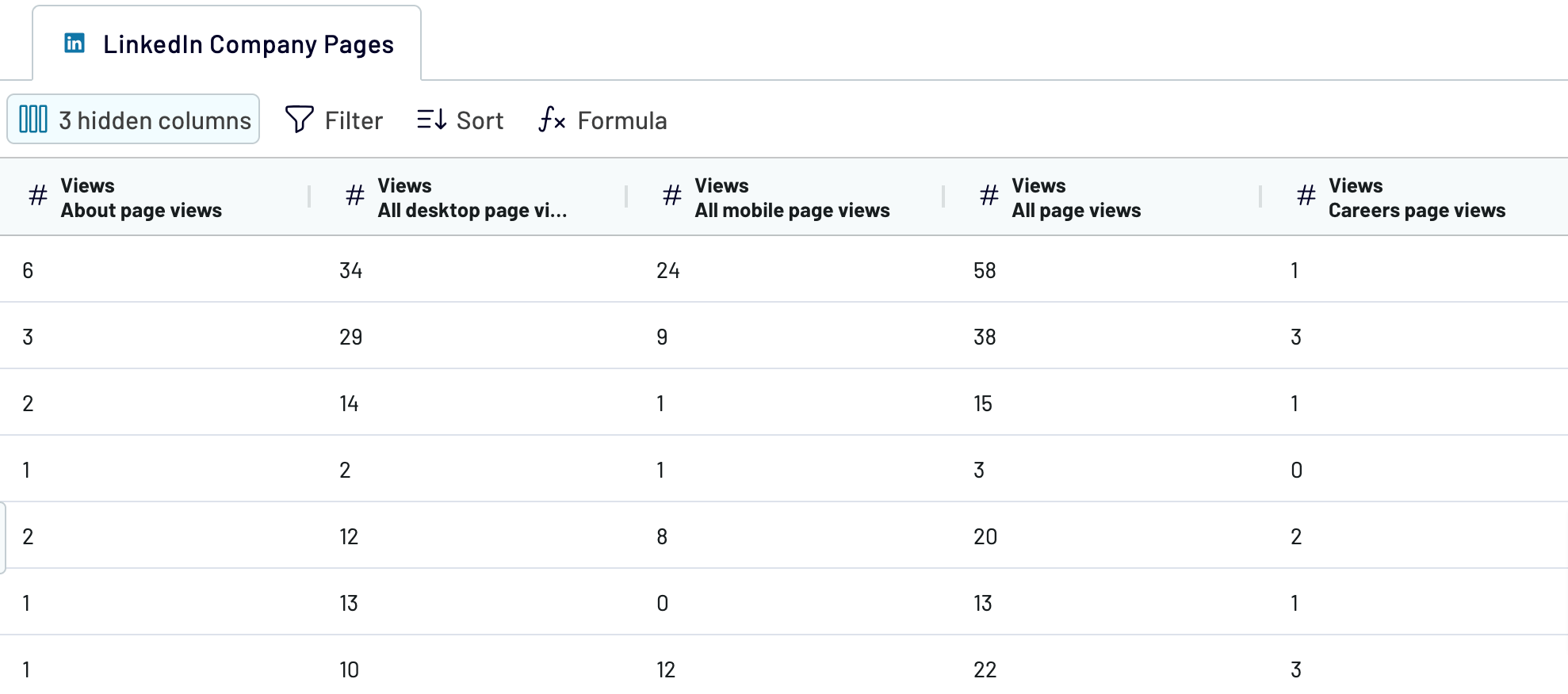
Look at the LinkedIn Company Pages dataset again and make sure it looks the way you want. Move to the next step to set up the destination.
Step 3: Load and schedule refresh
Now, you have to provide Coupler.io access to your Looker Studio account. The procedure is very similar to the one in the source settings. For that, follow the on-screen instructions to connect to Looker Studio and create a report.
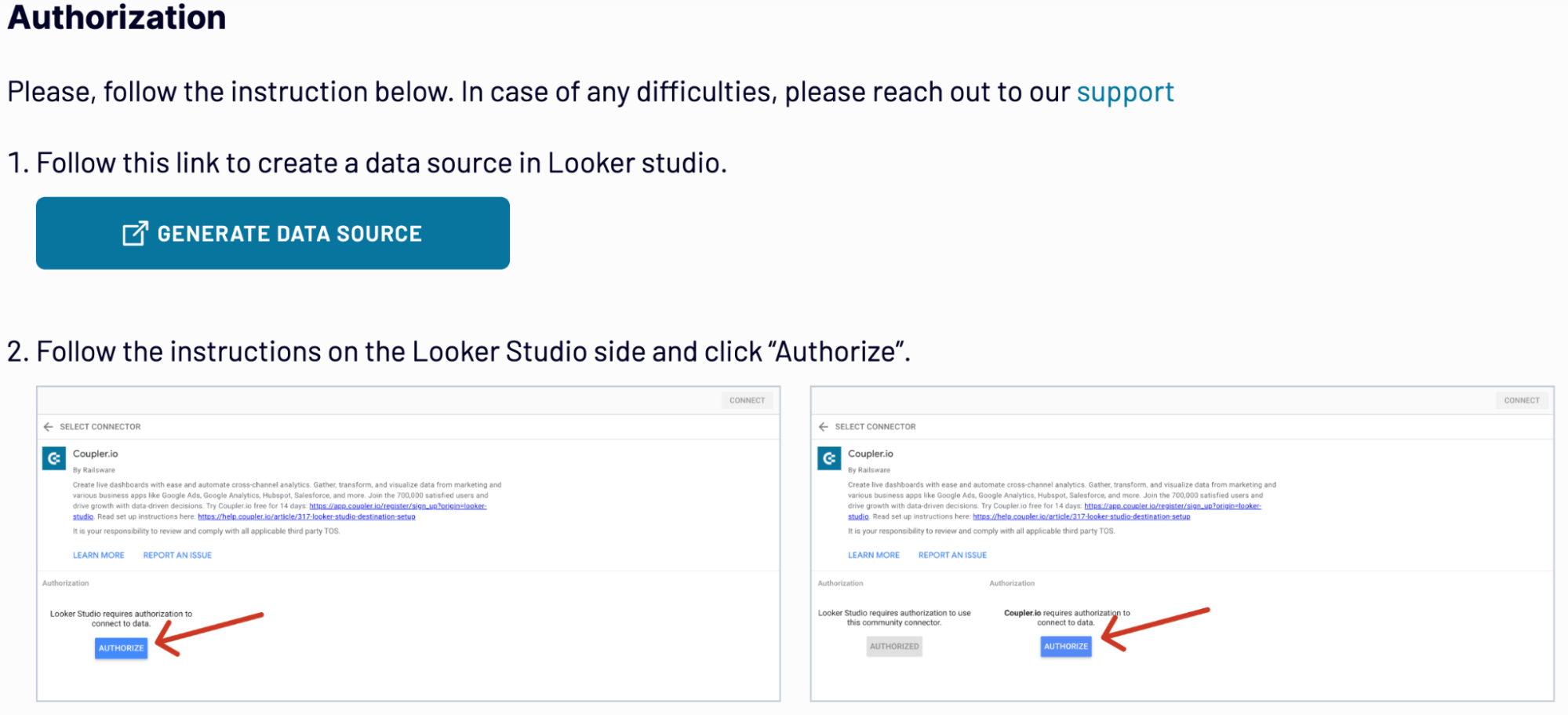
If you want to import LinkedIn Company Pages to Looker Studio on a regular basis, set up the automated data refresh in Coupler.io. Then, save the importer and run it.
Export LinkedIn Company Pages to Looker Studio on a schedule

Export data from LinkedIn Company Pages to alternative destinations
Quick start with Marketing dashboard templates
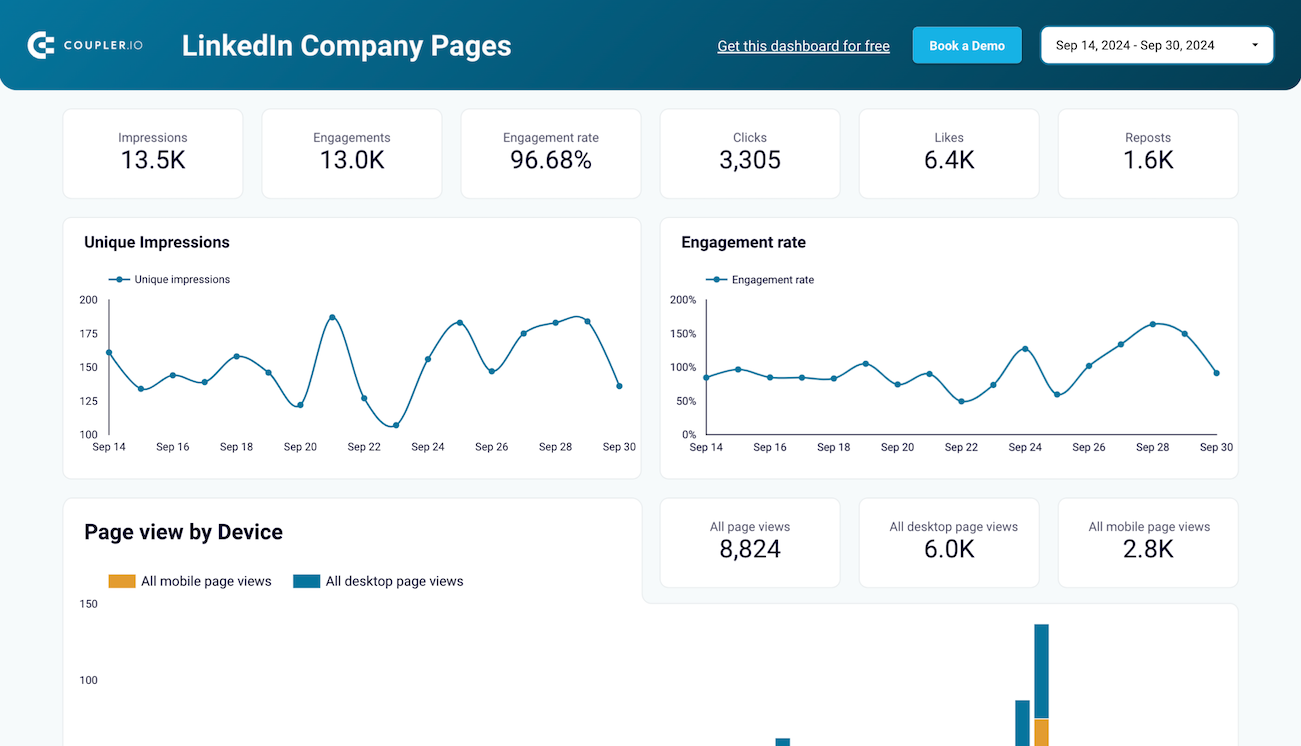


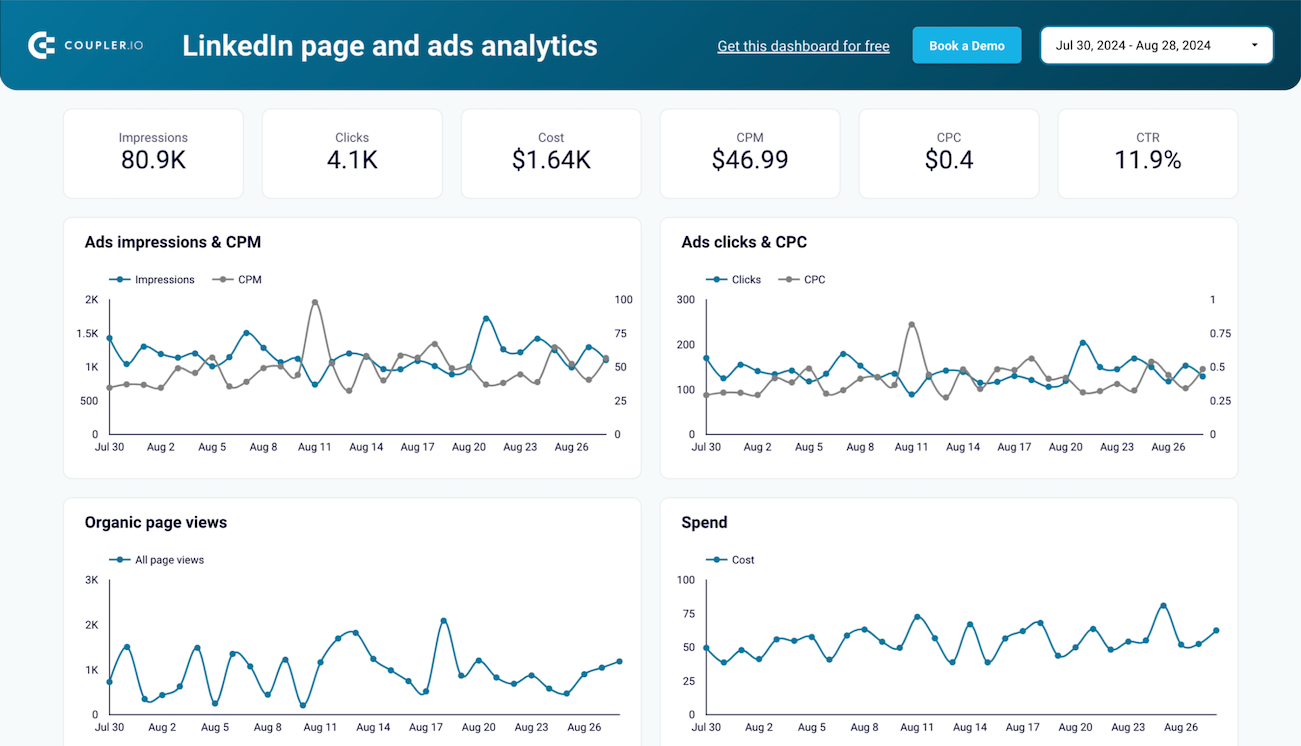



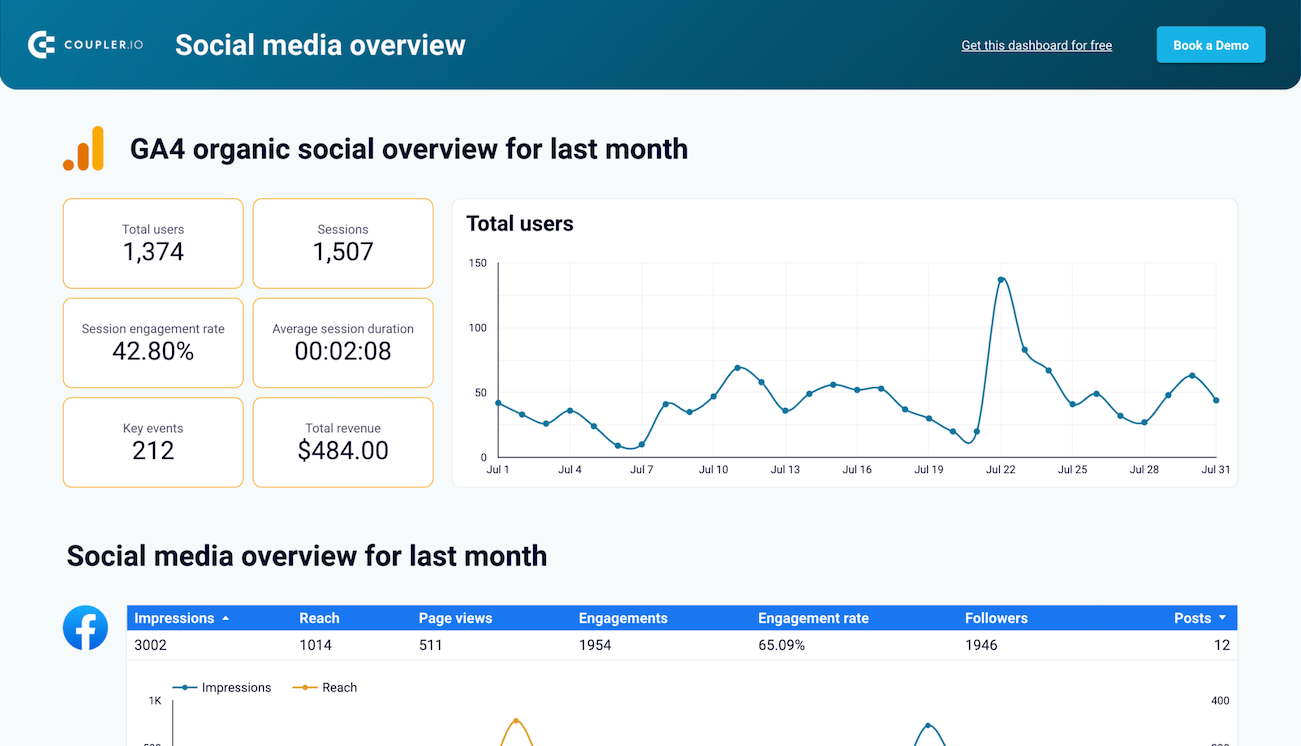






about your case. It doesn't cost you a penny 😉
Export LinkedIn Company Pages to Looker Studio automatically with just a few clicks.
Connect similar Marketing apps and get data in minutes
What to export from LinkedIn Company Pages to Looker Studio
How do you connect LinkedIn Company Pages to Looker Studio?
Pricing plans
- Monthly
- Annual (save 25%)
Keep your data safe
Coupler.io safeguards your shared information and data transfers from breaches, leaks, and unauthorized disclosures.




































































































