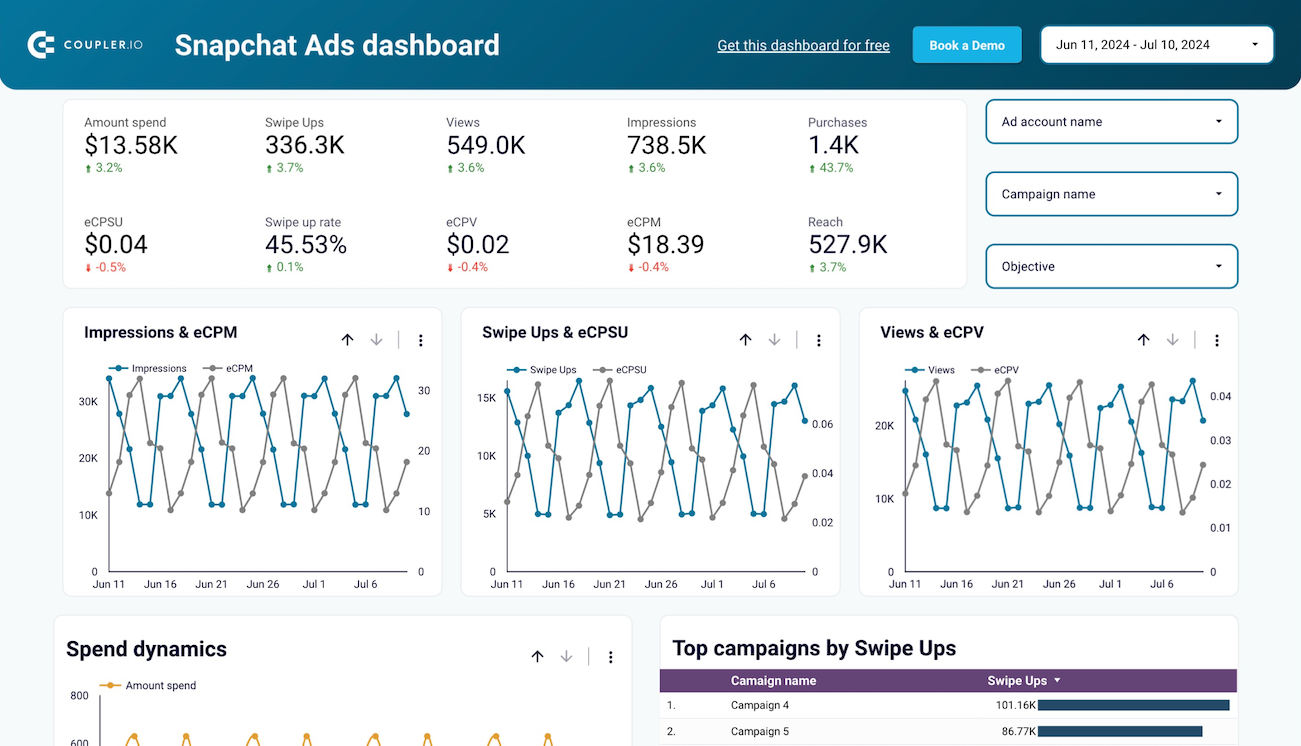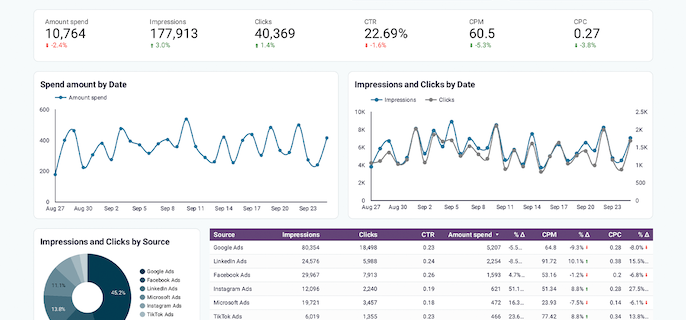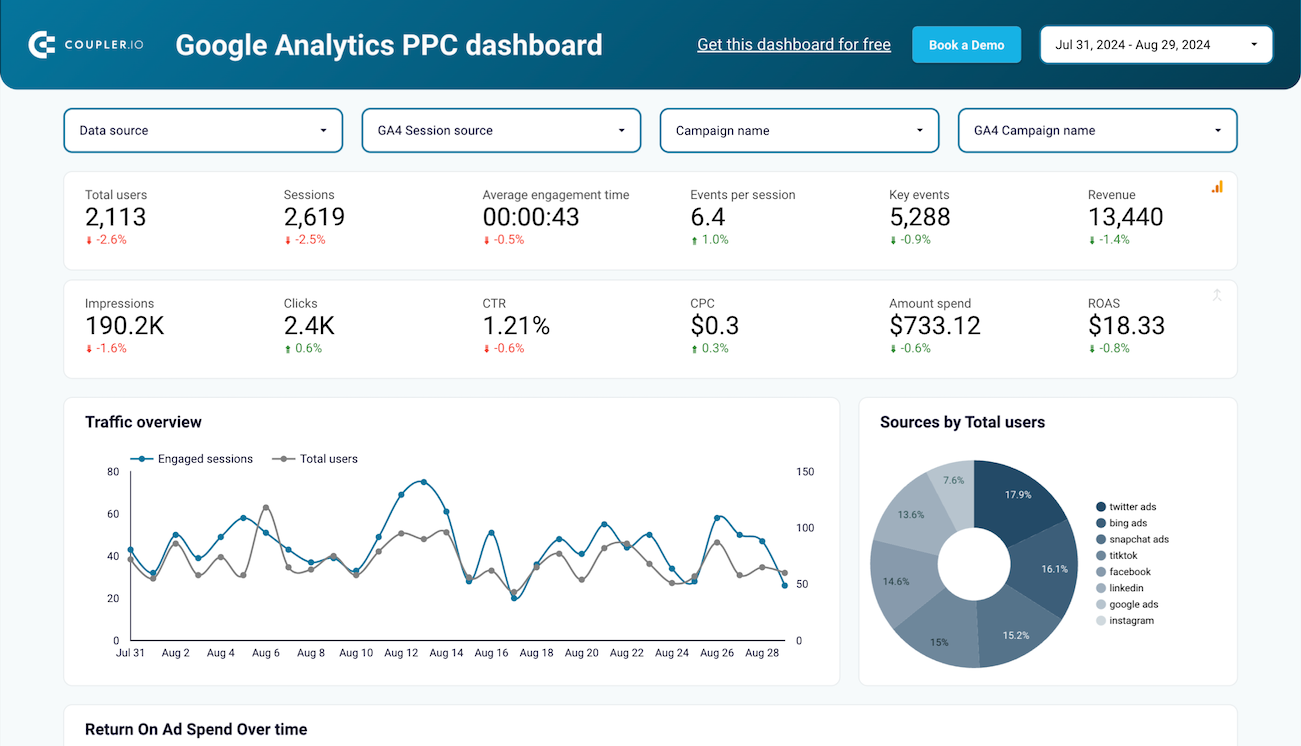Connect Snapchat Ads to Looker Studio with Coupler.io to simplify reporting
Get and prepare data effortlessly
Take advantage of Coupler.io's data connector to export Snapchat Ads to Looker Studio with no coding skills needed. Query your data, have reports updated as often as desired, and combine records from diverse sources into a single dataset.
Automate reporting tasks
Forget about wasting time on manual copying and pasting – Coupler.io automates the import of Snapchat Ads to Looker Studio in no time. You can also improve your analytics thanks to data visualizations created with our free dashboard templates.
Stand out as a data-driven expert
Impress your clients and stakeholders with automatically generated Looker Studio reports that deliver nearly real-time data. Coupler.io will manage data imports and reporting so you can devote more time to tasks related to strategy and planning.
How to connect Snapchat Ads to Looker Studio (detailed guide)
Connect Snapchat Ads to Looker Studio by following three simple steps:
Step 1: Collect data
First, connect your Snapchat Ads account. Next, select the ad accounts and the type of report you wish to export. Then, adjust other required settings if there are any.
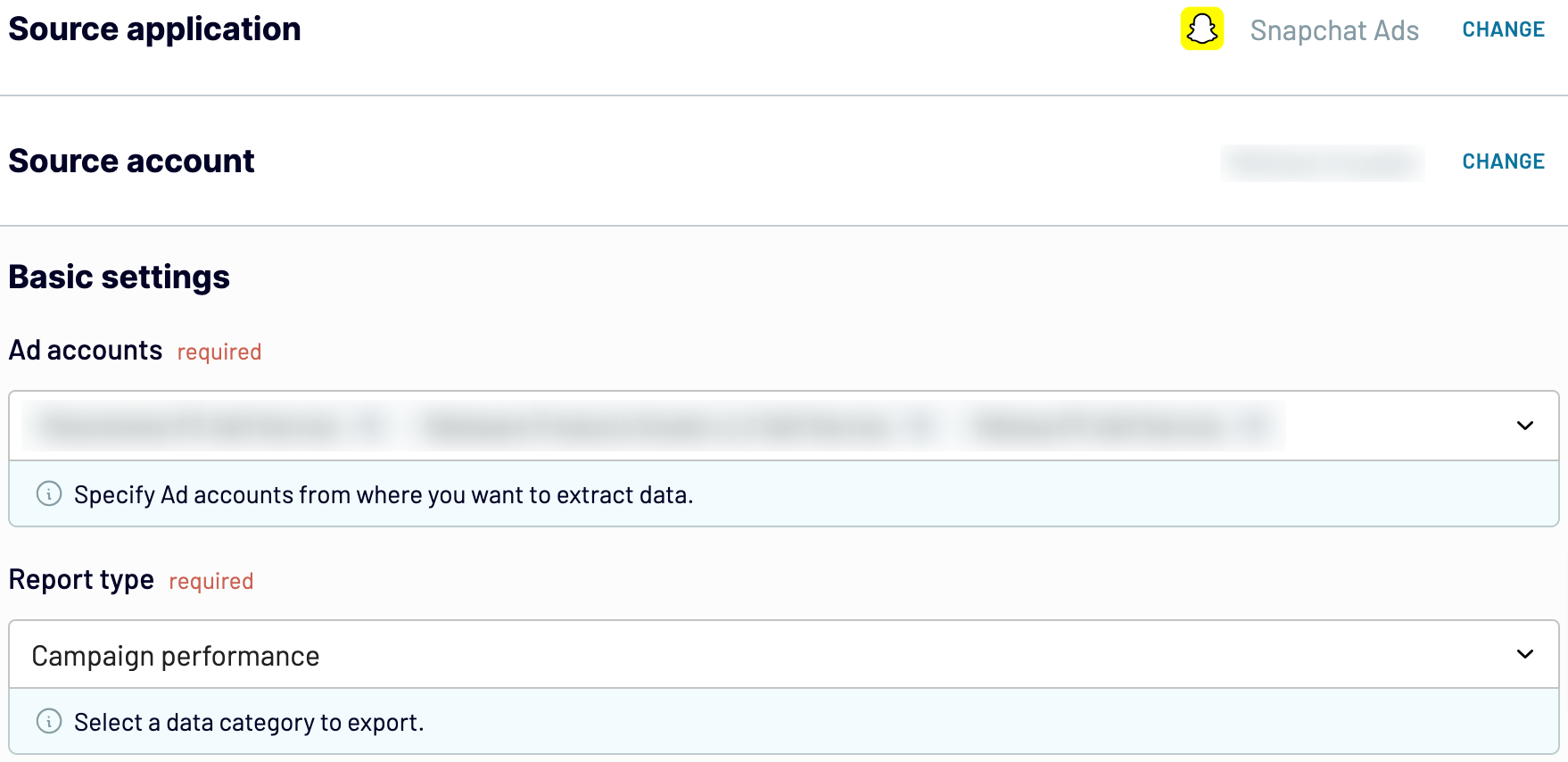
After that, proceed to the next step.
Step 2: Organize and transform
Before you load Snapchat Ads to Looker Studio, verify whether your data is accurate. If you need to make some data transformations, here's a list of options available:
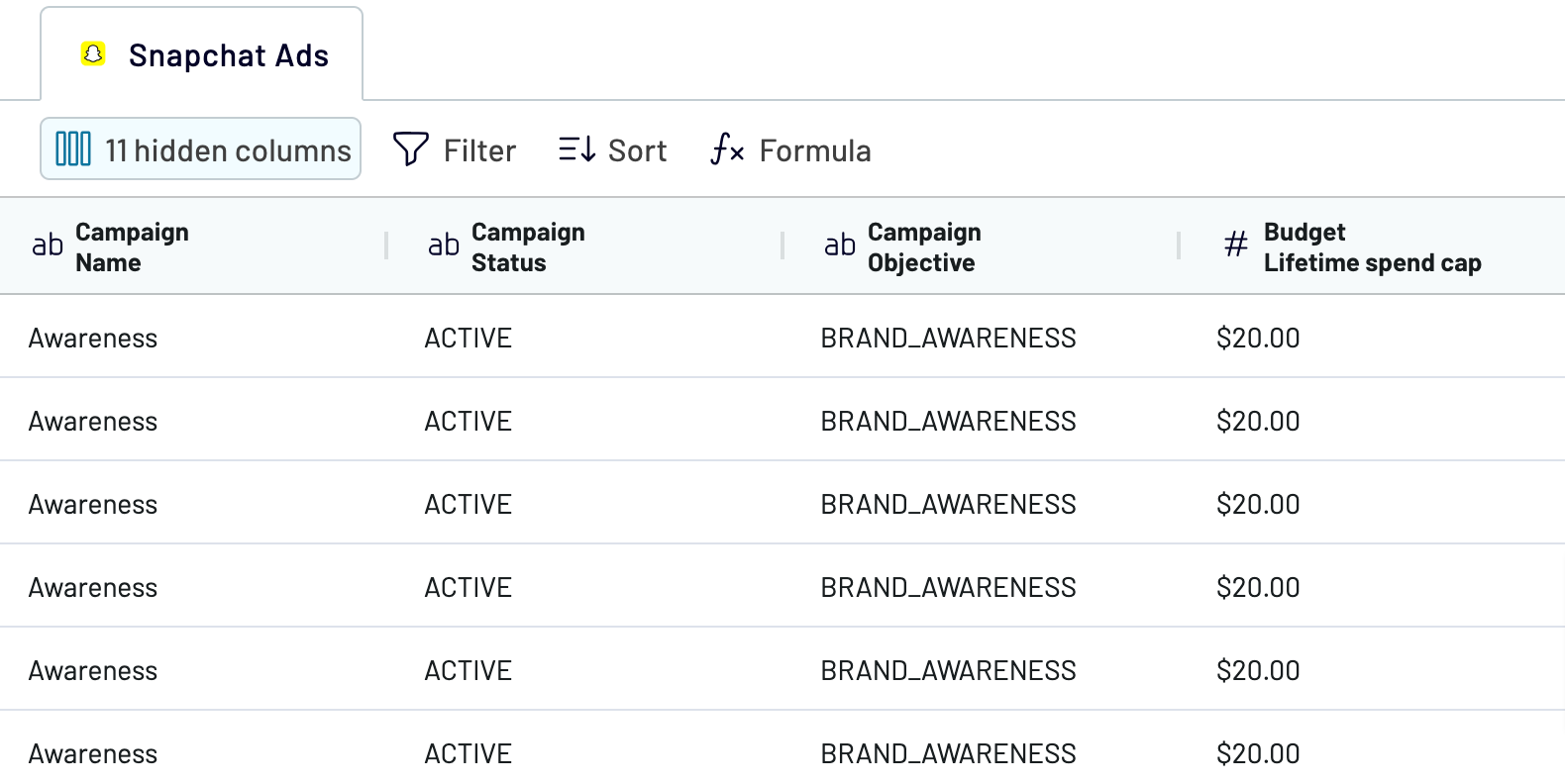
As a result, your data is prepared for analytics the moment it's imported. So you won't have to transform it afterward.
Once you're done with that, proceed to set up your destination.
Step 3: Load and automate
To import data from Snapchat Ads to Looker Studio, authorize the connector and generate a data source by following the in-app instructions. Once you connect your data source, click on the Create Report button.
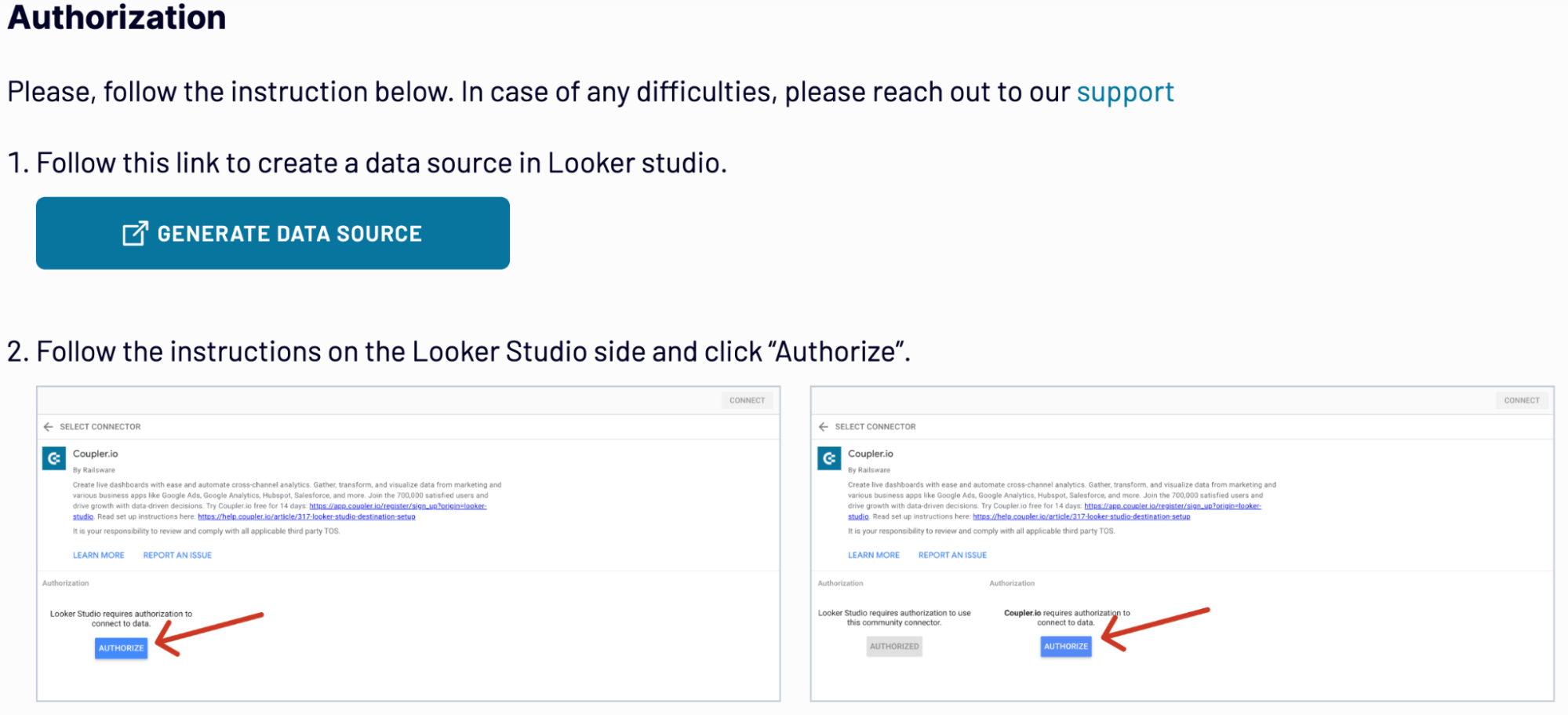
Go back to Coupler.io to set up an automated data refresh. The final step is to save and run the importer.
Step 1: Collect data
First, connect your Snapchat Ads account. Next, select the ad accounts and the type of report you wish to export. Then, adjust other required settings if there are any.
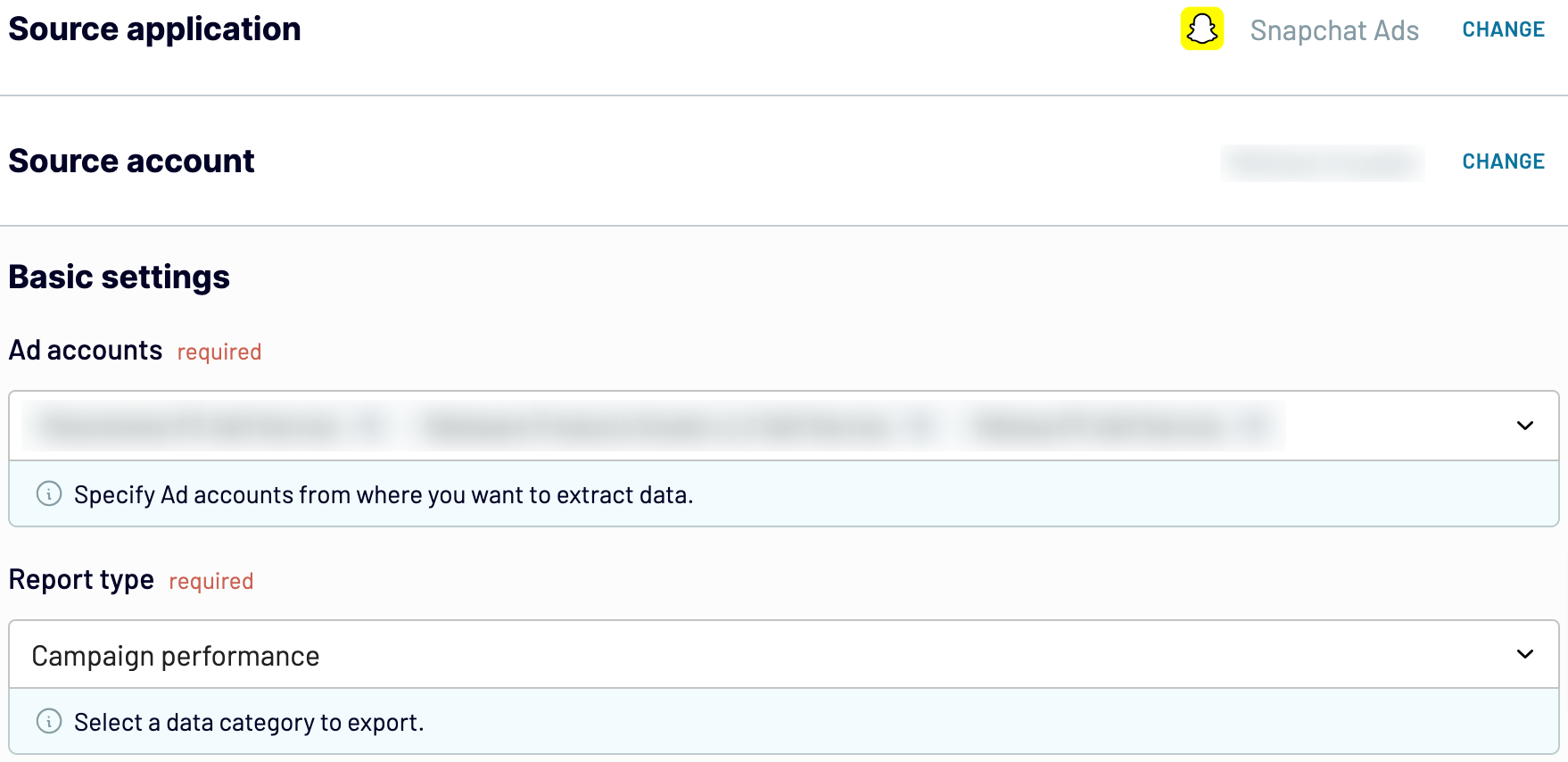
After that, proceed to the next step.
Step 2: Organize and transform
Before you load Snapchat Ads to Looker Studio, verify whether your data is accurate. If you need to make some data transformations, here's a list of options available:
- Edit, rearrange, hide, or add columns.
- Apply various filters and sort your data.
- Create new columns with custom formulas.
- Combine data from multiple accounts or apps.
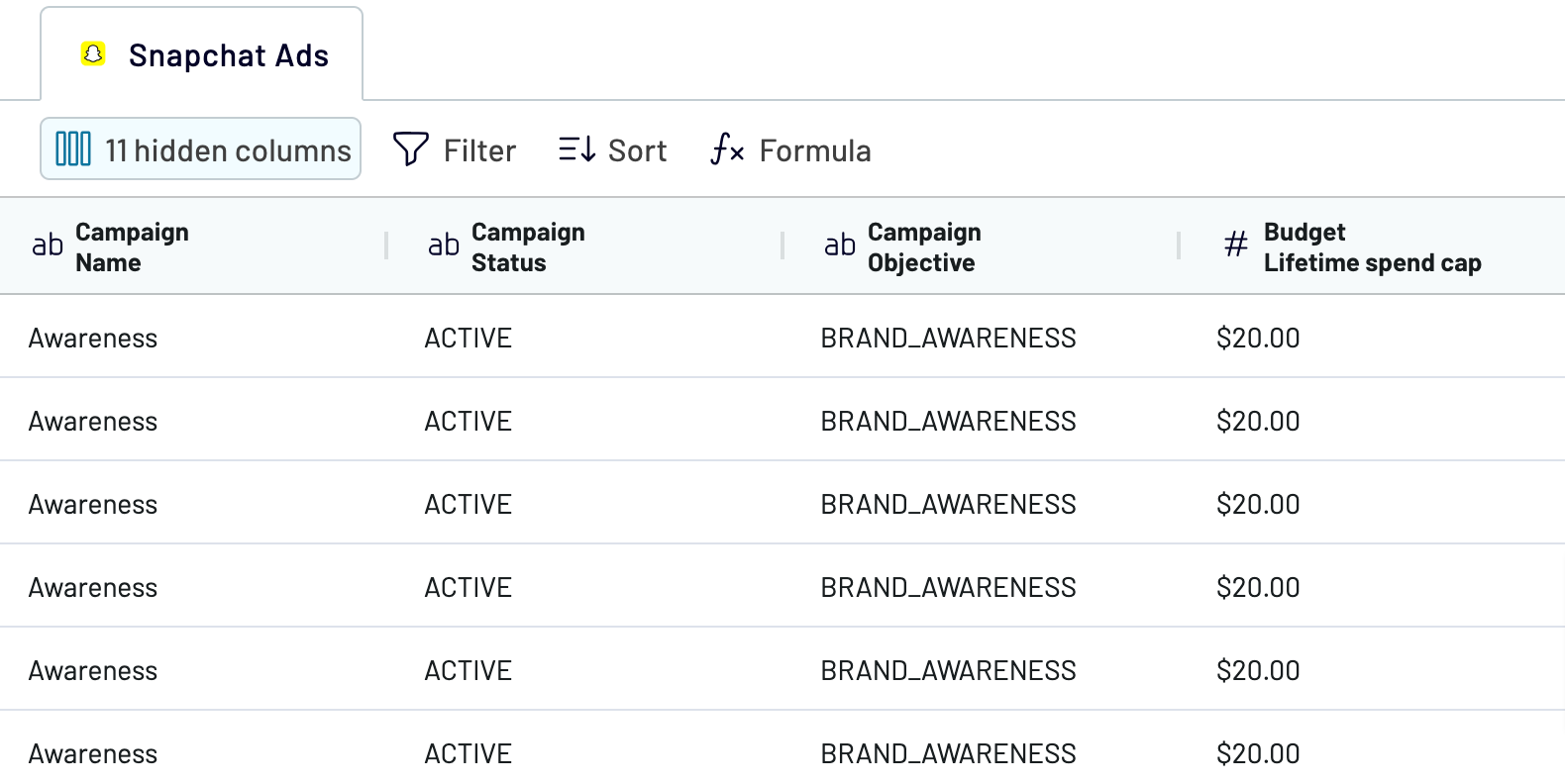
As a result, your data is prepared for analytics the moment it's imported. So you won't have to transform it afterward.
Once you're done with that, proceed to set up your destination.
Step 3: Load and automate
To import data from Snapchat Ads to Looker Studio, authorize the connector and generate a data source by following the in-app instructions. Once you connect your data source, click on the Create Report button.
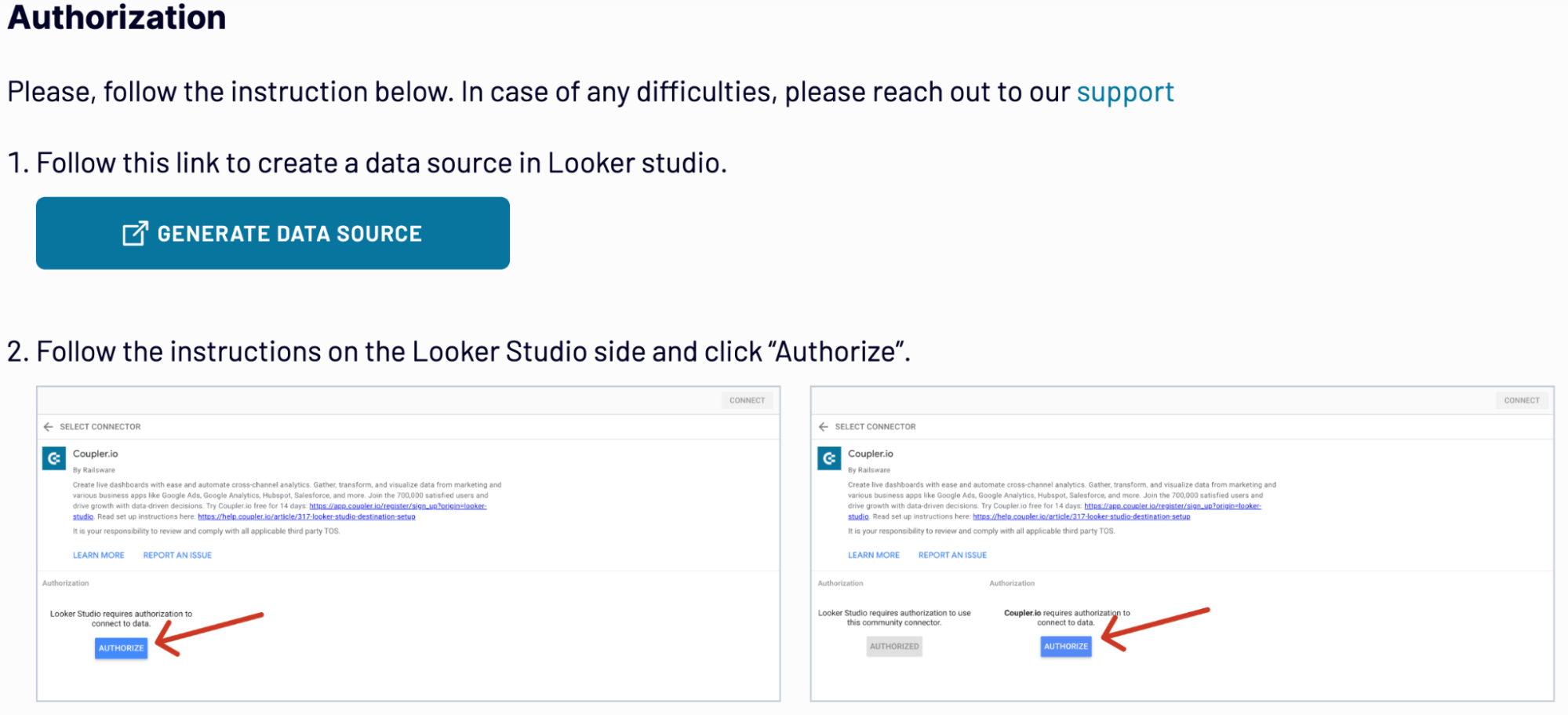
Go back to Coupler.io to set up an automated data refresh. The final step is to save and run the importer.
Export Snapchat Ads to Looker Studio and automate it on schedule
Ensure your advertising data stays up-to-date thanks to automated refreshes. Adjust the refresh frequency to suit your needs – be it monthly, daily, hourly, or as often as every 30 or 15 minutes. Further, customize the schedule by selecting specific days of the week, the time slot, and the time zone.

This feature keeps your report synced with ever-changing source data. So you have relevant information at your fingertips whenever you need it.

This feature keeps your report synced with ever-changing source data. So you have relevant information at your fingertips whenever you need it.
Export data from Snapchat Ads to alternative destinations
Quick start with PPC dashboard templates
No such template is available yet.
No worries. Our team will create a template that fits your needs, just tell us more
about your case. It doesn't cost you a penny 😉
Request a custom report
about your case. It doesn't cost you a penny 😉
Export Snapchat Ads to Looker Studio automatically with just a few clicks.
Connect similar PPC apps and get data in minutes
What to export from Snapchat Ads to Looker Studio
Campaign Performance Report
This report from Snapchat Ads provides an overview of your advertising campaigns. It includes metrics such as impressions, clicks, conversions, and cost per acquisition (CPA). By analyzing these KPIs, you can gain insights into the overall effectiveness of your campaigns, optimize strategies, adjust budgets, and maximize your ROI.
Keyword Performance Report
You can also connect Snapchat Ads to Looker Studio to import keyword-level data. Analyze it to understand the performance of your keywords, refine bidding strategies, and improve ad relevance. This level of detail is essential for optimizing keyword targeting and enhancing the outcome of your campaigns.
Ad Group Performance Report
Here, you can look at detailed metrics on the performance of ad groups within your Snapchat Ads campaigns. This report covers engagement metrics, conversion rates, and relevance scores, among others. Use this data to optimize ad group structures and allocate budgets more effectively to achieve specific campaign objectives.
Ad Performance Report
The ad performance report allows you to explore the results of individual ads. Identify top-performing ad variations and make informed decisions about improving ad copies, visuals, and targeting. This optimization process can lead to higher engagement levels and contribute to campaign success.
Ad Extension Detail Report
Discover the performance of various ad extensions used in your campaigns. It includes metrics such as CTR and conversions attributed to each extension type. Evaluate these numbers to see the impact of ad extensions and optimize their usage to boost ad visibility and engagement.
Budget Summary Report
Export Snapchat Ads to Looker Studio to collect expenditure data across all your campaigns. It gives a clear view of budget allocations, spending patterns, and remaining balances. This information is useful if you're looking to track your spending against planned budgets and identify areas where you can achieve cost savings or need to reallocate funds.
Geographic Performance Report
One more thing you can get if you load Snapchat Ads to Looker Studio is a geographic performance report. It enables you to analyze your Snapchat Ads campaigns based on different regions. Metrics included in this report are segmented by location. Examine this data to identify high-performing places and tailor your ad strategies to local audiences.
How do you connect Snapchat Ads to Looker Studio?
Step 1. Connect your Snapchat Ads account and choose the type of data to export
Step 2. Organize and transform data before loading it into Looker Studio
Step 3. Authorize the connector and import data by following the in-app instructions
Step 4. Schedule auto-refreshes to export Snapchat Ads to Looker Studio at desired intervals and run the importer
Pricing plans
- Monthly
- Annual (save 25%)
Keep your data safe
Coupler.io safeguards your shared information and data transfers from breaches, leaks, and unauthorized disclosures.