Connect Tableau to Google Sheets with Coupler.io to simplify reporting
Get and prepare data effortlessly
Connect Tableau to Google Sheets for no-code automation of data imports. Thanks to Coupler.io, you can variously transform your data, schedule auto-refreshes, and combine records from multiple sources in a single web application.
Automate reporting tasks
It only takes a few simple steps to automate data reporting from Tableau to Google Sheets. Minimize your copying-and-pasting routine, enjoy cross-app reports, and get data visualized with our free dashboard templates.
Stand out as a data-driven expert
Showcase your expertise to clients and stakeholders with clear, near-real-time reports based on imported data. By using Coupler.io's advanced analytics, you can reduce manual effort and allocate more time to higher-impact tasks.
Export data from Tableau to alternative destinations
Quick start with dashboard templates
































about your case. It doesn't cost you a penny 😉
Automate data exports from Tableau to Google Sheets with just a few clicks.
Connect similar Files & Tables apps and get data in minutes
What to export from Tableau to Google Sheets
How to connect Tableau to Google Sheets
Pricing plans
- Monthly
- Annual (save 25%)
Keep your data safe
Coupler.io safeguards your shared information and data transfers from breaches, leaks, and unauthorized disclosures.
How to connect Tableau to Google Sheets (detailed guide)
Step 1: Collect data
To begin with, connect your Tableau account. In a new window, specify the Personal access token name and the Personal access token secret. Then, provide the View URL leading to the dashboard from where you'd like to export data.
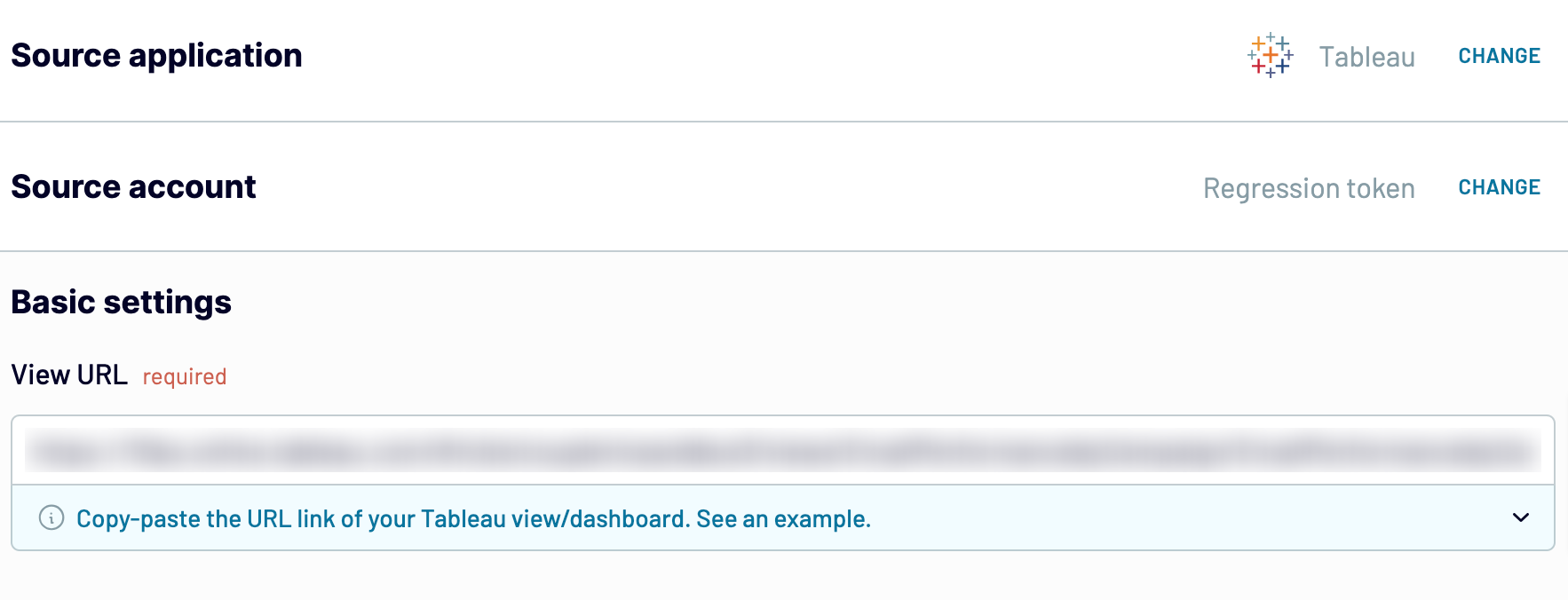
Once you have pasted the View URL, click Finish and proceed. Then, press Transform data to move next.
Step 2: Organize and transform
Before loading Tableau data to Google Sheets, you can preview it to ensure everything is correct. Additionally, it's possible to make the following transformations to your data:
- Edit, rename, rearrange, hide, or add columns.
- Apply filters and sort data in the desired order.
- Create new columns with custom formulas.
- Merge data from multiple accounts or apps.
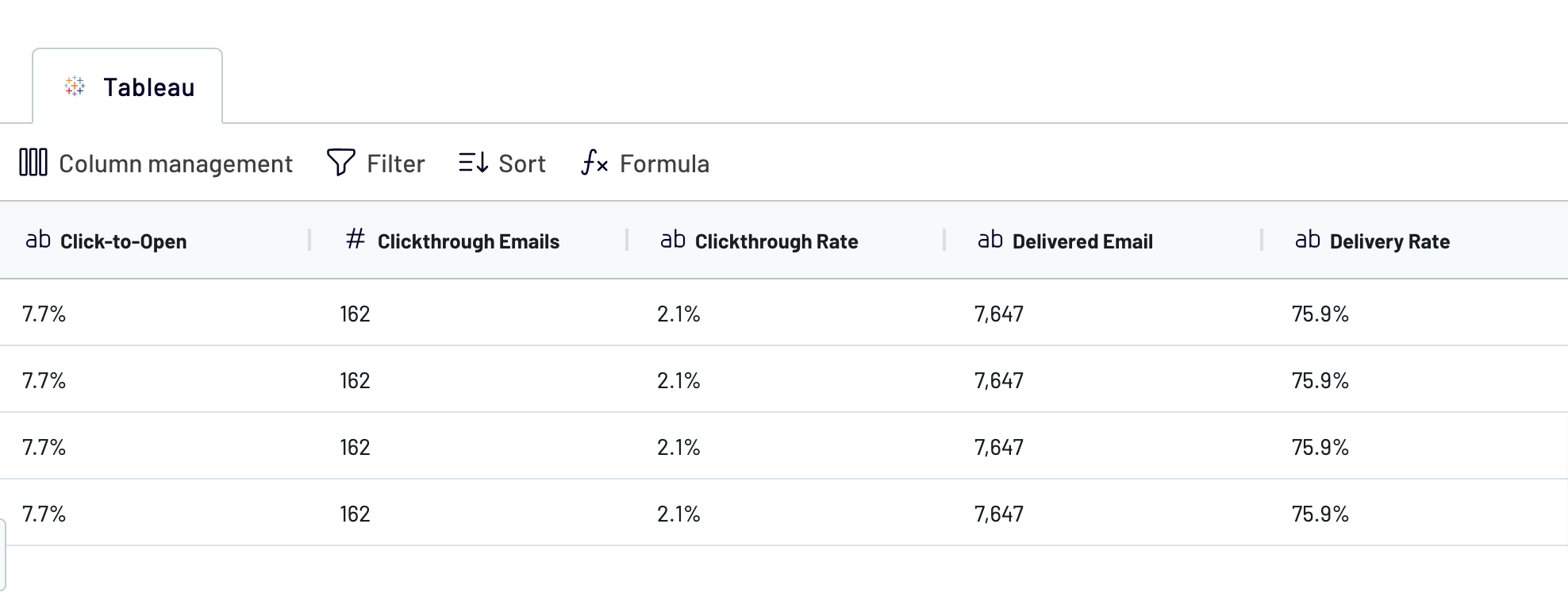
When you're prepared with your data, click Proceed.
Step 3: Load and automate
In this step, you must first connect your Google Sheets account. Next, your task is to specify where to export data from Tableau to Google Sheets. Do this by selecting an existing spreadsheet and sheet. As an alternative, you can create a new sheet by typing in its name in the dedicated field.
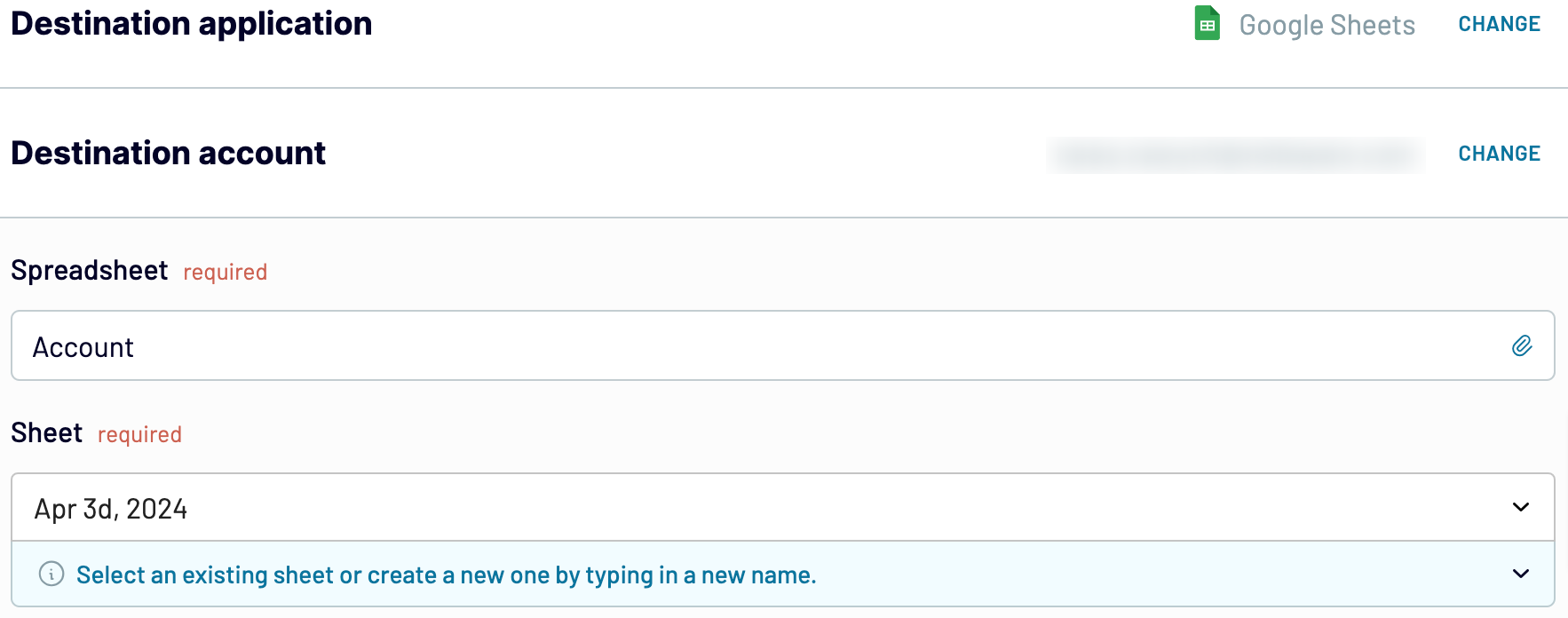
Press Setup a schedule to toggle on automated data refreshes and select the necessary interval. Finally, click Run importer to import data into Google Sheets.
Connect Tableau to Google Sheets and automate data exports on schedule
Choose the frequency at which your reports will auto-update: monthly, daily, hourly, or even more frequently, every 30 or 15 minutes. Afterward, you can specify the days of the week. For further customization, select preferred hours and the relevant timezone.

When you personalize the schedule for data refreshes, you'll constantly have the most recent data at hand. Your report will be self-updated in agreement with the latest changes to the source. So, you won't longer have to take any manual actions but give preference to more strategic efforts.
Import data from Tableau to Google Sheets or another destination
Additional destination apps can be classified into the following:
- Microsoft Excel, one more spreadsheet app for simple and quick reporting.
- Data warehouses: BigQuery, PostgreSQL, or Redshift – for storage and complex analysis of Tableau data.
- Other business intelligence (BI) tools: Looker Studio, Power BI, and Qlik Sense – for the creation of dynamic and interactive dashboards.

Coupler.io enables you to import Tableau data into these applications as seamlessly as it does for Google Sheets.





















