Connect Tableau to Excel with Coupler.io to simplify reporting
Get and prepare data effortlessly
Export Tableau to Excel without coding by using Coupler.io. On this reporting automation platform, you can organize and transform data, put auto-updates on schedule, and connect numerous sources within a single interface.
Automate reporting tasks
You only need a few simple actions to connect Tableau to Excel for automated data reporting. Spend minimal manual effort, build multi-channel reports, and have your data visualized with the help of our free dashboard templates.
Stand out as a data-driven expert
Demonstrate your proficiency to clients and stakeholders through easily understandable, almost live reports. Thanks to Coupler.io's data analytics and automation, you can dedicate more time to far-reaching tasks rather than reporting.
Export data from Tableau to alternative destinations
Quick start with dashboard templates
































about your case. It doesn't cost you a penny 😉
Export Tableau to Excel automatically with just a few clicks.
Connect similar Files & Tables apps and get data in minutes
What to export from Tableau to Excel
How do you export Tableau to Excel?
Pricing plans
- Monthly
- Annual (save 25%)
Keep your data safe
Coupler.io safeguards your shared information and data transfers from breaches, leaks, and unauthorized disclosures.
How to export Tableau to Excel (detailed guide)
Step 1: Collect data
To get started, authorize your Tableau account. In a new window, provide the Personal access token name and the Personal access token secret. Then, specify the View URL directing to the dashboard from where you'd like to export data.
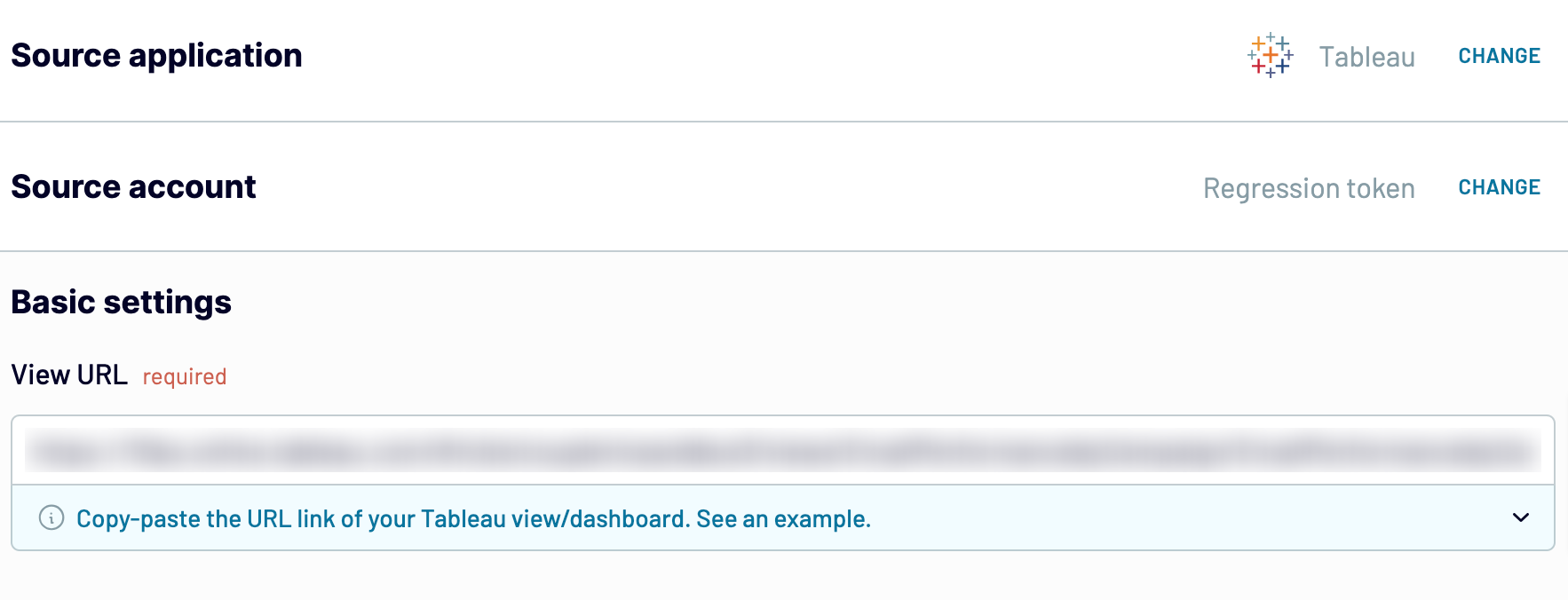
After pasting the View URL, click Finish and proceed. Then, press Transformations to move forward.
Step 2: Organize and transform
Before loading data from Tableau to Excel, you can preview it to ensure accuracy. You can also transform data in the following ways:
- Edit, rearrange, hide, or add columns.
- Apply filters and sort data in the preferred order.
- Create new columns with custom formulas.
- Combine data from different accounts or apps.
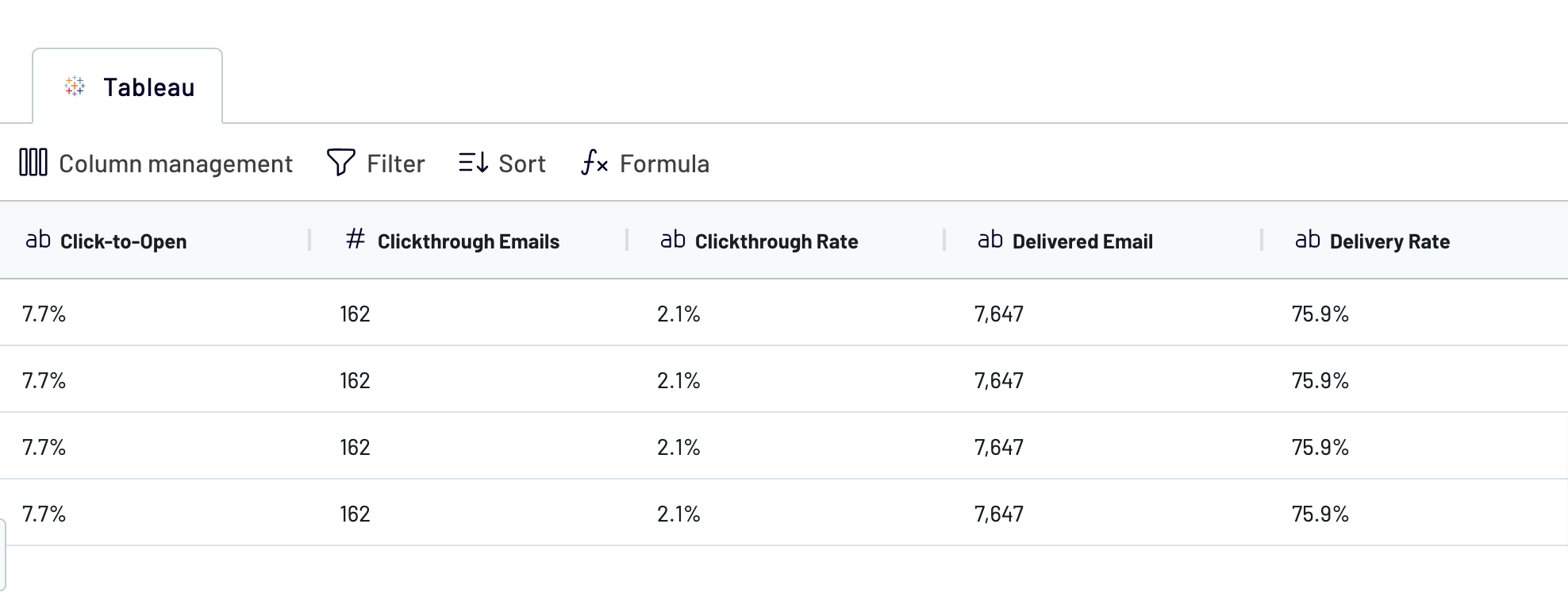
As soon as you know the data is in order, click on Destinations.
Step 3: Load and automate
Here, the first task is to authorize your Excel account. Next, you must specify the exact destination to export Tableau to Excel. To do this, select an existing workbook and worksheet. Alternatively, you can create a new worksheet by providing its name in the corresponding field.
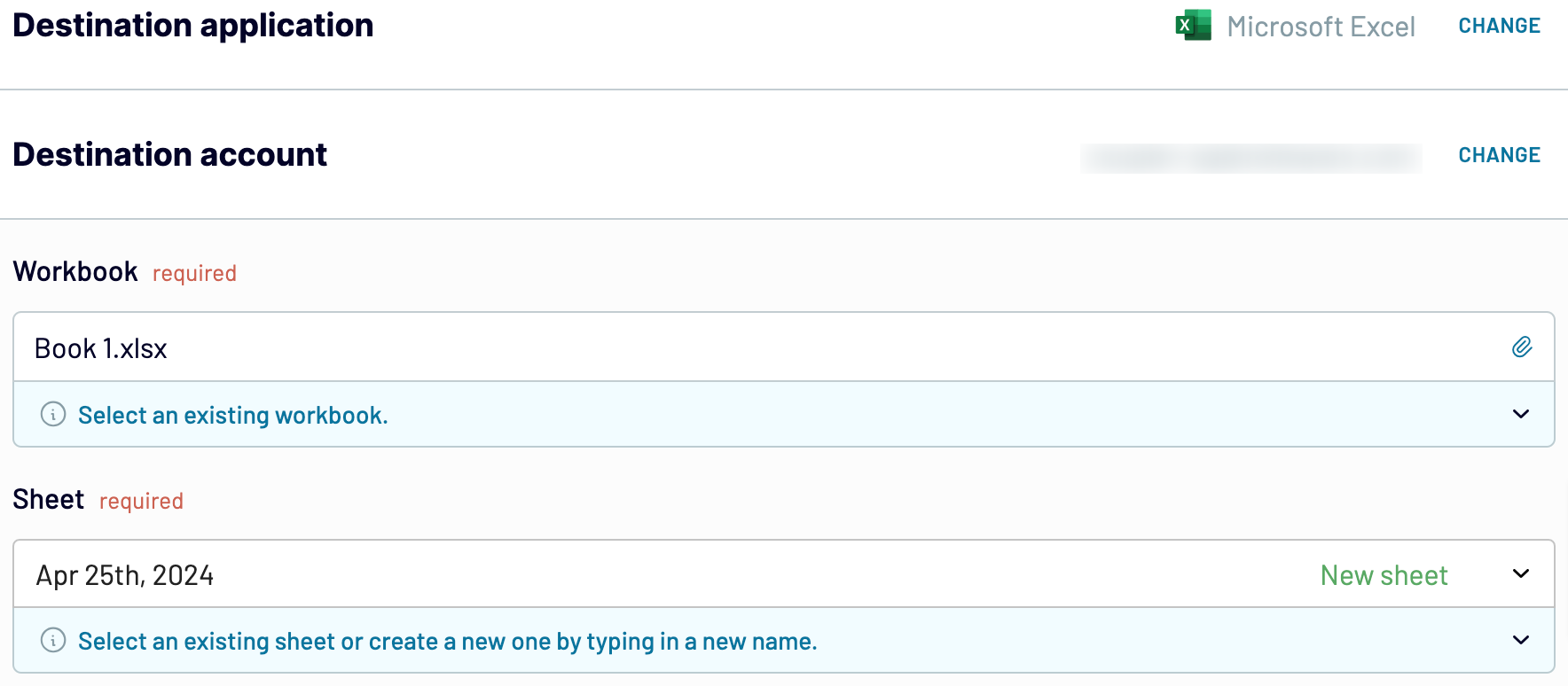
Click Set a schedule to turn on Automatic data refresh and specify the preferred interval in the dedicated dropdown field. The last click must be on the Save and run importer button. Get your data to the destination in a matter of minutes.
Connect Tableau to Excel and automate data exports on schedule

With this Coupler.io's functionality, you'll have the latest data available for analytics. Your report will be kept in sync with the most recent updates to the source.
Replace or append the data you export from Tableau to Excel
Another Coupler.io's advantage is its capability to blend data from multiple sources. You can combine Tableau data with information from CRM apps, analytics tools, marketing platforms, and more. It gives you the possibility to expand the range of your analytics.
Once you've connected all the preferred data sources and reached the Transformations step, you will have access to the following options for data blending:
- Union data: Merge data elements from one source into another. This method requires columns in both sources to share identical names.
- Join data: Combine two datasets side by side. This option demands that at least one column in each dataset has the same name.
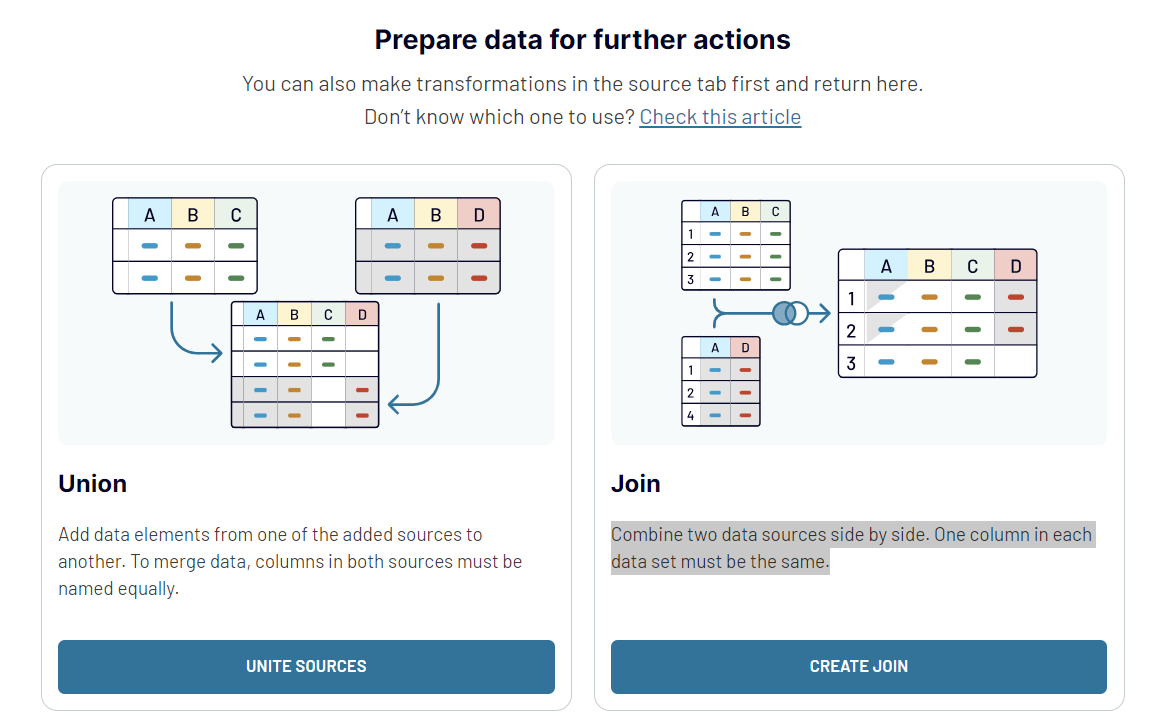
Thanks to these versatile import modes and data blending options, you can derive deeper insights from your report in Excel.
Import data from Tableau to Excel or another destination
- Google Sheets – another spreadsheet app for simple and quick reporting.
- Data warehouses: BigQuery, PostgreSQL, or Redshift – for storage, querying, and complex analysis of Tableau data.
- Other business intelligence (BI) tools: Looker Studio, Power BI, and Qlik Sense – for data visualization through dynamic and interactive dashboards.

Tableau data can be imported into these apps just as described earlier for Excel.



















