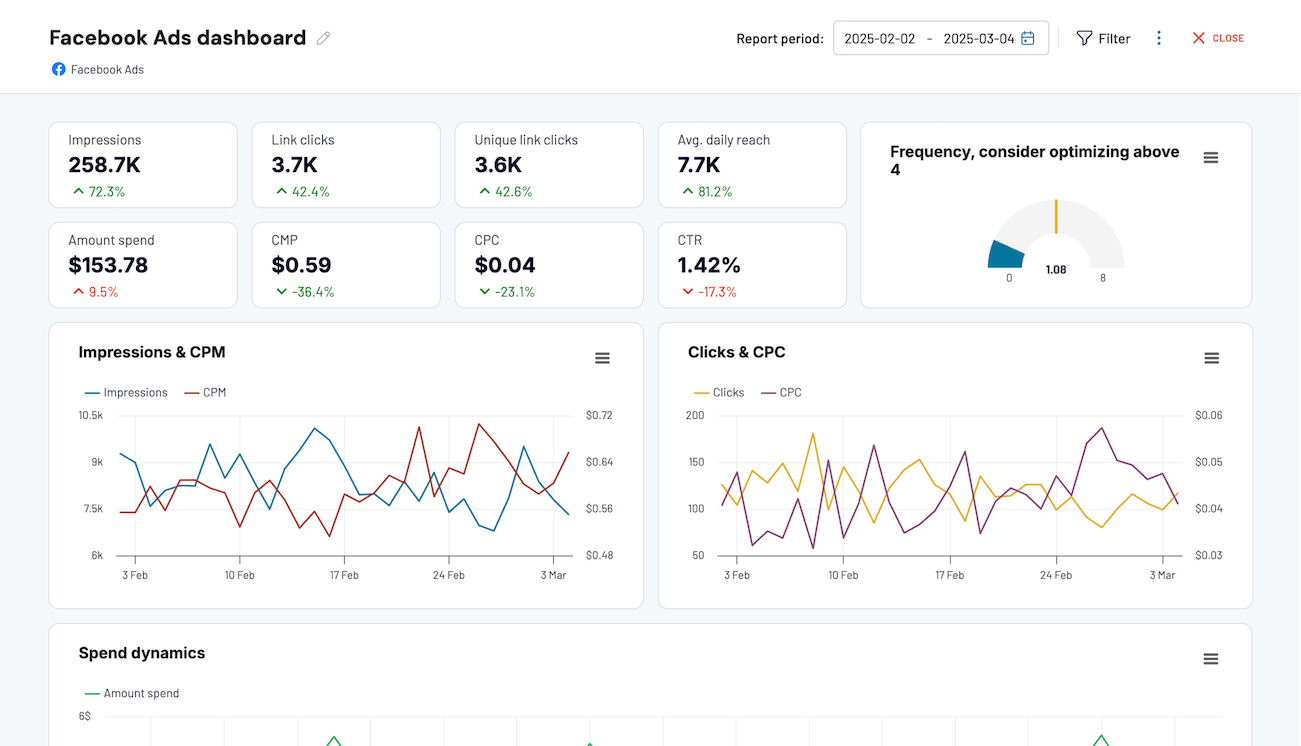Connect Tableau to Power BI with Coupler.io to simplify reporting
Get and prepare data effortlessly
Use Coupler.io to export Tableau to Power BI without any coding skills. It enables you to collect, organize, and fine-tune your data, set up a schedule for automated refreshes, and combine records from a wide variety of source applications.
Automate reporting tasks
You can connect Tableau to Power BI to automate data imports by performing just a few actions. Exclude manual tasks from your schedule, prepare cross-application reports, and turn raw data into meaningful visualizations with our free dashboard templates.
Stand out as a data-driven expert
With Coupler.io's advanced data analytics and automation, you'll spend less time reporting to focus on more critical tasks. Let your clients and stakeholders easily grasp your expertise through transparent, almost live, data-driven reports.
Export data from Tableau to alternative destinations
Quick start with dashboard templates
Export Tableau to Power BI automatically with just a few clicks.
Connect similar Files & Tables apps and get data in minutes
What to export from Tableau to Power BI
How do you export Tableau to Power BI?
Pricing plans
- Monthly
- Annual (save 25%)
Keep your data safe
Coupler.io safeguards your shared information and data transfers from breaches, leaks, and unauthorized disclosures.
How to connect Tableau to Power BI (detailed guide)
Step 1: Collect data
To begin with, connect your Tableau account. In a new window, specify the Personal access token name and the Personal access token secret. After that, paste the View URL leading to the dashboard from where you'd like to load data.
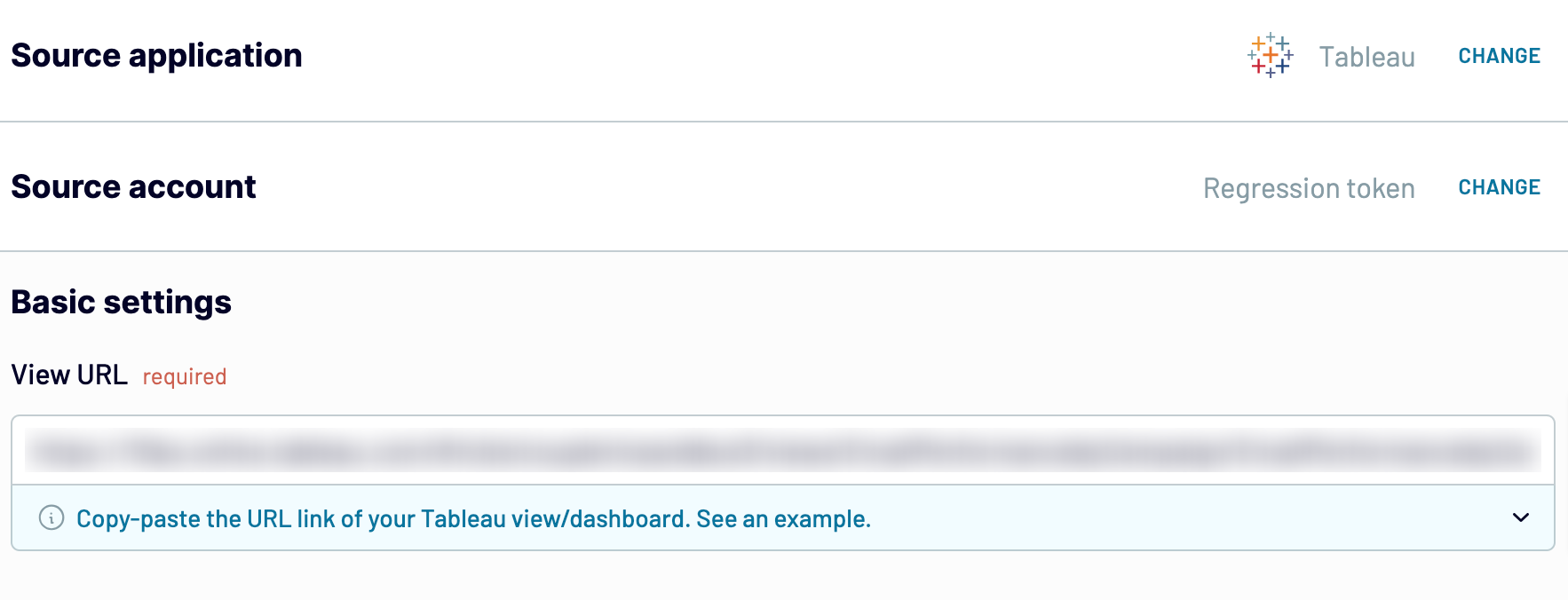
Once you've provided the View URL, click Finish and proceed. Then, press Transformations to go to the next step.
Step 2: Organize and transform
Check your data for accuracy before importing it from Tableau to Power BI. Optionally, you can make the following transformations:
- Edit, rearrange, hide, or add columns.
- Apply filters and sort data in the desired order.
- Create new columns with custom formulas.
- Merge data from multiple accounts or apps.
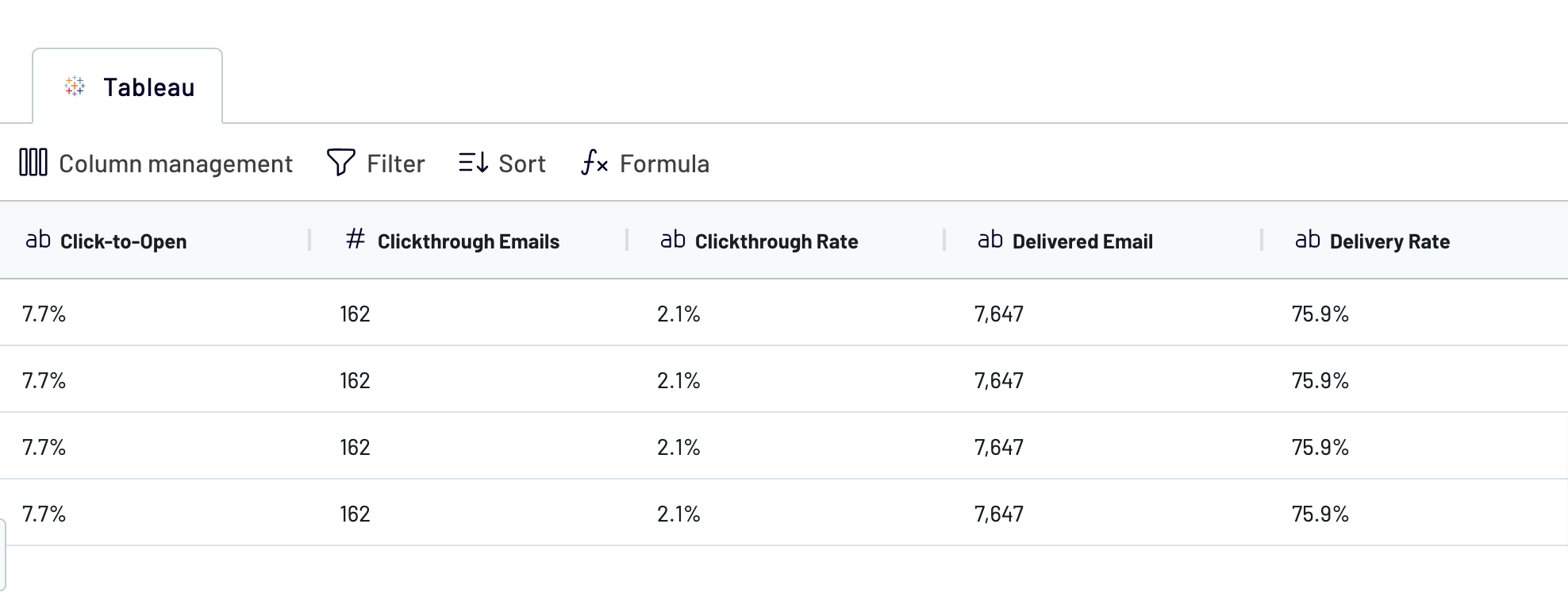
When you're sure the data is ready for import, click on Destinations.
Step 3: Load and automate
In this step, you'll finally export Tableau to Power BI. Follow the in-app instructions for generating the integration URL and pasting it into the Power BI desktop application to finalize data import.

Return to Coupler.io and click Set a schedule to activate Automatic data refresh. Select the desired interval for auto-updates in the corresponding field. Lastly, click Save and run importer.
Connect Tableau to Power BI and automate data exports on schedule

Using this feature, you'll access fresh data whenever needed for your analytics purposes. Your report will constantly remain relevant and accurate, updated in sync with the source.
Replace or append the data you export from Tableau to Power BI
To use them, simply click on the Connect one more source button in the Data sources step to complete the setup, which is similar to configuring the initial data source. You can seamlessly integrate various source applications, even different accounts of the same one.
Moreover, Coupler.io provides a cross-platform data blending feature. So, you can merge Tableau data with information from other sources
After connecting the desired data sources and moving to the Transformations step, you have two options for data blending:
- Append allows you to merge data elements from one source into another, provided the columns share identical names.
- Join enables the side-by-side combination of two datasets, requiring at least one column in each data set to be the same.
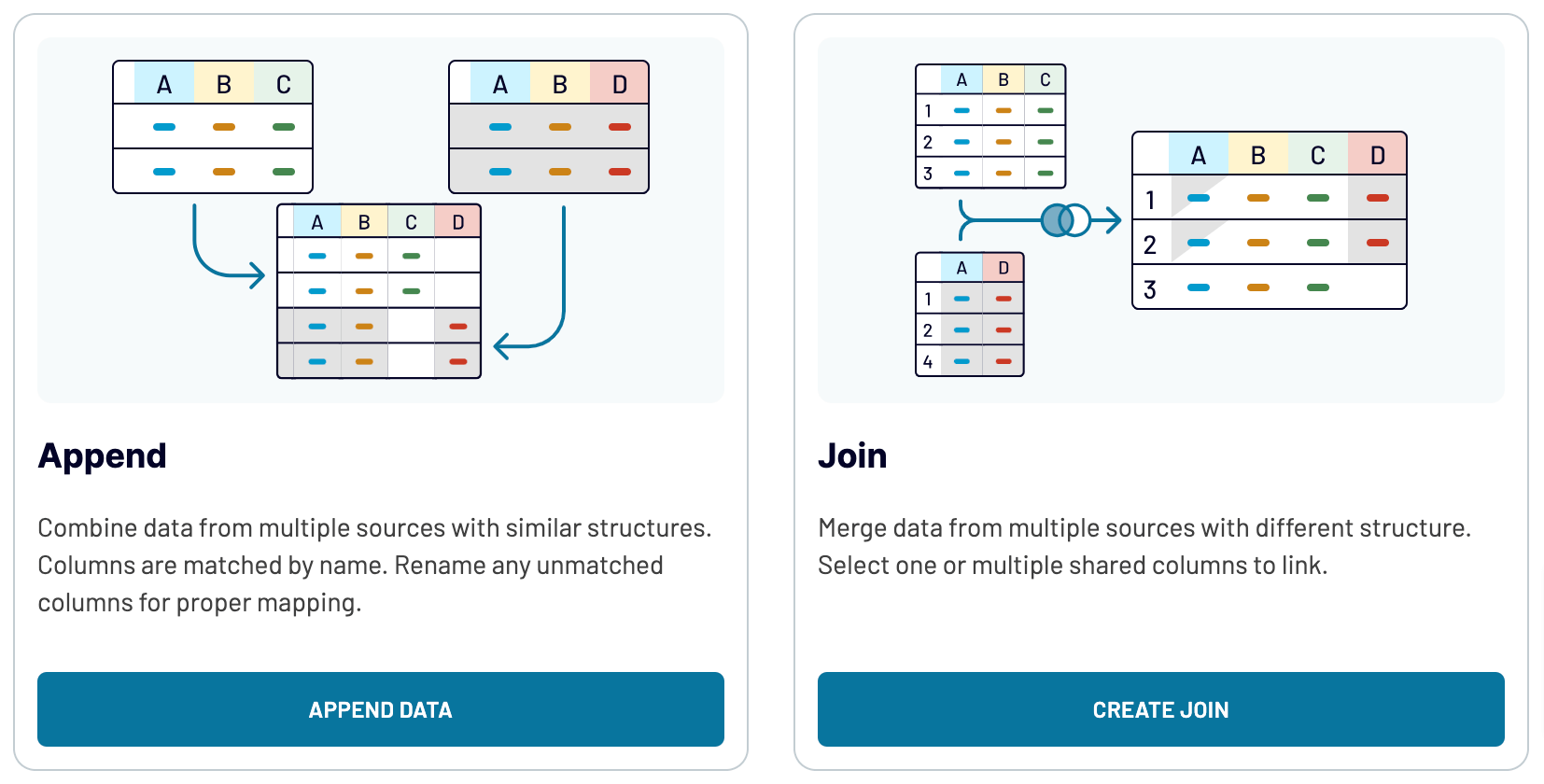
This way, you can enrich your analytics by integrating diverse data sources like marketing platforms, CRM apps, analytics tools, etc.
Import data from Tableau to Power BI or another destination
- Spreadsheet apps: Google Sheets and Microsoft Excel – to perform simple and quick reporting.
- Data warehouses: BigQuery, PostgreSQL, and Redshift – to store, query, and conduct a complex analysis of Tableau data.
- Other business intelligence (BI) tools: Looker Studio and Qlik Sense – to visualize data by creating dynamic and interactive dashboards.

You can load Tableau data into these applications as easily as we've explained in the example of Power BI.