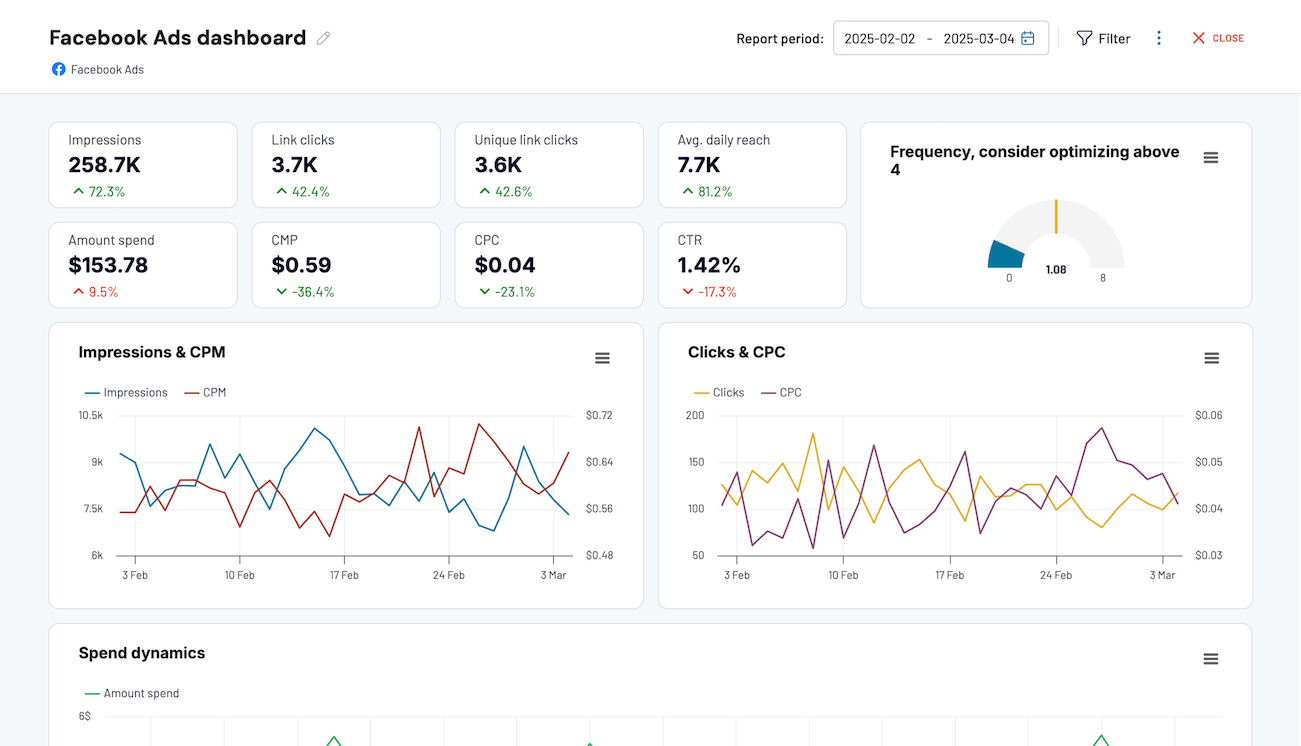Connect Redshift to Power BI with Coupler.io to simplify reporting
Get and prepare data effortlessly
Easily export Redshift data to Power BI using Coupler.io without any coding. Choose from a wide array of data transformations to compile single or cross-app reports. Set a custom schedule for automatic updates to keep your reports live.
Automate reporting tasks
Eliminate the hassle of manual reporting using the Coupler.io connector. Import data from Redshift to Power BI and automate the flow easily. Use our free templates to turn your data into informative dashboards that will drive your decision-making.
Stand out as a data-driven expert
Build confidence in your expertise by providing live reports to clients and stakeholders. Rely on Coupler.io to connect Redshift to Power BI and handle data import. Concentrate on strategic, forward-looking tasks, keeping the data flow automated.
How to connect Redshift to Power BI (detailed guide)
Step 1: Collect data
Start by connecting your Redshift account. Then, configure your data source settings according to your preferences:
- Report type. Table or view is selected by default for easy data retrieval from existing sources. Select custom SQL for precise queries from single or multiple Redshift tables.
- Schema. Specify the schema you want to export.
- Table/view. Enter the name of the specific table or view you wish to load from the database.
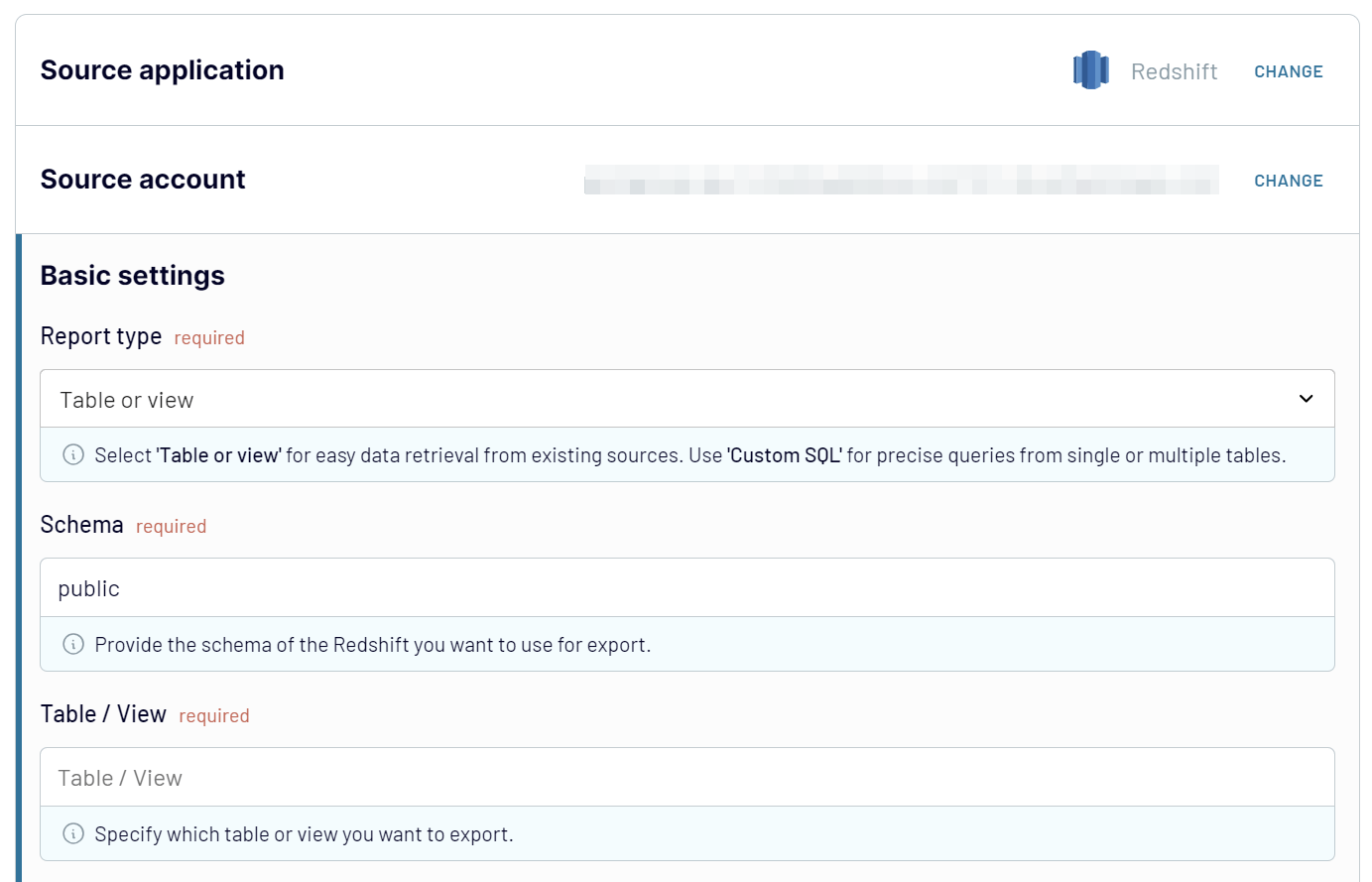
Step 2: Organize and transform
Before importing Redshift data to Power BI, preview your data to ensure its accuracy. If necessary, apply data transformations using the following options:
- Edit, Rearrange, Hide, or Add Columns: Customize your dataset structure.
- Apply Filters and Sort Data: Refine your data for better analysis.
- Create New Columns with Custom Formulas: Enhance your dataset with calculated fields.
- Hide and rename Columns: Change column names to make them more descriptive and relevant to your business context. Hide the columns that are of no use to you.
- Blend Data from Multiple Accounts or Apps: Combine data sources for a comprehensive view.
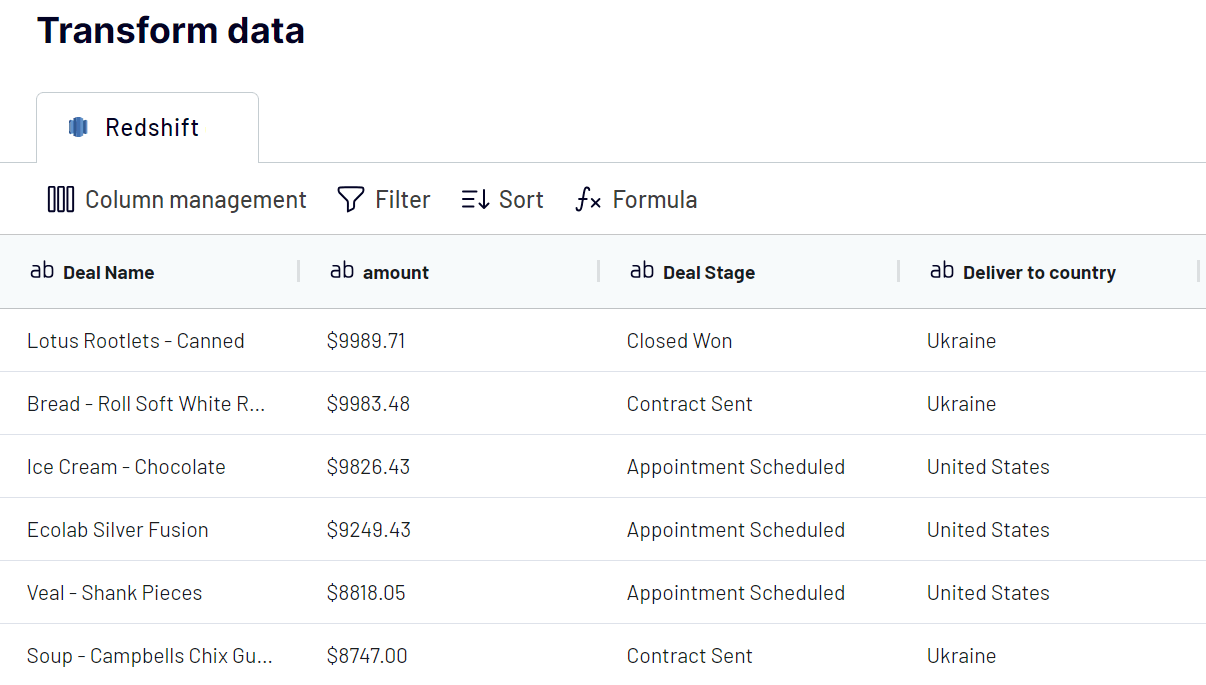
These transformations ensure your dataset is ready for analysis upon import.
Step 3: Load and automate
To finally import data from Redshift to Power BI, follow the in-app instructions to generate the integration URL. Then open the Microsoft Power BI desktop application and click Get data => Web. Insert the copied integration URL and proceed with the data load. Your data from Redshift will first land in the Power Query editor. Here, you can make additional transformations and eventually load the dataset to Power BI. After that, your data is ready for visualization.

Turn on automatic data updates and choose the interval you're comfortable with. Lastly, save and run the importer.
Export Redshift to Power BI and schedule refresh
This functionality from Coupler.io ensures that your Power BI reports always reflect the latest data from Redshift

Export data from Redshift to alternative destinations
Quick start with dashboard templates
Export AWS Redshift to Power BI automatically with just a few clicks.
Connect similar Files & Tables apps and get data in minutes
What Amazon Redshift data you can export to Power BI
How do you connect Redshift to Power BI?
Pricing plans
- Monthly
- Annual (save 25%)
Keep your data safe
Coupler.io safeguards your shared information and data transfers from breaches, leaks, and unauthorized disclosures.