Use Coupler.io's Asana to Power BI integration to simplify reporting
Get and prepare data effortlessly
Connect Asana to Power BI even if you've never practiced coding. With the Coupler.io reporting automation platform, you can perform various data transformations, schedule automated report updates, and collect records from a broad array of applications.
Automate reporting tasks
If you import data from Asana to Power BI automatically, you'll clear your schedule of tedious reporting activities. Spend no more than a few minutes getting an analysis-ready report based on your data and visualizing it using our free dashboard templates.
Stand out as a data-driven expert
Reinforce your credibility with clients and stakeholders by providing data-powered, nearly live reports. Thanks to Coupler.io's analytics and automation features, you'll be able to take the hassle out of reporting and free up time to dive into strategic work.
Export data from Asana to alternative destinations
Quick start with Project Management dashboard templates
































about your case. It doesn't cost you a penny 😉
Connect Asana to Power BI automatically with just a few clicks.
Connect similar Project Management apps and get data in minutes
What to export from Asana to Power BI
How do you use Asana to Power BI integration?
Pricing plans
- Monthly
- Annual (save 25%)
Keep your data safe
Coupler.io safeguards your shared information and data transfers from breaches, leaks, and unauthorized disclosures.
How to integrate Asana to Power BI (detailed guide)
Step 1: Collect data
First, connect your Asana account. Next, select the type of data you'll export and the date of the update after which you'd like to load data.
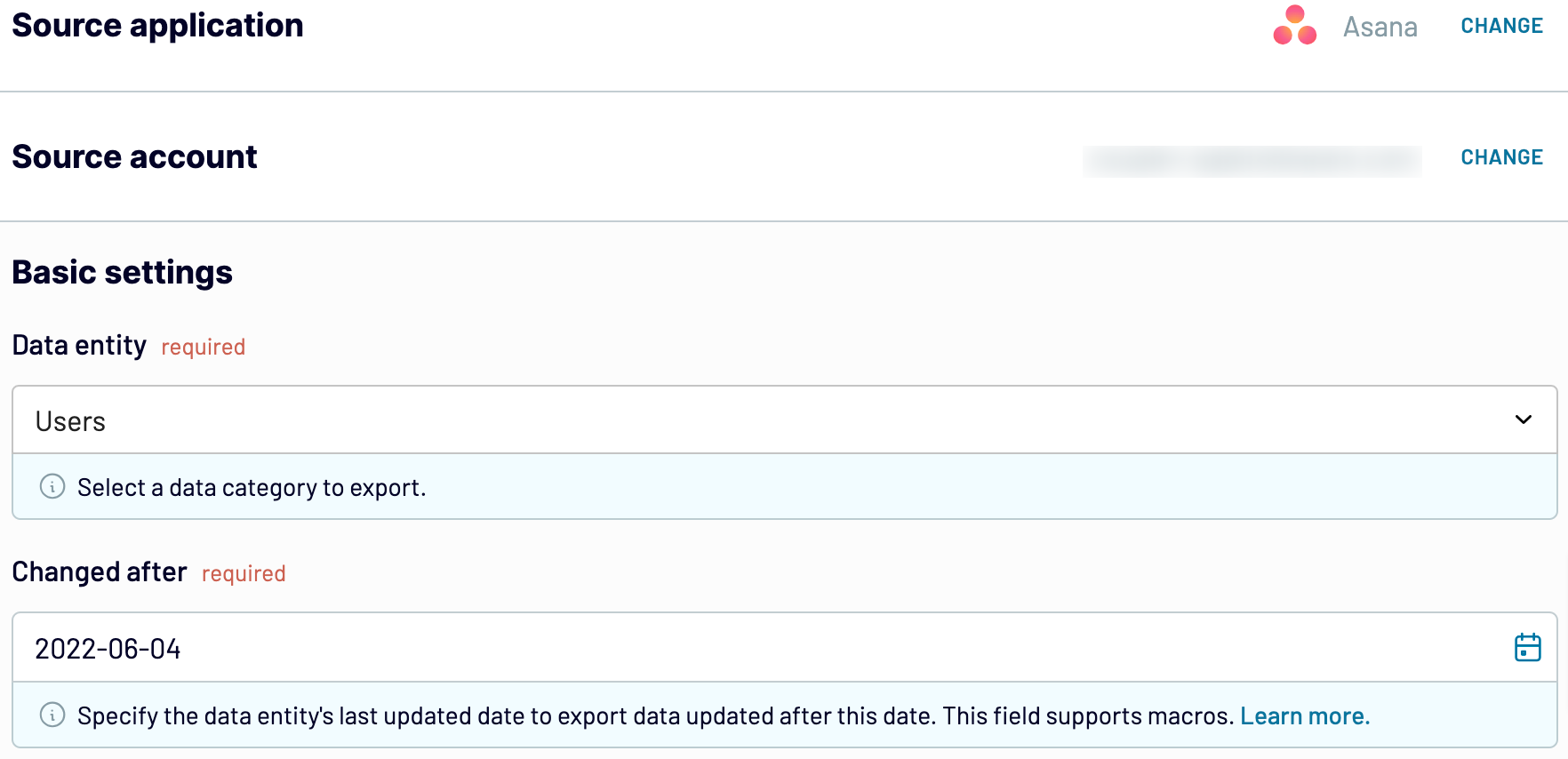
As soon as you do this, proceed to the transformation step.
Step 2: Organize and transform
Before you connect Asana to Power BI, preview your data to make sure it's correct. If you'd prefer to make some transformations, here's what you can do:
- Edit, rearrange, hide, or add columns.
- Apply various filters and sort your data.
- Create new columns with custom formulas.
- Combine data from multiple accounts or apps.
This way, you'll be able to verify that data is arranged according to your specific reporting and analytics needs.
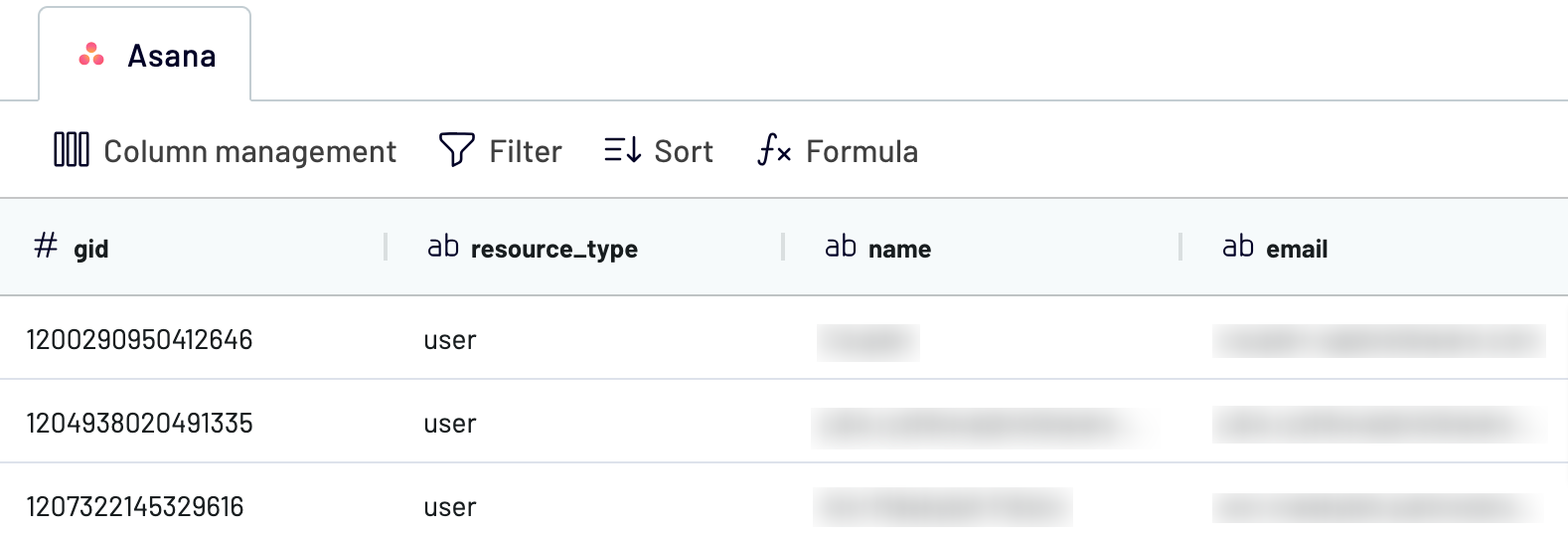
Once you've made sure the data is accurate, move to the destination settings.
Step 3: Load and automate
To finally send your data from Asana to Power BI, follow the in-app instructions to do the following:
- Generate the integration URL.
- Paste it into the Power BI desktop app.

After that, activate automatic data refresh and choose how frequently you'd like your report updated. Then, save and run the importer to finalize this process.
Connect Asana to Power BI and automate data imports on schedule
You can further customize the refresh schedule by specifying the preferred days of the week, the time slot, and the time zone.

By scheduling report updates, you ensure that it always presents the most recent data for making decisions based on the latest insights.
Replace or append the data you export from Asana to Power BI
Following this, you'll run the setup process you're already familiar with. Note that you can connect various applications and multiple accounts with the same app.
Furthermore, Coupler.io allows you to fuse data from different applications. For example, you can take advantage of this feature by merging data from Asana with records from other relevant sources.
After you connect preferred sources and start data preview, you'll be presented with two options to blend your data:
- Append: This combines elements from one source into another, which requires matching column names.
- Join: By selecting this mode, you put datasets side by side. Here you need at least one column that shares the same name across these datasets.
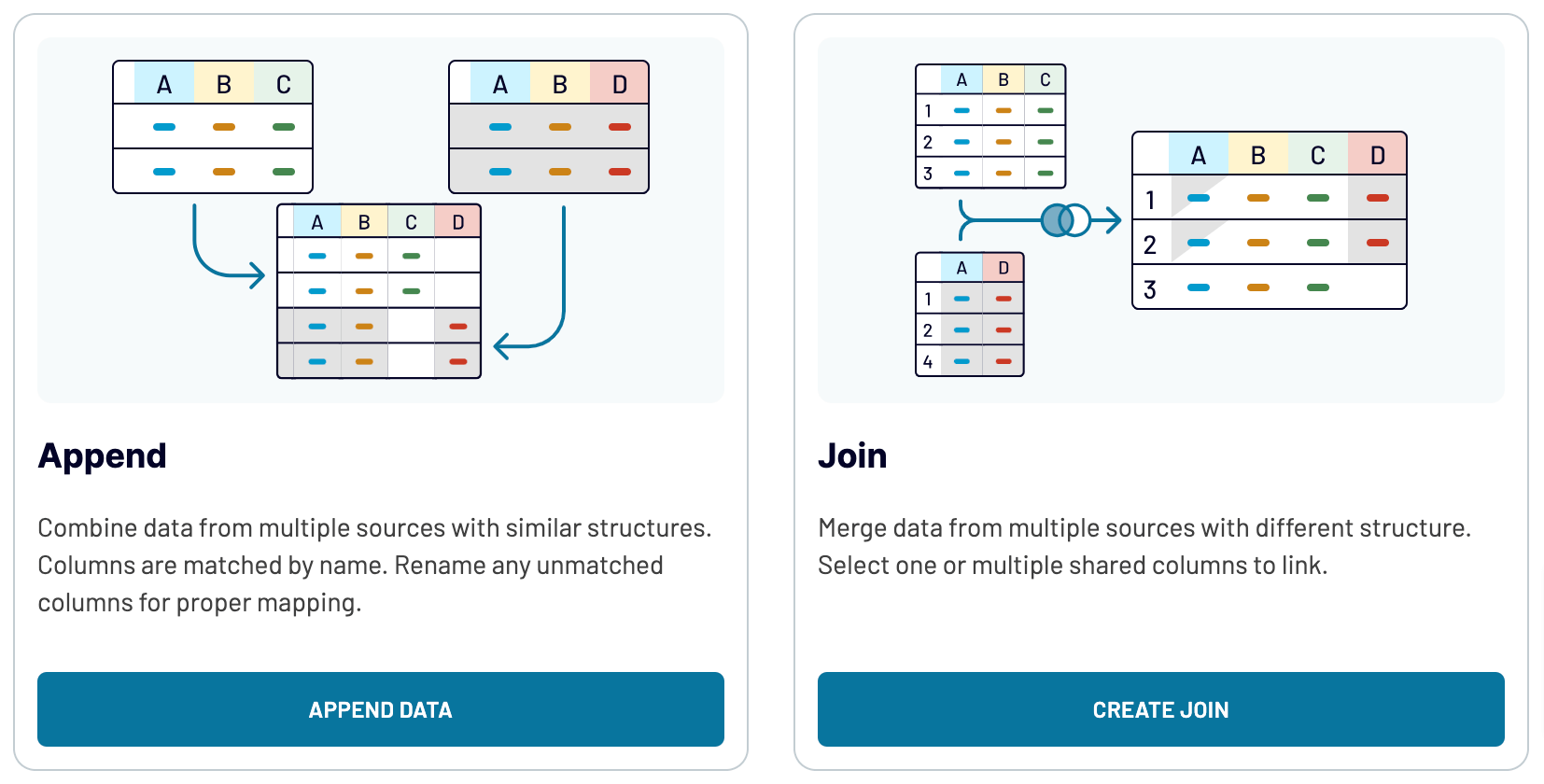
When you bring together different sources like marketing platforms and CRM apps, you get a fuller picture of your data.
Connect Asana to Power BI or another destination
- Spreadsheet applications: Microsoft Excel and Google Sheets.
- Data warehouses: BigQuery, PostgreSQL, and Redshift.
- Other business intelligence (BI) tools: Looker Studio, Tableau, and Qlik Sense.
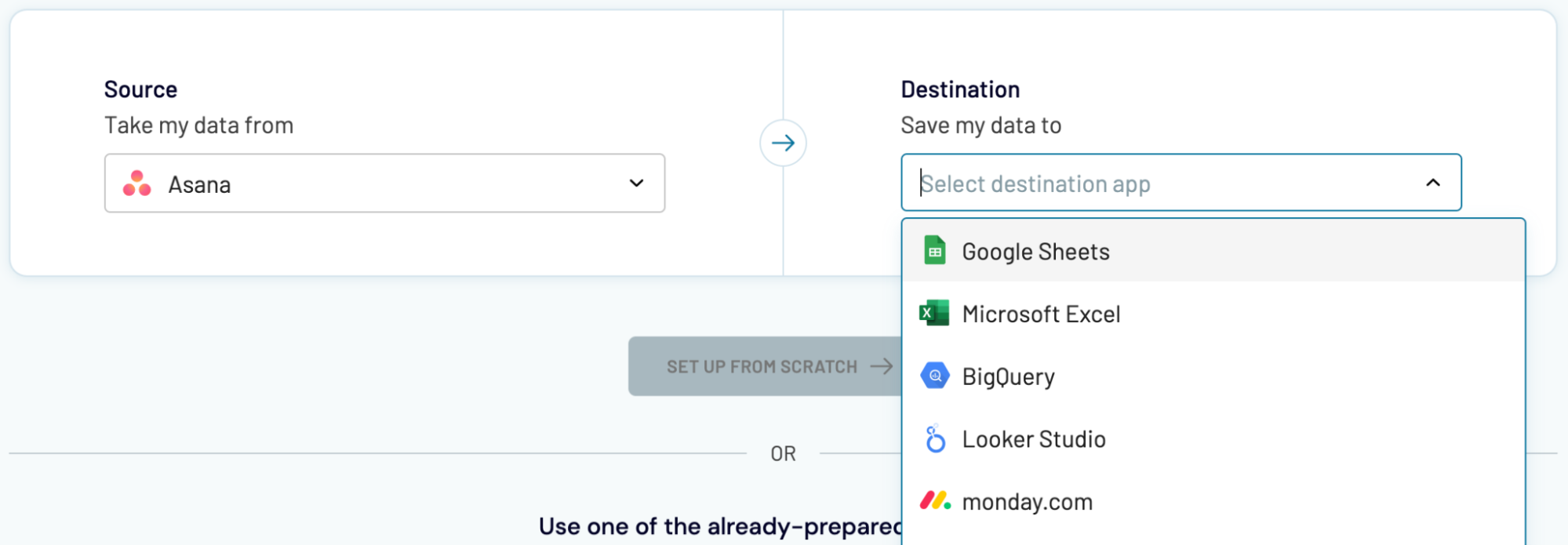
When we import data from Asana into these apps, it's basically the same process as loading it into Power BI, which we've demonstrated earlier.








































