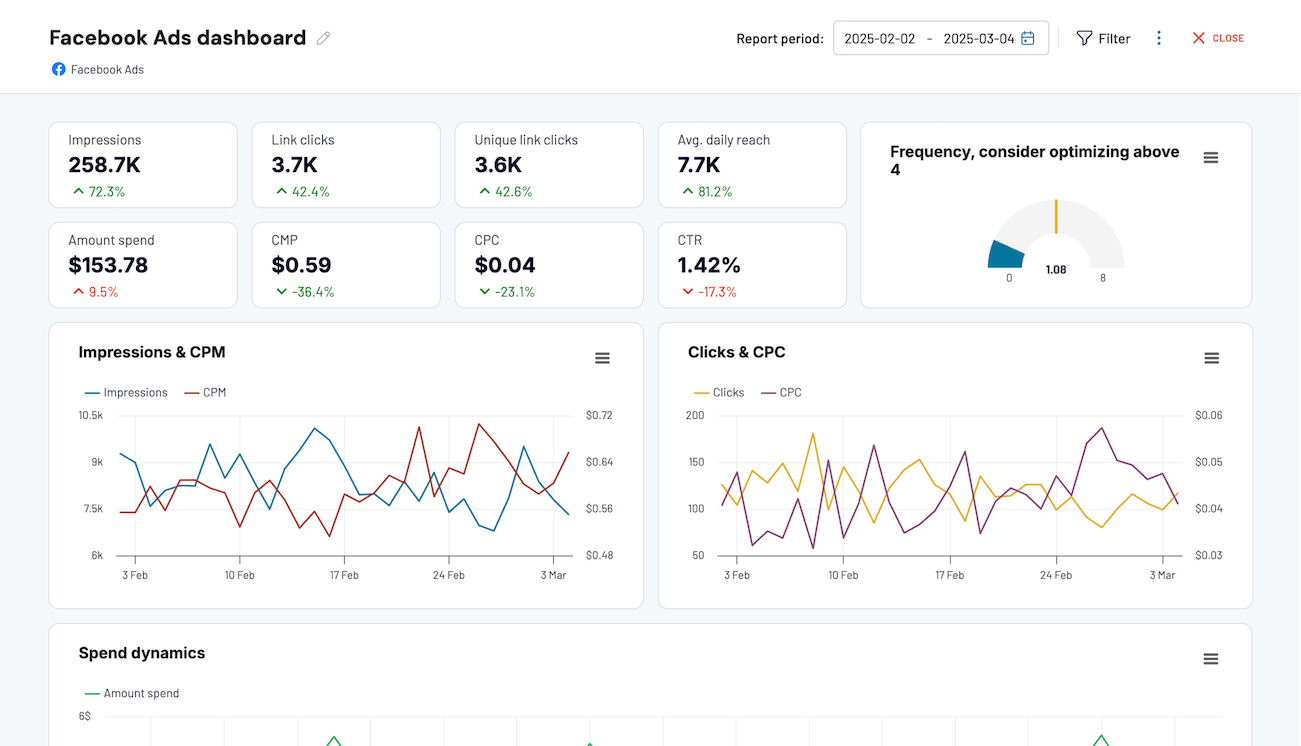Connect Slack to Power BI with Coupler.io to simplify reporting
Get and prepare data effortlessly
Optimize your data collection from Slack to Power BI with the no-code integration by Coupler.io. Use the built-in data transformation module and automated scheduling to prepare your conversation data for analysis. Blend Slack data with other sources in a user-friendly platform.
Automate reporting tasks
Schedule data updates for the Slack to Power BI integration easily. Automate data refresh and reduce manual effort on report handling. Start with Coupler.io’s ready-to-use dashboard templates for quick insights.
Stand out as a data-driven expert
Generate transparent reports illustrating results digestible for any stakeholder on the international team. Use Coupler.io’s scheduling features to supply Power BI with fresh Slack data regularly for report actualization.
How to integrate Slack with Power BI (detailed guide)
Step 1: Collect data
Within your importer, select Slack as a source and Power BI as a destination. As the first step, connect to your Slack account and configure all the required source settings.
Select data that needs to be imported from Slack to Power BI using the Data entity dropdown. You can choose one of the options: Messages, Channels, and Users.
If you want to extract messages that contain specific phrases, type in the keywords in the Search query textbox.
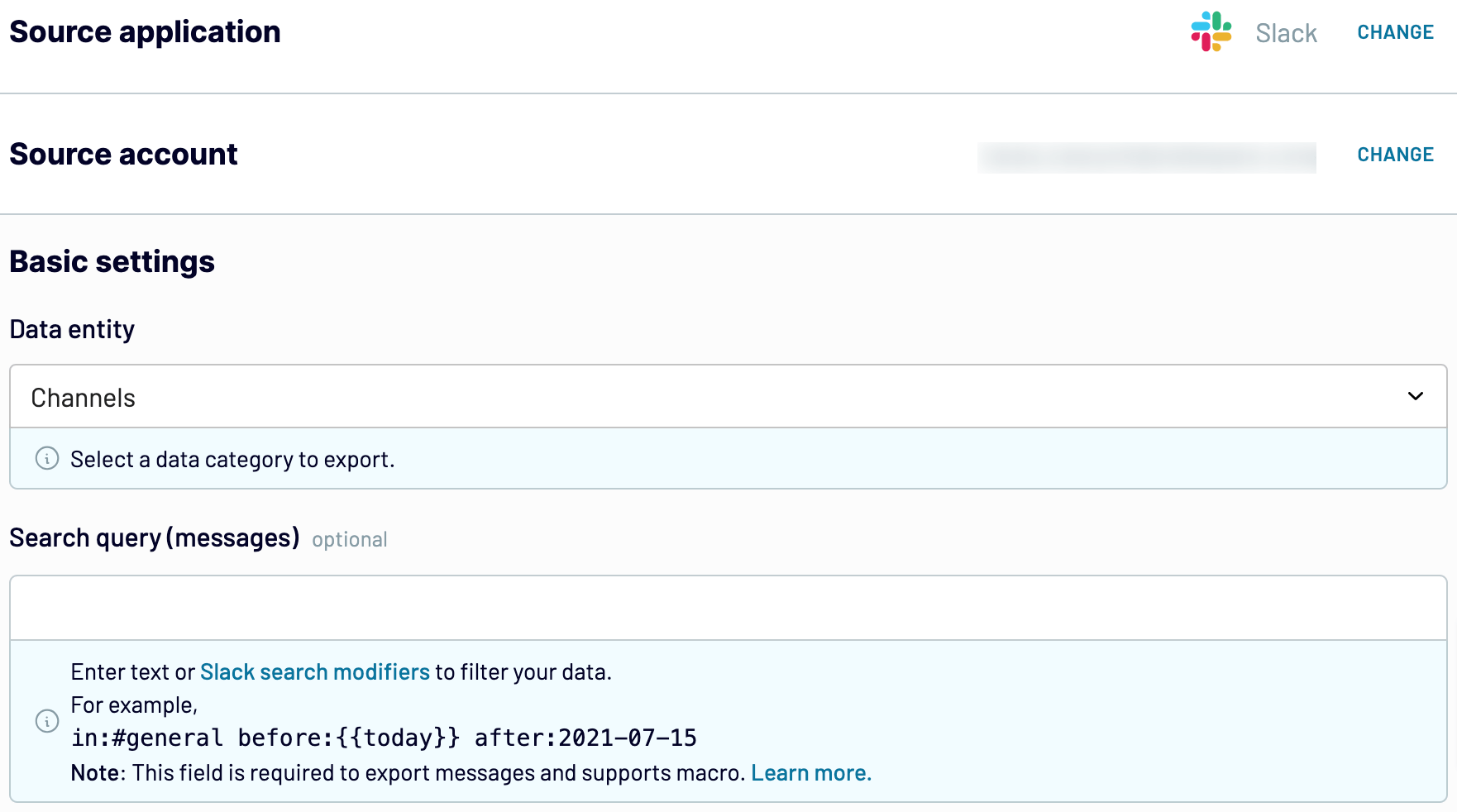
Once finished with the source setting, go to the Transformation tab.
Step 2: Organize and transform data
Before you connect Slack to Power BI, get a preview of your Slack data generated by Coupler.io. If any adjustment or cleansing is needed, see which options Coupler.io offers for data management.
- Edit, rearrange, hide, or add columns.
- Apply filtering and sorting criteria to your data.
- Create columns with custom formulas.
- Merge data from numerous Slack accounts or other apps.
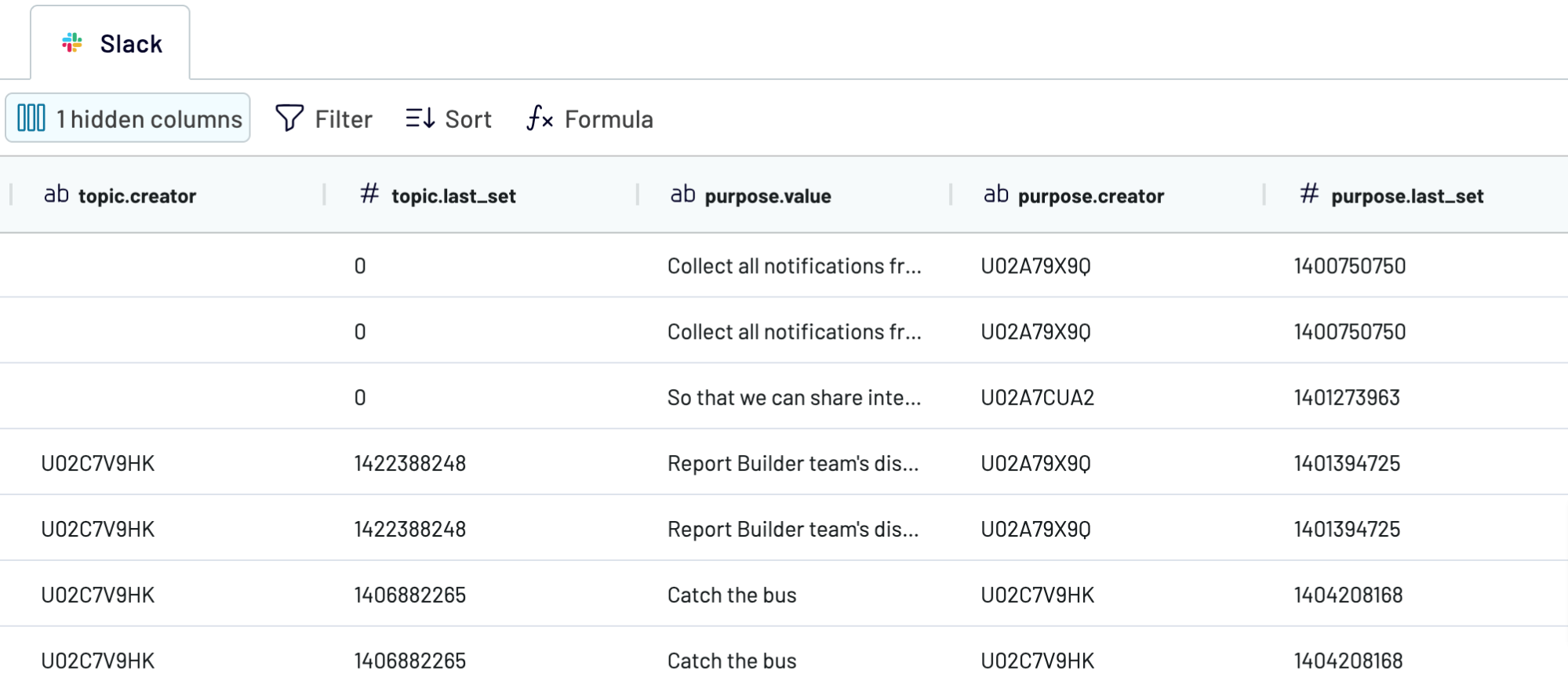
Step 3: Load and schedule refresh
At this point, you will have to connect to your Power BI and configure a number of settings for the destination app:
- Generate the integration URL and copy it.
- Open Power BI Desktop and paste this URL.
- If you want to make the Slack data flow recurring, indicate the scheduling parameters right after the destination setup within Coupler.io. Otherwise, save the importer and run it to start the integration immediately.

Export Slack to Power BI on a schedule

Export data from Slack to alternative destinations
Quick start with Project Management dashboard templates
Export Slack to Power BI automatically with just a few clicks.
Connect similar Project Management apps and get data in minutes
What to export from Slack to Power BI
How do you connect Slack to Power BI?
Pricing plans
- Monthly
- Annual (save 25%)
Keep your data safe
Coupler.io safeguards your shared information and data transfers from breaches, leaks, and unauthorized disclosures.