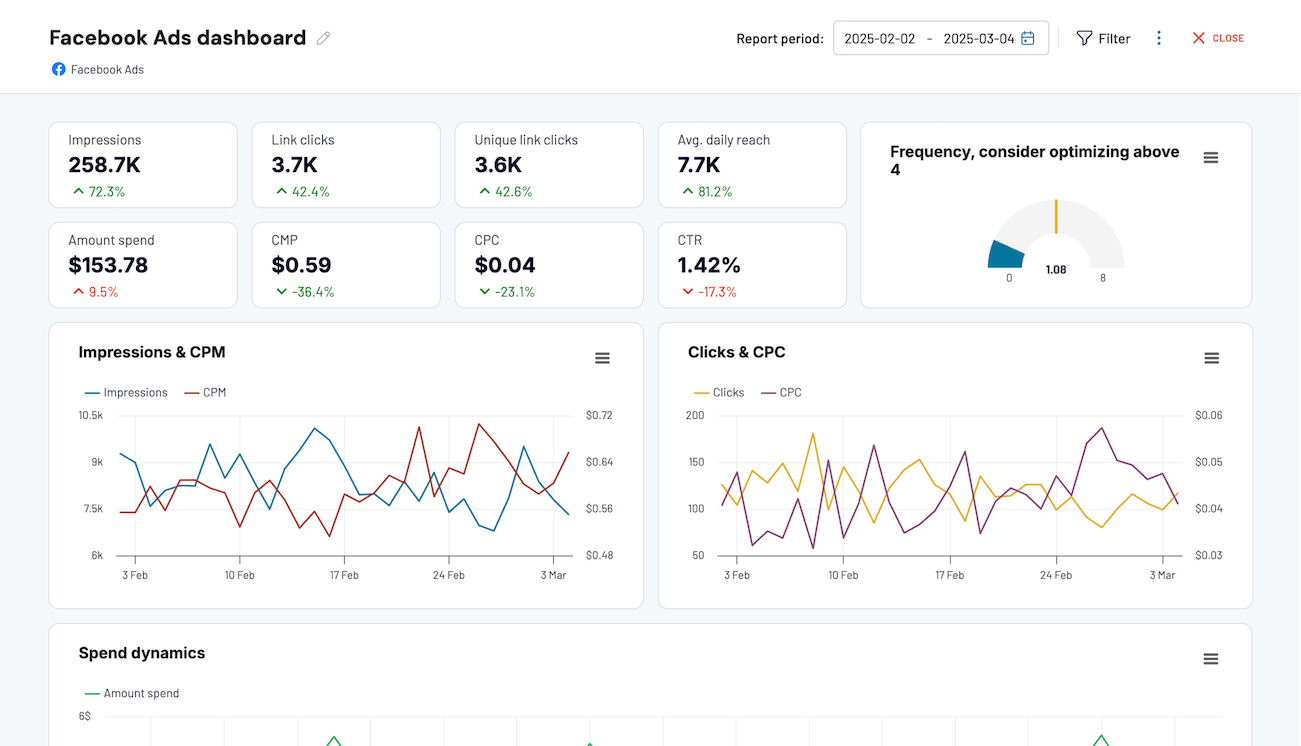Connect Slack to Looker Studio with Coupler.io to simplify reporting
Get and prepare data effortlessly
Prepare your data for reporting and analysis by linking Slack to Looker Studio through Coupler.io. Benefit from no-code collection and transformation of data on a schedule within a single UI.
Automate reporting tasks
Forget about copy-pasting and manual work when dealing with your reports. Connect Slack to Looker Studio to populate your dashboards with data automatically. Supply Looker Studio with data from other sources and build cross-app reports.
Stand out as a data-driven expert
Slack to Looker Studio integration by Coupler.io allows you to make your reporting processes transparent and understandable. Discover valuable insights and share them with stakeholders. Decide how you can use the obtained ideas to improve business operations.
How to integrate Slack to Looker Studio (detailed guide)
Step 1: Collect Slack data
Sign up to Coupler.io for free with no credit card requirements. Then, create an importer with Slack as a source and Looker Studio as a destination.
Next, connect your Slack account to Coupler.io and configure the settings:
- Choose the data to extract from the Data entity dropdown. The available options are Channels, Messages, and Users.
- Type in the phrase in the Search query field. This setting is optional.
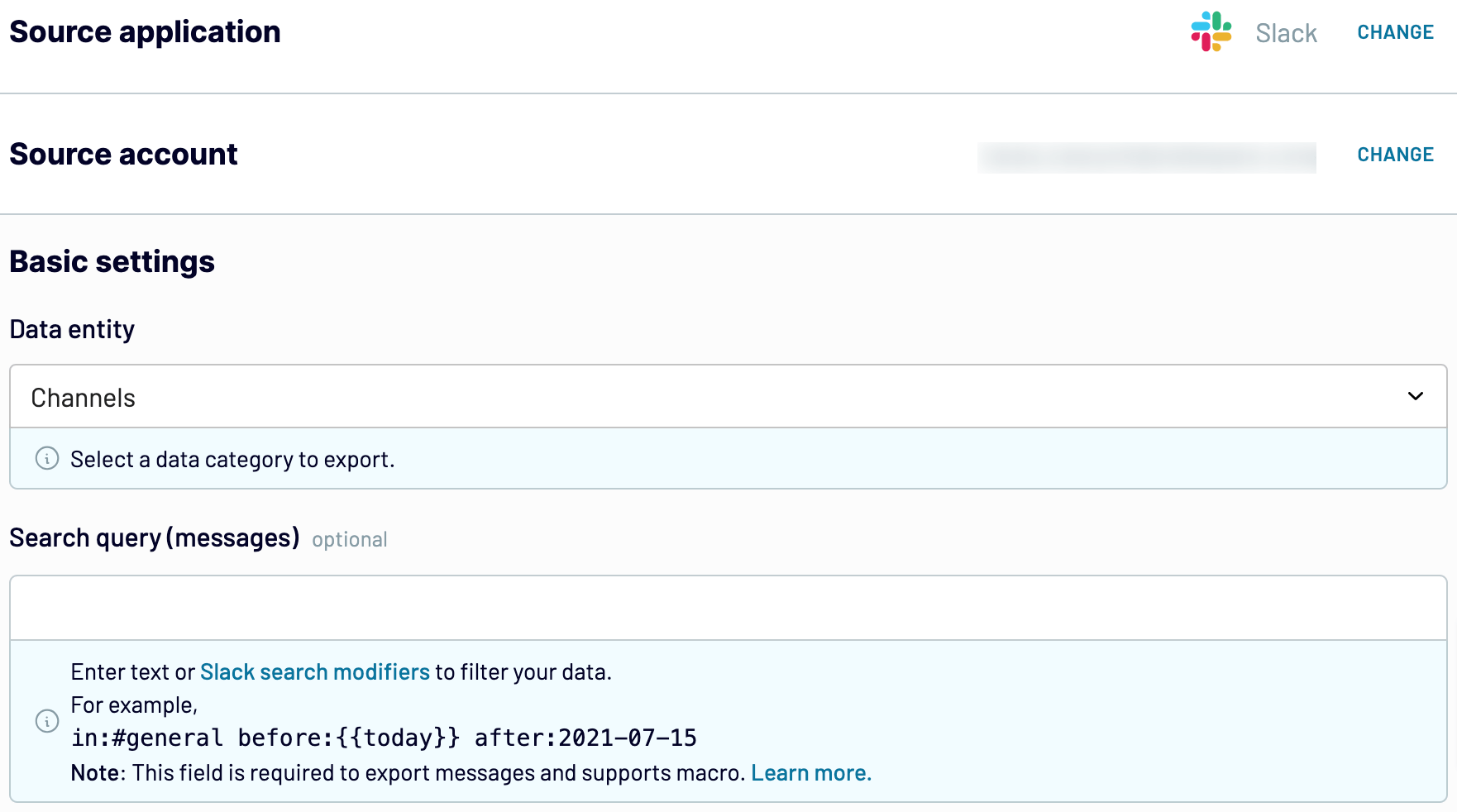
Once finished with the source setting, go to the Transformation tab.
Step 2: Organize and transform data
To export Slack to Looker Studio, observe the data preview generated by Coupler.io. Decide whether you’d like to apply any kind of changes and built-in transformation available:
- Edit, rearrange, hide, or add columns.
- Apply various filters and sort your data.
- Create columns with custom formulas.
- Merge data from numerous accounts or apps.
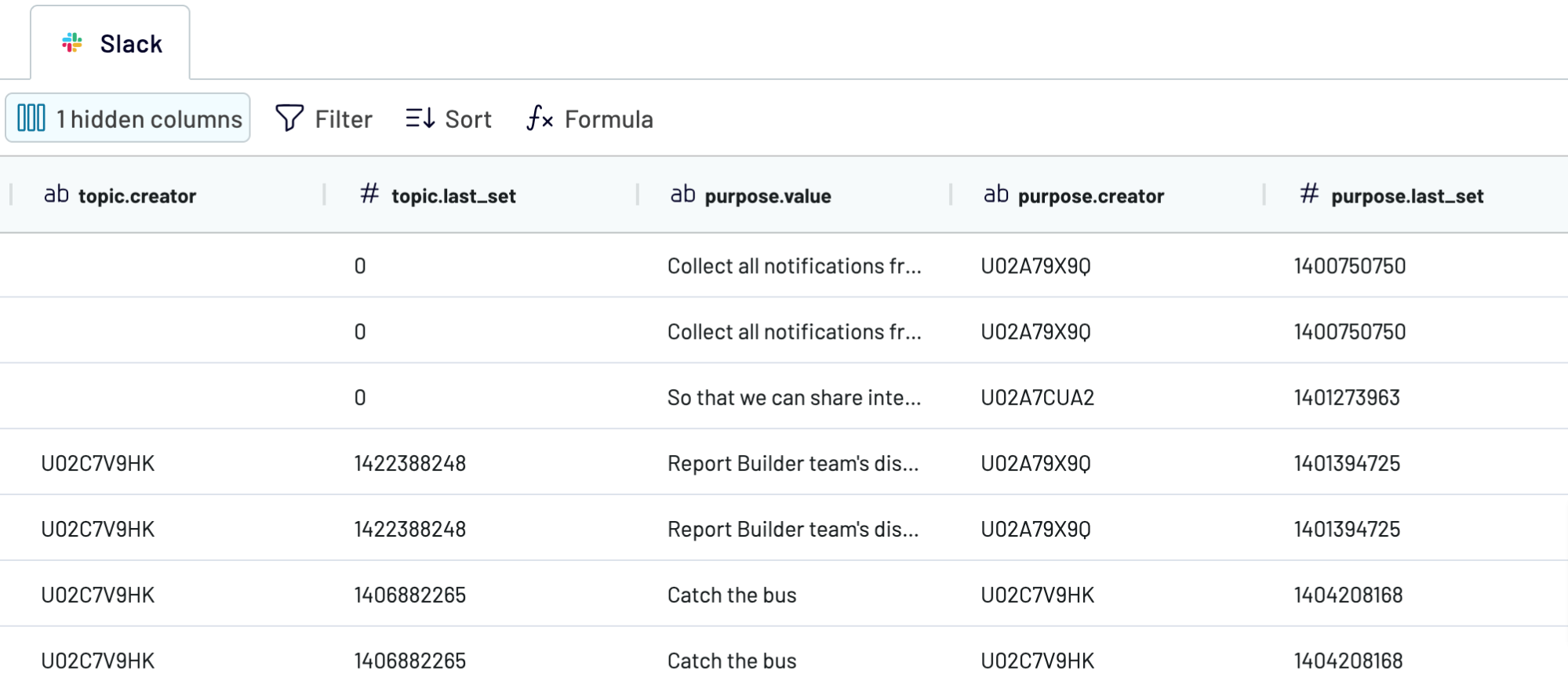
Explore your data once again and see whether it looks acceptable. Proceed to the Destination tab.
Step 3: Load and schedule refresh
To send data from Slack to Looker Studio, authorize the connector and generate a data source by following the in-app instructions. Then, click on the Create Report button to generate the report based on the extracted data.
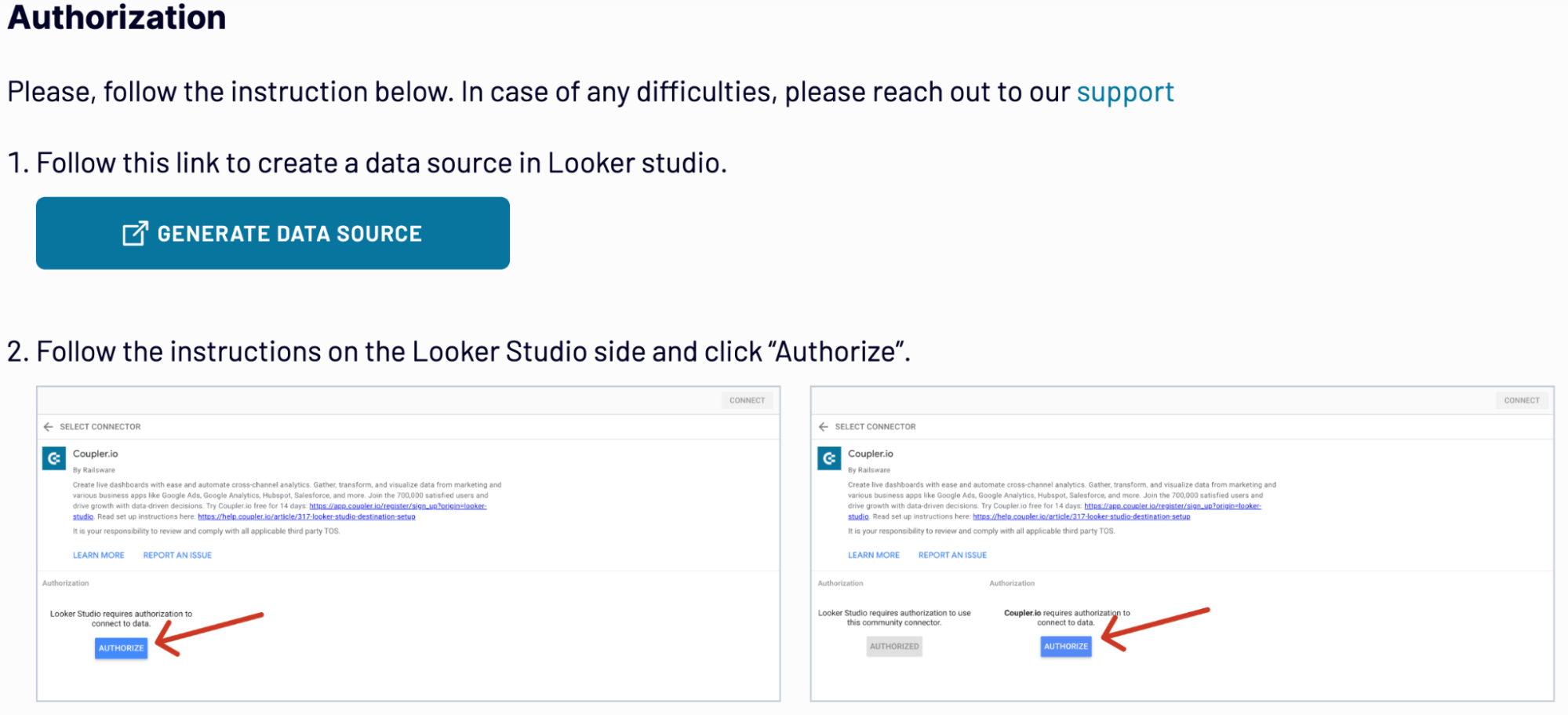
In Coupler.io, after setting up the destination, you will see the option for automated data refresh. Enable it and set the interval of your interest to constantly supply your reports with fresh data.
Save the importer and click Run.
Export Slack to Looker Studio on a schedule
To set up the regular data updates, activate the Automatic data refresh option and set the frequency for data transfer. You can either select an interval as frequent as 15 minutes or set specific times for updates. This promotes efficient decision-making and allows you to focus on other important tasks.

Export data from Slack to alternative destinations
Quick start with Project Management dashboard templates
Export Slack to Looker Studio automatically with just a few clicks.
Connect similar Project Management apps and get data in minutes
What to export from Slack to Looker Studio
How do you connect Slack to Looker Studio?
Pricing plans
- Monthly
- Annual (save 25%)
Keep your data safe
Coupler.io safeguards your shared information and data transfers from breaches, leaks, and unauthorized disclosures.