Connect Typeform to Looker Studio with Coupler.io to simplify reporting
Get and prepare data effortlessly
To import data from Typeform to Looker Studio and elaborate on it for reporting and analysis use Coupler.io. Enjoy the zero-code built-in solutions for data extraction and transformation. Get outstanding support for designing data pipelines.
Automate reporting tasks
Automate the Typeform to Looker Studio integration by Coupler.io to streamline reporting. Indicate times at which Looker Studio should be populated with data from Typeform and other sources. Build multi-app reports for a comprehensive view of your customer opinions.
Stand out as a data-driven expert
The Typeform to Looker Studio integration greatly contributes to the quality and accuracy of data analysis. Share digestible results with your stakeholders to describe your customer behaviors and preferences at a glance with Coupler.io.
How to integrate Typeform to Looker Studio (detailed guide)
With Coupler.io, the Typeform to Looker Studio integration becomes as easy as ABC. You can connect Typeform to the reporting program just in a few clicks within a unified interface. All you have to do is log into your Coupler.io account, create an importer, and proceed with the steps below.
Step 1: Collect data
Connect your Typeform account to Coupler.io by providing all the requested credentials. Afterward, select the data type and form for export. Choose those data categories that make sense for your reporting tasks.
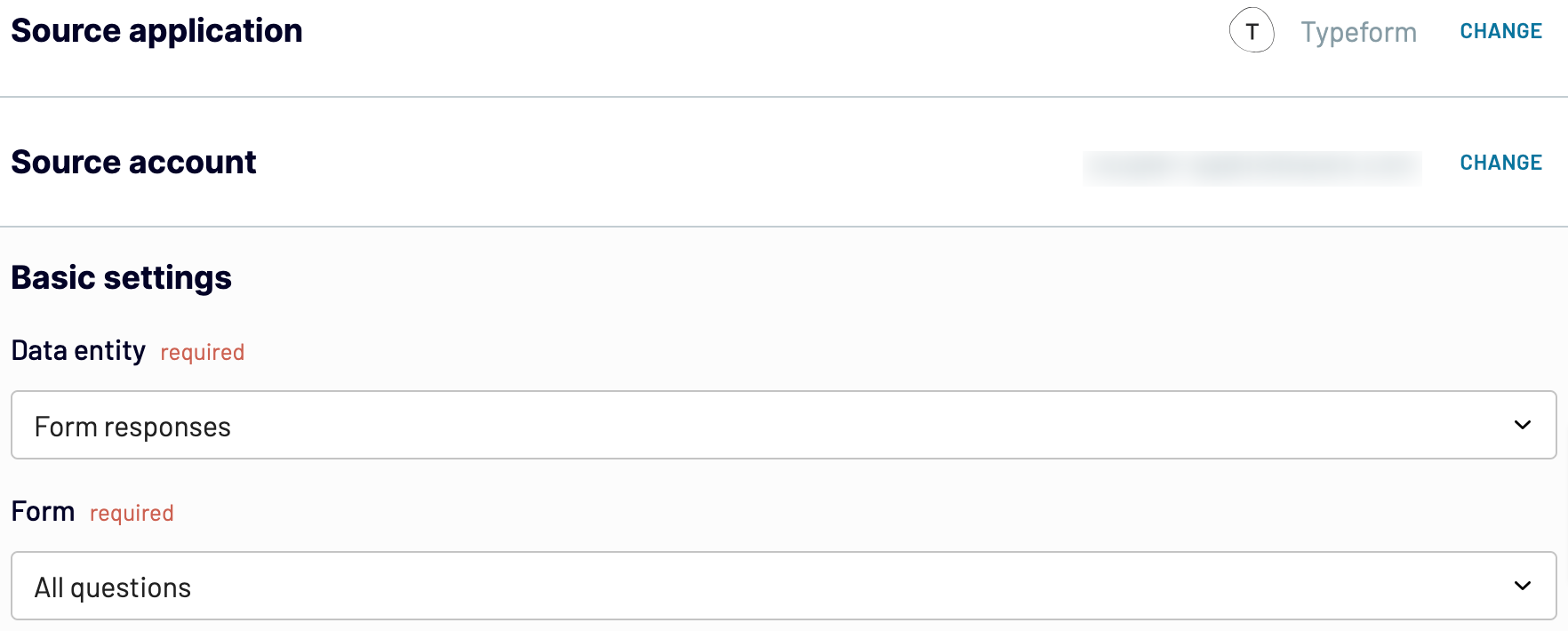
Once you have configured the source connection, proceed to the Transformation step.
Step 2: Organize and transform data
Coupler.io generates the preview of the Typeform data that you have selected during the previous step. This is necessary to check whether the right data was chosen for analysis and apply any changes if necessary. You can also transform and modify data before you export Typeform to Looker Studio. Here is what Coupler.io offers for data organization and management:
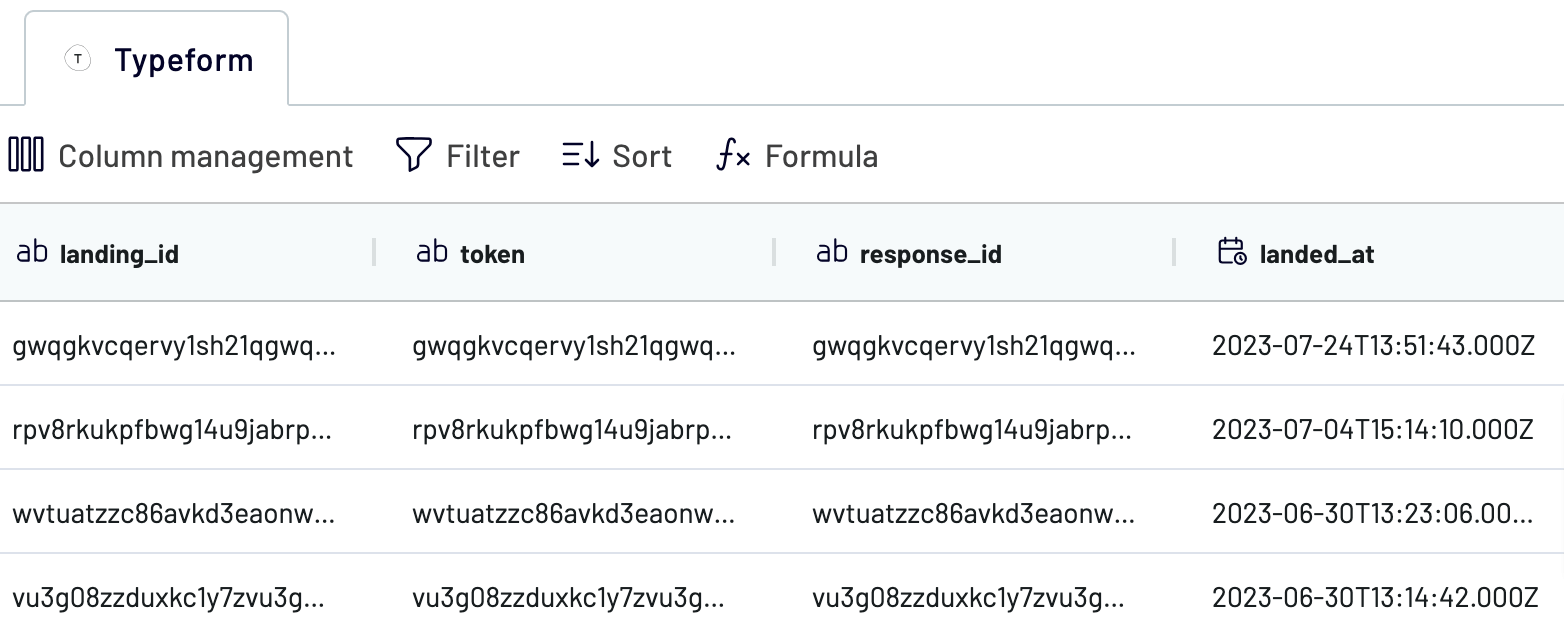
Step 3: Load and schedule refresh
To import data from Typeform to Looker Studio, authorize the connector and follow the in-app instructions in the Destination tab. Once the connection is established, click Create Report.
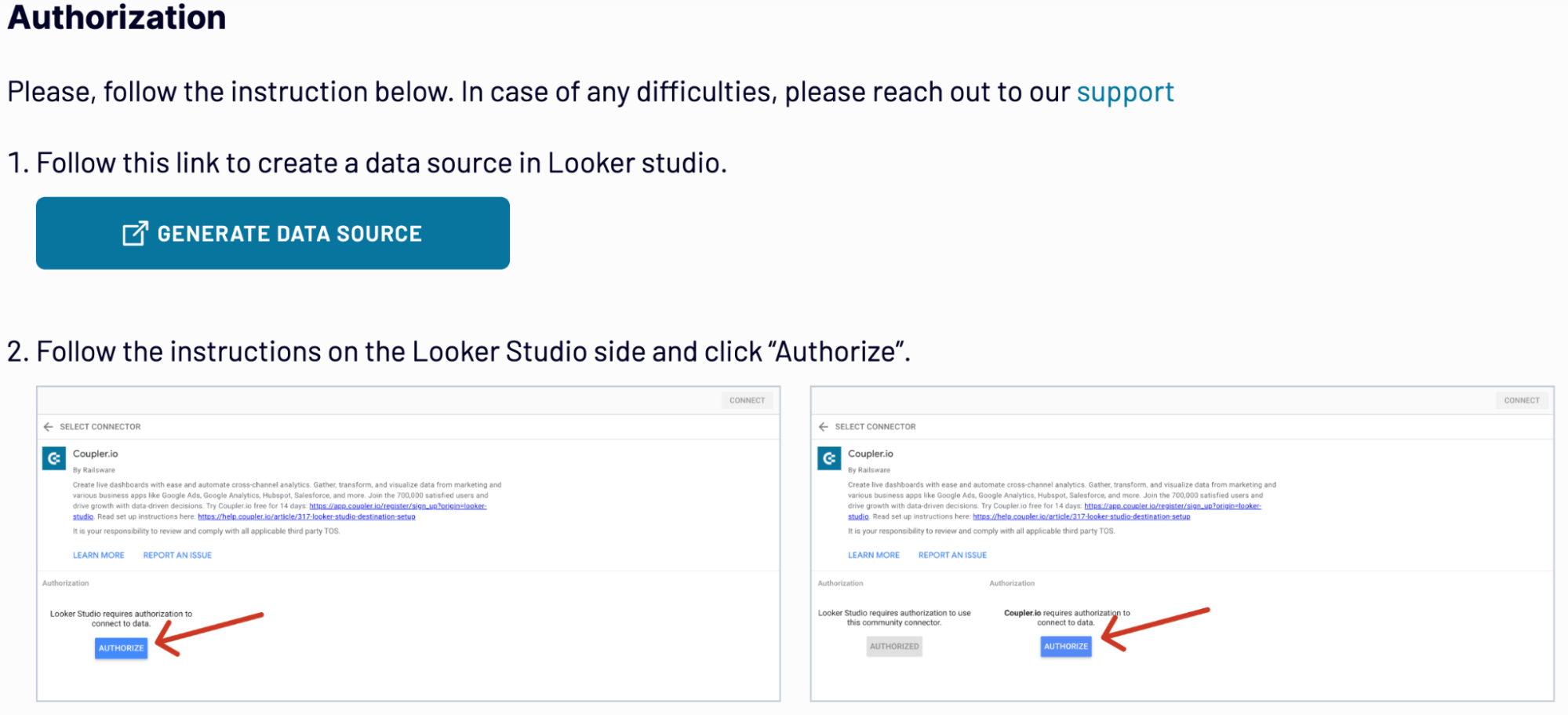
Save and run the importer to initiate the Typeform Looker Studio integration.
See whether you want to populate your reports regularly with data by activating the Automated data refresh option.
Step 1: Collect data
Connect your Typeform account to Coupler.io by providing all the requested credentials. Afterward, select the data type and form for export. Choose those data categories that make sense for your reporting tasks.
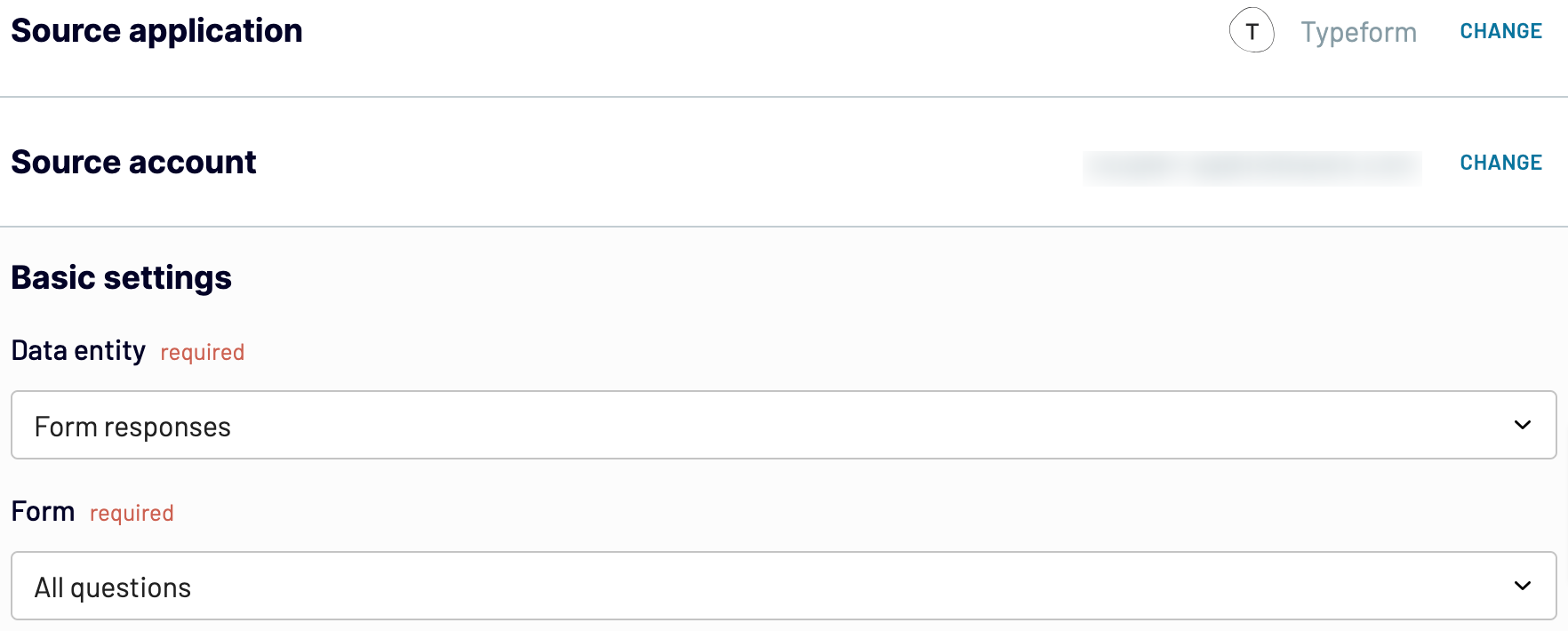
Once you have configured the source connection, proceed to the Transformation step.
Step 2: Organize and transform data
Coupler.io generates the preview of the Typeform data that you have selected during the previous step. This is necessary to check whether the right data was chosen for analysis and apply any changes if necessary. You can also transform and modify data before you export Typeform to Looker Studio. Here is what Coupler.io offers for data organization and management:
- Filtering. Apply filters to focus only on the relevant data.
- Sorting. Pick up the sorting criteria to order your dataset.
- Column hiding. Remove those columns from the view that make no sense for reporting and analysis.
- Reorder columns. Change the column sequence in the dataset to design the layout for reporting.
- Add columns. Create customer columns with new metrics based on the mathematical calculations.
- Append columns. When combining data from several sources, append columns from different datasets.
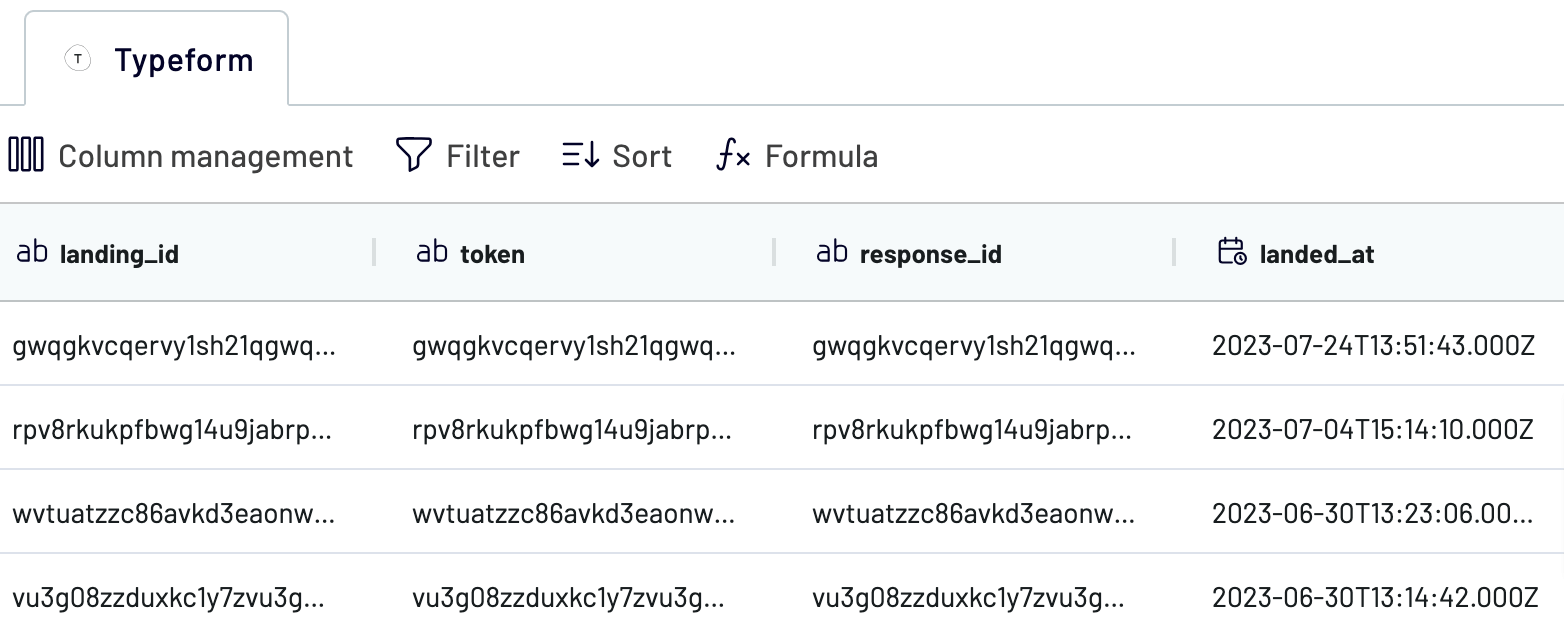
Step 3: Load and schedule refresh
To import data from Typeform to Looker Studio, authorize the connector and follow the in-app instructions in the Destination tab. Once the connection is established, click Create Report.
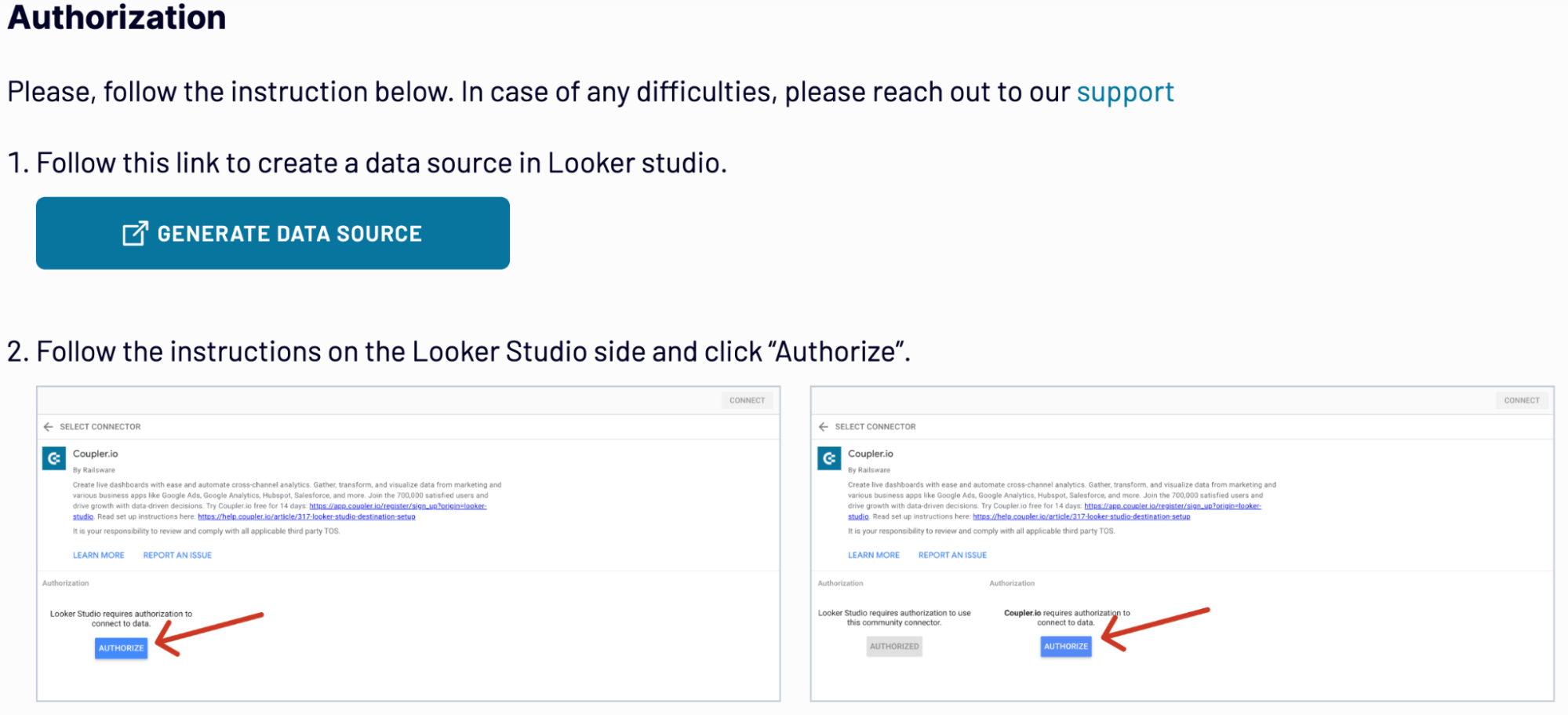
Save and run the importer to initiate the Typeform Looker Studio integration.
See whether you want to populate your reports regularly with data by activating the Automated data refresh option.
Export Typeform to Looker Studio on a schedule
Take your Typeform to Looker Studio integration to the next level by activating the Automatic data refresh option. Make sure your reports are regularly populated and get meaningful insights into your customer opinions. You can select the refresh interval that meets your reporting needs. The available options range between 15 minutes and one month. Furthermore, you can set specific days and time preferences for refreshments. All this greatly helps to maintain up-to-date dashboards that help to make informed decisions.


Export data from Typeform to alternative destinations
Quick start with dashboard templates

Multi-channel ad creatives performance dashboard







PPC multi-channel dashboard











All-in-one marketing dashboard













No such template is available yet.
No worries. Our team will create a template that fits your needs, just tell us more
about your case. It doesn't cost you a penny 😉
Request a custom report
about your case. It doesn't cost you a penny 😉
Export Typeform to Looker Studio automatically with just a few clicks.
Connect similar Surveys apps and get data in minutes
What to export from Typeform to Looker Studio
List of Forms
This data contains all the forms with your Typerform surveys. Having the full list of forms at hand helps to get an overview of the customers’ opinions. Connect Typeform to Looker Studio to visualize form data and get instant insights from it.
Form Responses
This covers all the detailed information and answers provided by the respondents on the Typeform forms. By analyzing this data in Looker Studio, you can get valuable information about user behavior and preferences. Evaluate feedback and understand trends promoting smart decisions.
Form Summary
The number of total responses, completion rates, and average time spent are the core metrics of the form summary. By analyzing this data, you will obtain a high-level overview of your survey performance. Based on the obtained insights, measure survey effectiveness and find the points for improvement.
Payment
This data includes transaction accounts, timestamps, and payment methods associated with your Typeform surveys. Use these data to ensure accurate financial reporting and make a thorough analysis. This will help you to manage allocated survey budgets properly.
Contact Info
This data contains respondents’ names, phone numbers, and emails. This data could be integrated into customer management platforms and analyzed in Looker Studio. That way, you can discover from which countries your customers come by grouping the phone codes.
Date
This is the information about the survey submission date and times, events dates, and so on. By importing this data from Typeform to Looker Studio, you can make a chronological analysis of your survey. That way, discover how trends and customer preferences change over time.
Address
This data contains information on respondents’ city of residence, state, postal codes, and street address. Connect Typeform to Looker Studio for a detailed analysis of your audience geography. Use the obtained insights for content target strategies and logistics planning.
Website
This data comprises website URLs shared by your respondents. Analyze this data to understand the digital presence of your audience. That way, you can enhance your online engagement strategies.
How do you connect Typeform to Looker Studio?
Step 1. Connect your Typeform account and choose the data entity to export
Step 2. Organize and transform data before loading it into Looker Studio
Step 3. Authorize the connector and import data by following the in-app instructions
Step 4. Schedule auto-refreshes to export Typeform to Looker Studio at desired intervals
Pricing plans
- Monthly
- Annual (save 25%)
Keep your data safe
Coupler.io safeguards your shared information and data transfers from breaches, leaks, and unauthorized disclosures.



































