Connect Typeform to Power BI with Coupler.io to simplify reporting
Get and prepare data effortlessly
Optimize your data workflow by connecting Typeform to Power BI with no coding or API integration. Use Coupler.io's built-in data transformation module to prepare your data for analysis easily. Enjoy the convenience of managing everything in a single, intuitive interface.
Automate reporting tasks
Automate your reporting with a few simple clicks to schedule data refresh from Typeform to Power BI. Say goodbye to copy-pasting and other manual data-entry routines. Build comprehensive cross-app reports or use Coupler.io's ready-to-use dashboard templates.
Stand out as a data-driven expert
Achieve superior reporting that is easy and transparent using Coupler.io. Deliver almost real-time insights to clients and stakeholders, boosting your data-driven decision-making. Save time on data preparation and focus on critical strategic initiatives.
How to connect Typeform to Power BI (detailed guide)
Step 1: Collect data
Begin by linking your Typeform account. You need to authenticate access to your Typeform data. Once connected, you will need to select the specific data you wish to export. Coupler.io offers a range of data categories to choose from, such as:
- List of forms
- Form responses
- Form summary
- Payment
- Contact info
- Date
- Address
- Website
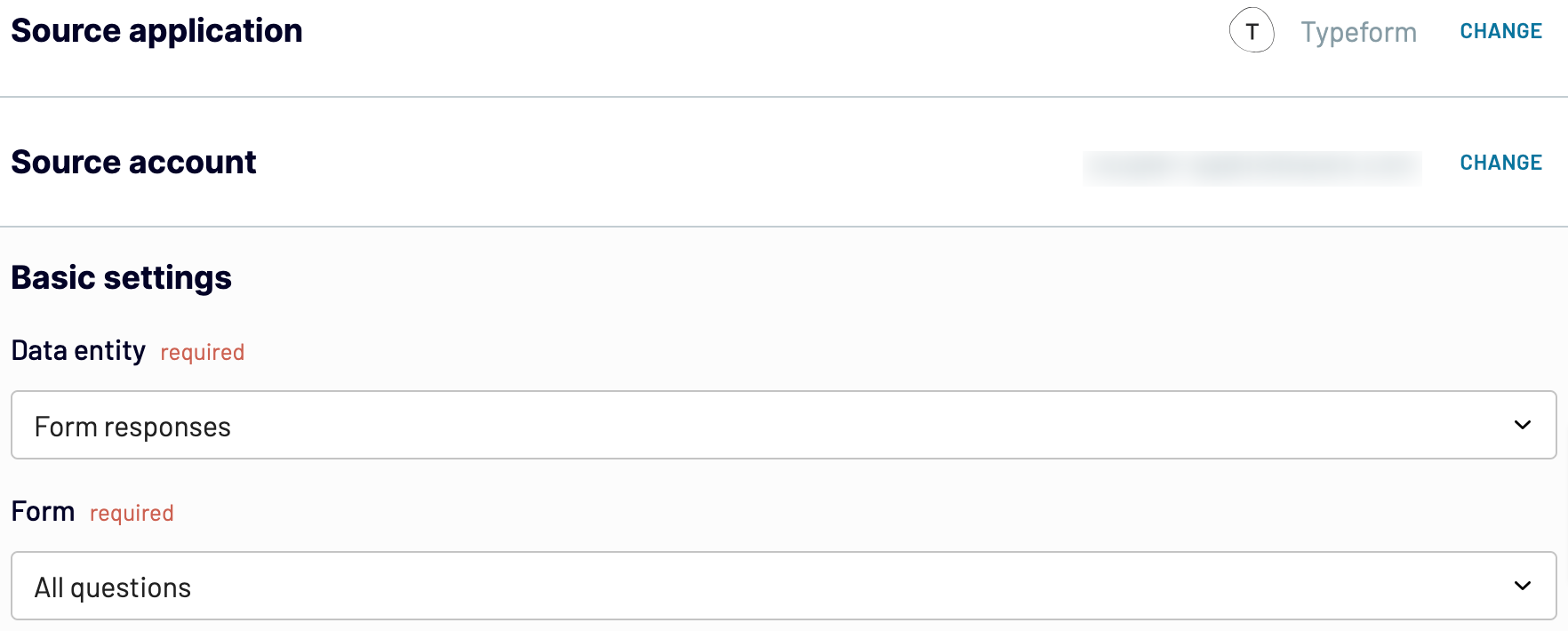
Once you have configured the source connection, proceed to the next step.
Step 2: Organize and transform data
Coupler.io provides an overview of the data you selected for export. This allows you to ensure you have chosen the right datasets and organize your data before importing it into Power BI. Here are the data transformation options available:
- Apply Filters: Hone in on specific information by applying filters. This can help you focus on the most relevant data points.
- Sort Data: Organize your data by sorting it in ascending or descending order, making it easier to analyze once it's in Power BI.
- Rename Columns: Customize your data by renaming columns to reflect their contents better or to align with your reporting standards.
- Adjust Column Order: Change the sequence of columns to match your preferred layout for analysis.
- Add Custom Columns: Enhance your data with custom columns using formulas. This feature allows for additional calculations and personalized data management.
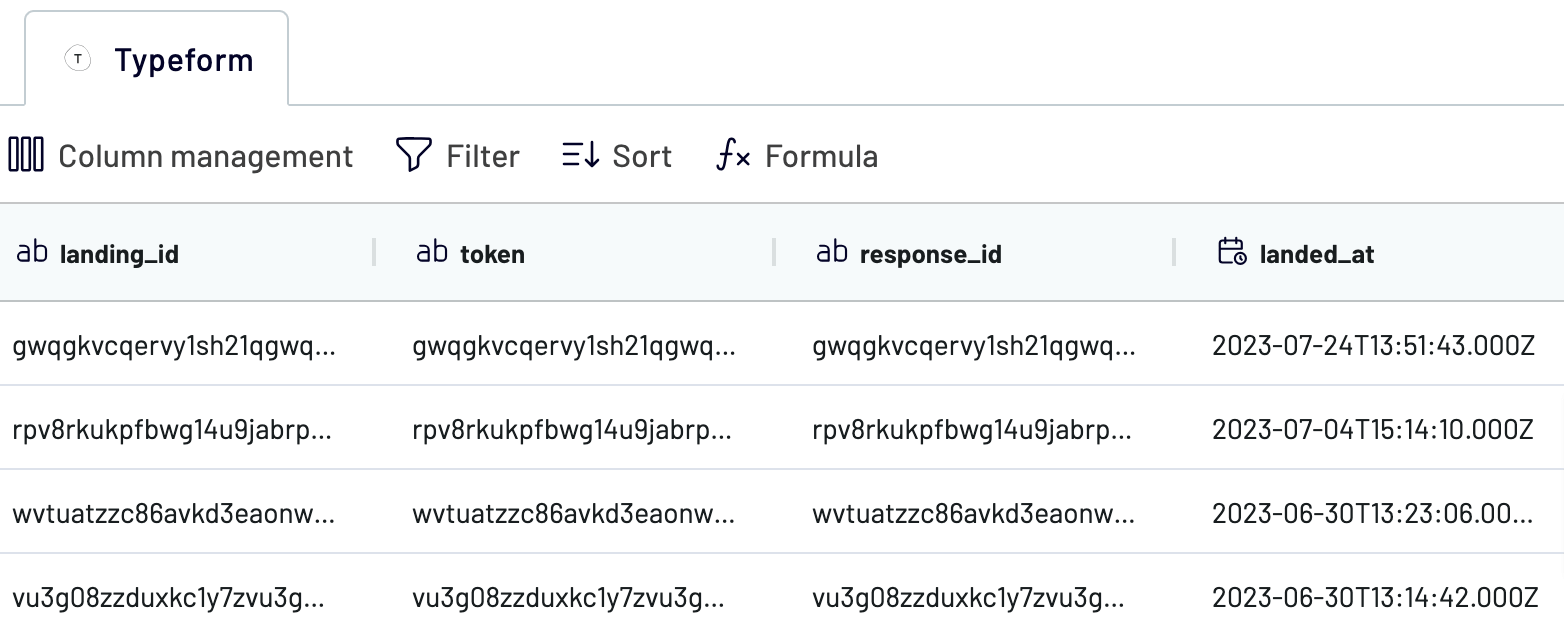
Step 3: Load and automate
To finally load your data from Typeform to Power BI, follow the in-app instructions to:
- Generate the integration URL and copy it.
- Paste the URL into the Power BI desktop app.
- Load Typeform data to Power BI and start creating a report or visualization.

After specifying your destination in Power BI, you can automate the integration. Enable the automatic data refresh feature to set a schedule that aligns with your reporting needs. You can set the refresh interval to every month, day, hour, or even every 30/15 minutes. The automation ensures that your data remains up-to-date without manual intervention. Coupler.io connectors save valuable time and guarantee that your report is always ready for data analysis
Export data from Typeform to alternative destinations
Quick start with dashboard templates
































about your case. It doesn't cost you a penny 😉
Export Typeform to Power BI automatically with just a few clicks.
Connect similar Surveys apps and get data in minutes
What to export from Typeform to Power BI
How to import Typeform data to Power BI
Pricing plans
- Monthly
- Annual (save 25%)
Keep your data safe
Coupler.io safeguards your shared information and data transfers from breaches, leaks, and unauthorized disclosures.




















