Connect Google Drive to Looker Studio with Coupler.io to simplify reporting
Get and prepare data effortlessly
Before importing your data from Google Drive to Looker Studio, use Coupler.io to prepare it for analysis. Take advantage of the pre-built and easy-to-manage connectors for simplified data collection.
Automate reporting tasks
Set up the automated Google Drive to Looker Studio integration with Coupler.io by scheduling data exports. Eliminate the need for manual data entry and reduce the effect of human error down to zero.
Stand out as a data-driven expert
Use Coupler.io to create accurate reports that reflect near-real-time insights. Benefit from the ready-to-use report templates to impress your clients and stakeholders with the clarity and transparency of findings from data analysis.
How to integrate Google Drive to Looker Studio (detailed guide)
With the Google Drive to Looker Studio integration, you can analyze any data stored on this platform. The process becomes much simpler when performing this integration using Coupler.io. It will take you only several minutes to set up everything by following a bunch of steps below.
Step 1: Collect data
To connect Google Drive to Looker Studio, authorize Coupler.io to access data on your storage service account. Once connected, select the needed file from the list. For spreadsheets, you will have to select a particular sheet as well.
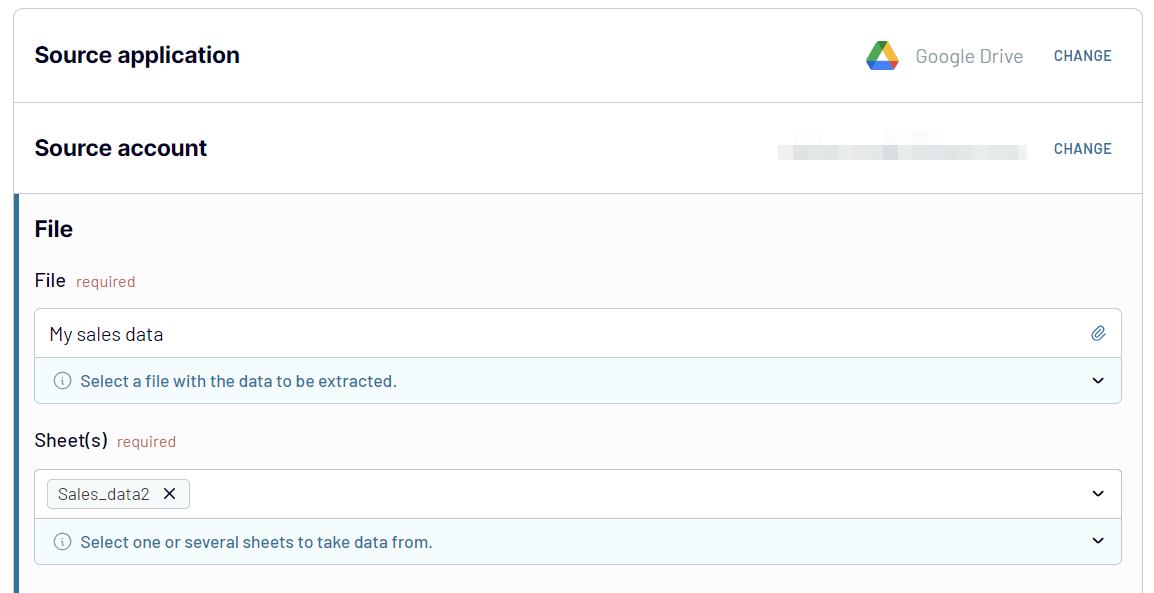
Step 2: Organize and transform data
Once Coupler.io extracts your data from Google Drive, it generates a preview. Look at this data and decide whether it needs to be modified, cleansed, or transformed. It becomes a no-code experience with Coupler.io’s data management module, containing the following functions:
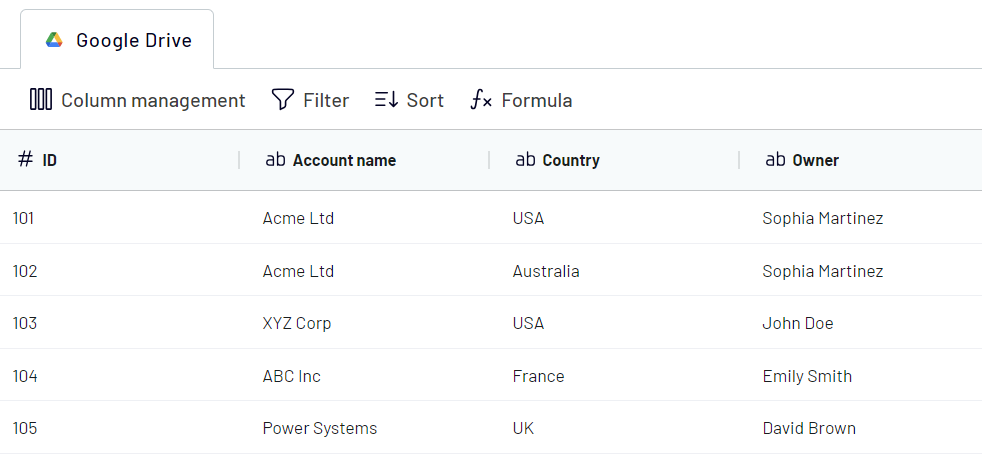
At this phase of integration setup, you can prepare data for analysis. That way, no further modifications to data will be needed inside Looker Studio, so you can focus on dashboard creation.
Step 3: Load and schedule refresh
To import data from Google Drive to Looker Studio, authorize the connector and generate a data source by following the in-app instructions. Once in Looker Studio, click on the Create Report button.
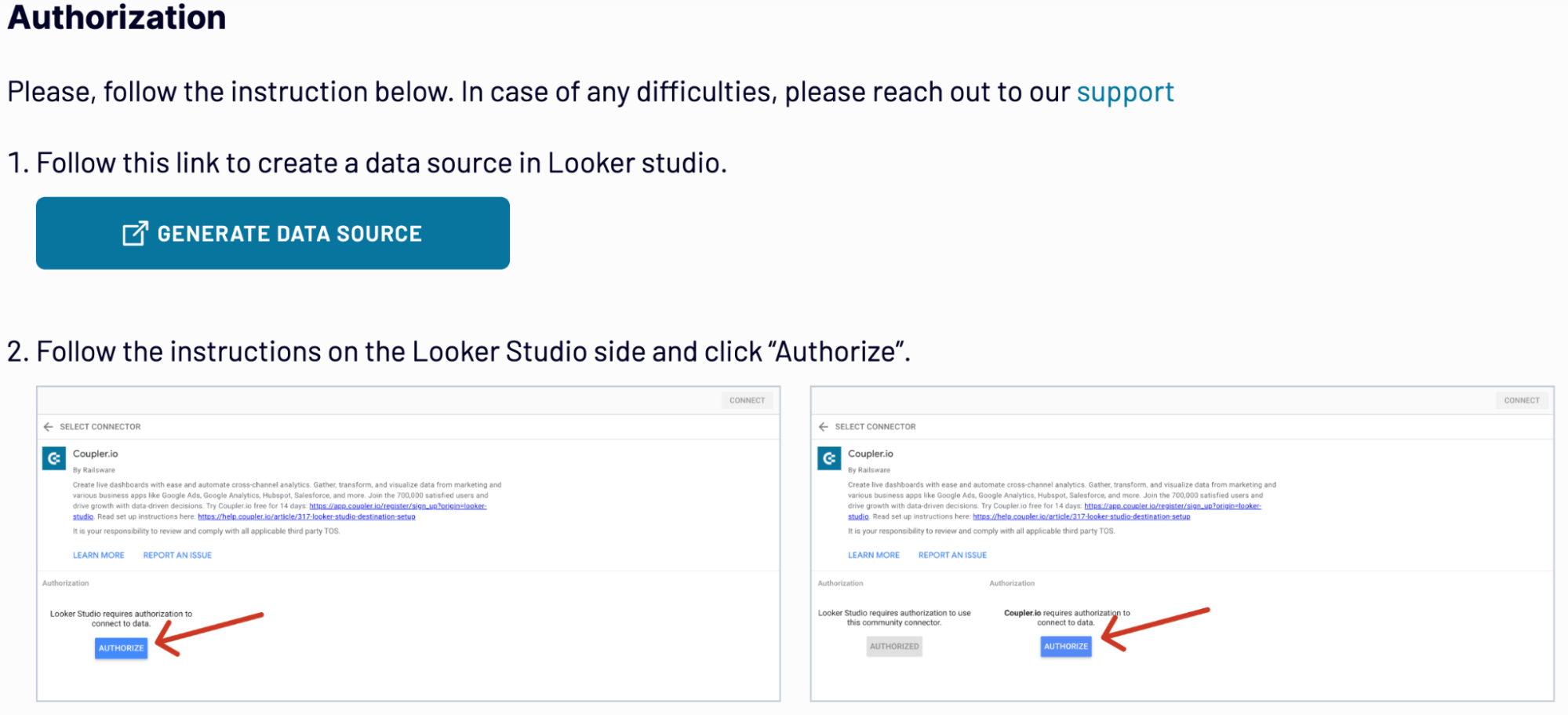
To complete the setup, save and run an importer in Coupler.io. Consider the automated data refresh option for regular updates.
Step 1: Collect data
To connect Google Drive to Looker Studio, authorize Coupler.io to access data on your storage service account. Once connected, select the needed file from the list. For spreadsheets, you will have to select a particular sheet as well.
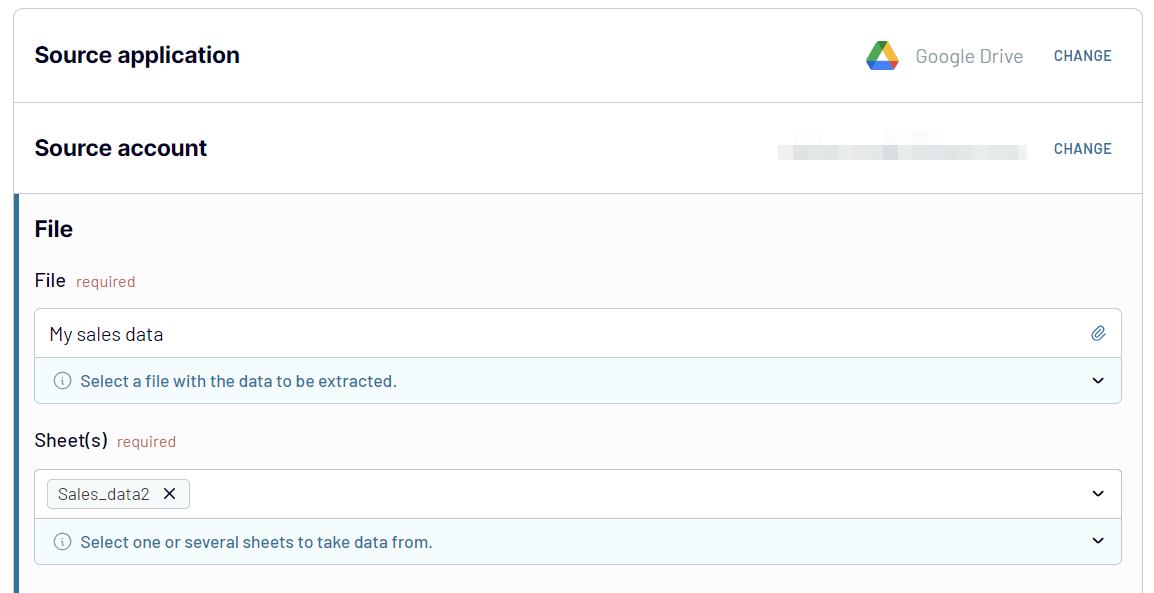
Step 2: Organize and transform data
Once Coupler.io extracts your data from Google Drive, it generates a preview. Look at this data and decide whether it needs to be modified, cleansed, or transformed. It becomes a no-code experience with Coupler.io’s data management module, containing the following functions:
- Filtering. Select criteria to extract only essential information for reporting and remove unnecessary chunks of data.
- Sorting. Select a specific condition for organizing your data for dashboards and reports.
- Hiding columns. Eliminate unnecessary columns from the view to clear up the dataset.
- Renaming columns. Change column names to make them self-descriptive or relevant to your reporting needs.
- Shuffling columns. Place the columns of your choice in a dataset.
- Adding columns. Use formulas and mathematical expressions to create additional metrics.
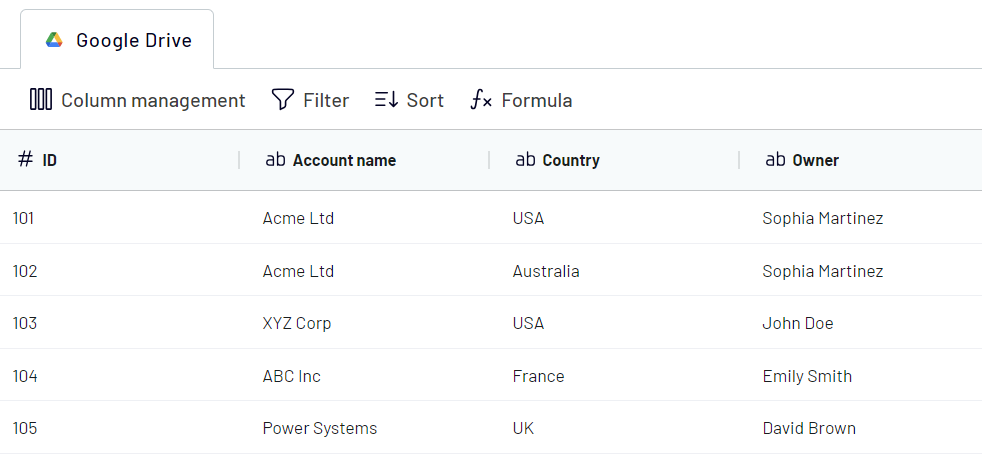
At this phase of integration setup, you can prepare data for analysis. That way, no further modifications to data will be needed inside Looker Studio, so you can focus on dashboard creation.
Step 3: Load and schedule refresh
To import data from Google Drive to Looker Studio, authorize the connector and generate a data source by following the in-app instructions. Once in Looker Studio, click on the Create Report button.
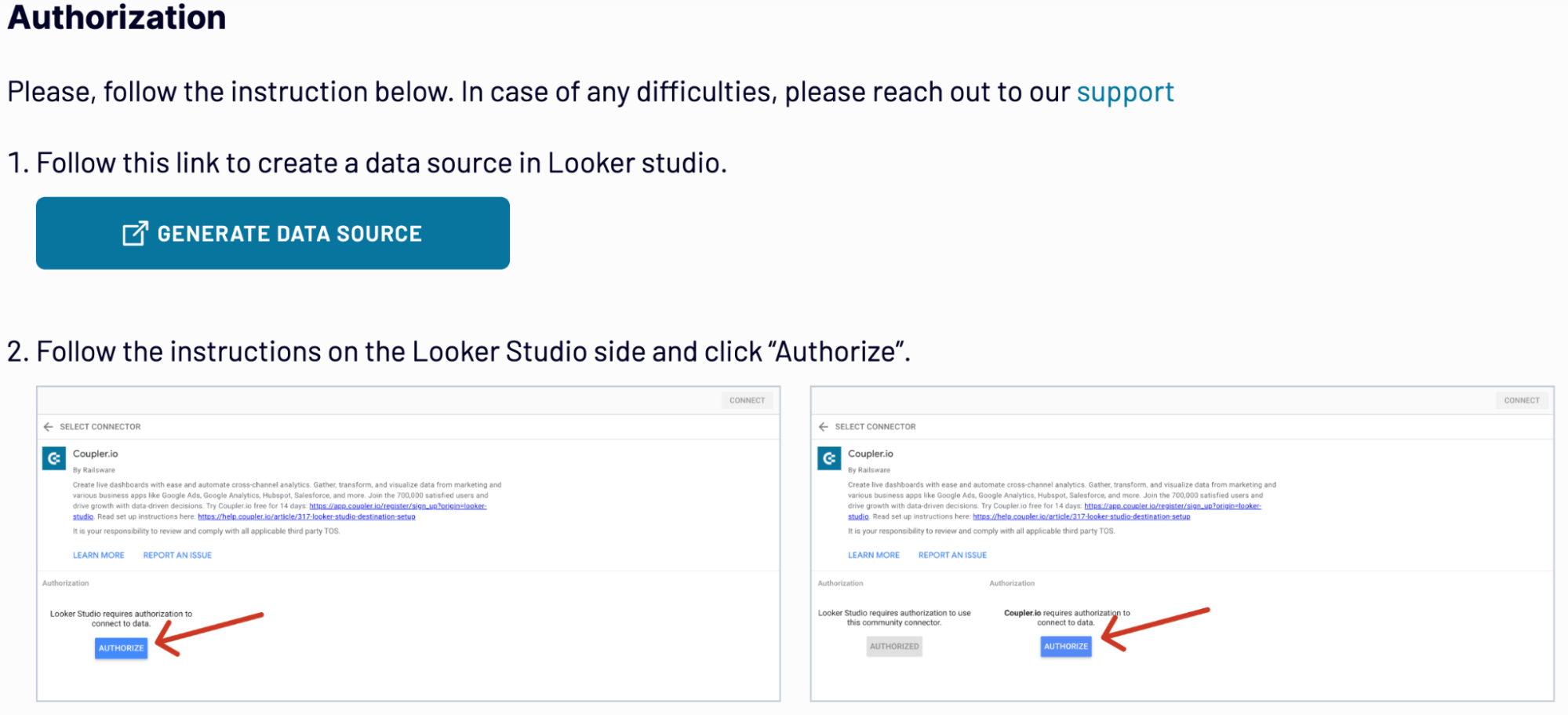
To complete the setup, save and run an importer in Coupler.io. Consider the automated data refresh option for regular updates.
Export Google Drive to Looker Studio on a schedule
Automate data export from Google Drive to Looker Studio to supply your dashboards with the latest data. Scheduled data updates contribute to the near-real-time reports and important findings. The available update intervals vary between 15 minutes and one month. Otherwise, instead of intervals, you can specify the exact time for data refreshes. In that case, select the specific days of the week, time preferences, and time zones. Coupler.io’s scheduling capabilities grant stability for your data refreshment in Looker Studio. They also eliminate manual copy-pasting and human error.


Export data from Google Drive to alternative destinations
Quick start with dashboard templates

Multi-channel ad creatives performance dashboard







PPC multi-channel dashboard











All-in-one marketing dashboard













No such template is available yet.
No worries. Our team will create a template that fits your needs, just tell us more
about your case. It doesn't cost you a penny 😉
Request a custom report
about your case. It doesn't cost you a penny 😉
Export Google Drive to Looker Studio automatically with just a few clicks.
Connect similar Files & Tables apps and get data in minutes
What to export from Google Drive to Looker Studio
Financial Data
This data concerns incoming and outgoing statements, budgeting, and other financial details. Connect Google Drive to Looker Studio to analyze financial statements and make informed decisions. Have better control over the overall financial planning, investments, and cash flow.
Business Data
Sales performance metrics, marketing KPIs, and inventory level form up business data. Import this data from Google Drive to Looker Studio to enhance reporting efficiency and drive business growth. Use the obtained insights to make strategic decisions and enhance daily business operations.
Personal Data
Google Drive is a good place to store personal plans, finances, sports training schedules, and so on. Analyze this data to see the changes in your spending or sports activity over time, for instance. This will contribute to better time management and a balanced lifestyle.
Academic Data
All the academic-related subjects, such as research findings and scientific texts, can be stored safely on Google Drive. By sending this data to Looker Studio, students and academic personnel can evaluate their activities. Analyze academic data to reveal the points for improvement in research activities.
Marketing Data
This data encompasses marketing campaign performance, social media tracking, and email marketing statistics. With the Google Drive to Looker Studio integration, analyze this data and see how you can improve marketing strategies. Understand your audience, optimize campaigns, and generate ideas for increased ROI.
Survey and Form Data
Responses from polls and questionnaires make up the survey data. By analyzing it, you can reveal trends in customer feedback. Use these findings to improve the quality of the product to meet customer expectations.
Logistics Data
This data provides details on shipping schedules, tracking status, and routes. By analyzing this data in Looker Studio, you can get insights into delivery process optimization. Ensure cost-effective logistics management and improve the overall supply chain effectiveness.
HR Data
Employee records, logged hours, working experience, and payroll are included in the HR data. Its accurate analysis helps to keep track of all the HR processes. Have a 360-degree of the employees and manage payroll processing.
Sales and Revenue Data
This data contains customer orders, revenue, and sales forecasts. Analyze this data to improve strategic decision-making and enhance sales forecasting accuracy. Detect opportunities for sales boost and increase of profitability.
Operational Data
It includes maintenance schedules, quality control metrics, and other operational outputs. Explore this data in Looker Studio to monitor operational efficiency. Find the points for optimizing internal business processes.
How do you connect Google Drive to Looker Studio?
Step 1. Connect your Google account and choose the file with the data you'd like to export
Step 2. Organize and transform data before loading it into Looker Studio
Step 3. Authorize the connector and import data by following the in-app instructions
Step 4. Schedule auto-refreshes to export Google Drive to Looker Studio at desired intervals
Pricing plans
- Monthly
- Annual (save 25%)
Keep your data safe
Coupler.io safeguards your shared information and data transfers from breaches, leaks, and unauthorized disclosures.




























