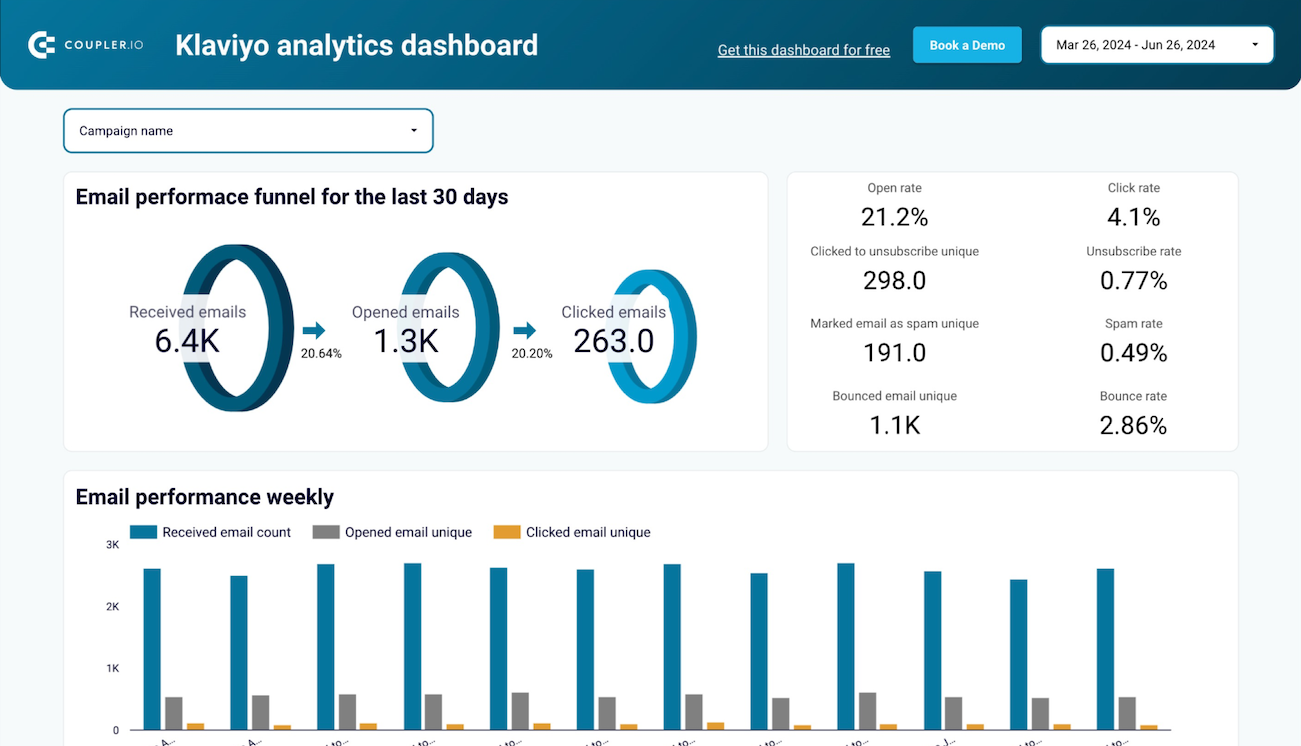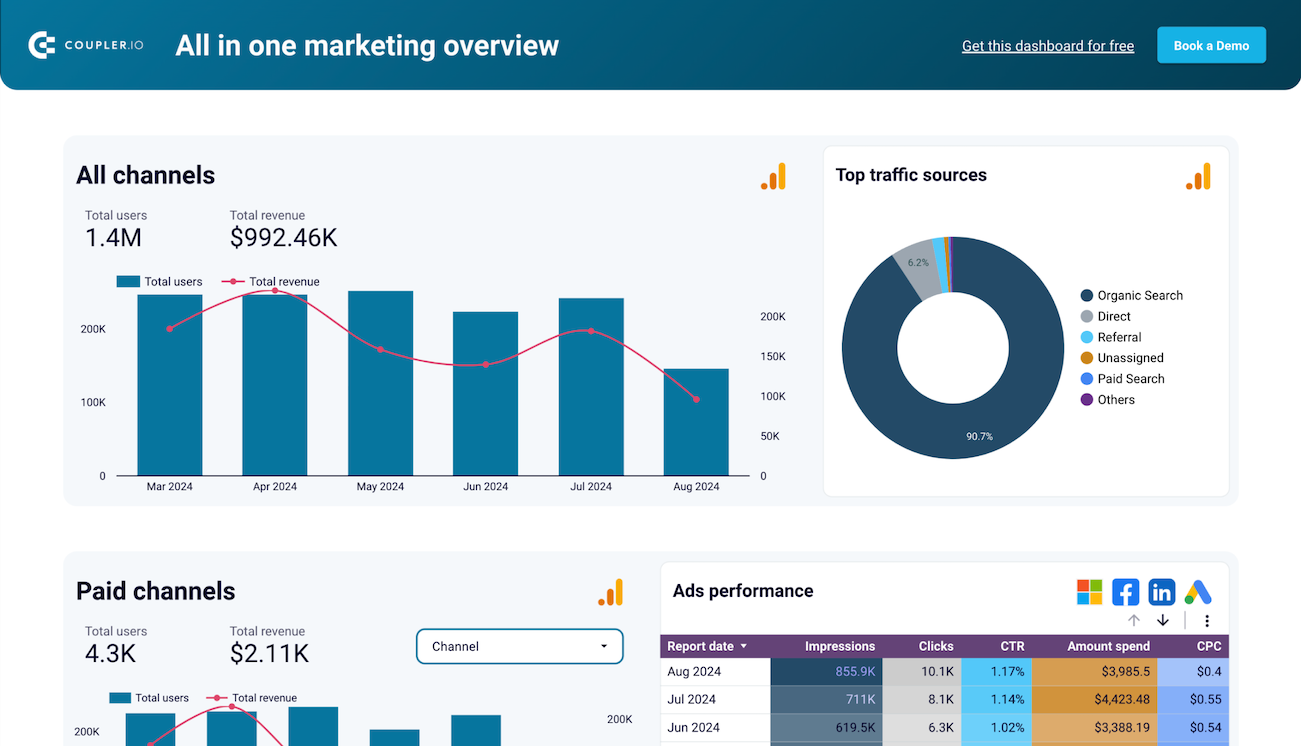Connect Klaviyo to Tableau with Coupler.io to simplify reporting
Get and prepare data effortlessly
Coupler.io enables effortless data management by linking Klaviyo to Tableau. Collect data without coding and utilize the built-in data transformation tools to prepare your data for analysis. Organize your marketing metrics and integrate data from multiple sources in a unified interface.
Automate reporting tasks
Automate your reporting by scheduling data updates from Klaviyo to Tableau with Coupler.io. Reduce manual work, build comprehensive cross-app reports, and take advantage of free, customizable dashboard templates for efficient data visualization.
Stand out as a data-driven expert
Use Coupler.io to achieve transparent reporting and impress clients and stakeholders. Enhance your data analysis and get timely insights from your data. This efficient data integration solution saves you time, allowing you to concentrate on critical, value-adding activities.
How to connect Klaviyo to Tableau (detailed guide)
Actions in Klaviyo
- In your Klaviyo account, go to Settings at the left-bottom corner within your profile name. In the Account tab, click on API keys to get the public API key. You’ll also need to create a private API key to access your Klaviyo data securely. For that, click Create Private API Key.
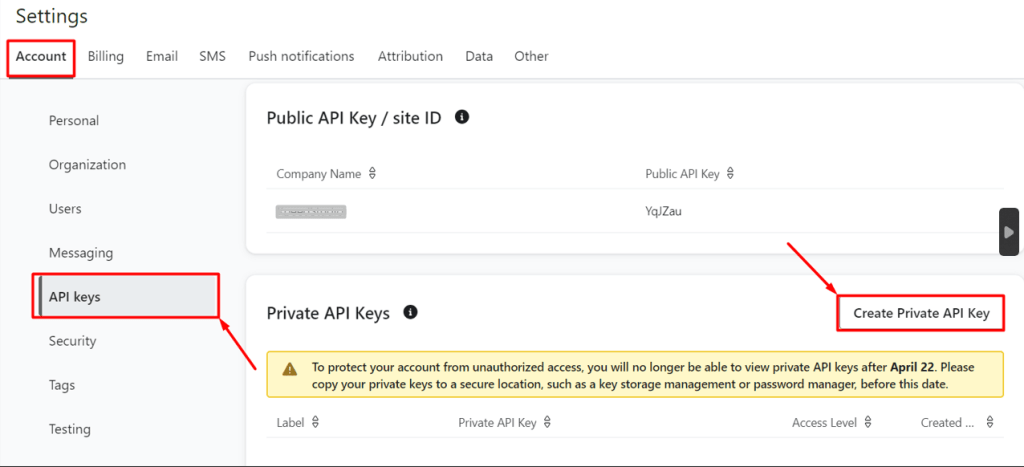
- Indicate the name of the private API key.
- Select the access level (custom key, read-only, or full access).
- Click Create to create the private API key associated with your Klaviyo account.
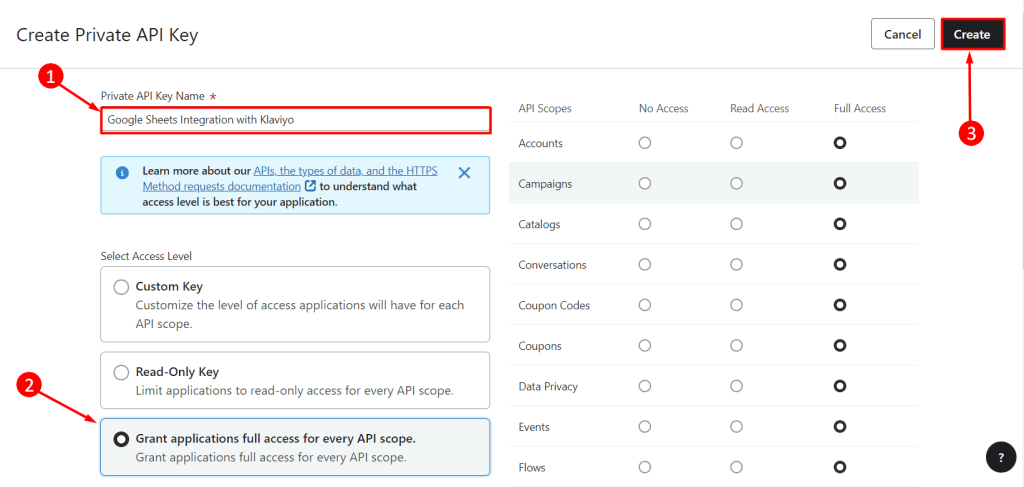
- Copy the private API key and download it on your computer. This is necessary to integrate your Klaviyo account with other third-party apps.
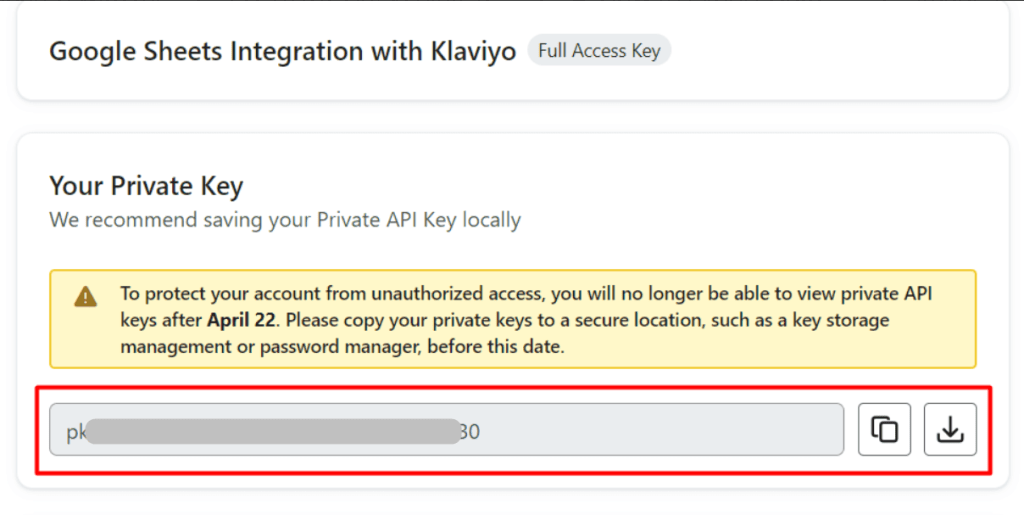
Actions in Coupler.io
Step 1: Collect Klaviyo data
Create a new importer with Klaviyo as a source and Tableau as a destination. In the source settings, click Connect and paste the generated private API key of Klaviyo here. Click Save and all Klaviyo data will be connected with Coupler.io instantly.
Then, select the data entity for export from the drop-down list. It contains the following options: Campaign List, Profile List, and Report. Configure other required source settings and proceed to the next step.
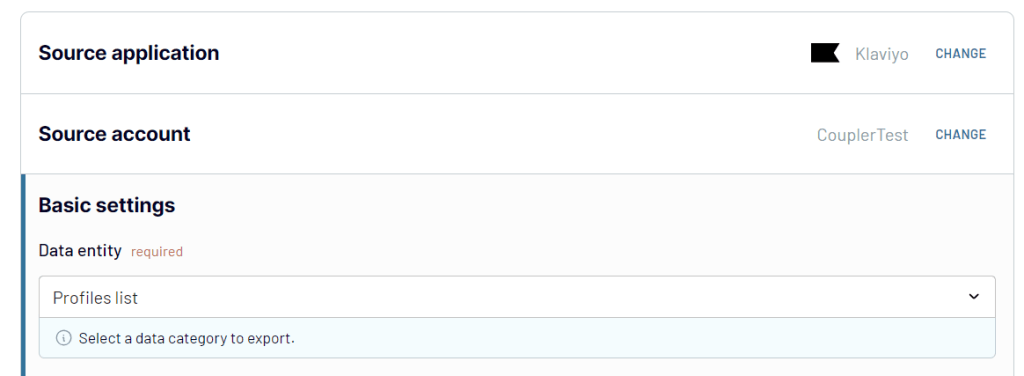
Step 2: Transform your data
Coupler.io offers a transformation module with a set of functions for Klaviyo data management:
- Data sorting and filtering
- Column hiding, rearranging, and renaming
- Column adding
- Custom formula creation
- Data merging and appendment
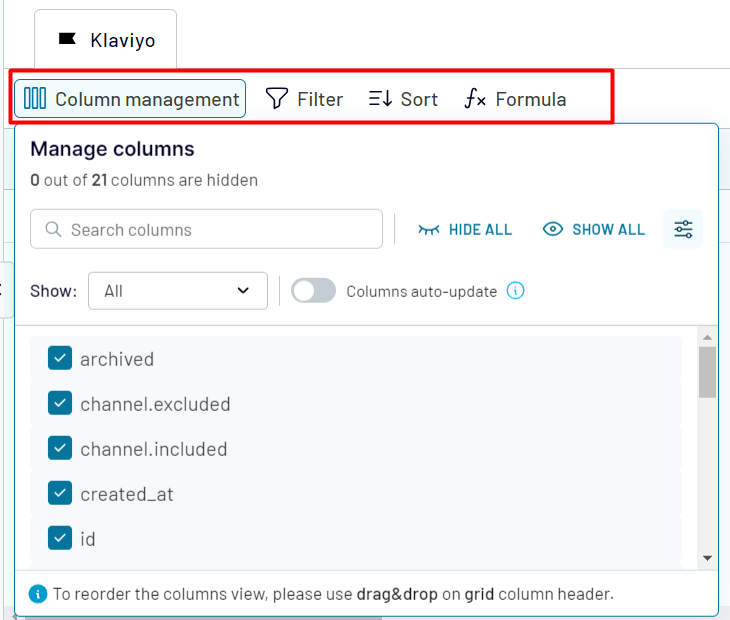
Take a look at your Klaviyo data, explore its structure, and decide whether it’s fine. If so, proceed to the next step.
Step 3: Load and schedule refresh
To finally export Klaviyo to Tableau, open the Tableau desktop application and navigate to More... -> Web Data Connector. Paste this URL https://app.coupler.io/tools/tableau in the Web Data field.
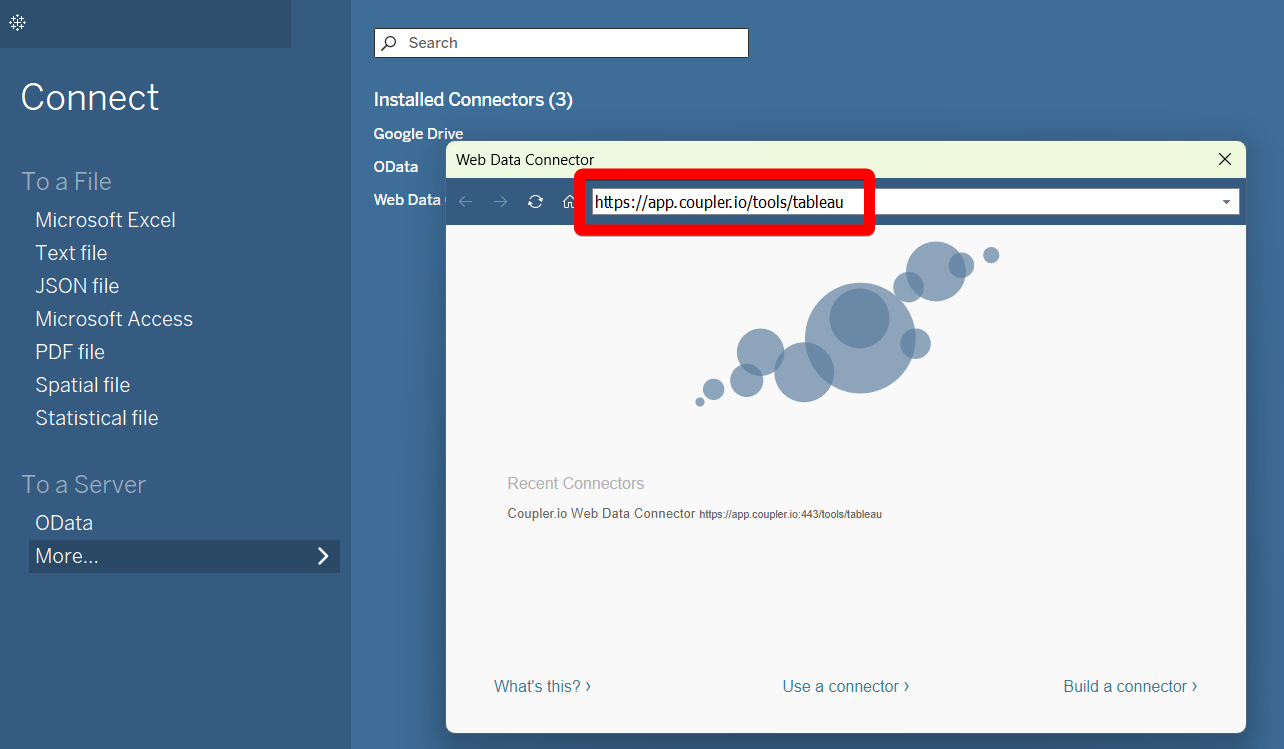
In the Destination tab of Coupler.io, click Generate link and copy the obtained URL.
In the Tableau desktop app, paste this integration URL in the corresponding field. Click Get Data to allow the system to execute your query.
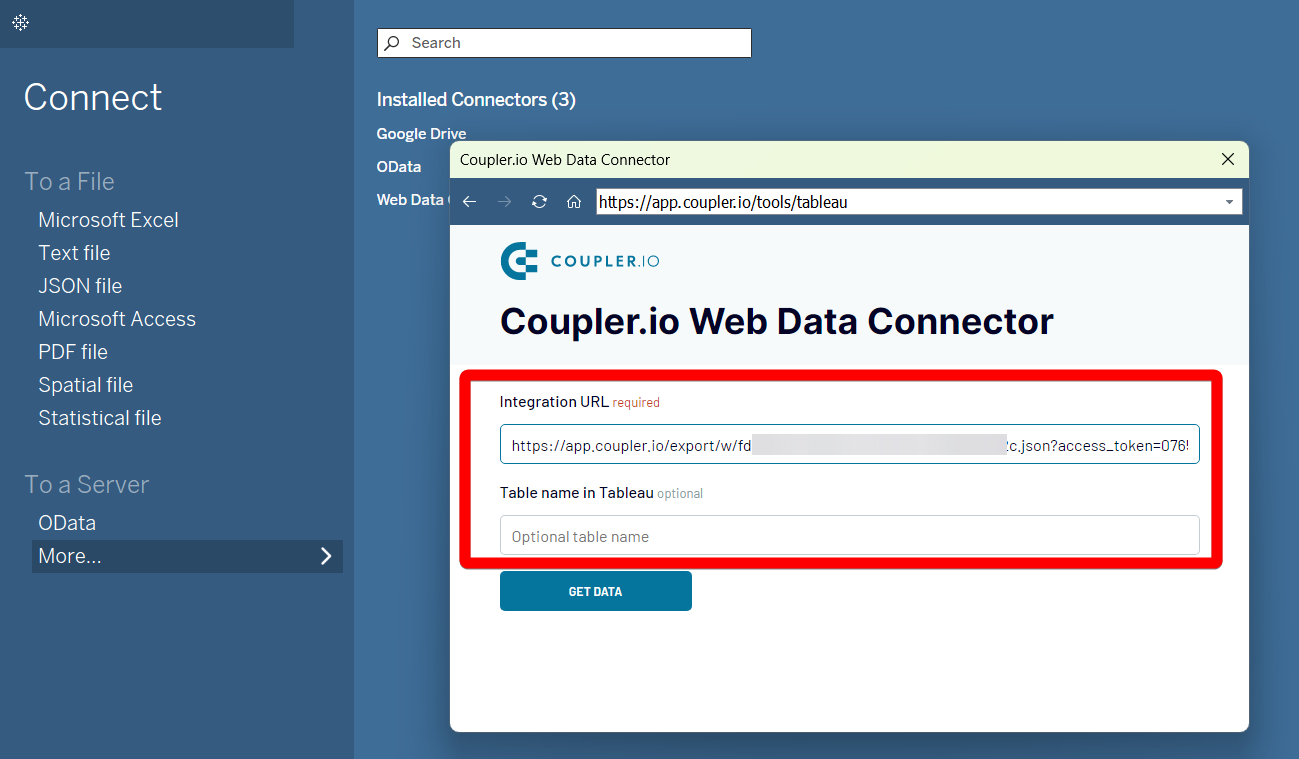
In Coupler.io, see whether you want to make regular Klaviyo data flow to Tableau. If so, activate the Automatic data refresh option. Click Run to connect Klaviyo to Tableau and start the integration.
Export Klaviyo to Tableau on a schedule
Coupler.io's automatic data refresh feature allows you to set a schedule that suits your needs. The data refresh intervals range from every month to every 15 minutes. You can also choose specific days of the week, preferred times, and time zones to add extra flexibility. Such data update options help to align data supply with your reporting cycles. Regular data refreshes help you to spend less time on data management and more on strategic decisions.

Export data from Klaviyo to alternative destinations
Quick start with Marketing dashboard templates
Export Klaviyo to Tableau automatically with just a few clicks.
Connect similar Marketing apps and get data in minutes
What to export from Klaviyo to Tableau
How do you connect Klaviyo to Tableau?
Pricing plans
- Monthly
- Annual (save 25%)
Keep your data safe
Coupler.io safeguards your shared information and data transfers from breaches, leaks, and unauthorized disclosures.