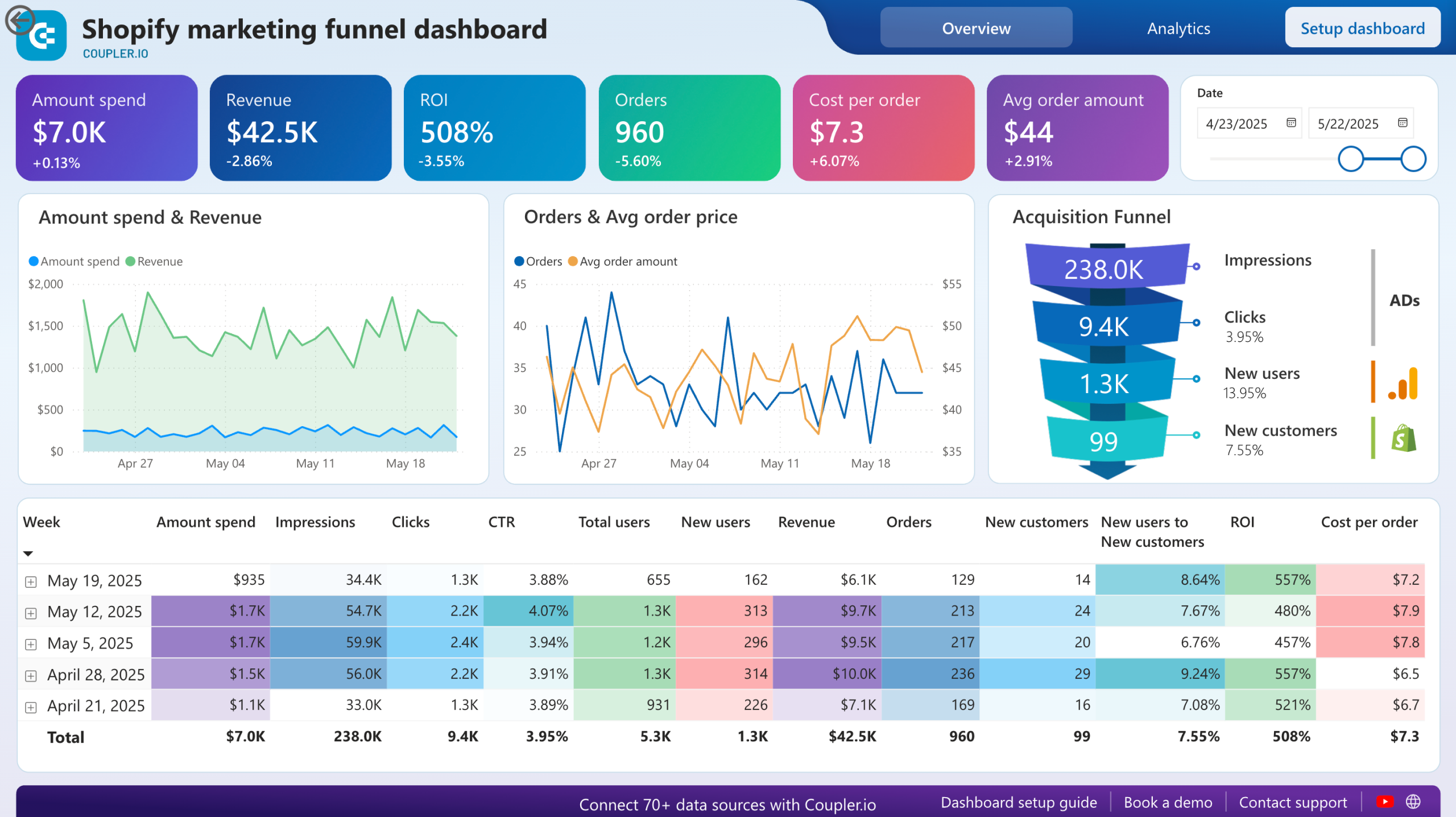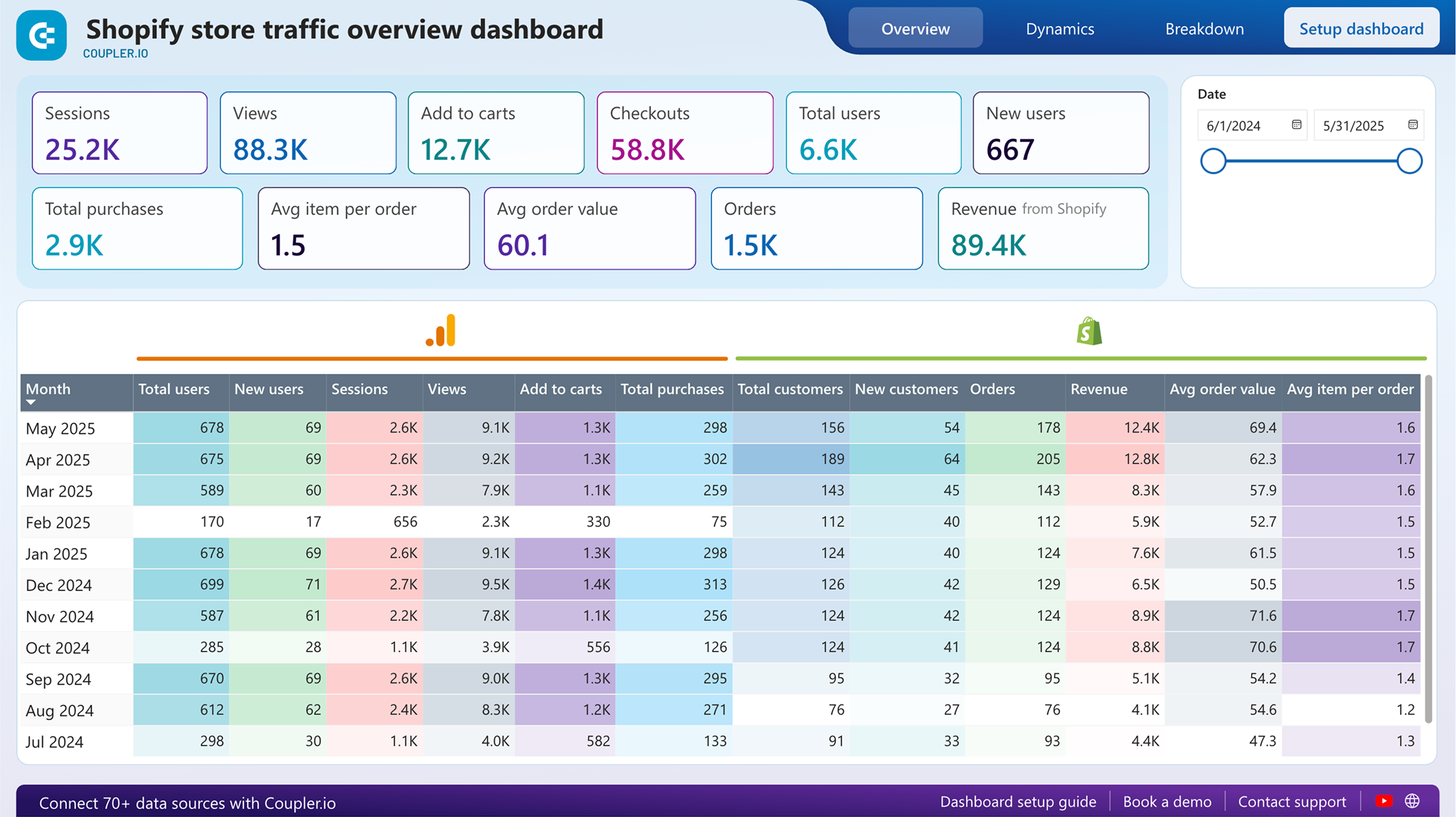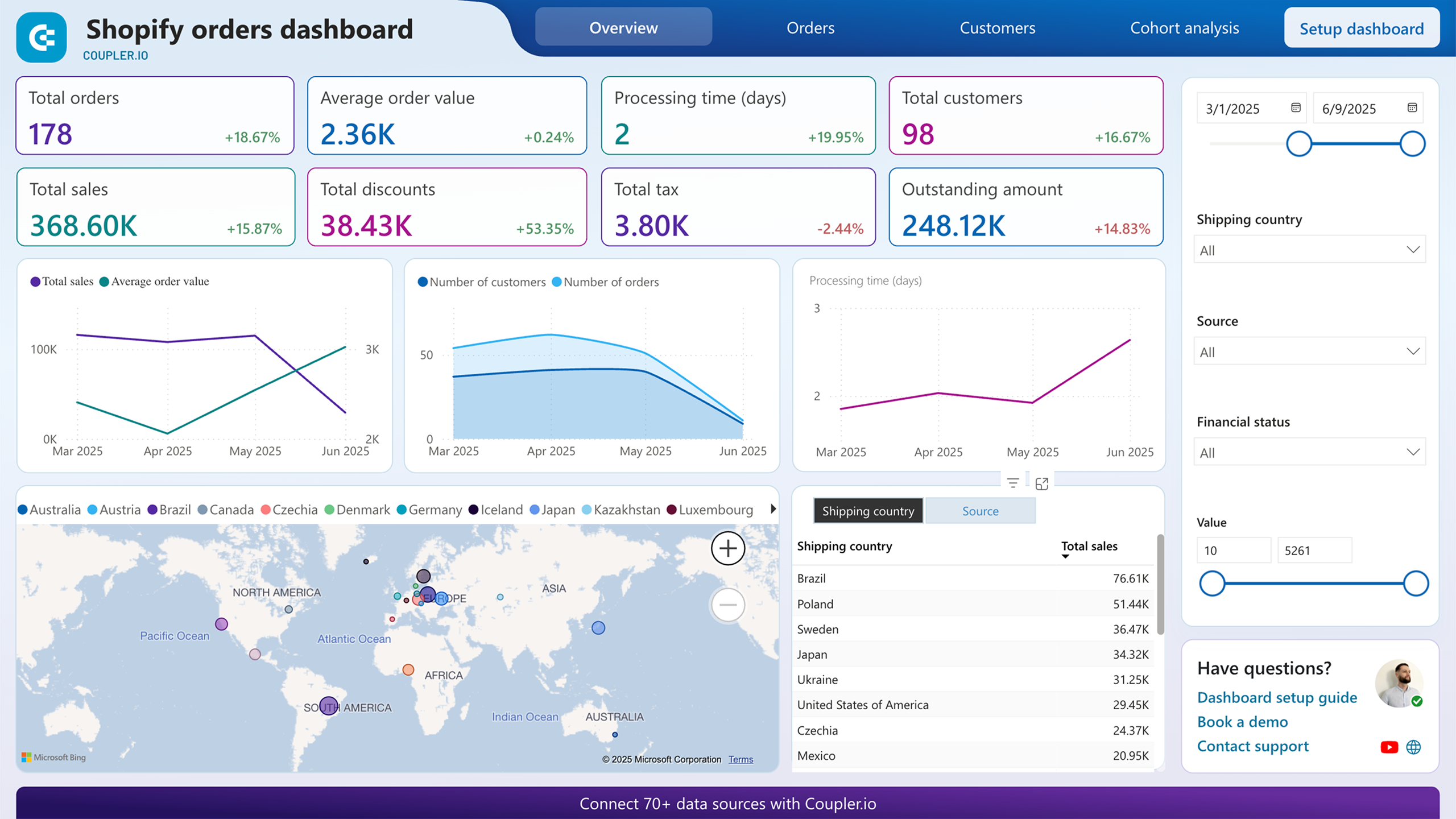Connect Shopify to BigQuery with Coupler.io to simplify reporting
Get and prepare data effortlessly
Export Shopify to BigQuery without being a specialist in coding. Transform sales data in a variety of ways, set up report updates to occur automatically on schedule, and integrate records from numerous source applications within a single interface.
Automate reporting tasks
Take advantage of Coupler.io's automated data imports from Shopify to BigQuery. Reduce the need for copying and pasting to dedicate your effort to more meaningful tasks, and use our free templates to visualize data through interactive dashboards.
Stand out as a data-driven expert
Prove your competence to clients and stakeholders by providing data-driven, almost live sales reports. Let Coupler.io do a reporting job for you quickly and accurately – free up your schedule for activities that make a strategic impact on your business.
Export data from Shopify to alternative destinations
Quick start with Ecommerce dashboard templates
about your case. It doesn't cost you a penny 😉
Export Shopify to BigQuery automatically with just a few clicks.
Connect similar Ecommerce apps and get data in minutes
What to export from Shopify to BigQuery
How do you connect Shopify to BigQuery?
Pricing plans
- Monthly
- Annual (save 25%)
Keep your data safe
Coupler.io safeguards your shared information and data transfers from breaches, leaks, and unauthorized disclosures.
How to Connect Shopify to BigQuery (detailed guide)
Step 1: Collect data
First, connect your Shopify account. Next, select the Data entity – the specific data type you'll export.
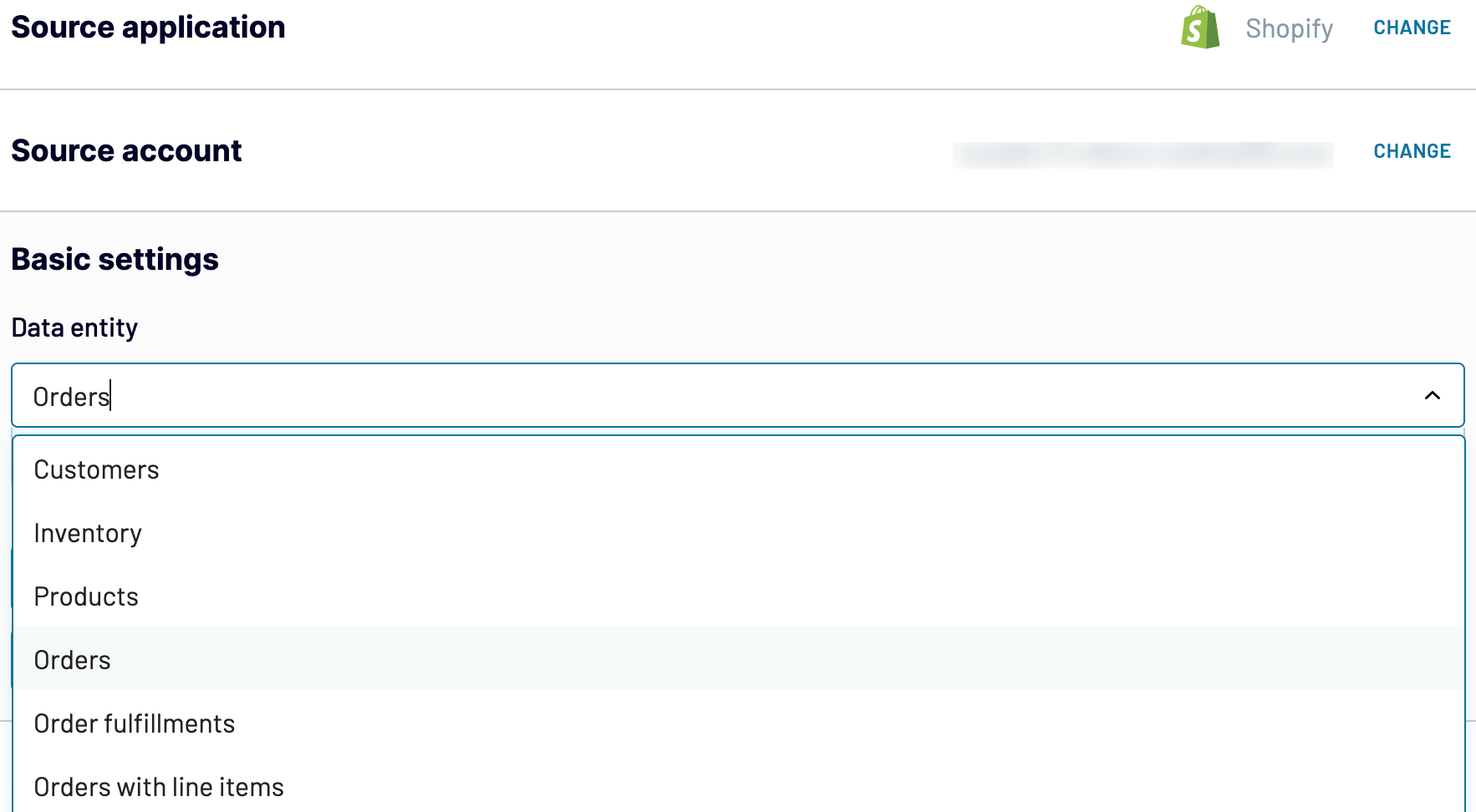
Depending on the selected data entity, adjust the other mandatory settings if there are any. After that, click Finish and proceed, and then press Transformations to move on.
Step 2: Organize and transform
Before importing Shopify to BigQuery, preview your data to ensure it's accurate. If necessary, you can transform it as listed below:
- Edit, rearrange, hide, or add columns.
- Apply various filters and sort your data.
- Create new columns with custom formulas.
- Combine data from multiple accounts or apps.
By making these alterations to exported Shopify data, you make it align with your reporting and analytics needs.
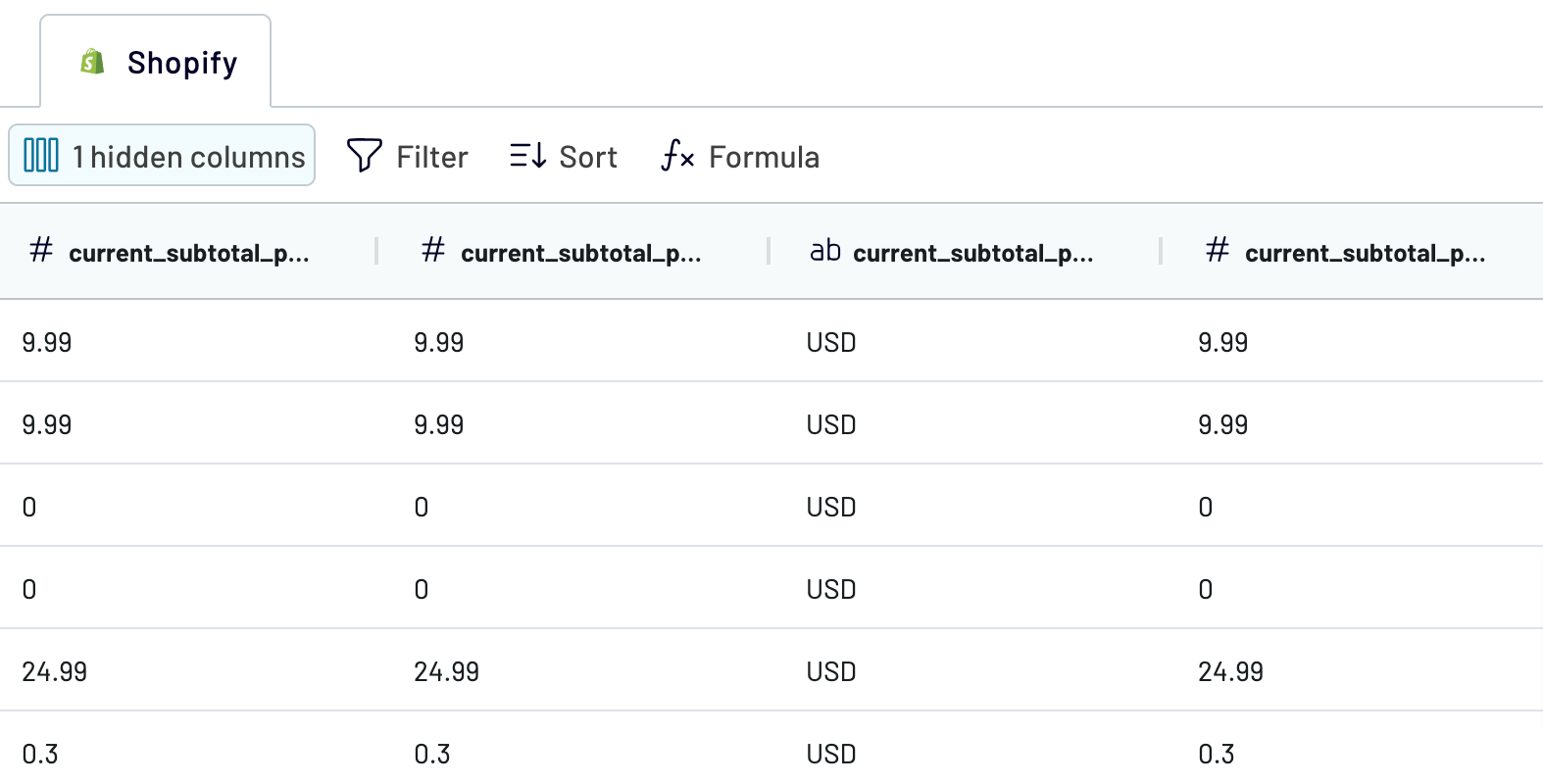
When you're ready, click on the Destinations button.
Step 3: Load and automate
To load your data from Shopify to BigQuery, specify the destination dataset and table. Alternatively, you can create a new dataset or table by typing in a new name.
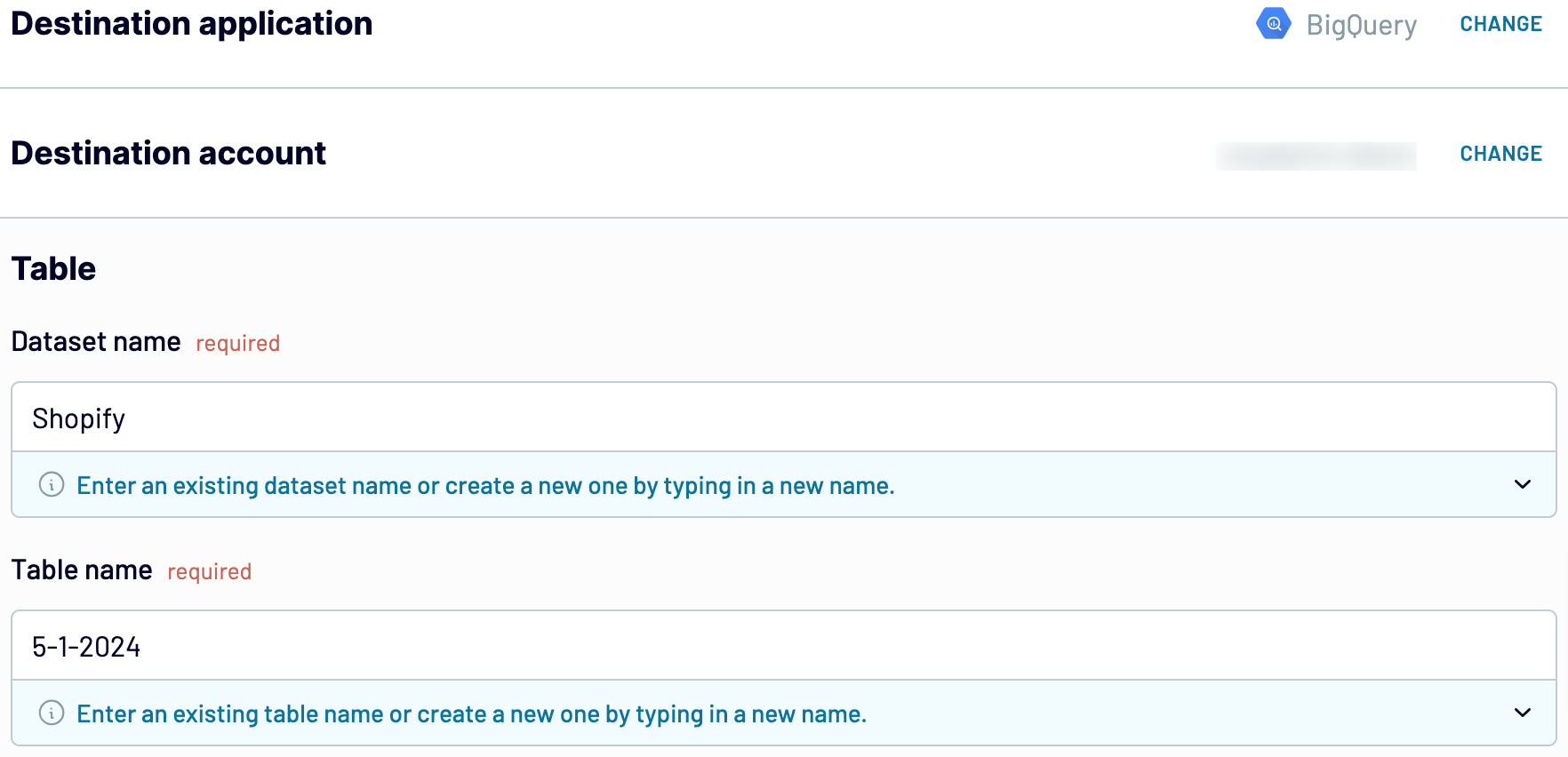
Click Setup a schedule to activate Automatic data refresh and select a suitable interval. Finally, click Save and run importer.
Connect Shopify to BigQuery and import data on schedule

With Coupler.io, you can trust that your data in BigQuery always corresponds with the latest updates to the source.
What key metrics can you export from Shopify to BigQuery?
Description: Total orders represent the cumulative number of orders placed by customers within a specified period.
How to calculate: Count all individual orders placed by customers, including both successful and canceled orders.
Total sales
Description: Total sales refer to the overall revenue generated from successful transactions over a given period.
How to calculate: Sum up the total value of all successful orders, excluding taxes, shipping fees, and discounts.
Total tax
Description: Total tax is the sum of all taxes collected on sales made within a specific timeframe.
How to calculate: Add up the tax amounts charged on each individual order.
Total discounts
Description: Total discounts represent the aggregate value of discounts applied to orders during a defined period.
How to calculate: Sum up the value of discounts offered to customers across all orders, including percentage-based and fixed discounts.
Average order value
Description: Average order value (AOV) is the average amount spent by customers per order.
How to calculate: Divide the total sales by the total number of orders to obtain the average order value.
Processing time (days)
Description: Processing time refers to the average duration it takes for orders to be processed and prepared for shipping after being placed.
How to calculate: Calculate the time elapsed between order placement and fulfillment for a sample of orders, then find the average.
Total customers
Description: Total customers represent the overall number of unique individuals who have made purchases within a specified period.
How to calculate: Count the distinct number of customers who have placed orders, excluding duplicate or canceled orders.
Paid by customer
Description: Paid by customer indicates the total amount paid by customers for their orders without considering taxes or discounts applied.
How to calculate: Sum up the total amount paid by customers for all orders, excluding taxes and discounts.
Export Shopify to BigQuery or another destination
- Spreadsheet applications Microsoft Excel and Google Sheets.
- Alternative data warehouses PostgreSQL and Redshift.
- Business intelligence (BI) tools: Power BI, Looker Studio, Tableau, and Qlik Sense.
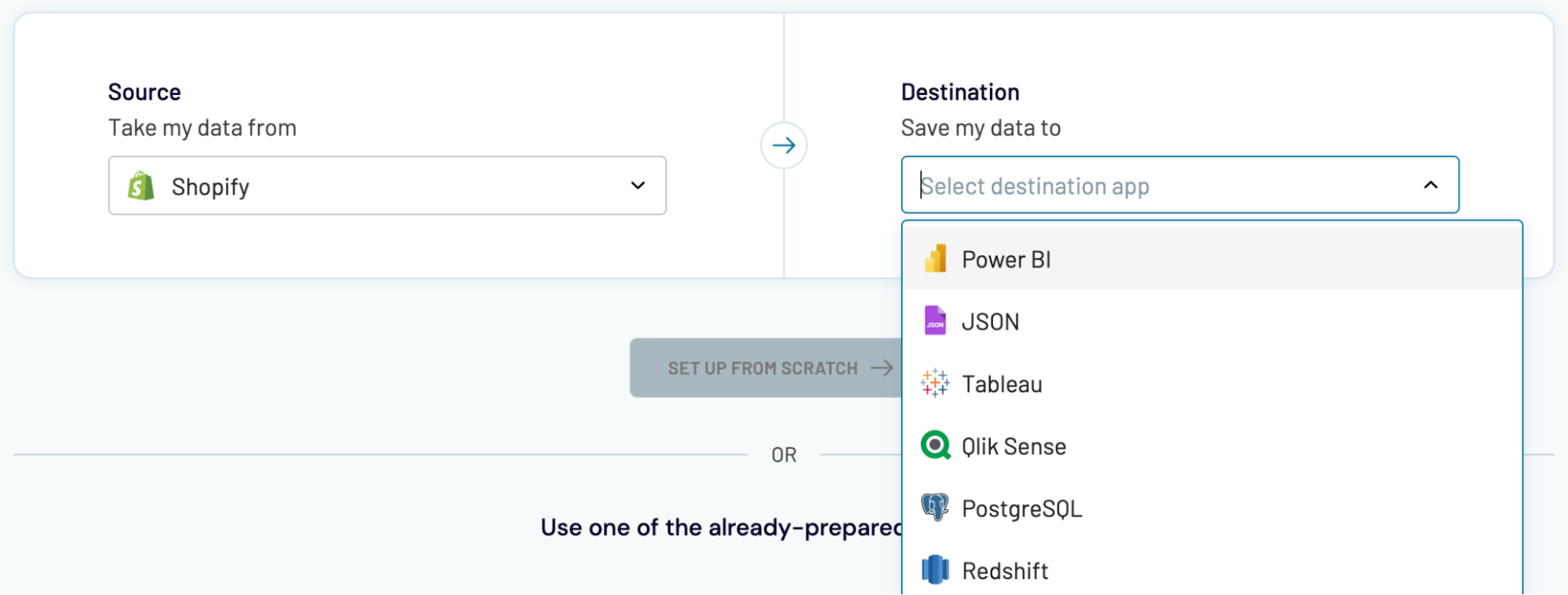
Importing Shopify data into these applications closely resembles loading it into BigQuery, as shown earlier in the article.