Use Coupler.io's Salesforce to BigQuery integration to simplify reporting
Get and prepare data effortlessly
Use no-code Salesforce to BigQuery integration to automate data imports without technical expertise. Within a single Coupler.io web app interface, you can apply various transformations to data, have reports regularly auto-updated, and add multiple sources.
Automate reporting tasks
Take advantage of automated data flow from Salesforce to BigQuery. You won't need to waste time on manual data entry anymore. Instead, channel your efforts into strategically essential tasks and have data visualized with free dashboard templates.
Stand out as a data-driven expert
Provide accurate, almost live reports to clients and stakeholders to let them know about your expertise. With Coupler.io's rapid and timely automated reporting, you can leave mundane matters behind and do what matters to business in a long-term perspective.
Export data from Salesforce to alternative destinations
Quick start with CRM dashboard templates
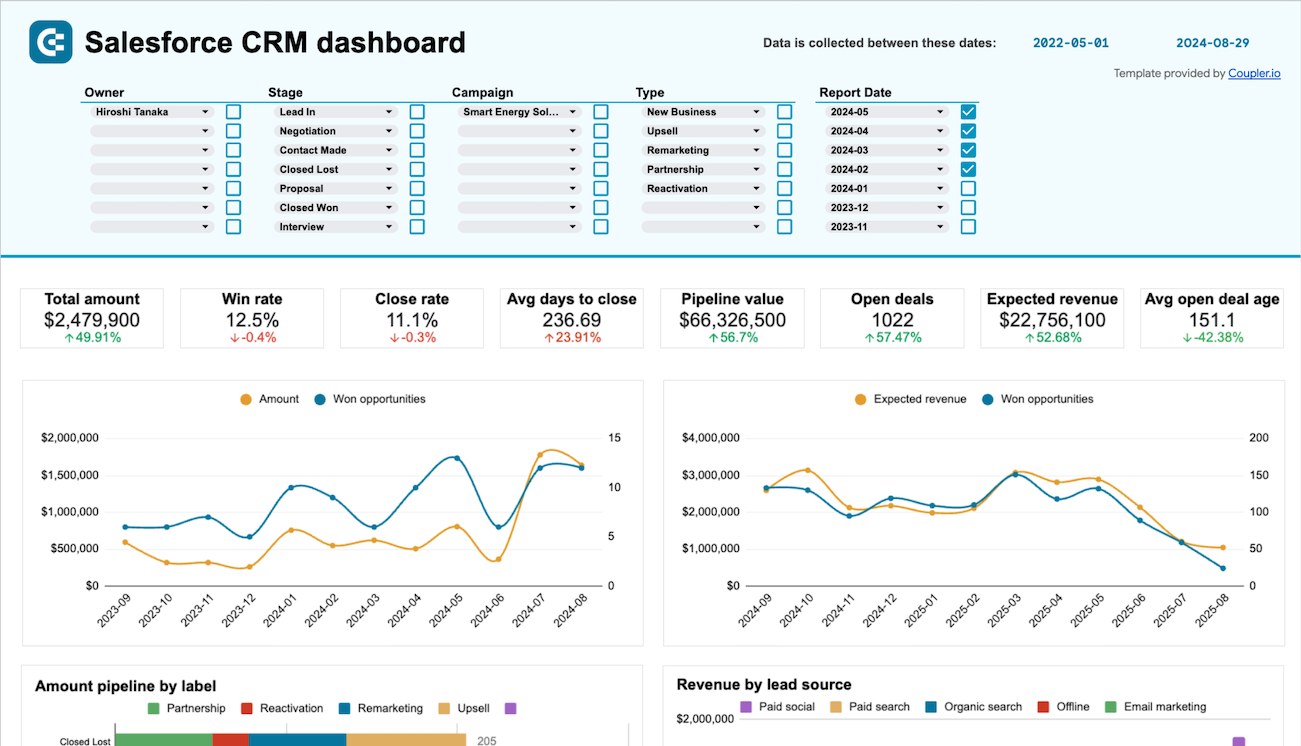


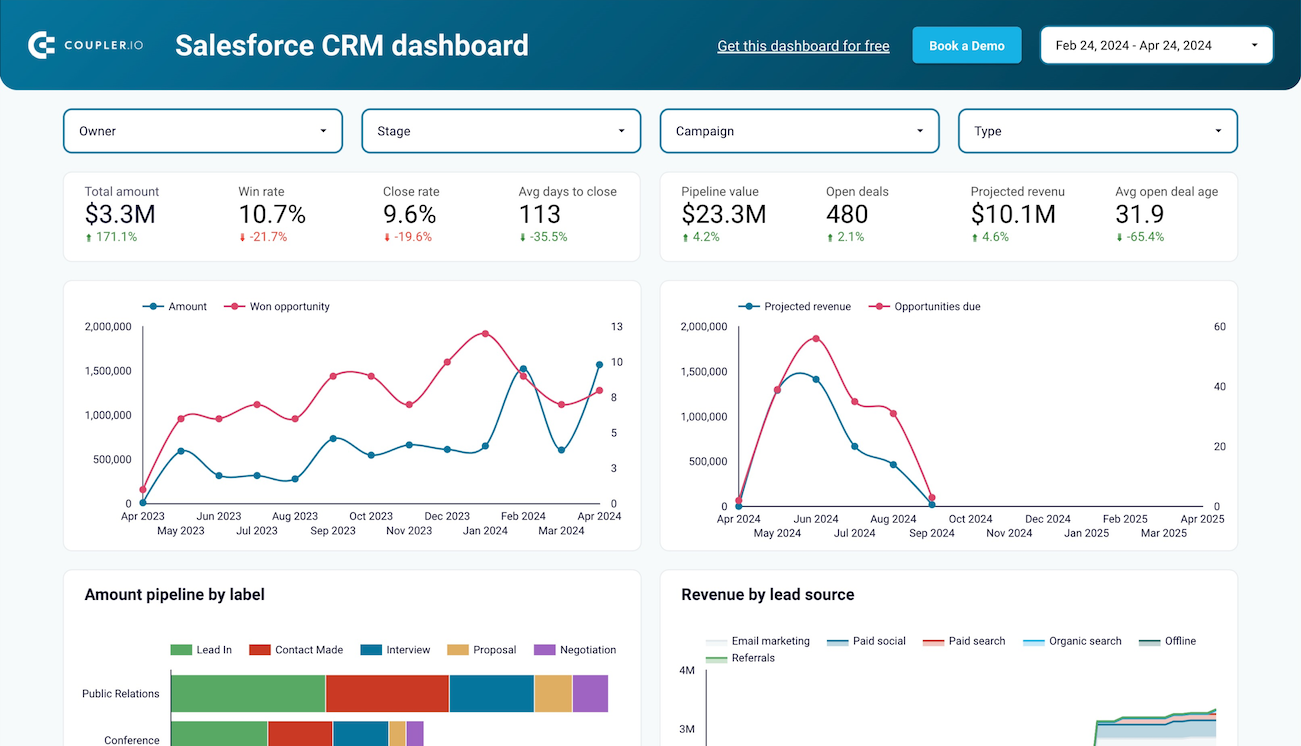


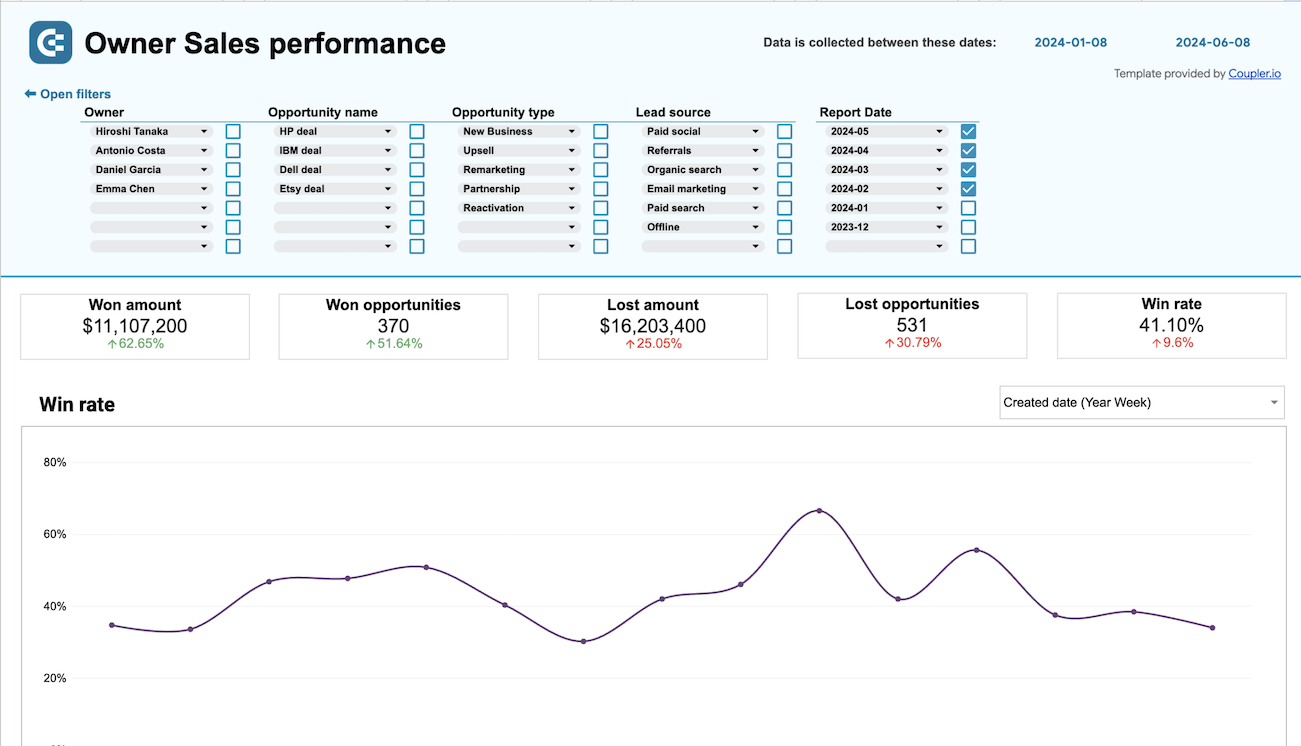


about your case. It doesn't cost you a penny 😉
Connect Salesforce to BigQuery automatically with just a few clicks.
Connect similar CRM apps and get data in minutes
What to export from Salesforce to BigQuery
How do you use Salesforce to BigQuery integration?
Pricing plans
- Monthly
- Annual (save 25%)
Keep your data safe
Coupler.io safeguards your shared information and data transfers from breaches, leaks, and unauthorized disclosures.
How to integrate Salesforce to BigQuery (detailed guide)
Step 1: Collect data
First, connect your Salesforce account. Next, choose the specific Data type you'd like to export. Depending on the selected Data type, adjust the other mandatory settings if there are any.
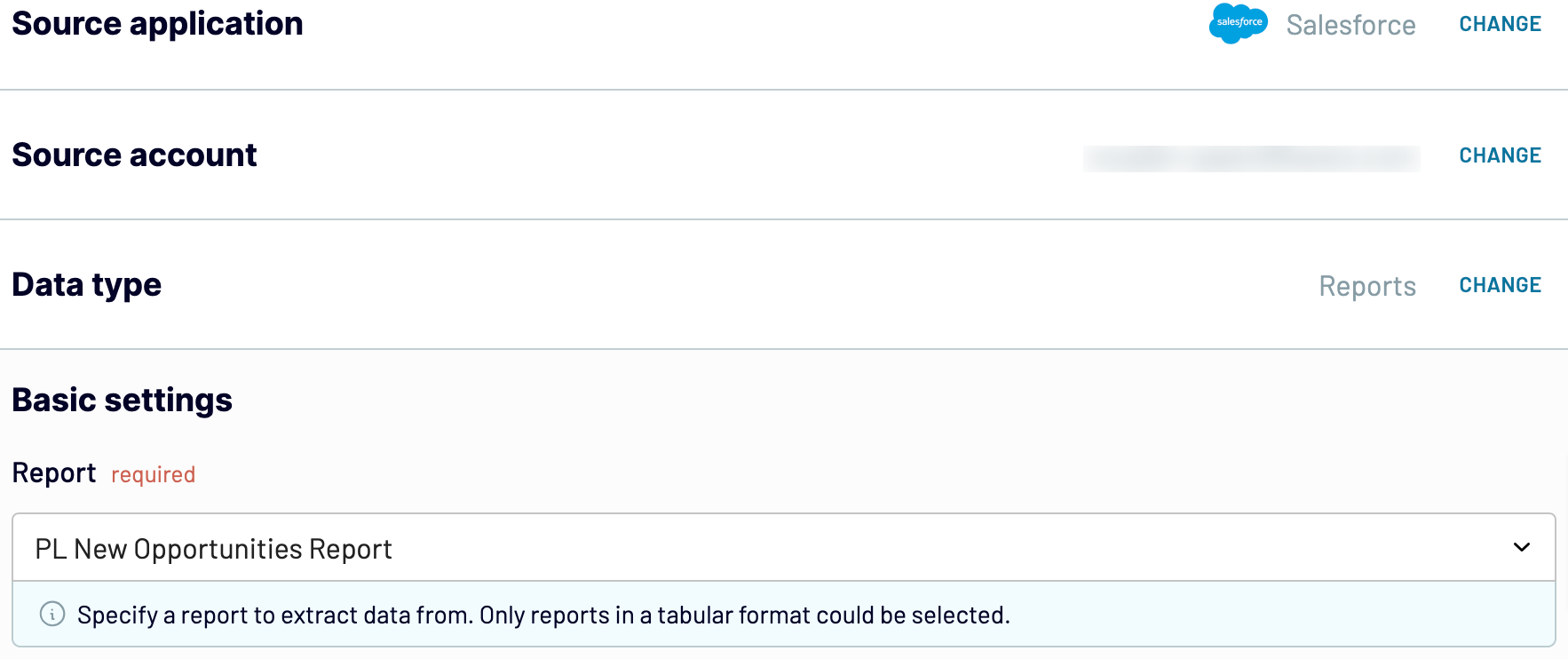
After that, proceed to the next step.
Step 2: Organize and transform
Before importing data from Salesforce to BigQuery, preview and check it for accuracy. If necessary, you can transform it as follows:
- Edit, rearrange, hide, or add columns.
- Apply various filters and sort your data.
- Create new columns with custom formulas.
- Combine data from multiple accounts or apps.
By making these adjustments to exported Salesforce data, you ensure the future report will resonate with your analytics needs.
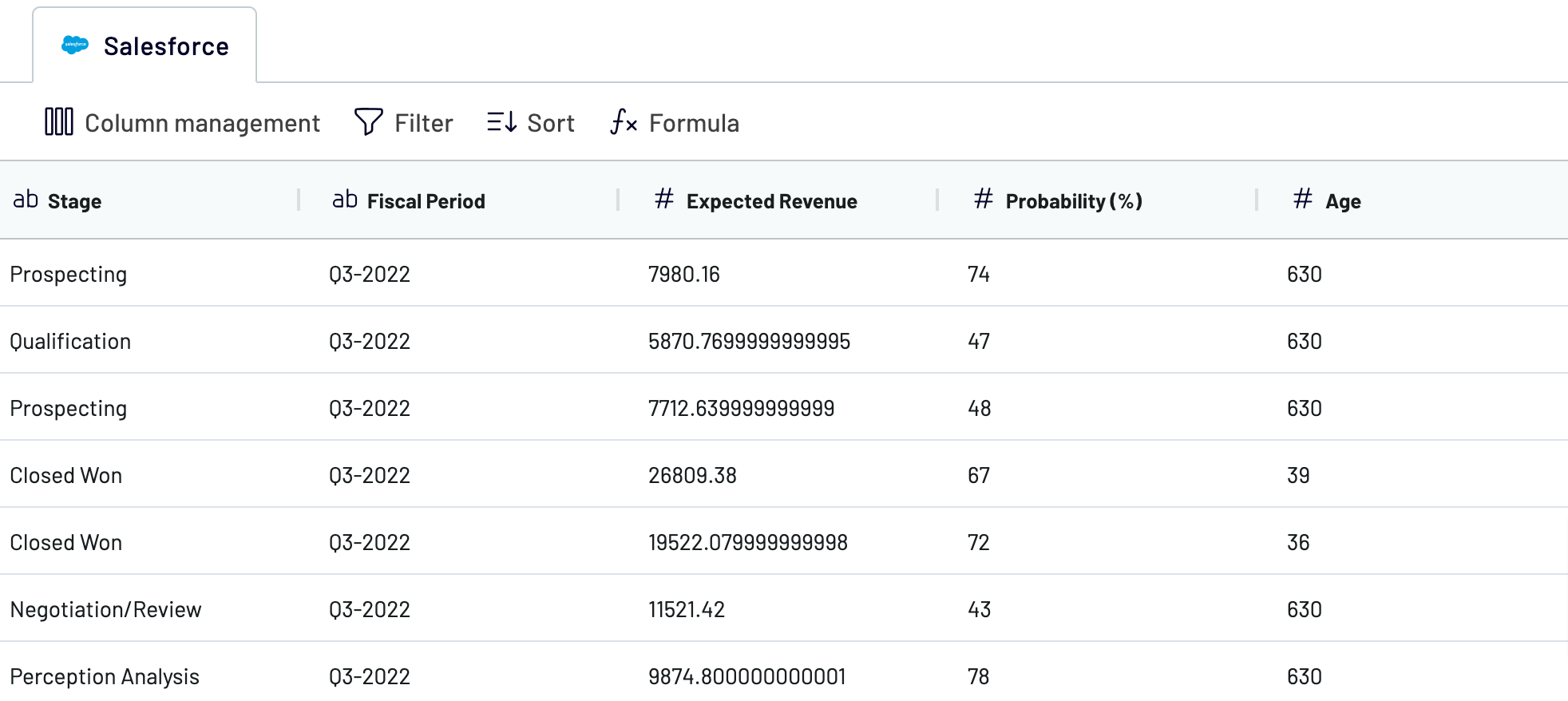
As soon as you're done with it, move on to the destination settings.
Step 3: Load and automate
To import your data from Salesforce to BigQuery, specify the destination dataset and table. You can also create a new dataset or table by typing in a new name.
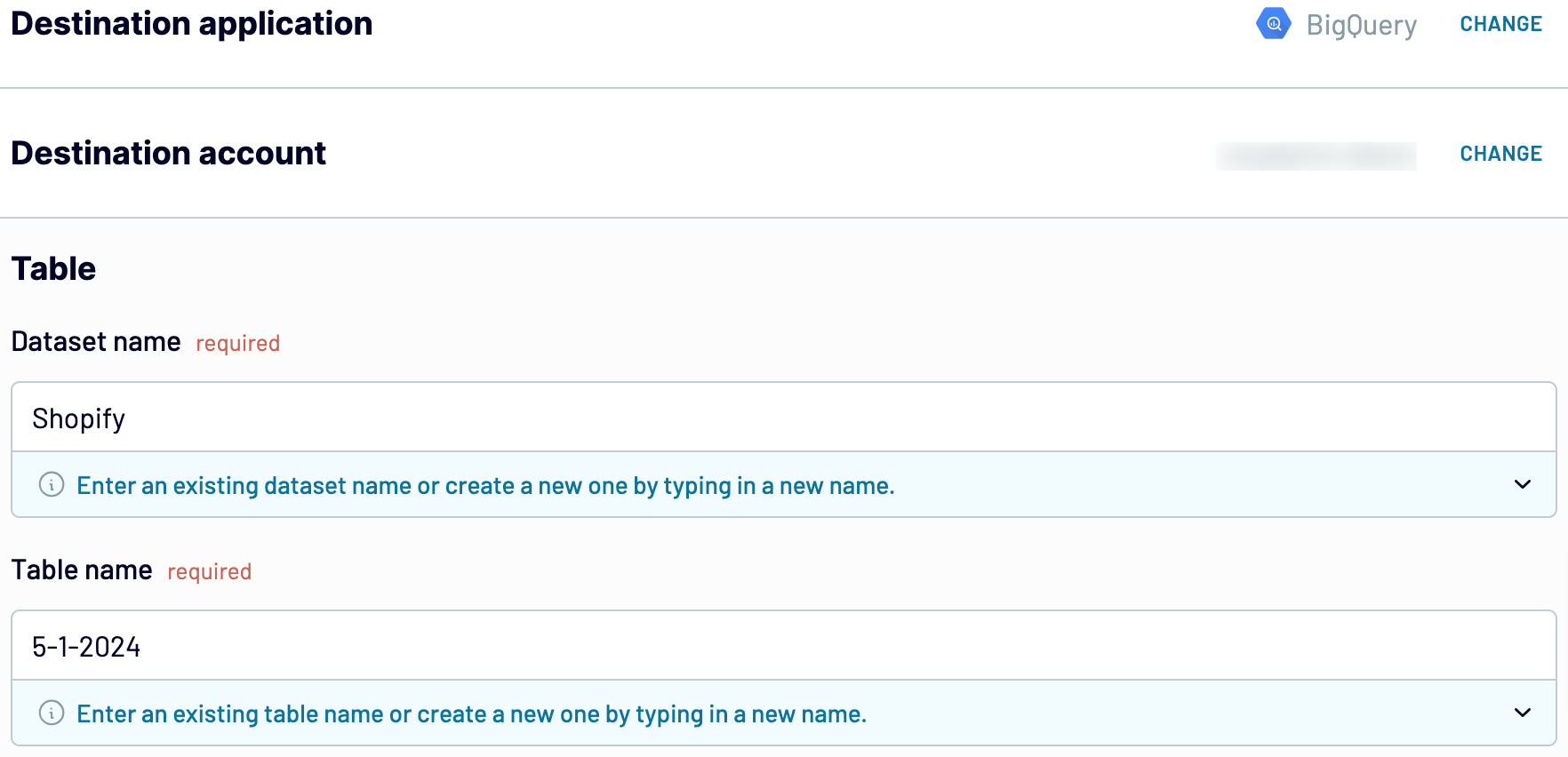
Then, turn on the Automatic data refresh and opt for the interval. Finally, save and run importer to get the things done.
Connect Salesforce to BigQuery and import data on schedule

With Coupler.io's Salesforce to BigQuery integration, rest assured that imported data consistently reflects the most recent updates from the source.
What key metrics can you export from Salesforce to BigQuery?
Description: Total sales represent the cumulative revenue generated from successful transactions within a specified period.
How to calculate: Sum up the total value of all successful orders, excluding taxes, shipping fees, and discounts.
Win rate
Description: Win rate measures the percentage of successfully closed deals out of the total number of deals pursued within a specific period.
How to calculate: Divide the number of won deals by the total number of deals pursued, then multiply by 100 to get the percentage.
Close rate
Description: Close rate represents the percentage of deals successfully closed compared to the total number of deals in the pipeline within a defined period.
How to calculate: Divide the number of closed deals by the total number of deals in the pipeline, then multiply by 100.
Average days to close
Description: The average days to close indicates the average number of days it takes to close a deal from the initial contact to the finalization of the sale.
How to calculate: Calculate the total number of days taken to close all deals within a period, then divide by the number of closed deals.
Pipeline value
Description: Pipeline value represents the total monetary value of all deals in the sales pipeline at a specific point in time.
How to calculate: Sum up the total value of all deals in the pipeline, including both won and potential deals.
Open deals
Description: Open deals refer to the number of deals that are currently active and have not yet been closed or lost.
How to calculate: Count the total number of deals that are in progress and have not been finalized or lost.
Expected revenue
Description: Expected revenue represents the anticipated total revenue from all open deals in the sales pipeline.
How to calculate: Sum up the potential value of all open deals in the pipeline, considering the probability of closure for each deal.
Average open deal age
Description: Average open deal age indicates the average length of time that open deals have been in the sales pipeline.
How to calculate: Calculate the total number of days that all open deals have been in the pipeline, then divide by the number of open deals.
Connect Salesforce to BigQuery or another destination
- Spreadsheet applications: Microsoft Excel and Google Sheets.
- Alternative data warehouses: PostgreSQL and Redshift.
- Business intelligence (BI) tools: Power BI, Looker Studio, Tableau, and Qlik Sense.
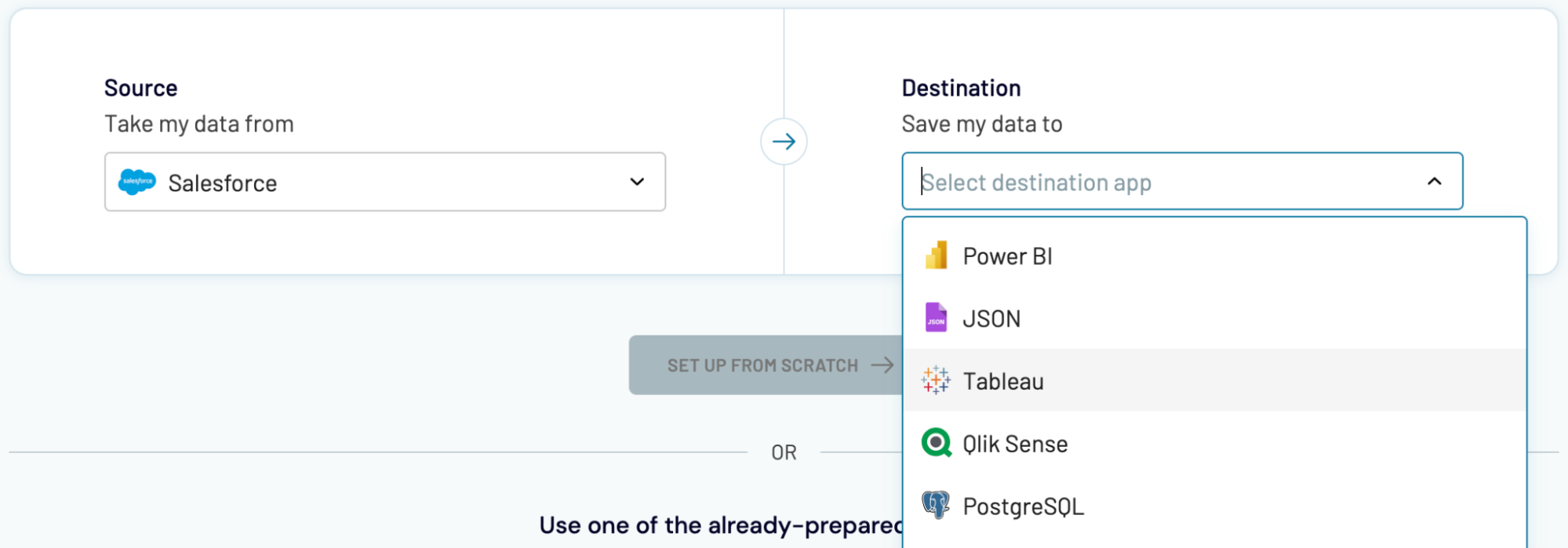
To import Salesforce data into these apps, complete a process that is quite similar to the one demonstrated earlier for BigQuery.
















































