Loved by 24,000+ organizations across the globe

How to integrate QuickBooks to Google BigQuery
-
Select your data source and destination (5 seconds)
Select QuickBooks as a data source and Google BigQuery as a destination to export your data.
-
Connect QuickBooks and BigQuery (2 minutes)
Connect to your QuickBooks account, and choose a data entity or report to load. Connect your BigQuery project.
-
Preview, transform & filter your data (50 seconds)
Specify a dataset and table for the QuickBooks data or create a new one. Preview the result or make the necessary changes without leaving Coupler.io.
-
Set a schedule for data refresh (10 seconds)
Keep your data up to date. Coupler.io allows you to refresh all the data required at specified intervals automatically (up to every 15 minutes).
Other destinations to connect QuickBooks
Coupler.io made it easy to create dashboards and reports from different data sources. The sync is reliable and the user experience is amazing.
Take your data analytics to the next level
SIGN UP WITH EMAILBy signing up to Coupler.io, you agree to our Privacy Policy and Terms of Use
How to automate QuickBooks to BigQuery integration (detailed guide)
Looking to integrate QuickBooks into Google BigQuery? We have prepared a comprehensive guide to help you accomplish this task with ease. Coupler.io offers an efficient and no-code solution to load data from QuickBooks to Google BigQuery. For more advanced reporting, you can automate this dataflow or even consider Looker Studio as a destination. With it, you can generate insightful reports and dashboards based on your QuickBooks Online data. But first, let's explore the step-by-step instructions to connect QuickBooks to BigQuery.
The connection will only take a couple of minutes and won’t require any technical expertise. All you need to do is follow the instructions provided by the wizard. Once the connection is set, you can see the usage data statistics, namely the number of runs, the number of imported rows, and when the last run took place.
Importers in Coupler.io are integrations between source and destination apps. If you want to export preset reports from QuickBooks to Bigquery, select QuickBooks Reports as a data source.
It's important to note that a single importer allows you to export a single data entity or report from QuickBooks. If you want to export multiple data entities/reports, you'll need to create a separate importer (QuickBooks to BigQuery integration) for each entity/report. To optimize this process, you can duplicate importers and customize them for the needed QuickBooks data entity/report.
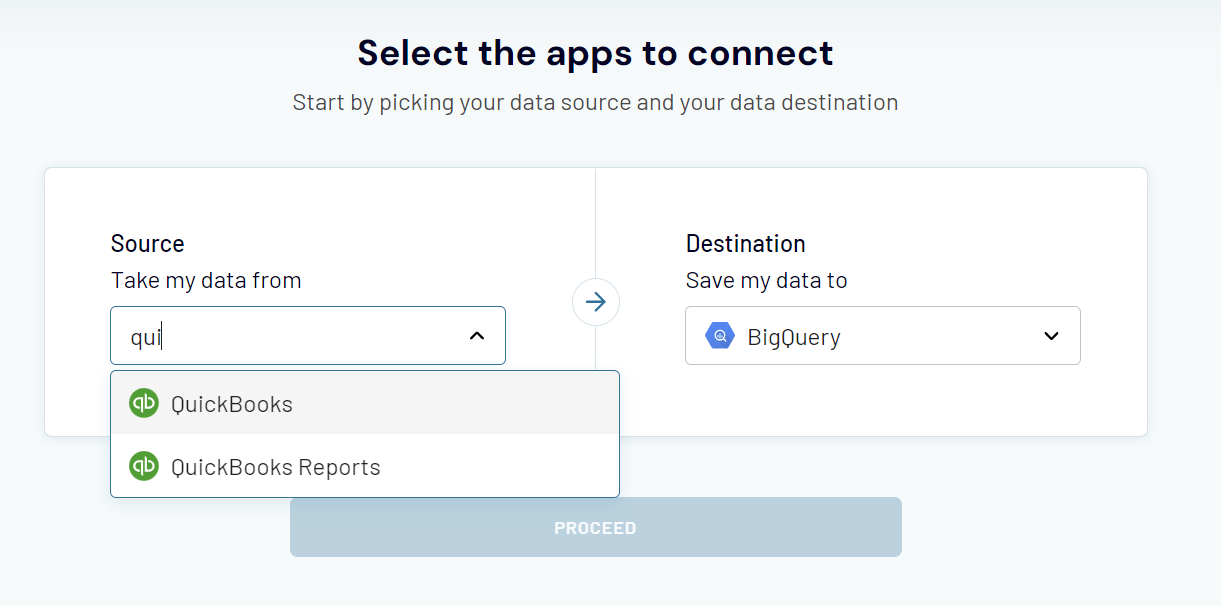
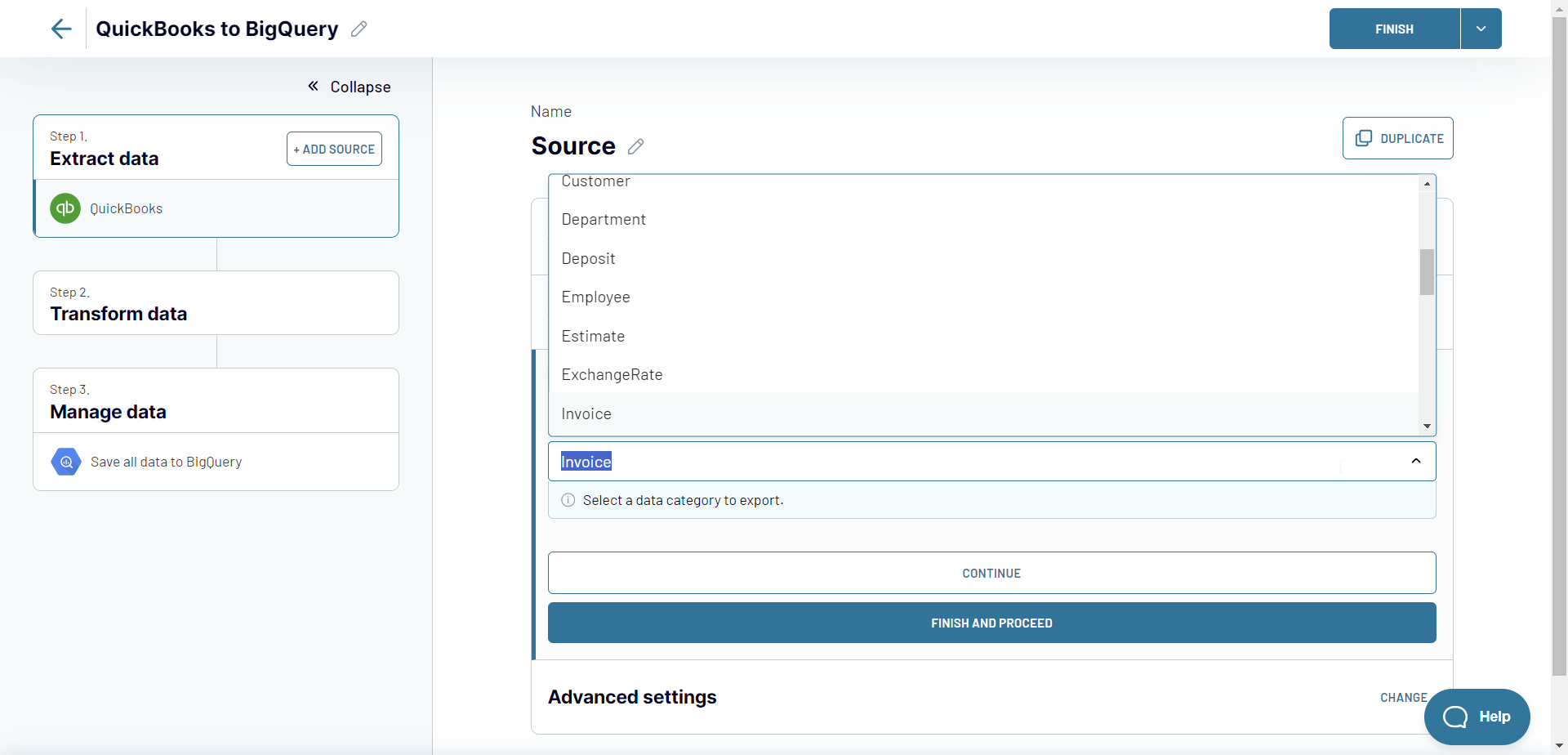
To consolidate data from multiple QuickBooks entities or reports, click Add one more source and configure the source accordingly.
- Preview data: Verify if the required data is correctly loaded before exporting to BigQuery.
- Manage columns: Hide unnecessary columns, rename and reorder columns, change column data types, and create calculated columns using supported calculation formulas.
- Filter data: Apply filters based on specific criteria to extract only the relevant data. Select the column containing the filtering criterion (e.g., status) and specify the desired value.
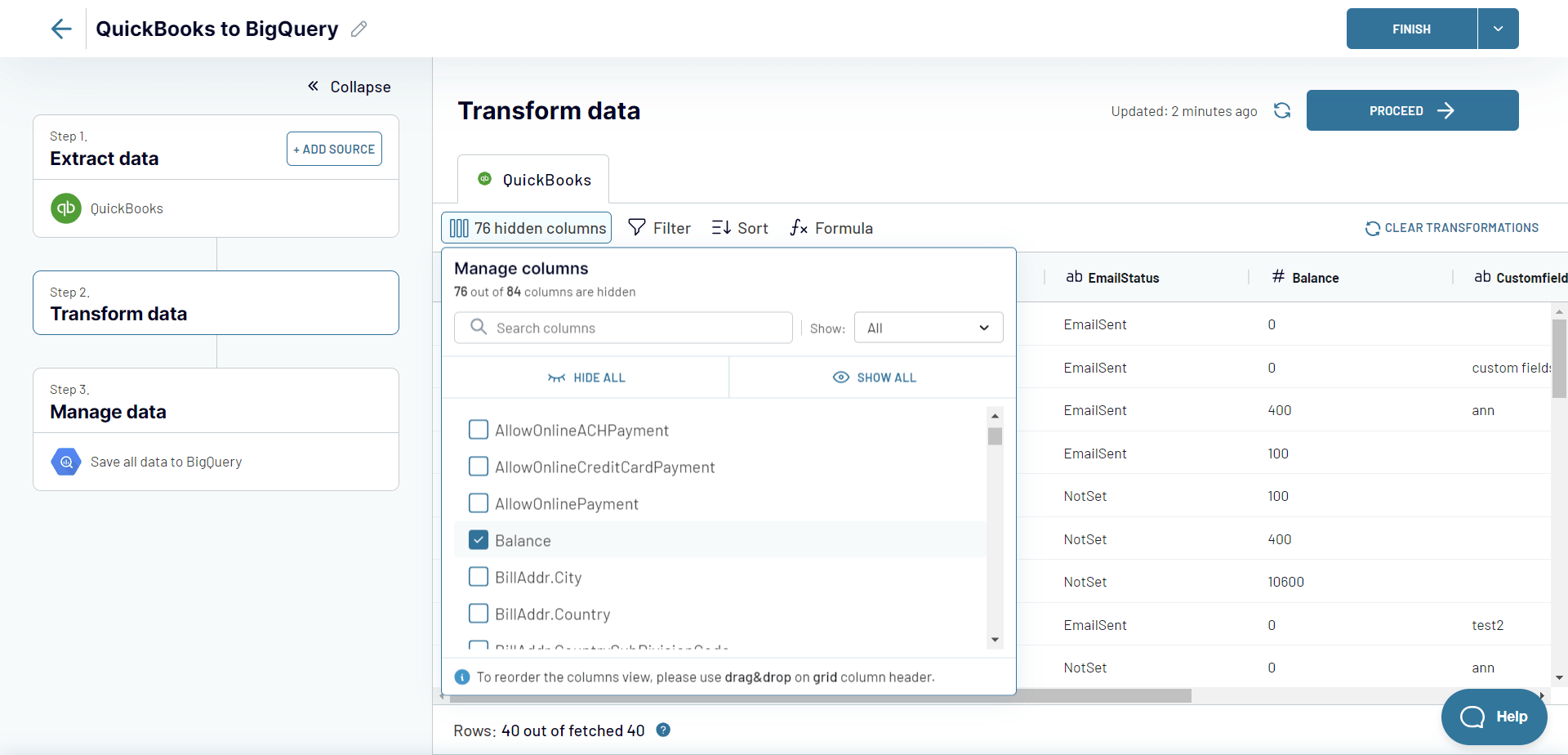
Optionally, you can configure the following parameters:
- Change the import mode from Replace to Append. In the Replace mode, all previously imported data will be replaced with the latest information from QuickBooks. In the Append mode, the latest information will be added below the previously imported entries.
- Add a column to record the date and time of the last data refresh.
- Determine whether data should be updated every time, even if there are no changes in the source.
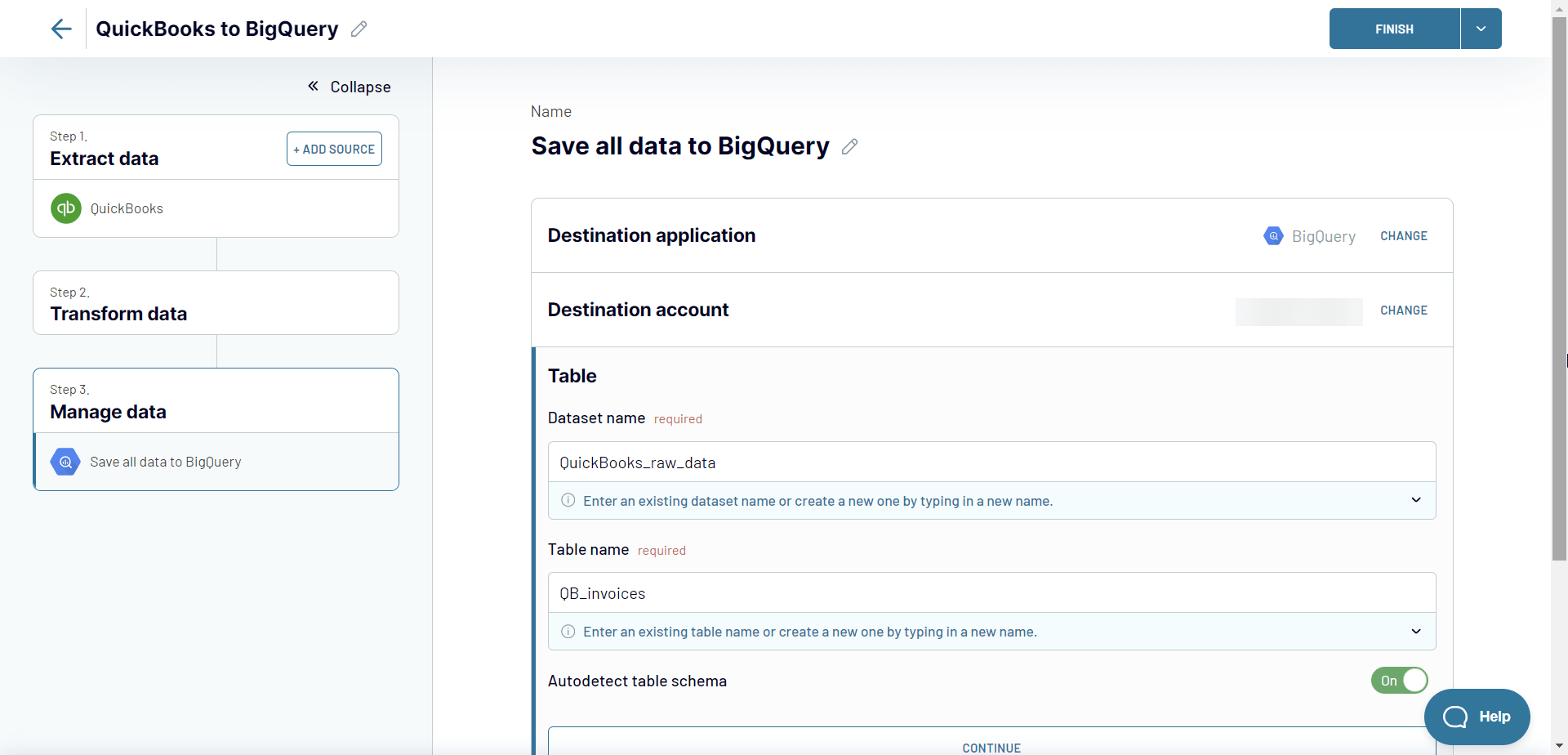
- Interval: Choose the desired time interval, ranging from monthly updates to every 15 minutes.
- Days of the week: Select the specific days on which you want the export to occur.
- Time preferences: Set the preferred time for the export process.
- Time zone: Specify the applicable time zone for accurate scheduling.
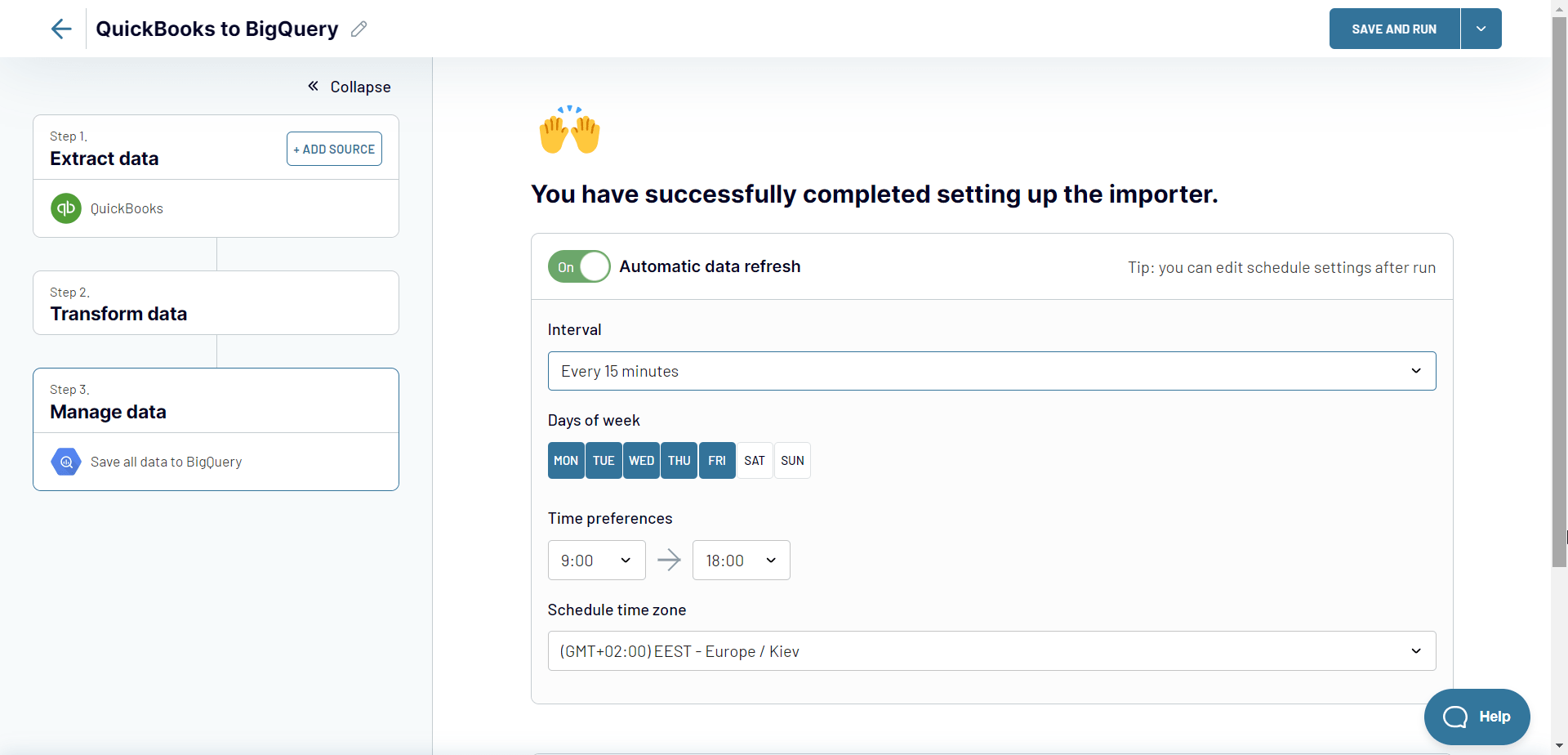
With Coupler.io, you can seamlessly integrate QuickBooks to Google BigQuery to have your data automatically extracted according to the defined schedule. In addition to the scheduled automation, Coupler.io supports incoming and outgoing webhooks. This means that you can integrate QuickBooks into Google BigQuery and set it to refresh based on some external event. Or the performed data refresh of your importer can trigger another importer or any external event. Let Coupler.io streamline your reporting process while you focus on achieving your desired outcomes.
What data you can get with the QuickBooks to BigQuery integration
Choose accounting data to load from QuickBooks to BigQuery on a schedule from multiple available options, including Customers, Budget, Purchases, Tax Rates, and many more. Use the filtering options to get the exact query of records from QuickBooks to your BigQuery table. Enjoy the macros features for your filtering criteria to avoid manually specifying datetime values.
Connect QuickBooks to BigQuery to export a number of QB Online reports, such as P&L, Balance Sheet, Customer Balance, Vendor, Inventory Valuation Summary, and many others. Use the exported reports for custom reporting or building analytical dashboards with forecasts in BigQuery. Create a history log of your QuickBooks accounting reports and automate the refresh on a custom schedule in BigQuery.
Why connect QuickBooks to BigQuery
Back up your QuickBooks data
Use the QuickBooks to BigQuery integration to create a backup copy of your accounting data for audit or other purposes. Automate the refresh on a custom schedule to make sure your QuickBooks backup is up to date. Store your backed-up accounting records in BigQuery so you can easily export queries to spreadsheets at any point in time.
Blend data from multiple sources
Use Google BigQuery as a storage for your QuickBooks records accumulated from different sources and apps, such as HubSpot, Shopify, Clockify, etc. Integrate your QuickBooks Online reports with analytical data from other systems to gain valuable insights from your activities. Query the accounting data from your BigQuery data storage to other destinations and databases with just a few clicks.
Analyze and forecast metrics
Compose custom reports and calculate versatile metrics using the information exported from QuickBooks to BigQuery. Leverage the forecast algorithms provided by Google BigQuery and use the advanced querying options available. Visualize your accounting data stored in BigQuery by connecting it to Google Data Studio and other data visualization tools.
See what our customers say
"Dramatically improved our reporting speed by about 60%. The interface is user-friendly, even for team members with no technical background.
"The integrations are easy to set up and automate, my colleagues think I'm a genius, but it's really Coupler.io that is doing the heavy lifting.
Set up multiple integrations to count on every day
Looking to import data from Shopify, Clockify, Jira, or any other app? Not a problem. Use Coupler.io to link a data source to BigQuery to automate workflows and leverage the power of spreadsheets across all your projects!

























