Connect Twitter Ads to Google Sheets with Coupler.io to simplify marketing reporting
Get and prepare data effortlessly
Use Coupler.io to collect data from Twitter Ads to Google Sheets without coding. Apply filters, custom functions, and other data transformation options to make your data analysis ready. Automate data refresh on a schedule and merge data from various sources to enhance your workflow.
Automate reporting tasks
Maximize your productivity by automating the reporting process with Coupler.io. Connect Twitter Ads to Google Sheets and eliminate manual data entry. Create straightforward yet impactful single-source and cross-application reports. Enhance your reporting efficiency with our library of ready-to-use dashboard templates.
Stand out as a data-driven expert
Transform your advertising reporting by automating data collection and transformation. Enjoy transparent reporting with Coupler.io, which allows you to gain valuable insights from your data. Dedicate more time to high-value tasks, increase data-driven decision-making, and share your expertise with your team.
How to connect Twitter Ads to Google Sheets (detailed guide)
Enhance your reporting processes using automation by Coupler.io. In just a few simple steps, you can have your Twitter Ads data in spreadsheets where you can create a simple report to monitor your advertising campaign performance.
To automate data transfer from Twitter Ads to Google Sheets, complete these three straightforward steps:
Step 1: Collect data
To automate data transfer from Twitter Ads to Google Sheets, complete these three straightforward steps:
Step 1: Collect data
- Link account: Connect Coupler.io with your Twitter Ads account.
- Select Report Type: Choose the report type to export from the drop-down list.
- Specify Date Range: Define your report's start and end dates and choose the period to split the data (month, day, or hour).
- Choose Metric Groups: Select the metric groups to include in your report. Optionally, add dimensions to group data.
- Configure Placement: Select the placement type to include in the report: all, all on X, or publisher network.
- Preview and Inspect: Review your data for accuracy.
- Apply Filters: Extract more relevant data sets.
- Sort and Organize: Efficiently manage your data structure.
- Customize Columns: Rename, rearrange, or add new columns using formulas.
- Choose a spreadsheet: Select the file on your Google Drive where the data will be loaded.
- Select a sheet: Pick an existing sheet or create a new one by entering a new sheet name.
- Specify Cell Range: Define the first cell or a range for the exported data.
- Adjust Import Mode: Change the import mode as needed. By default, Coupler.io updates data for each run, but you can toggle this option off.
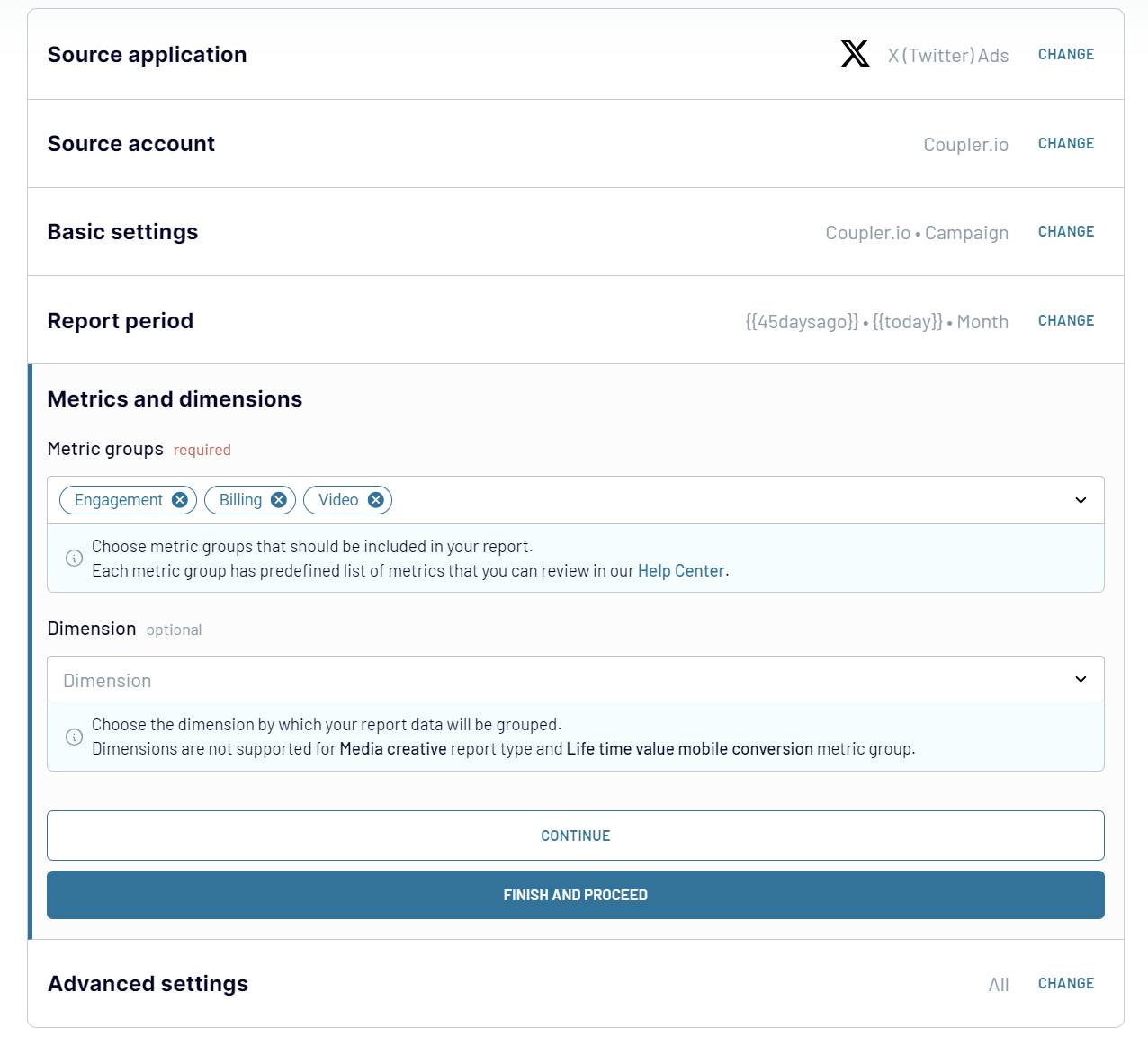
Step 2: Organize & Transform Data
After establishing the connection, organize and refine your data before loading it into Google Sheets:
At this step, you can tailor the data to fit your analysis and reporting needs, ensuring accessibility and value.
Step 3: Load and automate
Connect Coupler.io to your Google Sheets account. Follow these steps to load data from Twitter Ads:
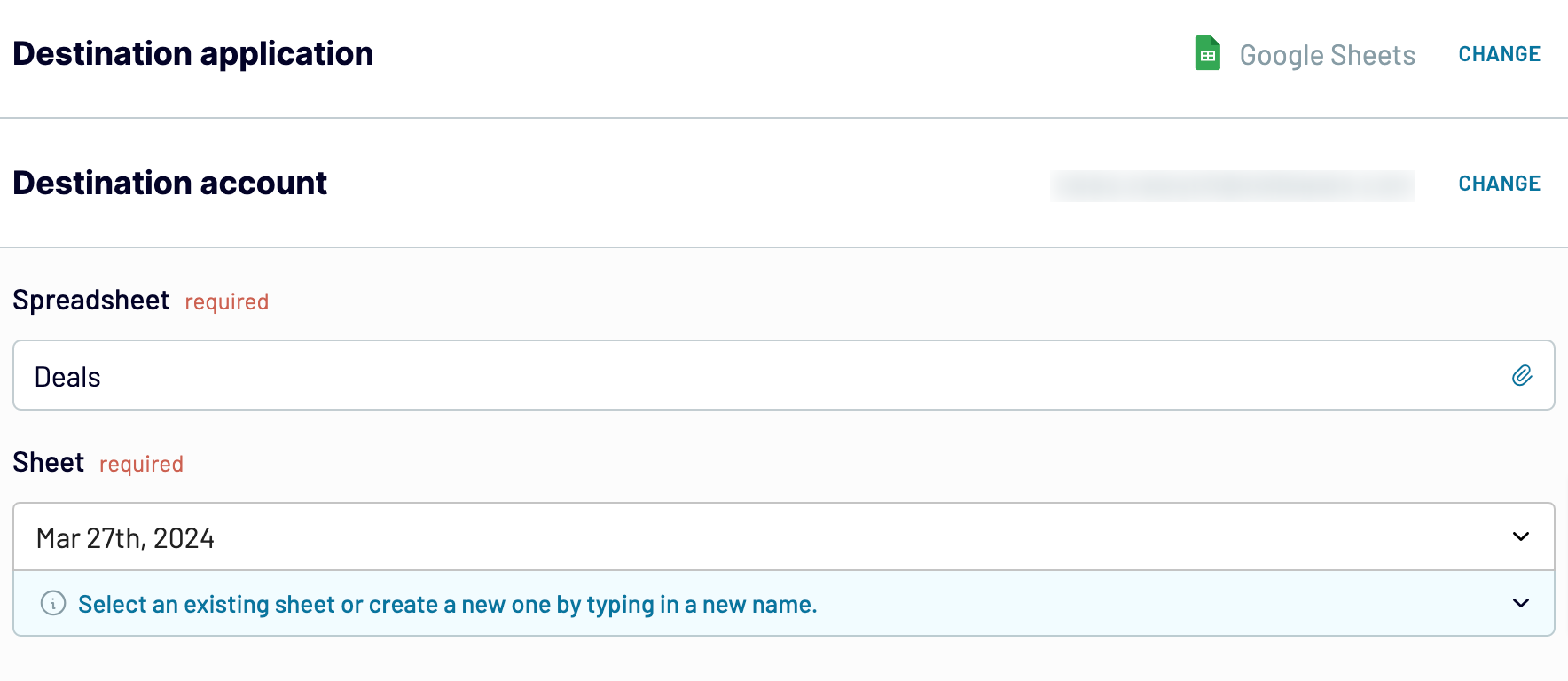
Optionally, Coupler.io allows you to:
Automate dataflow from Twitter Ads to Google Sheets on a schedule
Integrate Twitter Ads with Google Sheets to significantly enhance your marketing reporting efficiency. This automation minimizes the effort and resources required for data management. Coupler.io takes this process further by offering an automatic data refresh feature. It enables real-time analytics delivery directly into your Google Sheets.
Tailor the frequency of data updates to suit your unique business needs. Set up monthly updates for trend analysis or monitor ad campaign performance with data refreshed every 15 minutes. Customize your schedule with the following options:

Tailor the frequency of data updates to suit your unique business needs. Set up monthly updates for trend analysis or monitor ad campaign performance with data refreshed every 15 minutes. Customize your schedule with the following options:
- Choose specific days of the week: Select which days you want your data to be refreshed.
- Configure the time of the day: Set the exact times for data updates.
- Define your preferred time zone: Ensure updates happen according to your local time zone.

Export data from X (Twitter) Ads to alternative destinations
Quick start with PPC dashboard templates
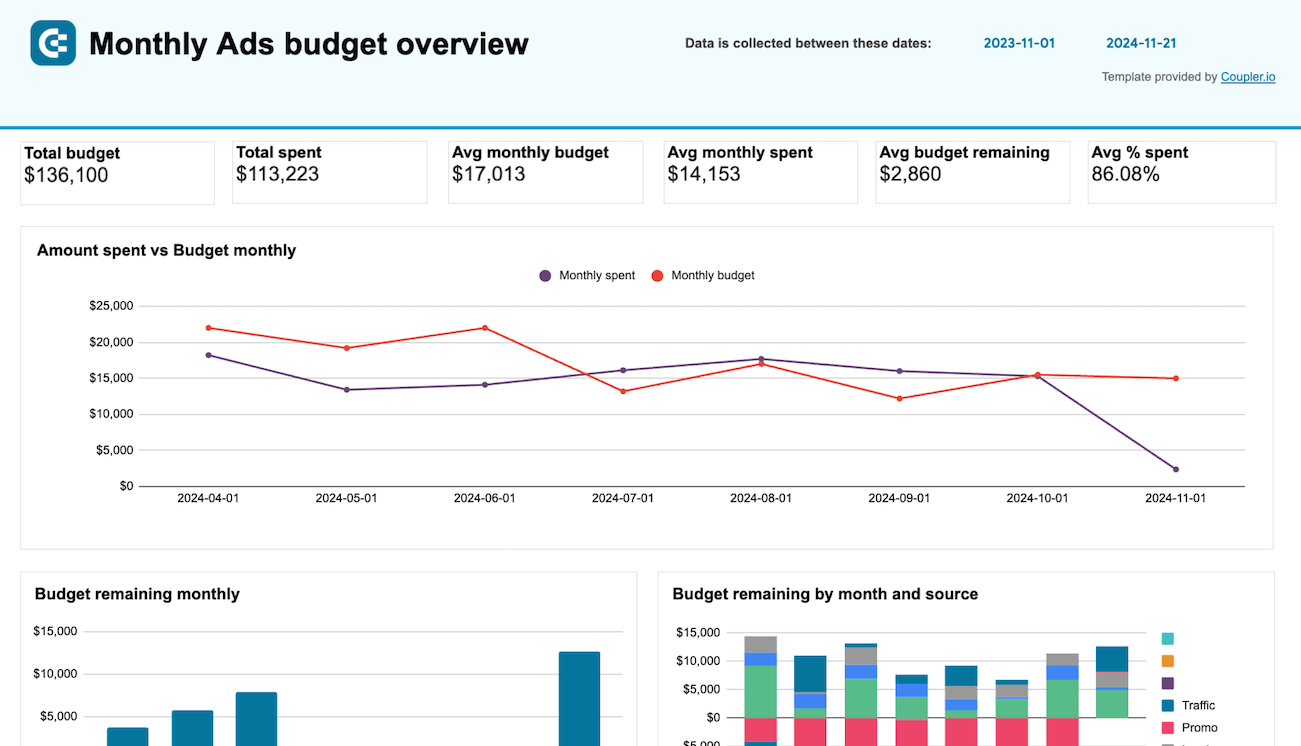
PPC monthly budget by campaign group - dashboard









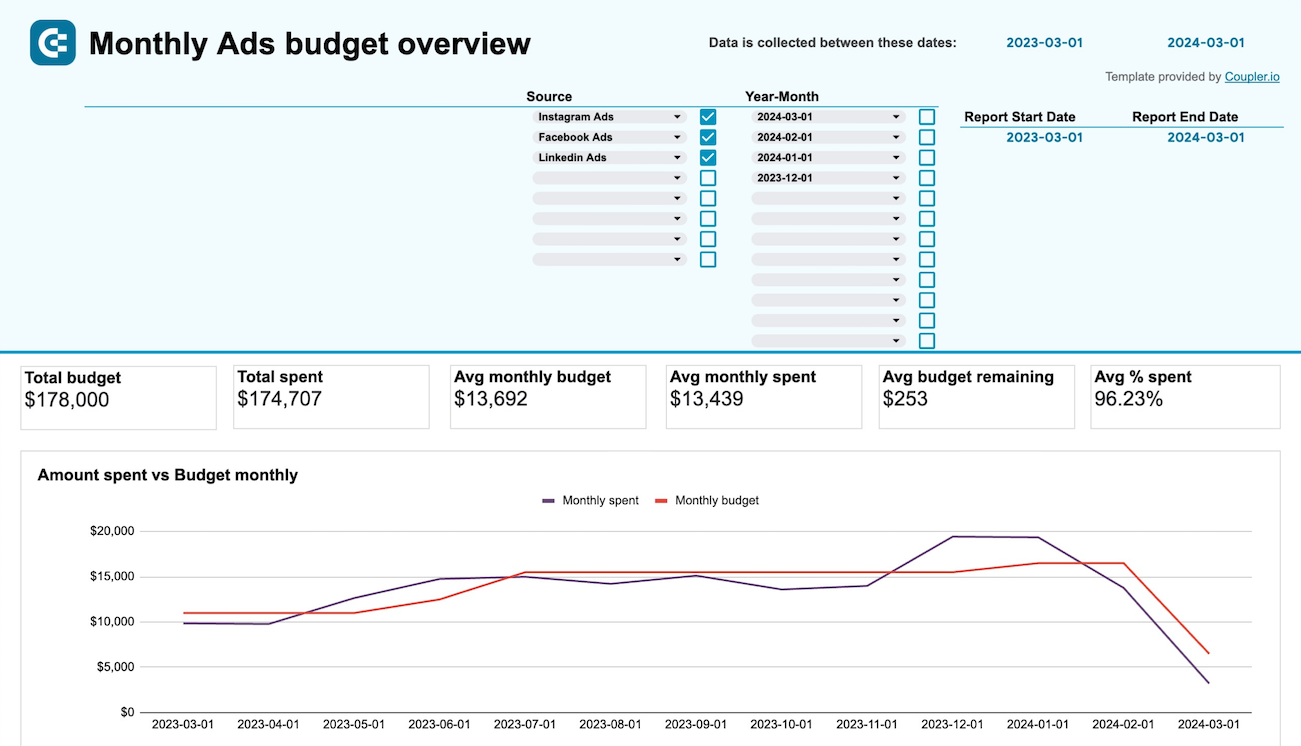
PPC monthly budget dashboard









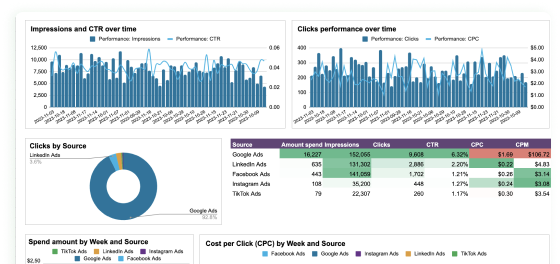
PPC multi-channel dashboard










No such template is available yet.
No worries. Our team will create a template that fits your needs, just tell us more
about your case. It doesn't cost you a penny 😉
Request a custom report
about your case. It doesn't cost you a penny 😉
Set up a Twitter Ads to Google Sheets integration with just a few clicks.
Connect similar PPC apps and get data in minutes
Load data from Twitter Ads to Google Sheets: what to export
Campaign
Campaign data lets you analyze overall performance, budget allocation, and objective achievement. This report includes metrics that help you understand each campaign's effectiveness. Use these insights to adjust strategies and maximize ROI.
Funding Instrument
The details of your funding sources reveal how each campaign is financed. You can track spending limits, current balances, and funding source types. This enables precise financial management and future advertising planning.
Line Items
With line item data, you can gain granular insights into specific ad placements and targeting criteria. You can also make a detailed performance analysis by audience segment, ad format, or bid strategy. Based on these insights, you can optimize your ad spend for better results.
Media Creative
Evaluate the efficiency of your creative assets by exporting creative media data. This includes reports on which visuals, videos, or texts drive engagement and conversions. Understand what resonates with your audience to optimize future campaigns.
Promoted Account
Export promoted account data to analyze the effectiveness of your account promotion efforts. Track follower growth and engagement rates to see how visibility increases from promoted activities. This data is essential for evaluating brand awareness and audience expansion strategies.
Account
Get an overview of your Twitter Ads account's operational metrics, including user roles, permission levels, and account settings. This information is crucial for maintaining account security and ensuring appropriate access for stakeholders.
Promoted Tweet
Get detailed analytics of tweet performance. Analyze engagement rates, reach, and interaction types to measure content effectiveness. Use this information to craft more relevant messages and engage your target audience effectively.
How to connect Twitter Ads to Google Sheets
Step 1. Connect your Twitter Ads account and choose a data entity to export
Step 2. Organize and transform data before loading it to Google Sheets
Step 3. Connect your Google Sheets account and specify where to load your data
Step 4. Schedule data refresh to automate data flow from Twitter Ads to Google Sheets
Pricing plans
- Monthly
- Annual (save 25%)
Keep your data safe
Coupler.io safeguards your shared information and data transfers from breaches, leaks, and unauthorized disclosures.



















