Connect LinkedIn Ads to Google Sheets with Coupler.io to simplify marketing reporting
Get and prepare data effortlessly
Gather, organize, and import LinkedIn Ads to Google Sheets on a set schedule with Coupler.io. Use a single UI to prepare your report by transforming the data set and merging data with information from other sources. Enjoy the simplicity of neatly organized data backed by top-tier support.
Automate reporting tasks
Schedule exports of LinkedIn Ads to Google Sheets to make your reports self-updating. Coupler.io allows you to forget about manual routines in your workflow. Shape the imported records in the form of reports and decide who can get access to your data. Tap into pre-designed dashboard templates for rapid insights.
Stand out as a data-driven expert
Do not work with data, but make the data work for you. Connect LinkedIn Ads to Google Sheets to build automated workflows. Delegate your reporting processes to Coupler.io so you can focus on more significant tasks. Extract valuable insights from your LinkedIn Ads data and share them with stakeholders.
Export data from LinkedIn Ads to alternative destinations
Quick start with PPC dashboard templates
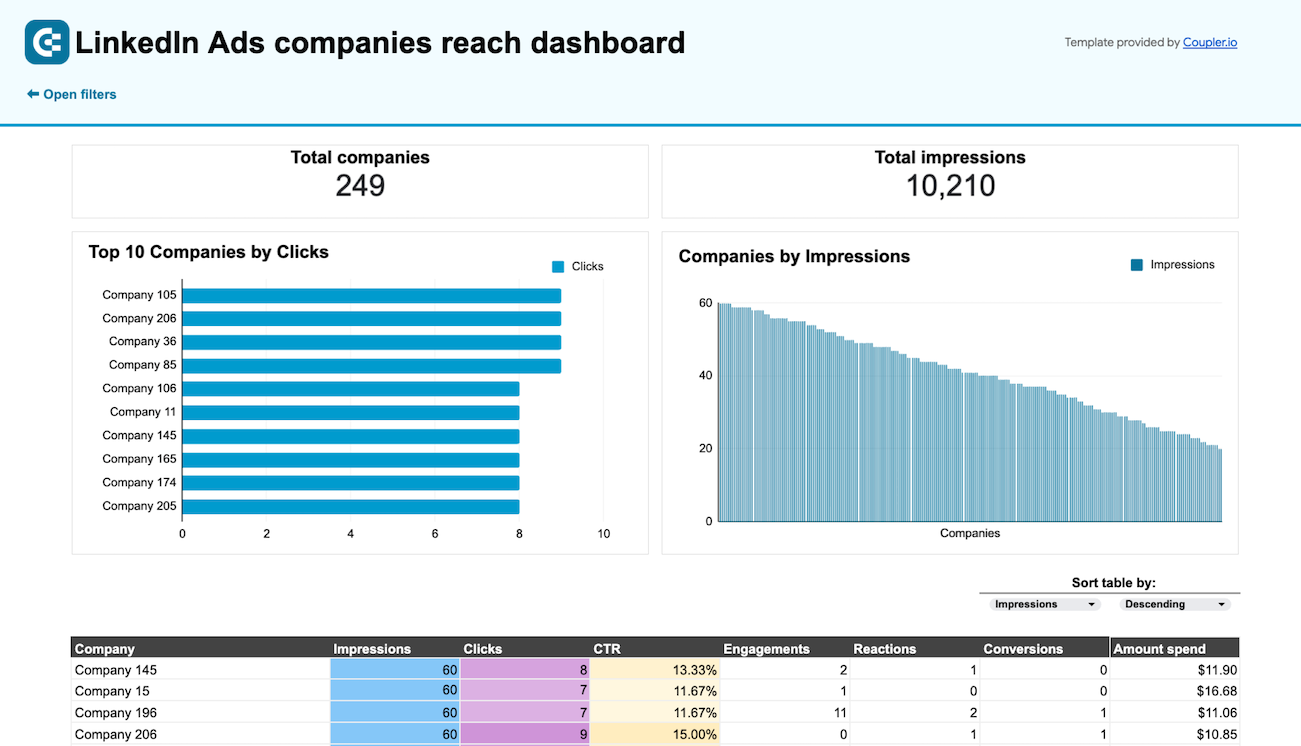
LinkedIn Ads companies reach dashboard


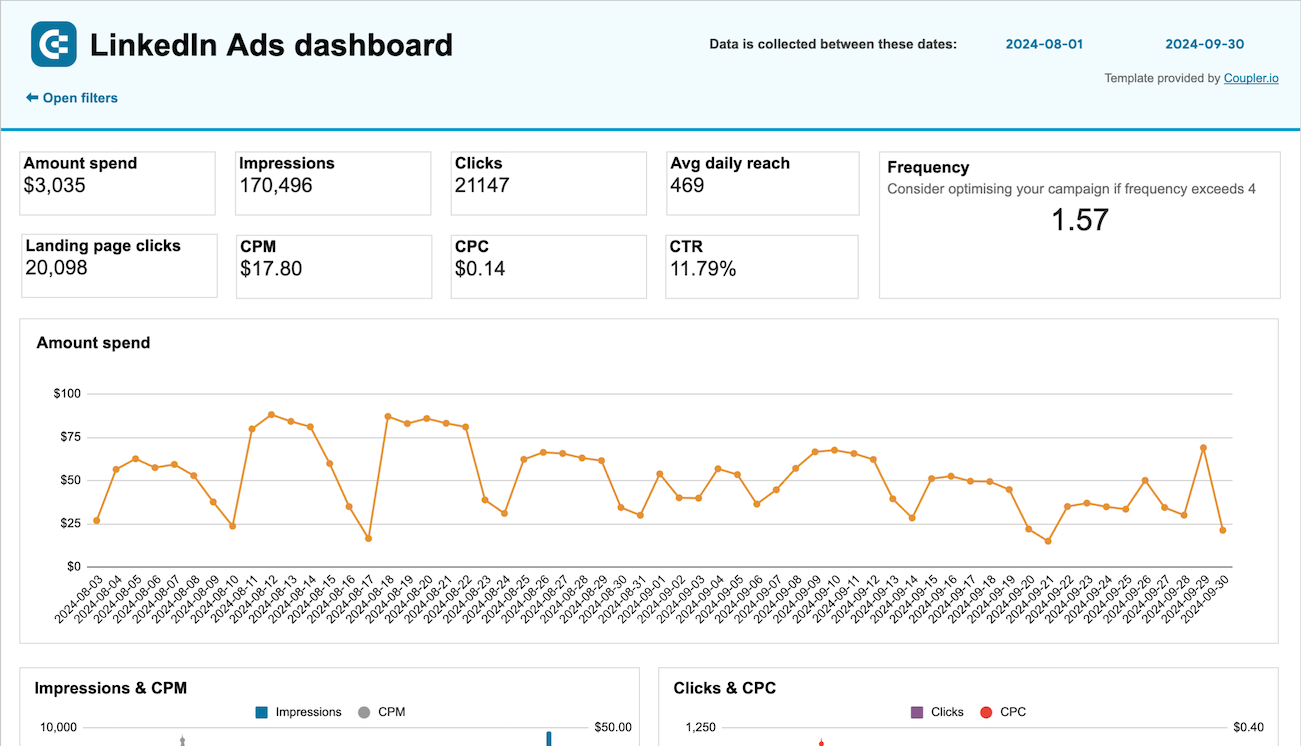
LinkedIn Ads dashboard


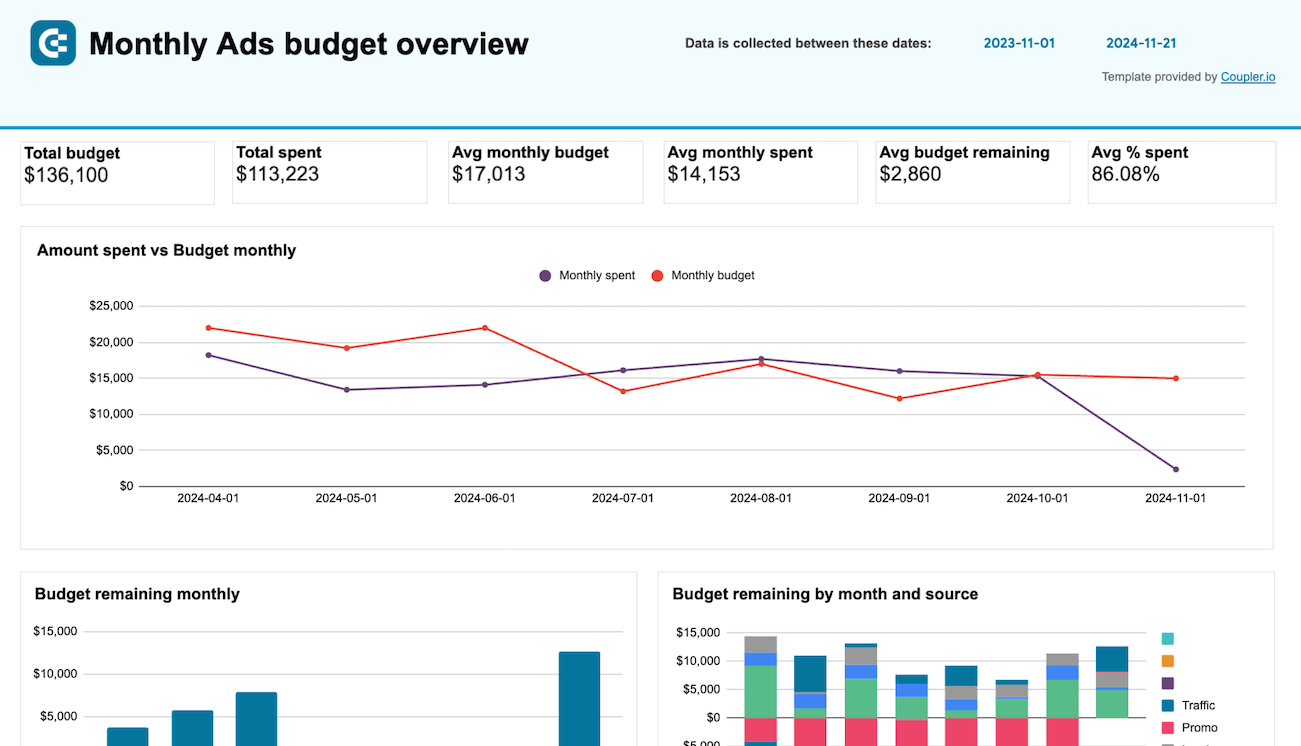
PPC monthly budget by campaign group - dashboard









No such template is available yet.
No worries. Our team will create a template that fits your needs, just tell us more
about your case. It doesn't cost you a penny 😉
Request a custom report
about your case. It doesn't cost you a penny 😉
Automate data exports from LinkedIn Ads to Google Sheets with just a few clicks.
Connect similar PPC apps and get data in minutes
LinkedIn Ads to Google Sheets: what data to export
Ad account users
Connect LinkedIn Ads to Google Sheets to load information about all your ad accounts and users. You can retrieve the creation history of your accounts. Other details include budgets, user roles, and many valuable data. Use it to manage account security and collaboration.
Campaign Groups
Gather detailed information on your campaign groups. This includes names, statuses, and key performance metrics. Run an organized analysis of grouped campaigns. You can compare budget allocation and strategic planning across different marketing objectives.
Campaigns
Export comprehensive data on individual campaigns. This includes campaign names, objectives, statuses, and performance metrics (clicks, impressions, conversion rates). Analyze this data to tailor campaign optimization strategies.
Creatives
Import LinkedIn Ads data to Google Sheets to obtain insights into the creative elements of your ads. These elements include images, headlines, and descriptions. This data allows you to understand which creative components drive engagement and conversions. Refine ad creatives based on this data to maximize campaign impact.
Video Ads
Evaluate the critical metrics of your video ads, including views, viewing rate, and engagements. This data is vital for assessing the impact of video content on your campaigns. Use these insights to improve video strategy and increase viewer engagement.
Report: Ad Analytics
Automatically generate a detailed report on ad performance. It includes spend, impressions, click-through rates, and conversions. This information gives a complete picture of your advertising strategies. As a result, you can make data-driven choices to optimize budget distribution and campaign performance.
How to import LinkedIn Ads to Google Sheets
Step 1. Connect your LinkedIn Ads account and choose a data entity to export
Step 2. Organize and transform data before loading it to Google Sheets
Step 3. Connect your Google Sheets account and specify where to load your data
Step 4. Schedule data refresh to automate data flow from LinkedIn Ads to Google Sheets
Pricing plans
- Monthly
- Annual (save 25%)
Keep your data safe
Coupler.io safeguards your shared information and data transfers from breaches, leaks, and unauthorized disclosures.

How to connect LinkedIn Ads to Google Sheets (detailed guide)
With a simple setup, your LinkedIn Ads data will be directly imported into spreadsheets. Leverage the integration of LinkedIn Ads to Google Sheets to simplify your reporting workflows. This lets you track your advertising campaign performance efficiently.
Follow three easy steps to establish an automated export of LinkedIn Ads data to Google Sheets.
Step 1: Collect data
Begin by connecting Coupler.io to your LinkedIn Ads account. This initial step allows you to select the specific data type you wish to export. Choose the data that best suits your analysis and reporting needs to get started with your customized data integration.
Available data categories include:
Make sure to specify the start and end dates for the data to export from LinkedIn Ads to Google Sheets.
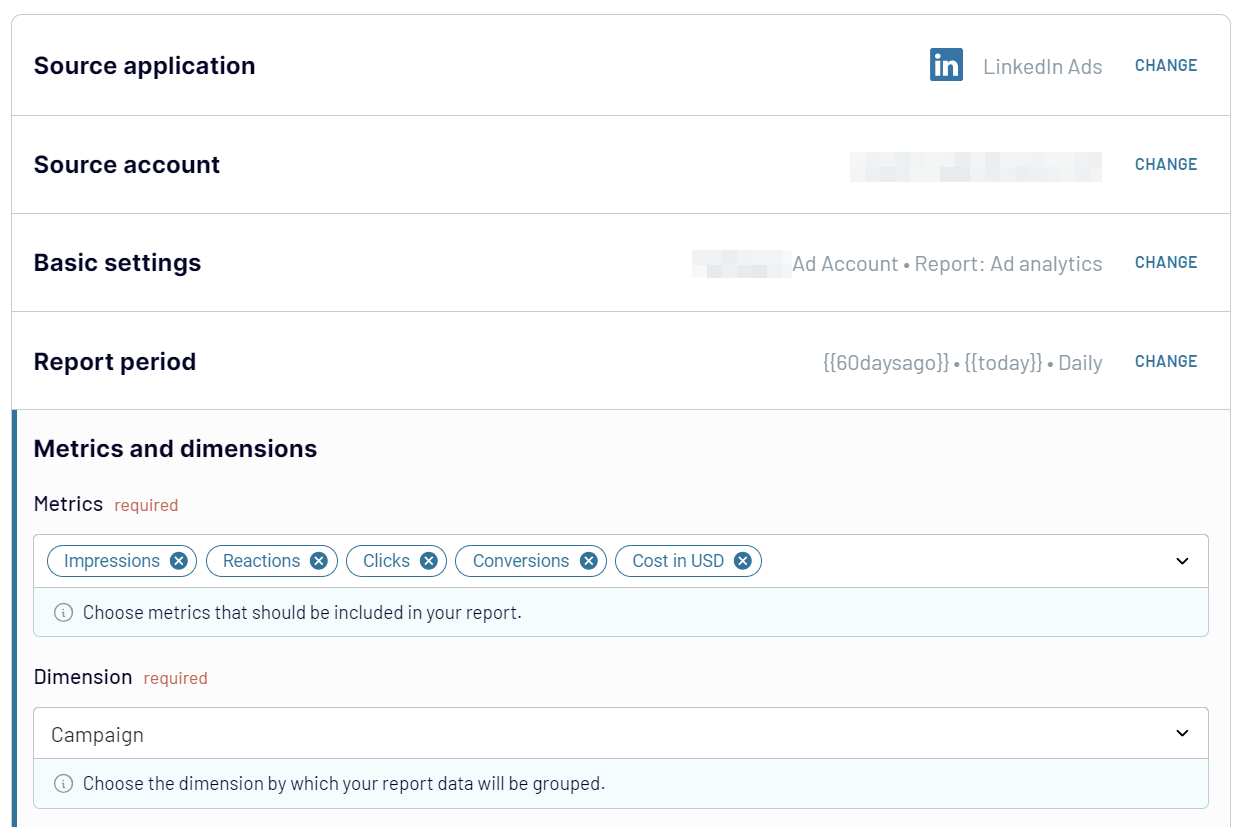
Step 2: Organize & transform data
Once the connection is established, organize your LinkedIn Ads data before loading it into Google Sheets. Coupler.io equips you with a suite of tools to fine-tune your data for optimal analysis:
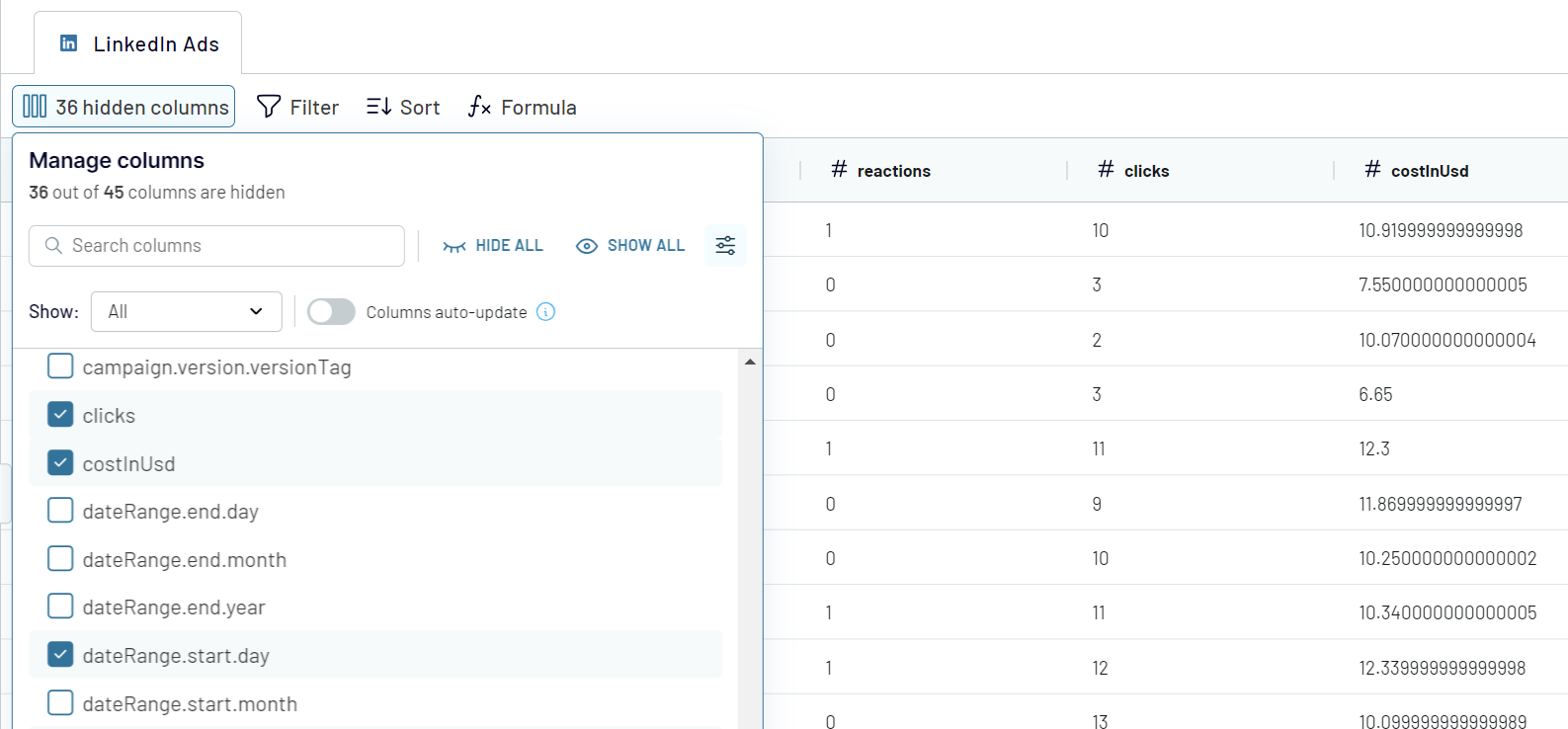
Step 3: Load data
As the concluding step, link your Google Sheets account and determine the destination for your data import. You need to choose a specific spreadsheet and then select or create a new sheet within it. To create a new sheet, enter a name for the one you wish to add.
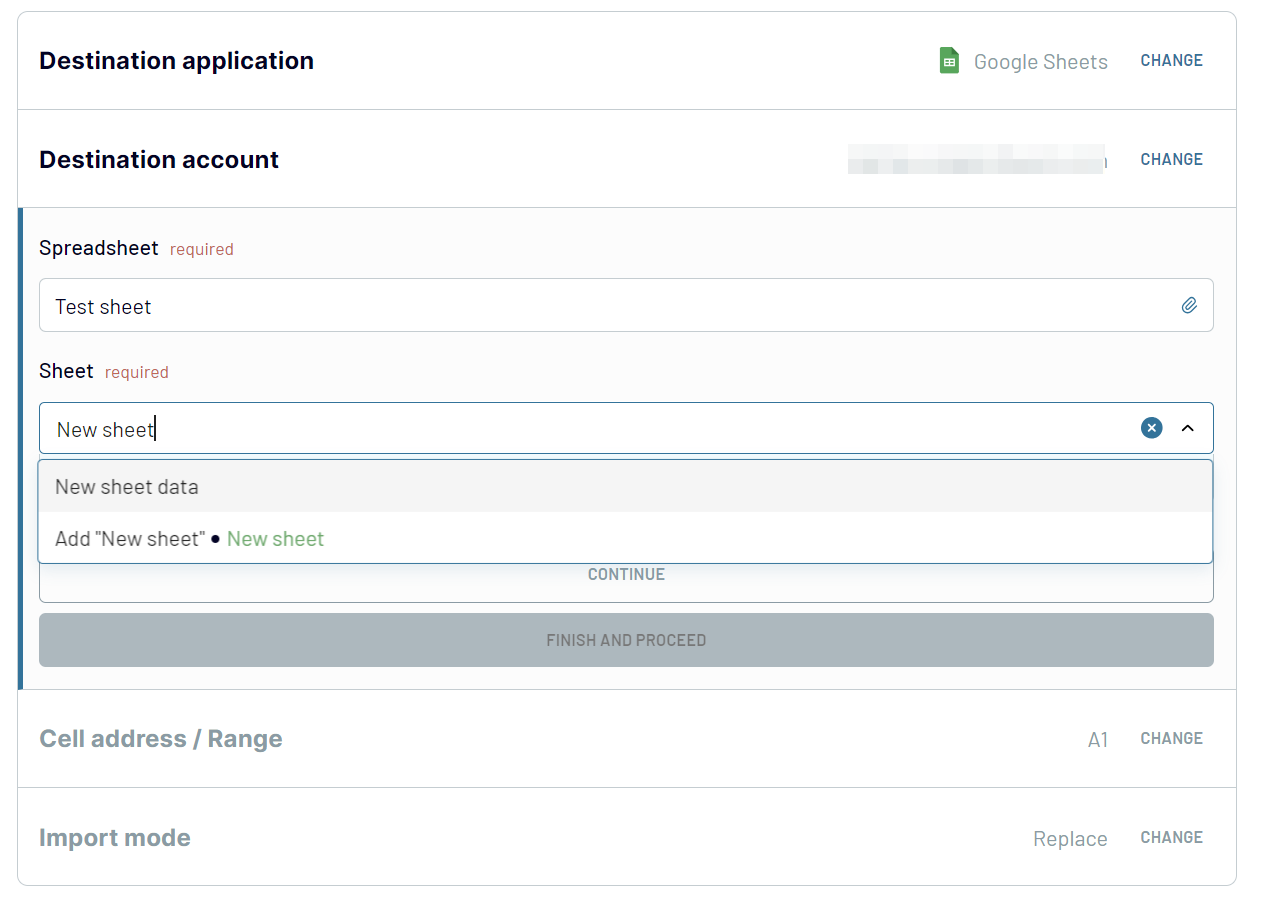
After configuring the destination settings, activate the data flow by clicking Run importer. Enable automatic data refresh to keep your data fresh and reflect the latest LinkedIn ads' performance. This feature allows you to schedule updates at a custom frequency up to every 15 minutes.
Automate data exports to ensure that your reports are always up-to-date.
Follow three easy steps to establish an automated export of LinkedIn Ads data to Google Sheets.
Step 1: Collect data
Begin by connecting Coupler.io to your LinkedIn Ads account. This initial step allows you to select the specific data type you wish to export. Choose the data that best suits your analysis and reporting needs to get started with your customized data integration.
Available data categories include:
- Ad Account Users
- Campaign Groups
- Campaigns
- Creatives
- Video Ads
- Report: Ad Analytics.
Make sure to specify the start and end dates for the data to export from LinkedIn Ads to Google Sheets.
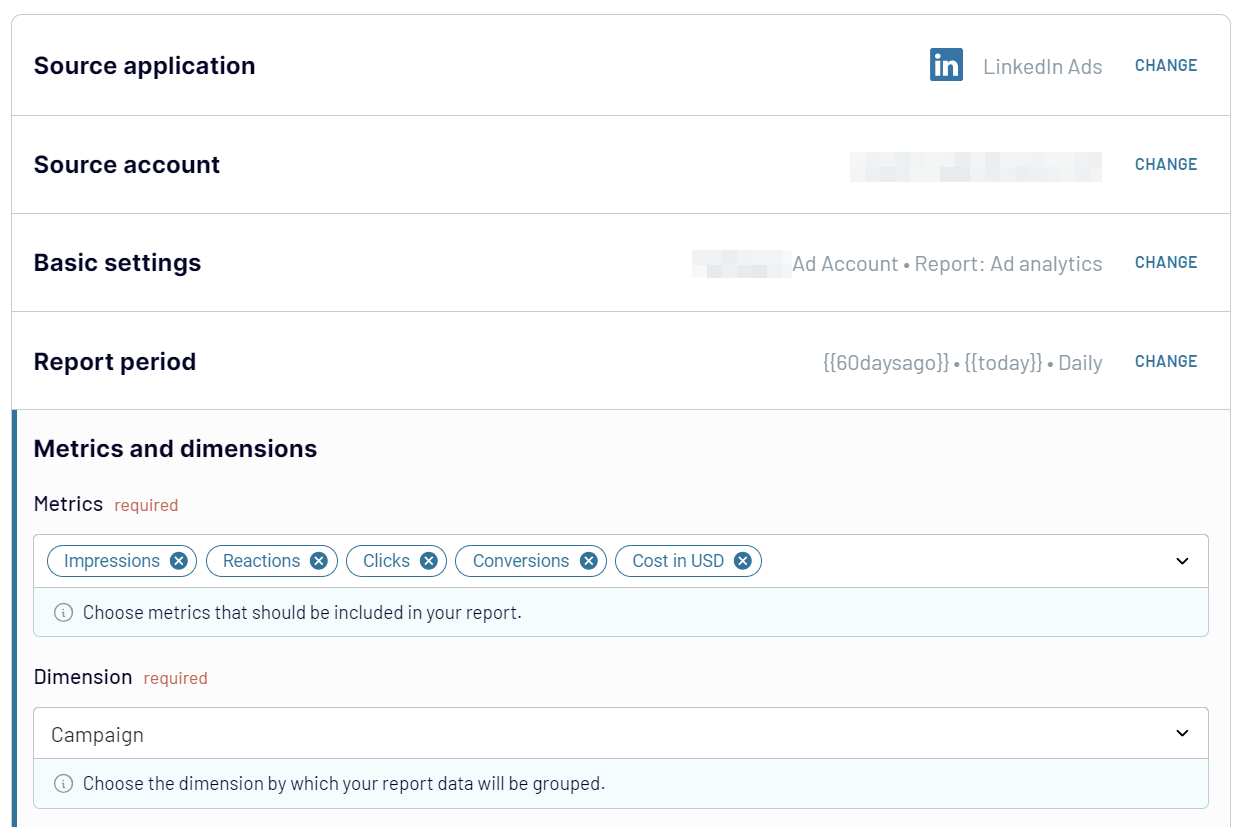
Step 2: Organize & transform data
Once the connection is established, organize your LinkedIn Ads data before loading it into Google Sheets. Coupler.io equips you with a suite of tools to fine-tune your data for optimal analysis:
- Preview your data to understand its initial structure and content.
- Apply filters to focus on relevant data points.
- Sort information to prioritize your analysis.
- Rename columns or change their order for better data readability.
- Add custom columns using formulas for deeper data customization.
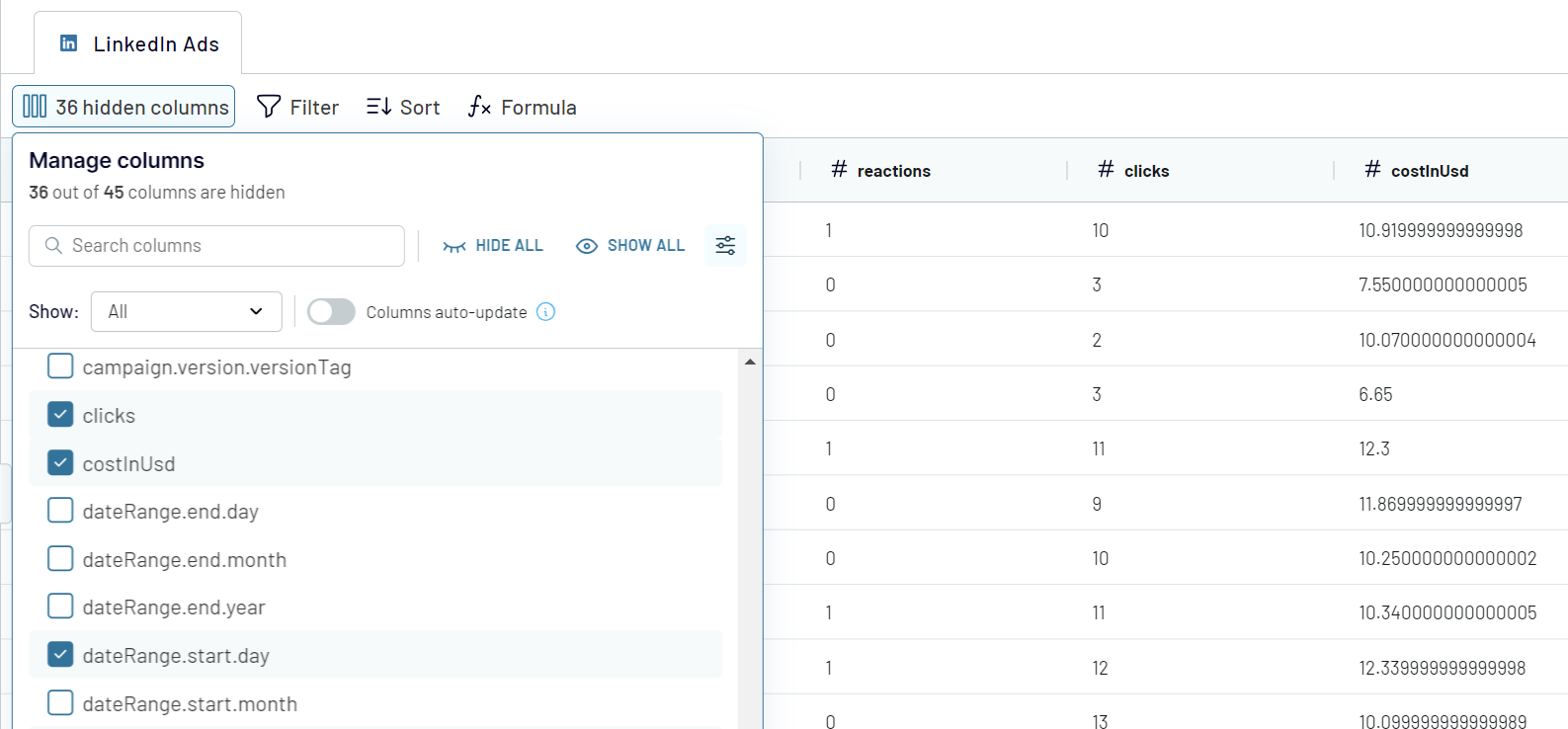
Step 3: Load data
As the concluding step, link your Google Sheets account and determine the destination for your data import. You need to choose a specific spreadsheet and then select or create a new sheet within it. To create a new sheet, enter a name for the one you wish to add.
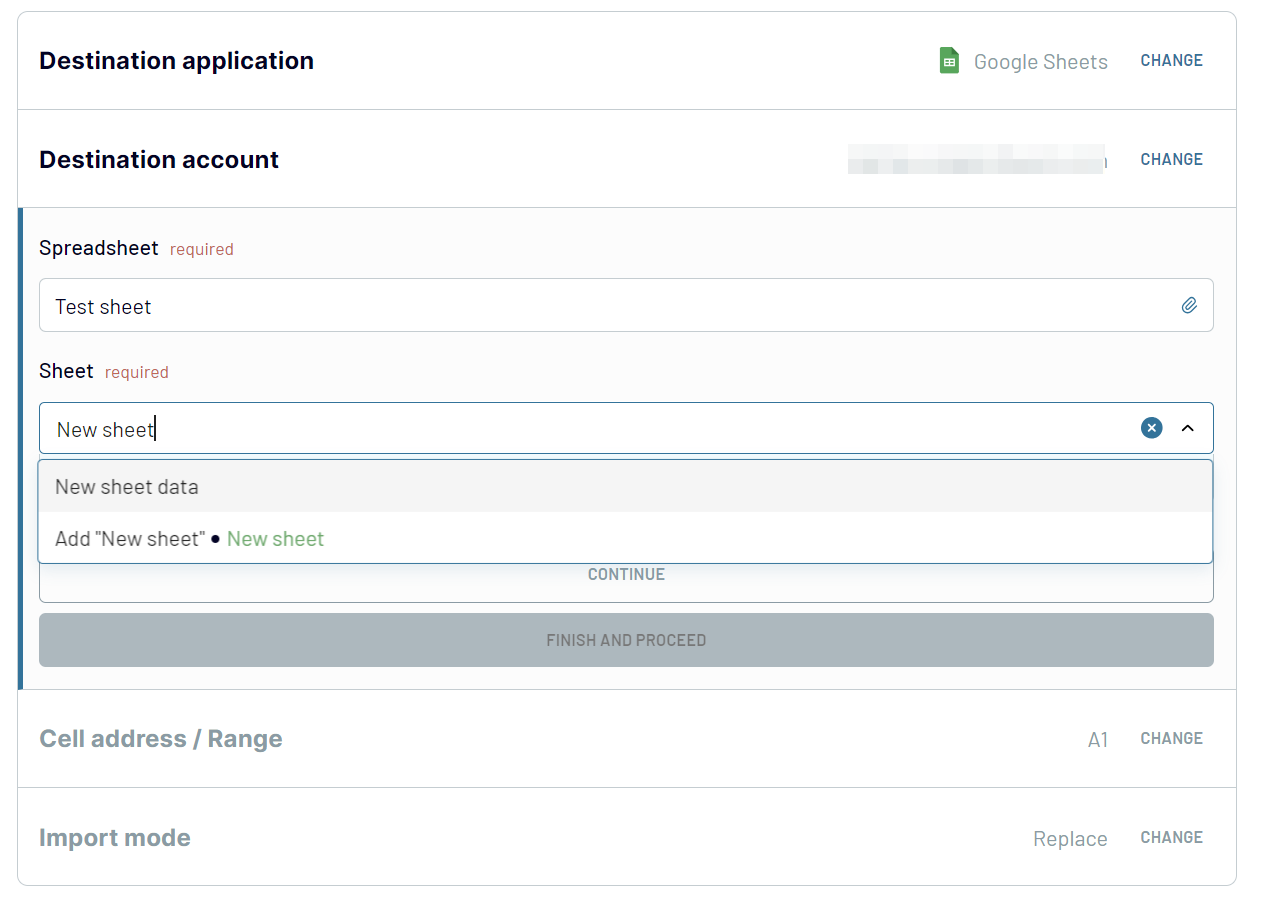
After configuring the destination settings, activate the data flow by clicking Run importer. Enable automatic data refresh to keep your data fresh and reflect the latest LinkedIn ads' performance. This feature allows you to schedule updates at a custom frequency up to every 15 minutes.
Automate data exports to ensure that your reports are always up-to-date.
Export data from LinkedIn Ads to Google Sheets on a schedule
Your decision-making in digital marketing will significantly improve when grounded on up-to-date data. When you connect LinkedIn Ads to Google Sheets, make sure to initiate an automated flow of data directly into your reports. Coupler.io facilitates this through its automatic data refresh feature. It allows users to tailor the custom frequency of updates and eliminates the necessity for manual data refresh.
The interval for data refresh can be:

The interval for data refresh can be:
- every month
- every day
- every hour
- every 30 minutes
- every 15 minutes
- Choose the days of the week
- Specify the time for updates
- Select the timezone that aligns with your geographical location

Connect LinkedIn Ads to Google Sheets or another destination
Coupler.io allows you to expand the reach of your LinkedIn Ads data across various platforms. Beyond Google Sheets, you can export LinkedIn Ads to spreadsheet apps, data warehouses, and BI tools.
You can conveniently copy an existing importer and modify the destination. There is no need to set up the connection from scratch. The supported destinations apps include:
This versatility is advantageous for teams that use various platforms in their workflow. Coupler.io guarantees that your LinkedIn Ads data is readily accessible wherever needed. Whether you are conducting in-depth analyses in a data warehouse. Or you elaborate reports in spreadsheets. Or you craft dashboards in a data visualization tool. Optimize your data management strategy and experience the benefits firsthand.
You can conveniently copy an existing importer and modify the destination. There is no need to set up the connection from scratch. The supported destinations apps include:
- Spreadsheet apps: Google Sheets and Microsoft Excel
- Data warehouses: BigQuery, PostgreSQL, and Redshift
- BI tools: Looker Studio, Power BI, Tableau, and Qlik.
This versatility is advantageous for teams that use various platforms in their workflow. Coupler.io guarantees that your LinkedIn Ads data is readily accessible wherever needed. Whether you are conducting in-depth analyses in a data warehouse. Or you elaborate reports in spreadsheets. Or you craft dashboards in a data visualization tool. Optimize your data management strategy and experience the benefits firsthand.



















