Connect Tableau to Google Sheets with Coupler.io to simplify reporting
Get and prepare data effortlessly
Connect Tableau to Google Sheets for no-code automation of data imports. Thanks to Coupler.io, you can variously transform your data, schedule auto-refreshes, and combine records from multiple sources in a single web application.
Automate reporting tasks
It only takes a few simple steps to automate data reporting from Tableau to Google Sheets. Minimize your copying-and-pasting routine, enjoy cross-app reports, and get data visualized with our free dashboard templates.
Stand out as a data-driven expert
Showcase your expertise to clients and stakeholders with clear, near-real-time reports based on imported data. By using Coupler.io's advanced analytics, you can reduce manual effort and allocate more time to higher-impact tasks.
Export data from Tableau to alternative destinations
Quick start with dashboard templates

Multi-channel ad creatives performance dashboard







PPC multi-channel dashboard











All-in-one marketing dashboard













No such template is available yet.
No worries. Our team will create a template that fits your needs, just tell us more
about your case. It doesn't cost you a penny 😉
Request a custom report
about your case. It doesn't cost you a penny 😉
Automate data exports from Tableau to Google Sheets with just a few clicks.
Connect similar Files & Tables apps and get data in minutes
What to export from Tableau to Google Sheets
Marketing data
Export your marketing data from Tableau to Google Sheets to analyze campaign performance, customer engagement, and market trends. You can also monitor various metrics like lead generation rates, marketing ROI, and channel effectiveness. This data helps you optimize strategies, tailor content, and adjust budgets for maximum impact.
Sales data
One more reason to connect Tableau to Google Sheets is to transfer sales data. It may include sales trends, team performance metrics, conversion rates, and customer lifecycle stages. Based on this information, you can easily forecast revenues, identify high-performing products, and discover some areas for improvement.
Finance data
By automating data imports with Coupler.io, you can simplify financial reporting and analytics. For example, loading data on cash flow statements, balance sheets, and profitability ratios makes it easier to reach informed business decisions. It supports better budget management, trend analysis, and financial forecasting.
Accounting data
The accounting data you can load from Tableau to Google Sheets refers to transaction records, audits, compliance tracking, and tax-related information. It enables you to maintain precise records, perform reconciliations, and prepare for audits. Coupler.io lets you ensure that financial statements are always up-to-date and accurate.
SEO data
Consider the export of SEO data to monitor website performance, keyword rankings, backlink profiles, and organic search traffic. Based on this information, it's possible to enhance page rankings and increase visibility on search engines. With Coupler.io, you can continuously track respective metrics and quickly adjust your strategy.
E-commerce data
You can seamlessly transfer e-commerce data involving customer demographics, purchasing patterns, inventory levels, and sales conversions. It provides you with details of consumer behavior, product performance, and operational efficiency. Using this knowledge, you can analyze and respond to e-commerce trends.
PPC data
Data on PPC comprises metrics like campaign costs, conversion rates, click-through rates, and ROI. This information is crucial to optimize ad spend and improve campaign effectiveness. By analyzing campaign performance and related expenses, you can manage budgets and achieve better outcomes from digital advertising efforts.
Social media data
Other data to export comes from social media and covers engagement rates, follower growth, brand sentiment, etc. It empowers you to analyze the impact of your social media strategies and understand audience interactions. Use the Coupler.io connector to load this data from Tableau to Google Sheets in a matter of minutes.
How to connect Tableau to Google Sheets
Step 1. Connect your Tableau account and enter the Tableau dashboard view URL
Step 2. Organize and transform data before loading it to Google Sheets
Step 3. Connect your Google Sheets account and specify where to load your data
Step 4. Schedule data refresh to automate data flow from Tableau to Google Sheets
Pricing plans
- Monthly
- Annual (save 25%)
Keep your data safe
Coupler.io safeguards your shared information and data transfers from breaches, leaks, and unauthorized disclosures.

How to connect Tableau to Google Sheets (detailed guide)
Here's what you need to do to connect Tableau to Google Sheets:
Step 1: Collect data
To begin with, connect your Tableau account. In a new window, specify the Personal access token name and the Personal access token secret. Then, provide the View URL leading to the dashboard from where you'd like to export data.
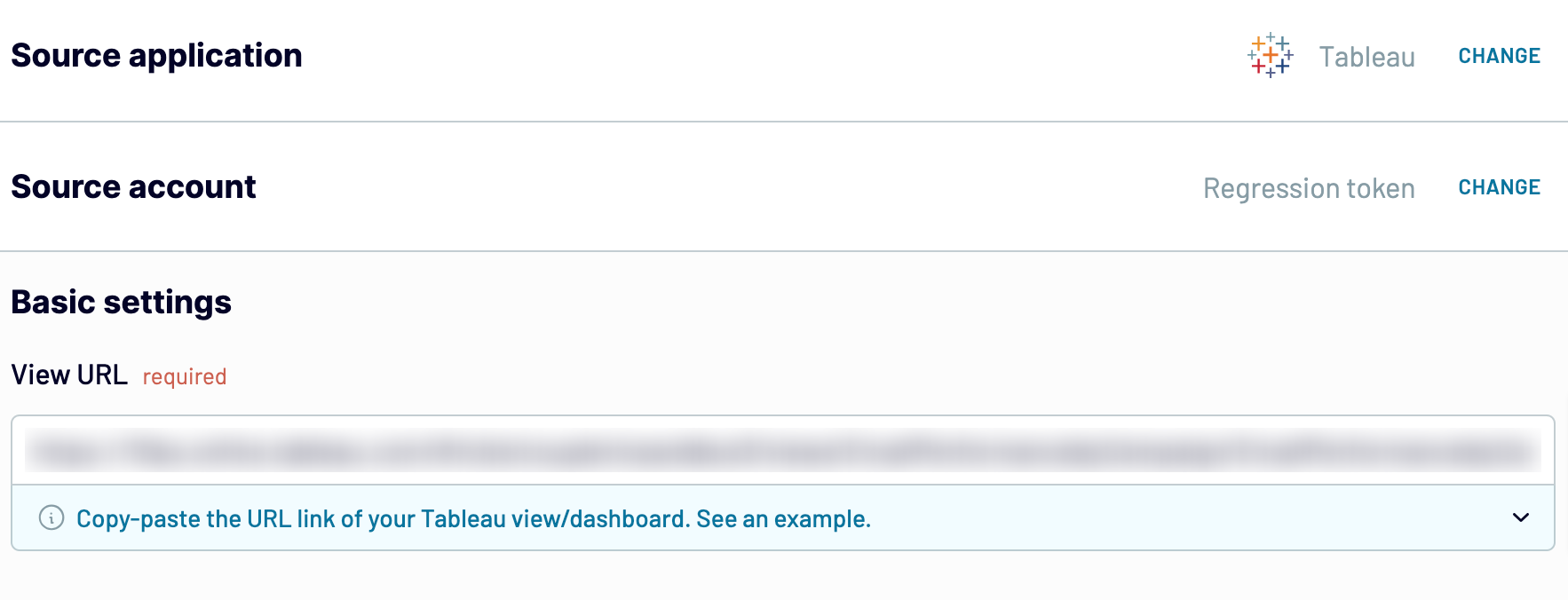
Once you have pasted the View URL, click Finish and proceed. Then, press Transform data to move next.
Step 2: Organize and transform
Before loading Tableau data to Google Sheets, you can preview it to ensure everything is correct. Additionally, it's possible to make the following transformations to your data:
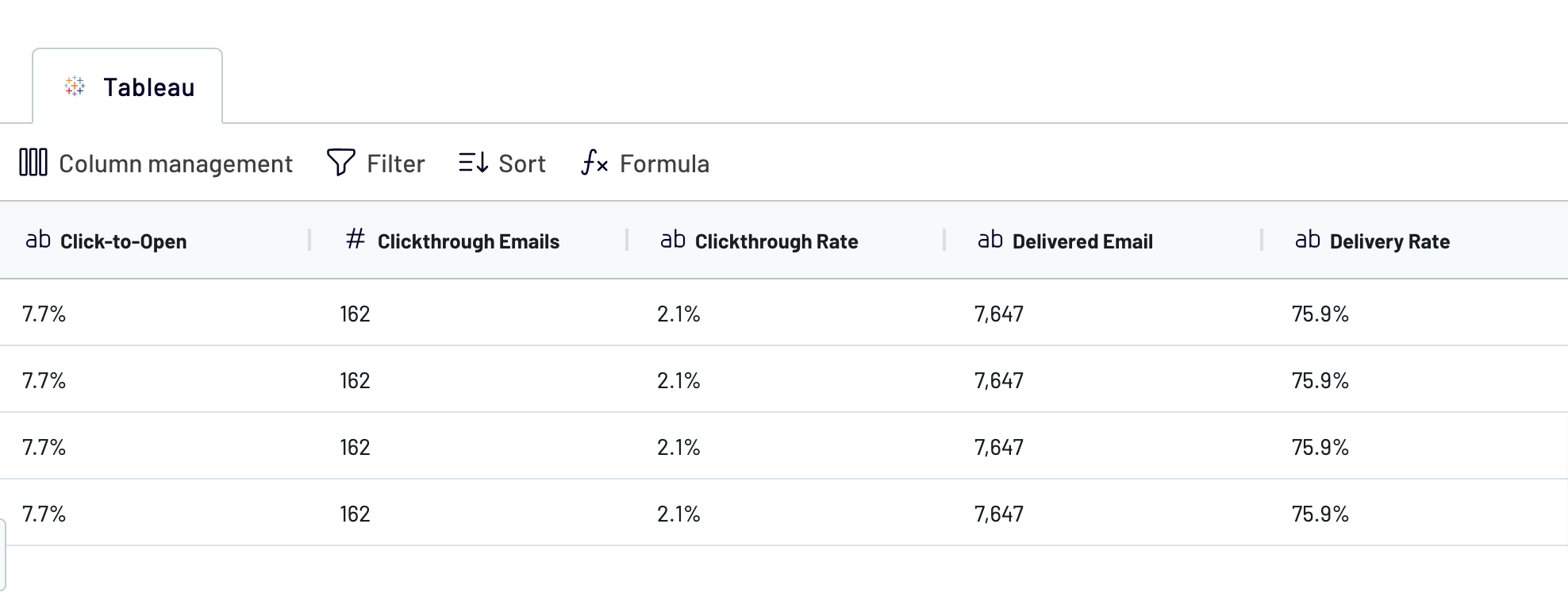
When you're prepared with your data, click Proceed.
Step 3: Load and automate
In this step, you must first connect your Google Sheets account. Next, your task is to specify where to export data from Tableau to Google Sheets. Do this by selecting an existing spreadsheet and sheet. As an alternative, you can create a new sheet by typing in its name in the dedicated field.
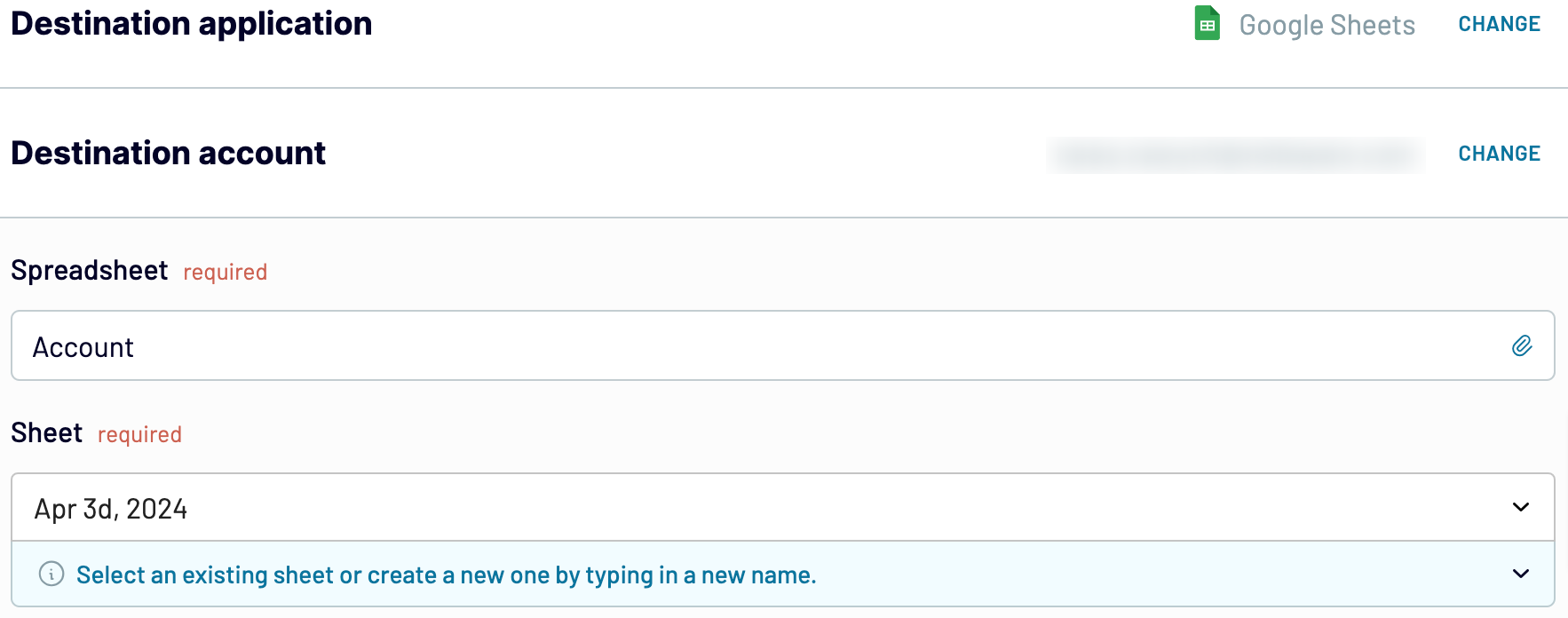
Press Setup a schedule to toggle on automated data refreshes and select the necessary interval. Finally, click Run importer to import data into Google Sheets.
Step 1: Collect data
To begin with, connect your Tableau account. In a new window, specify the Personal access token name and the Personal access token secret. Then, provide the View URL leading to the dashboard from where you'd like to export data.
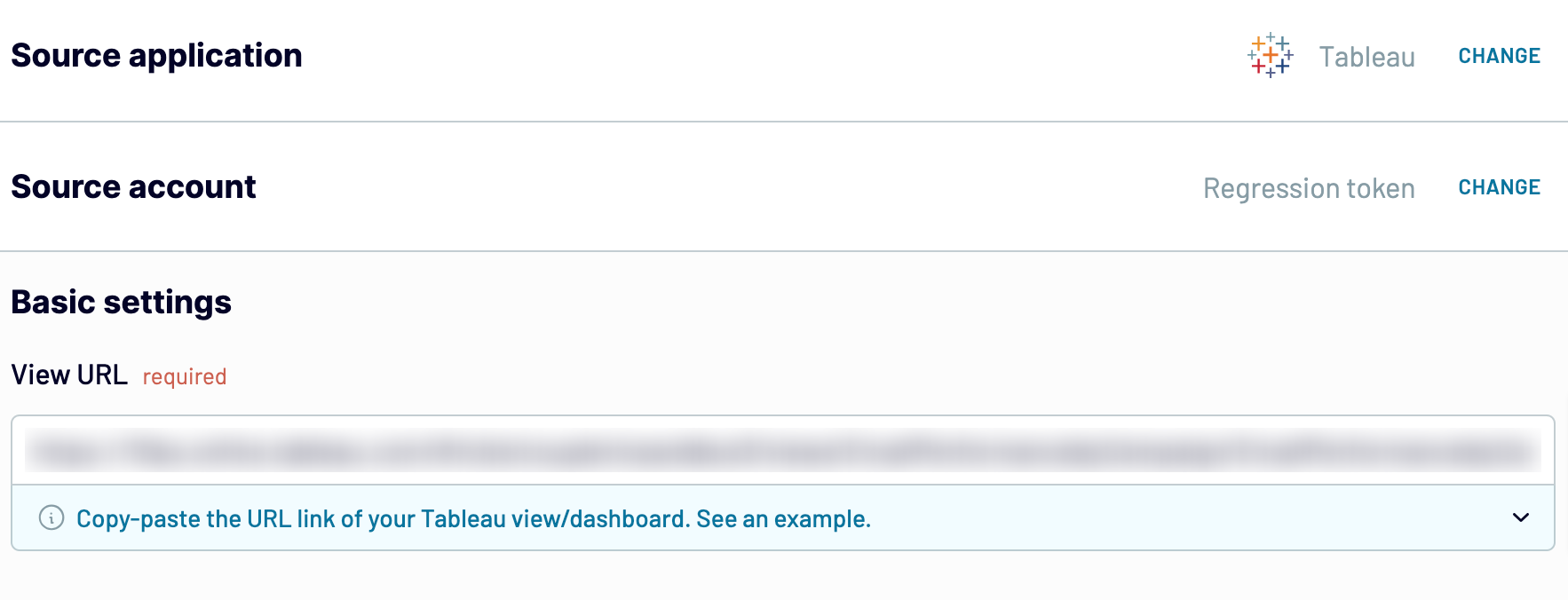
Once you have pasted the View URL, click Finish and proceed. Then, press Transform data to move next.
Step 2: Organize and transform
Before loading Tableau data to Google Sheets, you can preview it to ensure everything is correct. Additionally, it's possible to make the following transformations to your data:
- Edit, rename, rearrange, hide, or add columns.
- Apply filters and sort data in the desired order.
- Create new columns with custom formulas.
- Merge data from multiple accounts or apps.
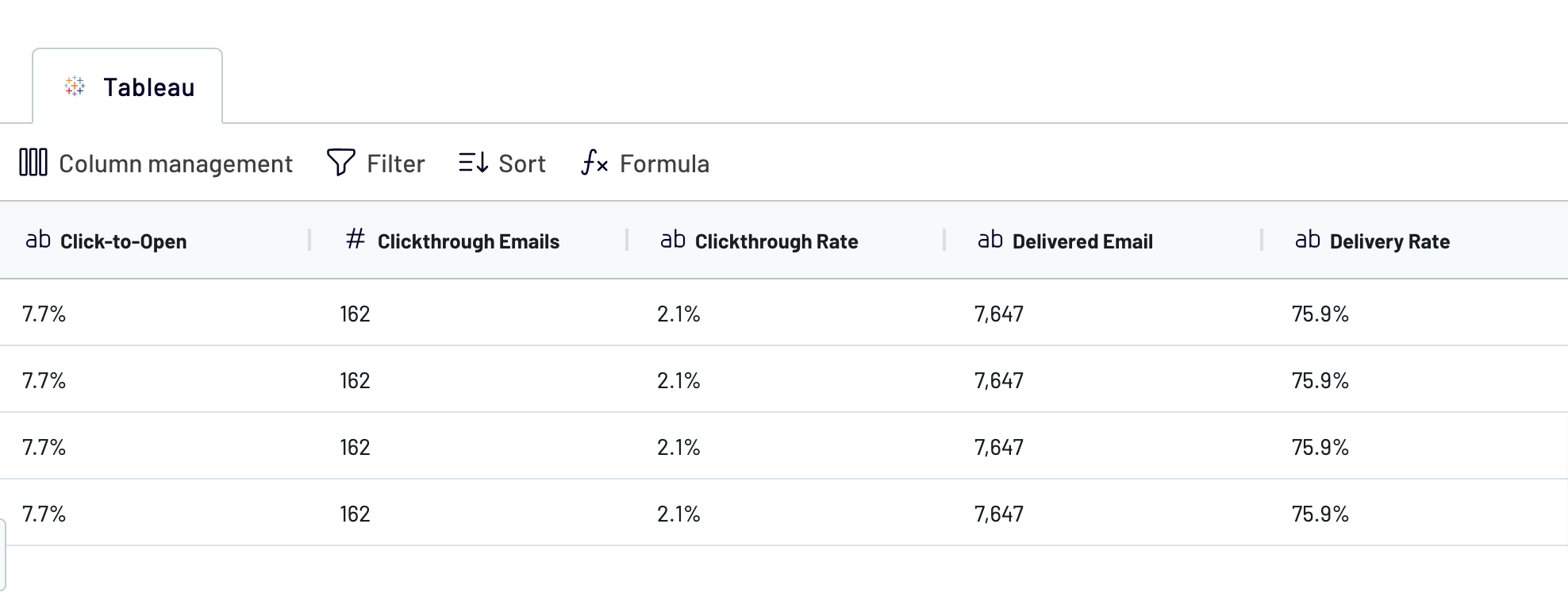
When you're prepared with your data, click Proceed.
Step 3: Load and automate
In this step, you must first connect your Google Sheets account. Next, your task is to specify where to export data from Tableau to Google Sheets. Do this by selecting an existing spreadsheet and sheet. As an alternative, you can create a new sheet by typing in its name in the dedicated field.
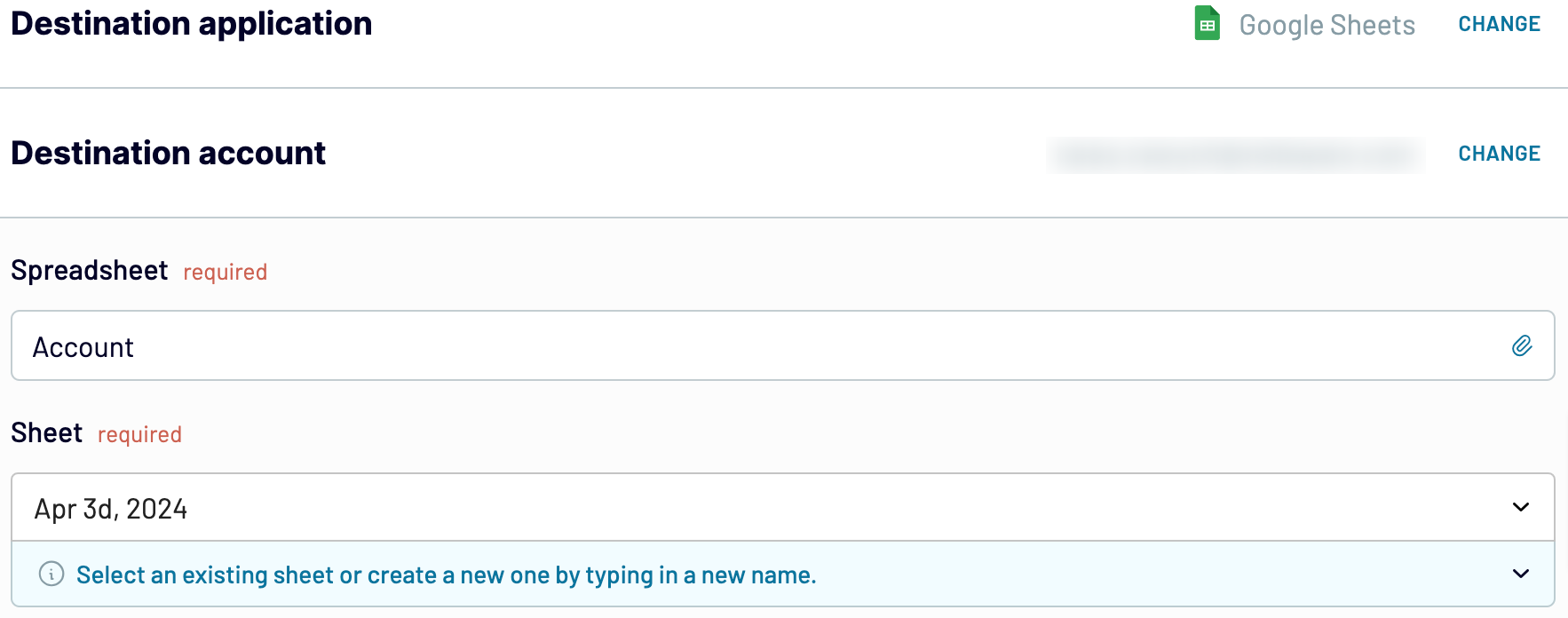
Press Setup a schedule to toggle on automated data refreshes and select the necessary interval. Finally, click Run importer to import data into Google Sheets.
Connect Tableau to Google Sheets and automate data exports on schedule
By turning on automated data refreshes, you get an ever-updating report on Tableau data. To reflect your expectations, you have the flexibility to adjust the schedule settings.
Choose the frequency at which your reports will auto-update: monthly, daily, hourly, or even more frequently, every 30 or 15 minutes. Afterward, you can specify the days of the week. For further customization, select preferred hours and the relevant timezone.

When you personalize the schedule for data refreshes, you'll constantly have the most recent data at hand. Your report will be self-updated in agreement with the latest changes to the source. So, you won't longer have to take any manual actions but give preference to more strategic efforts.
Choose the frequency at which your reports will auto-update: monthly, daily, hourly, or even more frequently, every 30 or 15 minutes. Afterward, you can specify the days of the week. For further customization, select preferred hours and the relevant timezone.

When you personalize the schedule for data refreshes, you'll constantly have the most recent data at hand. Your report will be self-updated in agreement with the latest changes to the source. So, you won't longer have to take any manual actions but give preference to more strategic efforts.
Import data from Tableau to Google Sheets or another destination
Not only can you export data from Tableau to Google Sheets, but you can also replicate data importers to select a variety of alternative destinations. It's a way to achieve a lot more data management and analytics purposes.
Additional destination apps can be classified into the following:

Coupler.io enables you to import Tableau data into these applications as seamlessly as it does for Google Sheets.
Additional destination apps can be classified into the following:
- Microsoft Excel, one more spreadsheet app for simple and quick reporting.
- Data warehouses: BigQuery, PostgreSQL, or Redshift – for storage and complex analysis of Tableau data.
- Other business intelligence (BI) tools: Looker Studio, Power BI, and Qlik Sense – for the creation of dynamic and interactive dashboards.

Coupler.io enables you to import Tableau data into these applications as seamlessly as it does for Google Sheets.





















