Use Coupler.io’s MySQL Google Sheets integration to simplify reporting
Get and prepare data effortlessly
Simplify the MySQL Google Sheets integration through easy collection, transformation, and organization of data using Coupler.io. Experience no-code user interface and built-in connectors for data handling within a unified platform.
Automate reporting tasks
Connect MySQL to Google Sheets with Coupler.io to automate the data load for your reports. Reduce manual work and take advantage of the pre-built dashboard templates for efficient reporting.
Stand out as a data-driven expert
Use Coupler.io to deliver transparent, near real-time reports from MySQL to Google Sheets. Gain better insights from your data analysis and showcase your expertise by providing clear results to stakeholders.
How to integrate MySQL to Google Sheets (detailed guide)
The MySQL Google Sheets integration offered by Coupler.io frees up a lot of your time and effort by automating data export. The procedure consists of three simple steps without coding but within a unified user interface.
Step 1: Collect data
To connect MySQL to Google Sheets, authorize access to the MySQL server account for Coupler.io and configure the source settings. First of all, type the name of the MySQL database from which the data should be exported. Then, mention the name of the table or view for data import.

Once all the required source settings are complete, click FINISH & PROCEED to go to the Transformation step.
Step 2: Organize and transform
Before you load MySQL to Google Sheets, preview your data to make sure it’s accurate and complete. In case you want to make some adjustments to it, consider the following options:

Step 3: Load data and schedule refresh
Go to the Destination tab to authorize the Google Sheets account. Specify the spreadsheet and sheet where to import data. You can also create a new sheet within the destination settings.
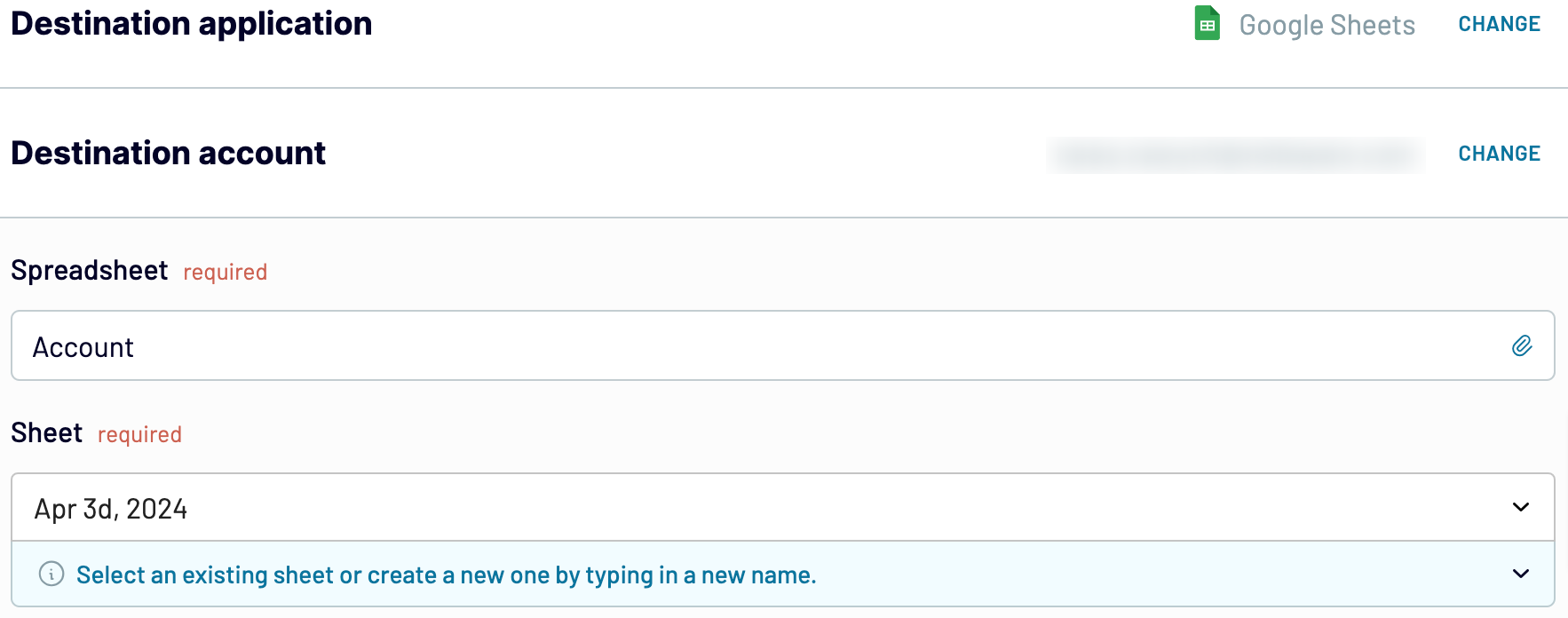
You can also set up automated regular data updates of your MySQL data to Google Sheets. For that, activate the Automatic data refresh option and proceed with configuring the associated scheduling parameters.
Step 1: Collect data
To connect MySQL to Google Sheets, authorize access to the MySQL server account for Coupler.io and configure the source settings. First of all, type the name of the MySQL database from which the data should be exported. Then, mention the name of the table or view for data import.

Once all the required source settings are complete, click FINISH & PROCEED to go to the Transformation step.
Step 2: Organize and transform
Before you load MySQL to Google Sheets, preview your data to make sure it’s accurate and complete. In case you want to make some adjustments to it, consider the following options:
- Edit, rearrange, or hide columns.
- Apply filtering and sorting criteria to your data.
- Create new columns with custom formulas.
- Blend data from multiple accounts or apps.

Step 3: Load data and schedule refresh
Go to the Destination tab to authorize the Google Sheets account. Specify the spreadsheet and sheet where to import data. You can also create a new sheet within the destination settings.
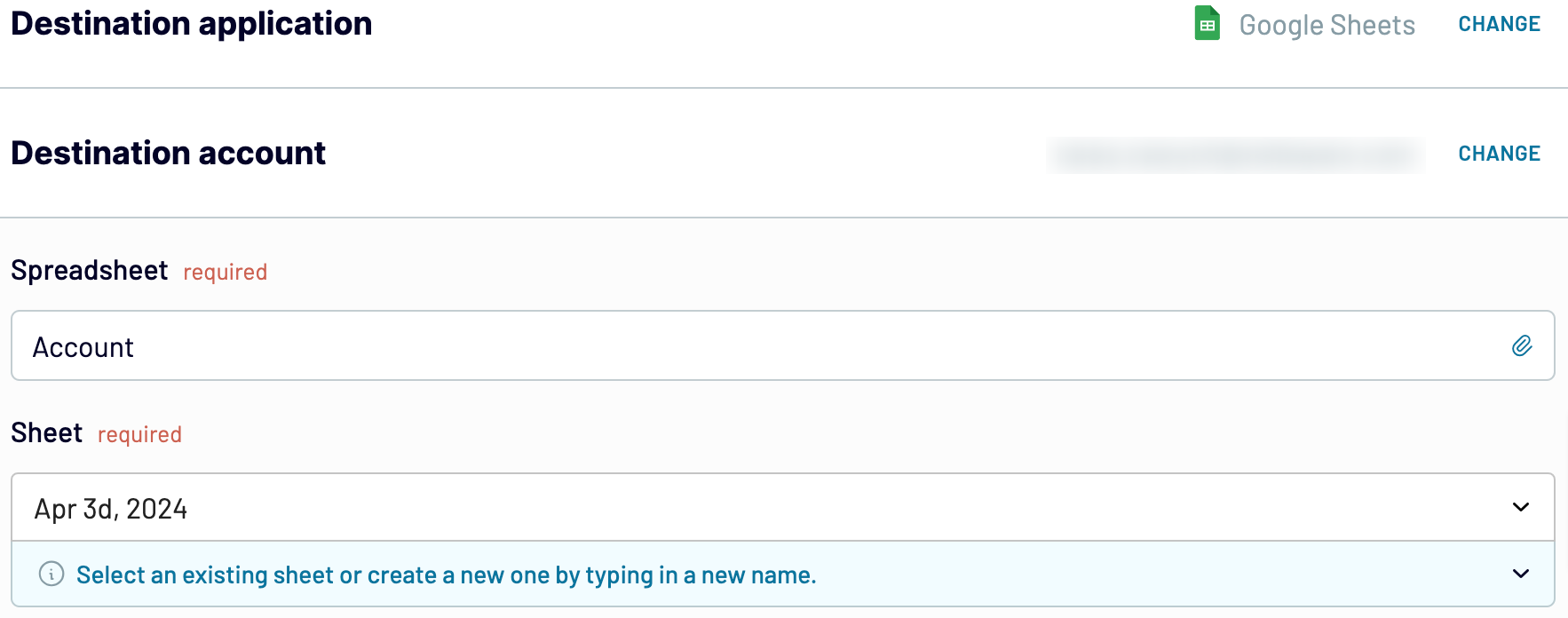
You can also set up automated regular data updates of your MySQL data to Google Sheets. For that, activate the Automatic data refresh option and proceed with configuring the associated scheduling parameters.
Export data from MySQL to Google Sheets on a schedule
Switch on automatic refreshes to ensure that your imported data remains relevant over time. It’s essential to specify the interval reflecting the frequency of data updates. The available options comprise monthly, daily, hourly, or even every 15-minute data refresh. To tailor your scheduling to a greater extent, specify the days of the week, the time slot, and your preferred time zone.

This Coupler.io feature keeps your report in sync with the dynamic source data at all times.

This Coupler.io feature keeps your report in sync with the dynamic source data at all times.
Export data from MySQL to alternative destinations
Quick start with dashboard templates

Multi-channel ad creatives performance dashboard







PPC multi-channel dashboard











All-in-one marketing dashboard













No such template is available yet.
No worries. Our team will create a template that fits your needs, just tell us more
about your case. It doesn't cost you a penny 😉
Request a custom report
about your case. It doesn't cost you a penny 😉
Connect MySQL to Google Sheets automatically with just a few clicks.
Connect similar Files & Tables apps and get data in minutes
What to export from MySQL to Google Sheets
Customer Data
This data contains customer demographic characteristics, contact details, and purchase history. Set up MySQL Google Sheets integration to transfer this data for analysis. Understand customer behaviors to personalize marketing efforts. Take your customer relationship management to the next level and increase retention rates.
Inventory Data
Inventory details include stock levels, product descriptions, and supplier information. This data is crucial for optimizing stock levels and managing supply chain logistics. Its analysis helps to optimize operations and explore customer demands.
Transactions Data
Connect MySQL to Google Sheets to organize and analyze transaction data records. This includes sales data, payment information, and order histories. Analyzing this data helps to track sales performance and detect trending product items. Refine sales strategies to maximize revenue and customer satisfaction.
Website Performance Metrics
Page views, bounce rates, and conversion rates are the principal website performance metrics. Analyze this data to understand user behavior and improve website functionality. Use the findings to enhance online presence, ultimately driving more traffic and conversions.
Employee Data
This data encompasses personal details, job roles, and performance of employees. Analyze this data to support human resource management in tracking employee productivity. Decide how to systemize workforce planning and development, promoting a well-managed and motivated team.
Financial Health Data
This data covers income statements, balance sheets, and cash flow summaries. It’s vital for monitoring financial stability and conducting thorough financial analysis. Analyze financial health data to improve strategic decision-making and promote long-term business success.
How to integrate MySQL to Google Sheets
Step 1. Connect your MySQL server account, specify your database, and choose the table/view you'd like to export
Step 2. Organize and transform data before loading it into Google Sheets
Step 3. Connect your Google Sheets account and specify where to load data
Step 4. Schedule auto-refreshes to export data from MySQL to Google Sheets at desired intervals
Pricing plans
- Monthly
- Annual (save 25%)
Keep your data safe
Coupler.io safeguards your shared information and data transfers from breaches, leaks, and unauthorized disclosures.






















