Connect Jira to Google Sheets with Coupler.io to simplify reporting
Get and prepare data effortlessly
Simplify Jira data management by exporting it to Google Sheets using Coupler.io. Enjoy no-code and automated data transfer for organizing workflows. Gather data from multiple sources and organize it within a unified interface.
Automate reporting tasks
Automate Jira Google Sheets integration and eliminate the manual input. Take your reporting process to the next level thanks to Coupler.io’s scheduling features. Set up regular data refreshes to keep your reports always up-to-date.
Stand out as a data-driven expert
Connect Jira to Google Sheets with Coupler.io to become a data-driven expert. Deliver clear reports to clients and stakeholders, demonstrating your expertise. Spend less time on data management and dedicate it to business-critical activities.
How to integrate Jira to Google Sheets (detailed guide)
Connect Jira to Google Sheets with Coupler.io to get a better overview of your projects. Enhance your reporting capabilities and project management with this integration.
Follow three simple steps to configure automated Jira Google Sheets integration without coding.
Step 1: Collect data
First, connect your Jira account and configure the optional settings. For example, you'll be offered to specify a Jira Cloud instance with data you'd like to export, choose particular columns to load, etc.
Create the importer and start setting up Jira source settings. First, connect to Jira and authorize Coupler.io to access data with read-only permissions. Then, go through source settings and specify the requested parameters. For example, you will need to provide a Jira Cloud instance along with the data for export.
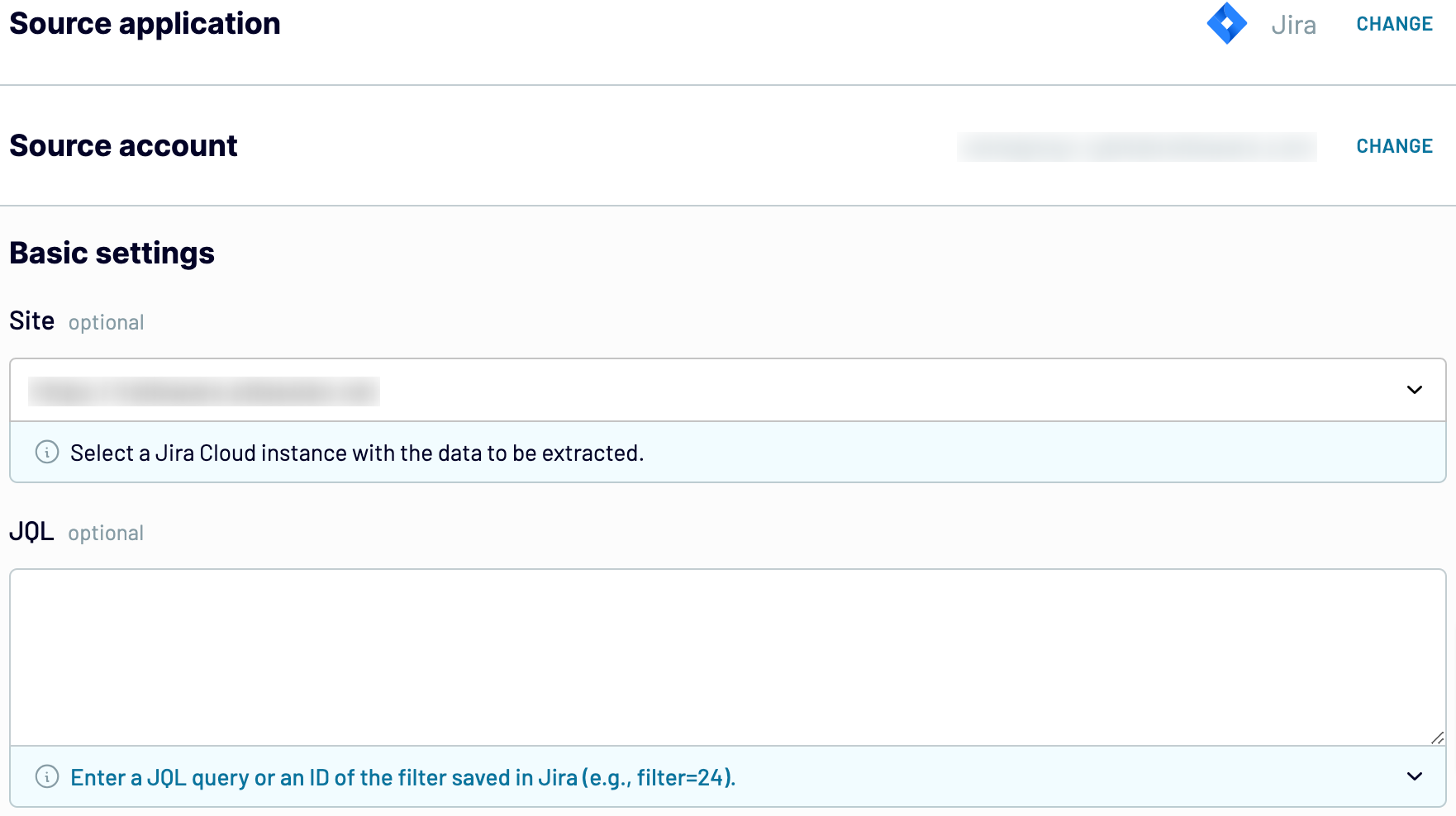
As soon as you're ready with the source settings, proceed to the next step.
Step 2: Organize and transform
Before importing Jira to Google Sheets, take a look at your data on the preview. Decide whether it needs some refinement or adjustment or leave it as it is. In the first case, consider the following options that could be applied to your data:
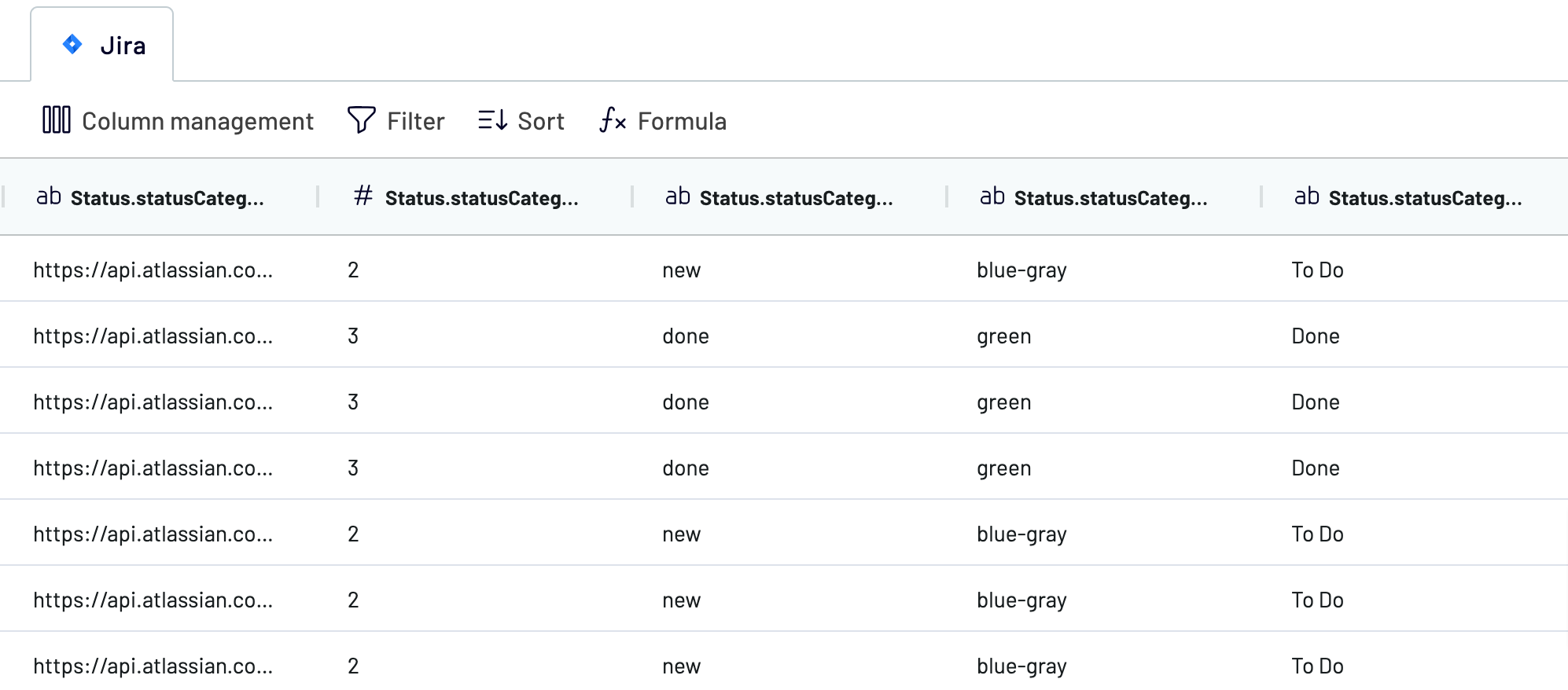
Once the look of your Jira data corresponds to your expectations, go to the Destination tab.
Step 3: Load and schedule refresh
To export Jira to Google Sheets, you need to connect to the destination. To do so, provide your Google Sheets account with Coupler.io access to write data there.
Then. select the specific spreadsheet and sheet where you want to import Jira data. Otherwise, you can create and name a new sheet.
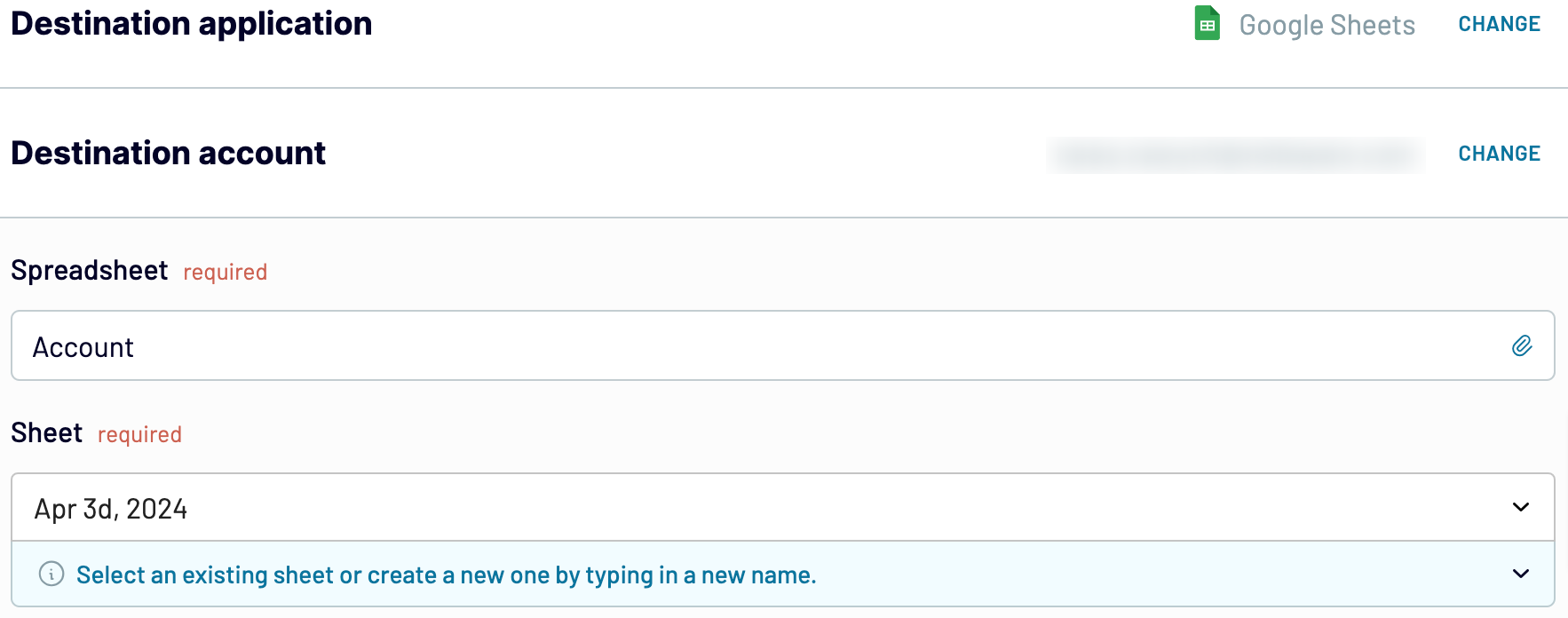
For regular data updates from Jira to Google Sheets, activate the Automatic data refresh option. Select the preferred refresh interval and other scheduling options. Then, save and run the importer to start data loading from Jira to Google Sheets..
Follow three simple steps to configure automated Jira Google Sheets integration without coding.
Step 1: Collect data
First, connect your Jira account and configure the optional settings. For example, you'll be offered to specify a Jira Cloud instance with data you'd like to export, choose particular columns to load, etc.
Create the importer and start setting up Jira source settings. First, connect to Jira and authorize Coupler.io to access data with read-only permissions. Then, go through source settings and specify the requested parameters. For example, you will need to provide a Jira Cloud instance along with the data for export.
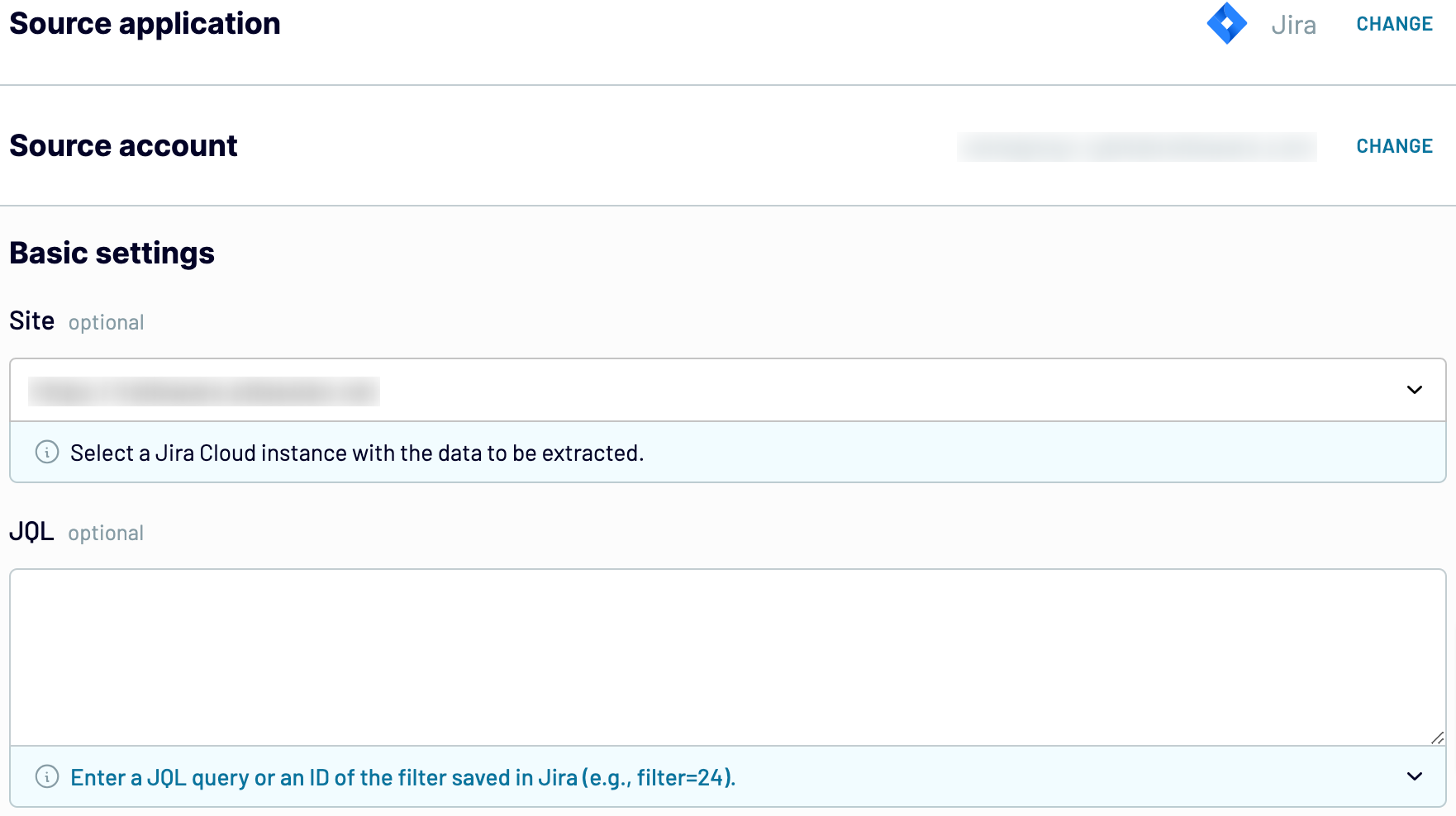
As soon as you're ready with the source settings, proceed to the next step.
Step 2: Organize and transform
Before importing Jira to Google Sheets, take a look at your data on the preview. Decide whether it needs some refinement or adjustment or leave it as it is. In the first case, consider the following options that could be applied to your data:
- Manage columns by hiding, editing, or rearranging them.
- Filter and sort records by applying definite criteria.
- Add columns for new metrics created with custom formulas.
- Combine data from multiple Jira accounts or other apps.
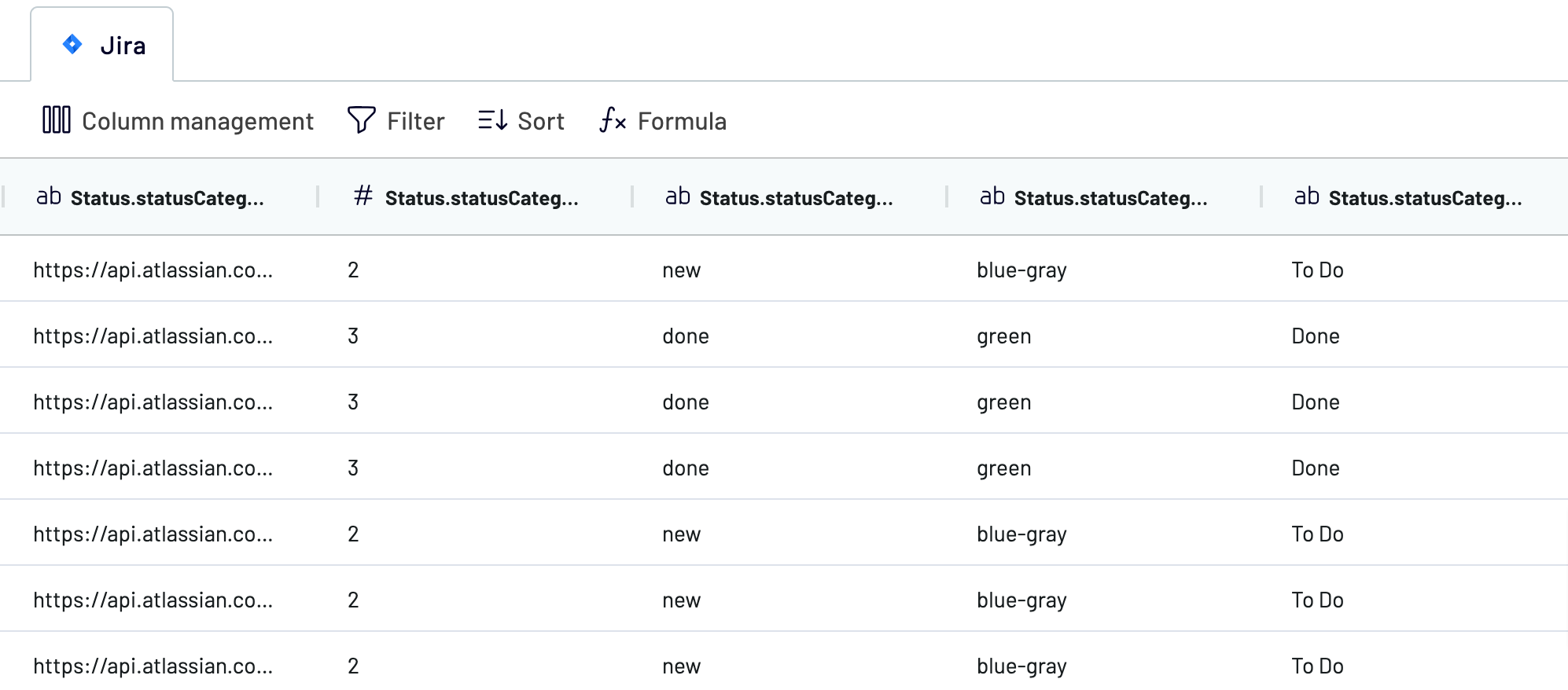
Once the look of your Jira data corresponds to your expectations, go to the Destination tab.
Step 3: Load and schedule refresh
To export Jira to Google Sheets, you need to connect to the destination. To do so, provide your Google Sheets account with Coupler.io access to write data there.
Then. select the specific spreadsheet and sheet where you want to import Jira data. Otherwise, you can create and name a new sheet.
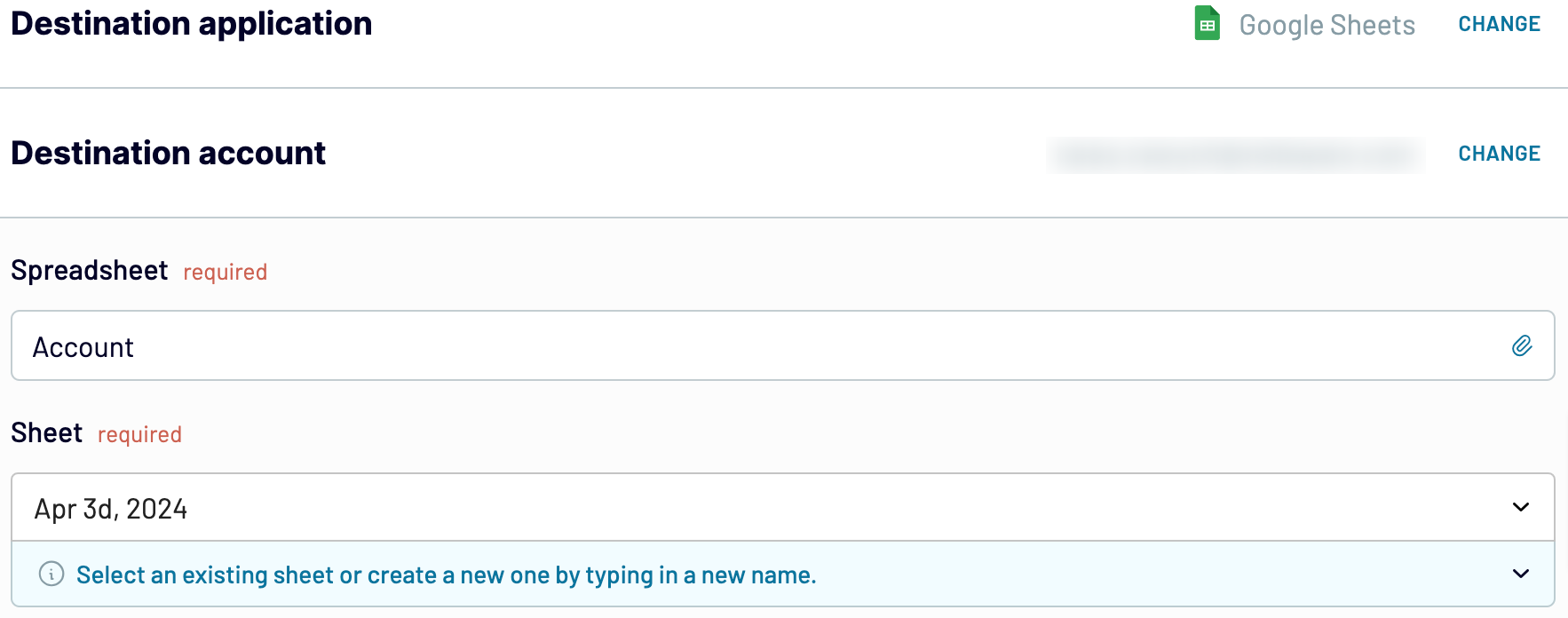
For regular data updates from Jira to Google Sheets, activate the Automatic data refresh option. Select the preferred refresh interval and other scheduling options. Then, save and run the importer to start data loading from Jira to Google Sheets..
Export Jira to Google Sheets on a schedule
Automated data export from Jira to Google Sheets is fundamental for up-to-date reports. With Coupler.io’s data refresh feature, your data always remains up-to-date without manual intervention. Set the update interval that suits your needs and specify the days of the week, time zone, and exact time if necessary. The available data refresh intervals range between 15 minutes to one month. Such flexibility guarantees that your reports reflect the latest data. Thanks to Coupler.io, you get real-time access to your Jira data in Google Sheets, which enhances decision-making and saves time.


Export data from Jira to alternative destinations
Quick start with Project Management dashboard templates

Multi-channel ad creatives performance dashboard







PPC multi-channel dashboard











All-in-one marketing dashboard













No such template is available yet.
No worries. Our team will create a template that fits your needs, just tell us more
about your case. It doesn't cost you a penny 😉
Request a custom report
about your case. It doesn't cost you a penny 😉
Export Jira to Google Sheets automatically with just a few clicks.
Connect similar Project Management apps and get data in minutes
What to export from Jira to Google Sheets
Custom queries of issues using JQL
Search for specific sets of Jira issues with custom JQL queries and automate their exports. Whether you track project performance, manage sprints, or monitor bottlenecks, you can extract precisely the issues and fields that matter most to your workflows. This allows you to optimize your data analysis of the overall project management efficiency.
Filtered issues in Jira
Export filtered issues from Jira to easily manage and analyze specific segments of your data. Apply Jira’s built-in filters to focus on particular projects, teams, or deadlines. Just enter the filter ID in the respective field and automate exports of isolated issues you need for tracking progress, monitoring workloads, or identifying blockers.
How do you connect Jira to Google Sheets?
Step 1. Connect your Jira account and enter a JQL query or an ID of the filter saved in Jira
Step 2. Organize and transform data before loading it into Google Sheets
Step 3. Connect your Google account and select a file and a sheet to load data
Step 4. Schedule auto-refreshes to export Jira to Google Sheets at desired intervals
Pricing plans
- Monthly
- Annual (save 25%)
Keep your data safe
Coupler.io safeguards your shared information and data transfers from breaches, leaks, and unauthorized disclosures.




















































