Connect Facebook Public Data to Google Sheets with Coupler.io to simplify reporting
Get and prepare data effortlessly
Easily collect and organize Facebook Public Data to Google Sheets. Coupler.io is a no-code solution providing reliable connectors for scheduled exports and data transformation. Get the tool to join data from many sources within a single interface.
Automate reporting tasks
Automate crucial reporting tasks by connecting Facebook Public Data to Google Sheets. Forget about copy-pasting and manual inputs. Use automated data refresh for your cross-app reports and tap into Coupler.io's ready-to-use dashboard templates.
Stand out as a data-driven expert
Enjoy Facebook Public Data Google Sheets integration. Coupler.io ensures easy and transparent reporting translated into top-notch decision-making. Get accurate insights from data analysis and create more value for clients and stakeholders.
How to integrate Facebook Public Data to Google Sheets (detailed guide)
Connect Facebook Public Data to Google Sheets by following these simple steps:
Step 1: Collect data
First and foremost, you need to connect your Facebook account. Next, enter a list of page IDs or public aliases. Those will be the sources from which you'd like to fetch data. Lastly, select the report type you wish to export.

When done, proceed to the next step.
Step 2: Organize and transform
Prior to sending data from Facebook Public Data to Google Sheets, you need to verify one key thing - data accuracy. To make sure your data is accurate, there are several transformations you can do:

As soon as data has been imported, it is ready for analytics. You don't need to transform it later. Next, proceed to the destination.
Step 3: Load and automate
Connect Coupler.io to your Google Sheets account. Then, choose a file on your Google Drive and a sheet to load the data. You can choose an existing sheet or create a new one.
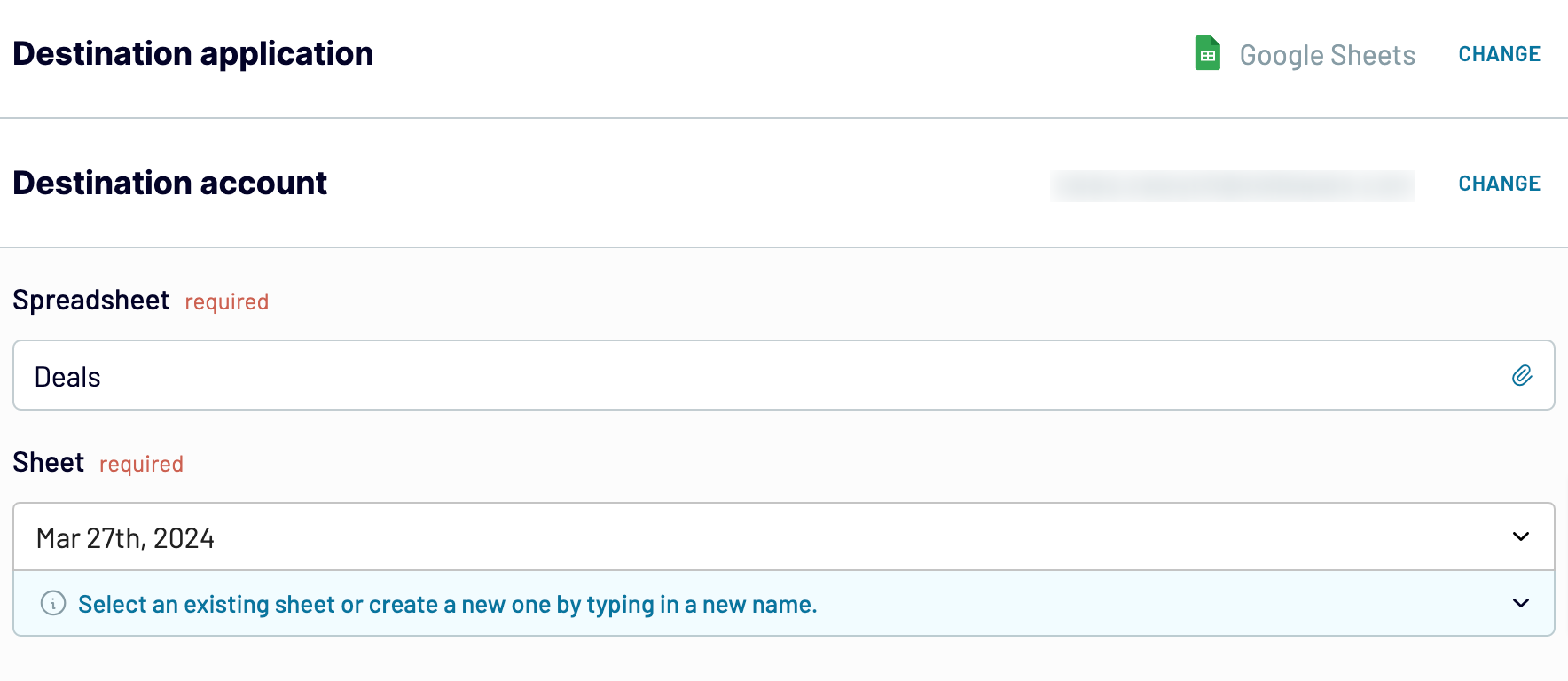
Optionally, Coupler.io enables you to do the following:
Step 1: Collect data
First and foremost, you need to connect your Facebook account. Next, enter a list of page IDs or public aliases. Those will be the sources from which you'd like to fetch data. Lastly, select the report type you wish to export.

When done, proceed to the next step.
Step 2: Organize and transform
Prior to sending data from Facebook Public Data to Google Sheets, you need to verify one key thing - data accuracy. To make sure your data is accurate, there are several transformations you can do:
- Edit, rearrange, hide, or create columns.
- Sort data and apply filters.
- Add new columns with custom formulas.
- Mix data from multiple accounts or apps.

As soon as data has been imported, it is ready for analytics. You don't need to transform it later. Next, proceed to the destination.
Step 3: Load and automate
Connect Coupler.io to your Google Sheets account. Then, choose a file on your Google Drive and a sheet to load the data. You can choose an existing sheet or create a new one.
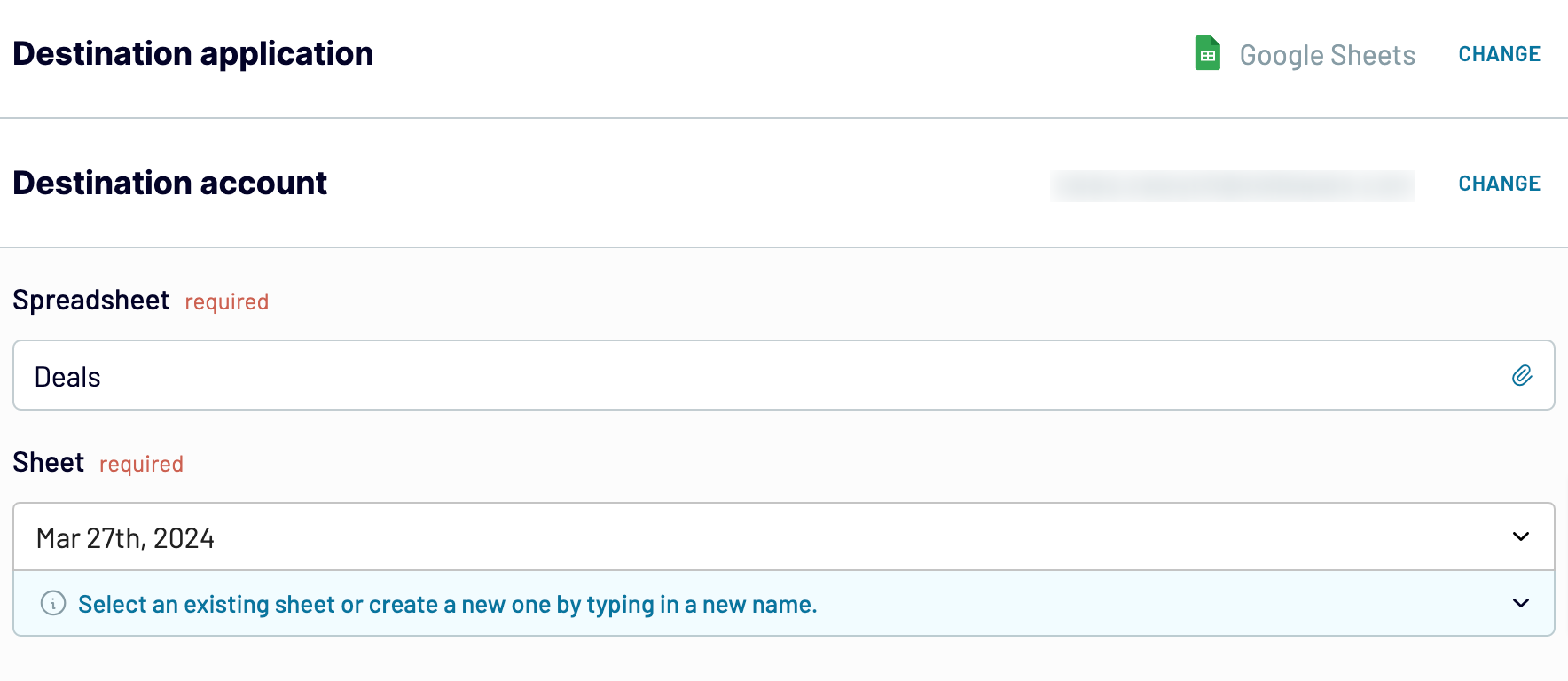
Optionally, Coupler.io enables you to do the following:
- Set cell range: Select the initial cell or specify a range for the data you want to export.
- Configure import mode: Modify the import settings as required. Coupler.io updates data with each run by default. However, you can choose to turn this feature off.
Export Facebook Public Data to Google Sheets on a schedule
Automating the export of Facebook Public Data to Google Sheets is key. You need it to keep reports up-to-date and accurate. Coupler.io's automatic data refresh feature makes sure your data is fresh. With this automation, there is no need for manual updates, which saves time and reduces errors. You can just focus on analyzing data and making informed decisions.
With Coupler.io, you can set your data refresh interval to every month, every day, every hour, every 30 minutes, or even every 15 minutes. Also, you can pick certain days of the week. You can also set the exact time and choose your time zone for updates. This level of customization ensures your data fits your reporting needs as well as keeps your insights timely and relevant. Embrace automation with Coupler.io to enhance your data management and reporting efficiency.

With Coupler.io, you can set your data refresh interval to every month, every day, every hour, every 30 minutes, or even every 15 minutes. Also, you can pick certain days of the week. You can also set the exact time and choose your time zone for updates. This level of customization ensures your data fits your reporting needs as well as keeps your insights timely and relevant. Embrace automation with Coupler.io to enhance your data management and reporting efficiency.

Export data from Facebook Public Data to alternative destinations
Quick start with Social Media dashboard templates
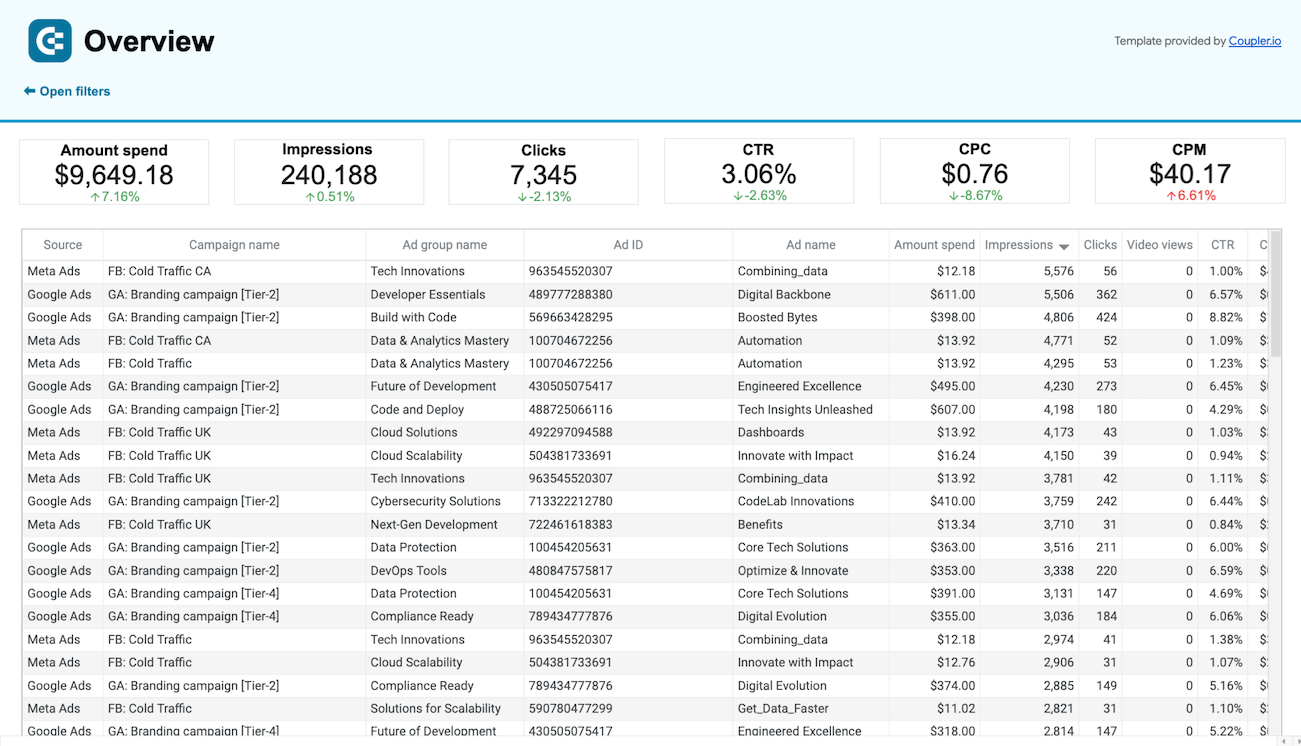
Multi-channel creatives performance dashboard






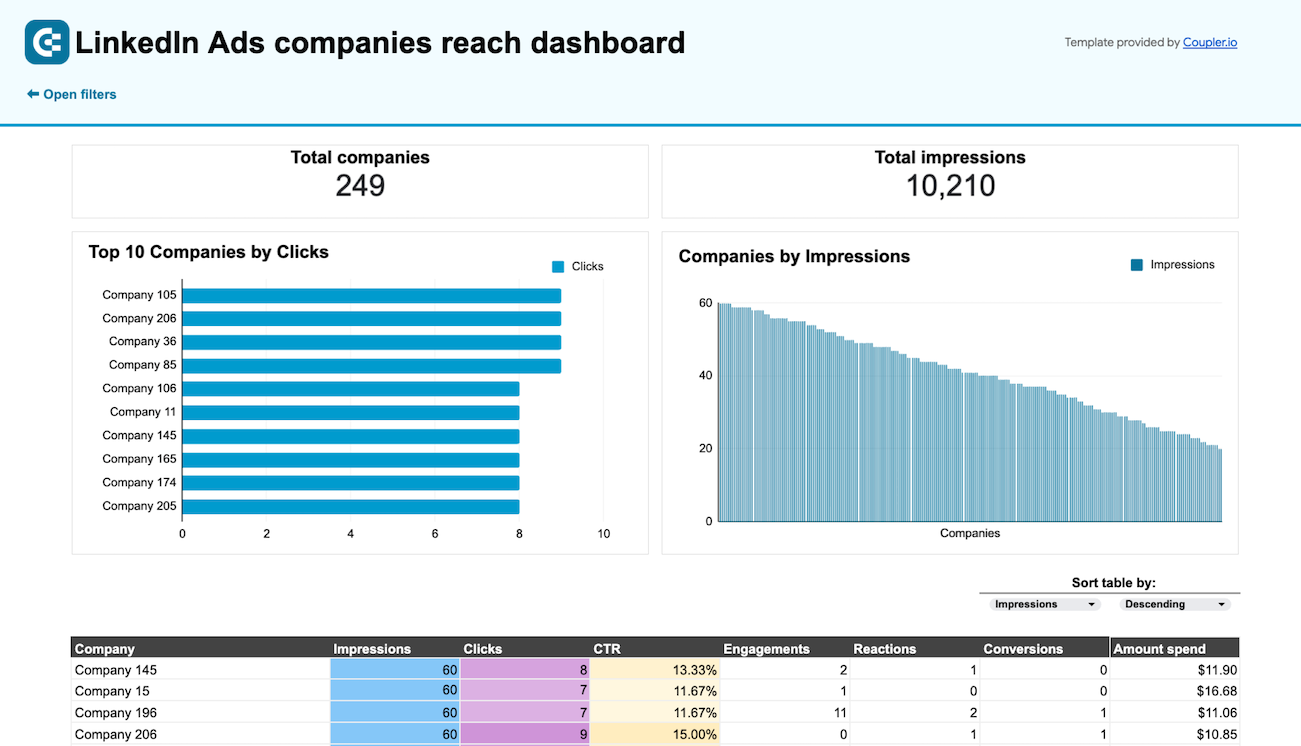
LinkedIn Ads companies reach dashboard


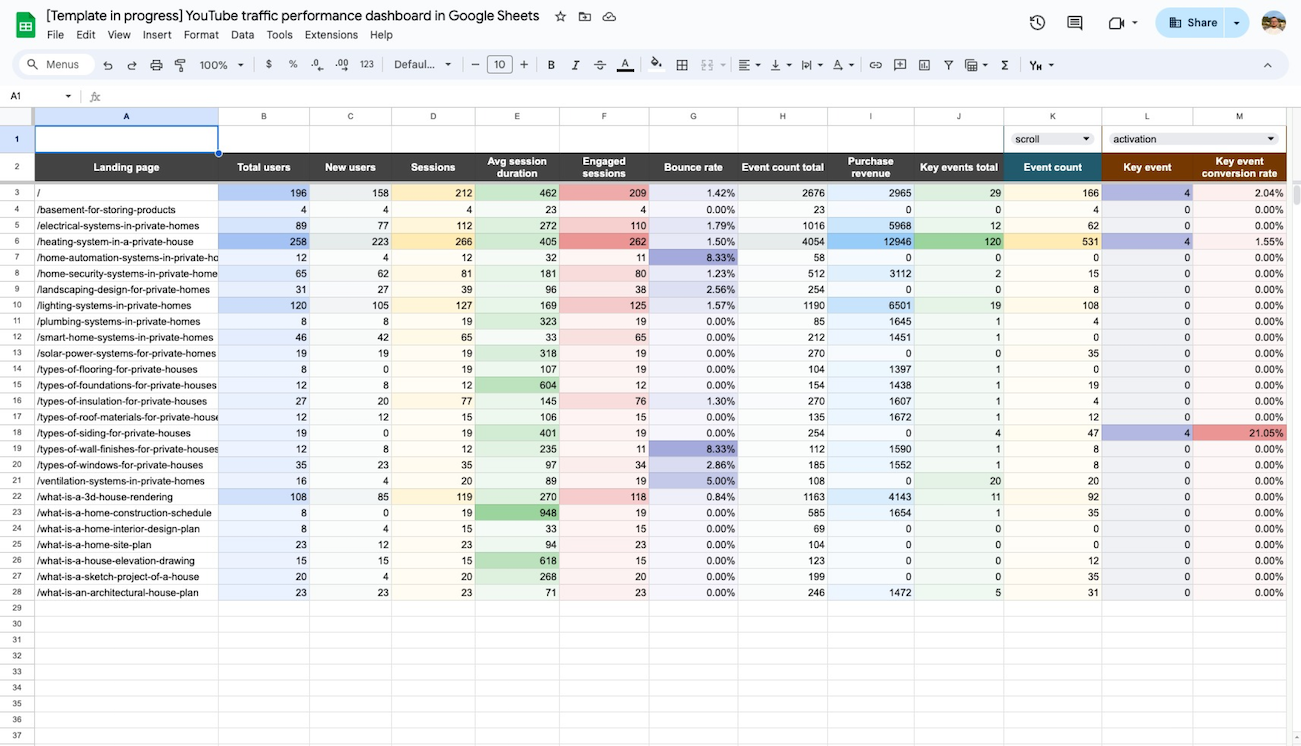
Website traffic from YouTube - performance analysis dashboard


No such template is available yet.
No worries. Our team will create a template that fits your needs, just tell us more
about your case. It doesn't cost you a penny 😉
Request a custom report
about your case. It doesn't cost you a penny 😉
Export Facebook Public Data to Google Sheets automatically with just a few clicks.
Connect similar Social Media apps and get data in minutes
What to export from Facebook Public Data to Google Sheets
Page likes
Page likes represent the number of users who have liked the chosen Facebook pages. This metric shows how popular they are and what their growth is. Tracking page likes helps you gauge audience interest and assess content's effectiveness of your competitors. As a result, you can improve your social media strategy to get and keep more followers.
Comments
This dataset reflects the number of comments on your competitors’ posts. The count is a rough estimate, as the actual number may vary due to privacy settings and content visibility. It provides insight into how users interact with the content, indicating engagement and relevance.
Shares
By tracking shares, you can keep informed about the total number of times users have disseminated your competitors’ posts. This metric highlights the reach and spread of the content across the Facebook network. It shows how often the audience distributes posts on the selected pages.
Reactions
Another metric to export is the total number of reactions (likes, loves, etc.) received on your competitors’ posts. It evaluates user sentiment and engagement with the content. As a result, you get an overview of positive or negative reactions to posts.
Lifetime followers
Stay updated on the total number of followers your competitors’ pages have accumulated over time. This figure reflects the page's audience size and growth. It gives an overall perspective on the reach and popularity of the selected pages.
Engagement count
Engagement count is the total count of social interactions, including likes and other engagements, on the selected pages. Using this metric, you can measure interaction with the content and the overall effectiveness of engagement strategies your competitors use.
People talking about page
You should also pay attention to the number of unique users who have interacted with the selected pages through likes, comments, shares, or other engagements. It reflects the level of conversation and interaction generated by your competitors’ pages.
Overall star rating
Discover the average rating of the specified pages based on user feedback on a 1-5 scale. This normalized value offers a snapshot of overall user satisfaction. However, it may not always represent a strict average, especially with a small number of ratings.
How do you connect Facebook Public Data to Google Sheets?
Step 1. Connect your Facebook account and choose the type of data to export
Step 2. Organize and transform data before loading it into Google Sheets
Step 3. Connect your Google Sheets account and specify where to load your data
Step 4. Schedule auto-refreshes to export Facebook Public Data to Google Sheets
Pricing plans
- Monthly
- Annual (save 25%)
Keep your data safe
Coupler.io safeguards your shared information and data transfers from breaches, leaks, and unauthorized disclosures.


















