Connect Facebook Page Insights to Google Sheets with Coupler.io to simplify reporting
Get and prepare data effortlessly
Export Facebook Page Insights to Google Sheets without coding. Use Coupler.io's data transformation module to make your data analysis-ready. It can all be done within a single, intuitive interface.
Automate reporting tasks
Automate your reports with scheduled data refreshes from Facebook Page Insights to Google Sheets. End copy-pasting and any manual data entry. Start putting together detailed cross-app reports with Coupler.io's ready-to-use dashboard templates.
Stand out as a data-driven expert
Impress stakeholders with almost real-time, clear reporting from Coupler.io. Export Facebook Page Insights to Google Sheets and use the insights to make informed decisions. Free up time for more strategic and valuable business activities.
How to connect Facebook Page Insights to Google Sheets (detailed guide)
Connect Facebook Page Insights to Google Sheets in these steps:
Step 1: Collect data
Start by linking your Facebook account. Choose the pages from which you want to collect data and the type of report you need. Adjust extra settings based on your report selection.

Move to the next step when ready.
Step 2: Organize and transform
Before importing Facebook Page Insights to Google Sheets, make sure your data is correct. With the data transformation options provided by Coupler.io, you can:

Your Facebook Page Data will be ready for analysis immediately after import, eliminating the need for later adjustments.
Once you're done with that, proceed to set up your destination.
Step 3: Load and automate
Connect Coupler.io to your Google Sheets account. Then select the Google Drive file where you want to load the data, and a sheet. You can use an existing sheet or create a new one by typing a new sheet name.
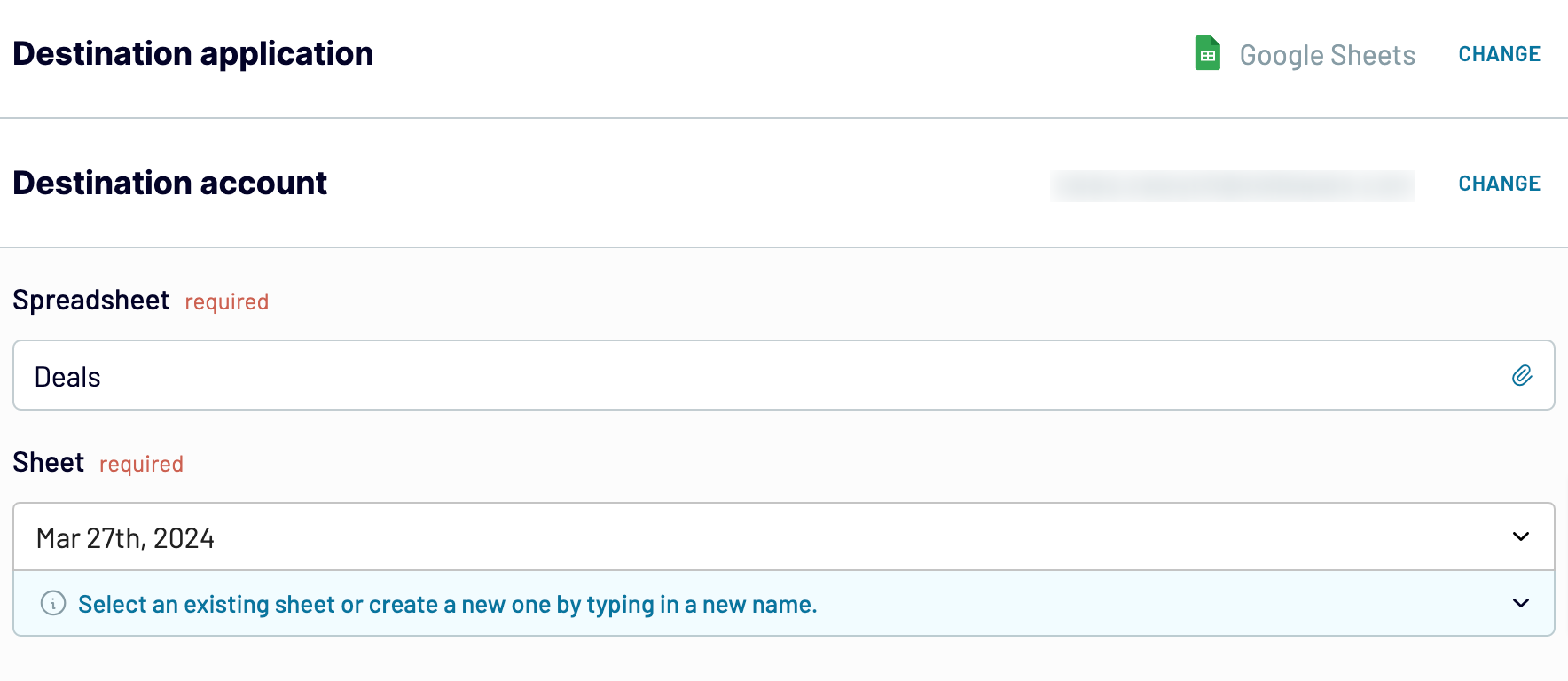
Optionally, Coupler.io provides the flexibility to:
Step 1: Collect data
Start by linking your Facebook account. Choose the pages from which you want to collect data and the type of report you need. Adjust extra settings based on your report selection.

Move to the next step when ready.
Step 2: Organize and transform
Before importing Facebook Page Insights to Google Sheets, make sure your data is correct. With the data transformation options provided by Coupler.io, you can:
- Edit, reorder, hide, or add new columns.
- Use filters and sort your data.
- Generate new columns with custom formulas.
- Merge data from various accounts or apps.

Your Facebook Page Data will be ready for analysis immediately after import, eliminating the need for later adjustments.
Once you're done with that, proceed to set up your destination.
Step 3: Load and automate
Connect Coupler.io to your Google Sheets account. Then select the Google Drive file where you want to load the data, and a sheet. You can use an existing sheet or create a new one by typing a new sheet name.
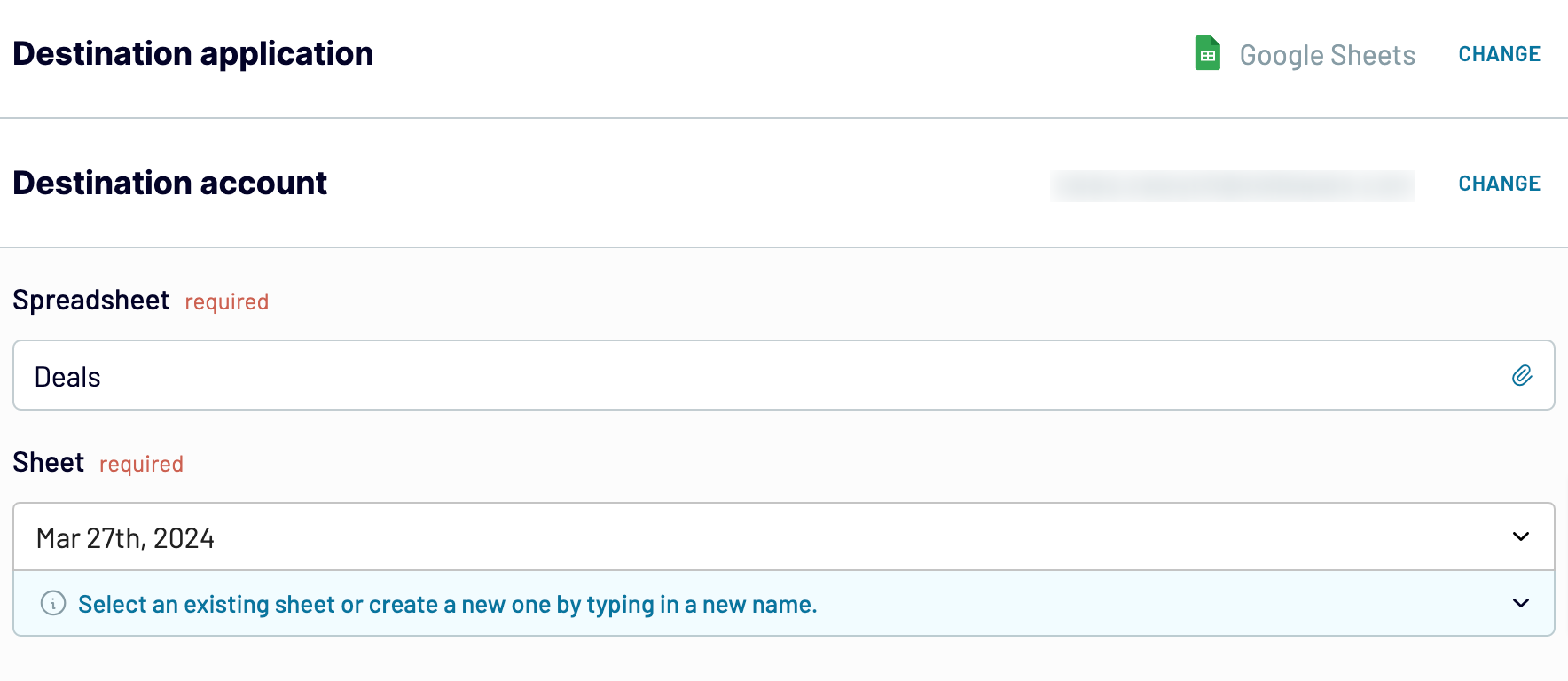
Optionally, Coupler.io provides the flexibility to:
- Specify cell range: Choose the initial cell or define a specific range where the exported data will be placed.
- Adjust import mode: Modify the import settings as necessary. By default, Coupler.io refreshes data with each run, but you can disable this feature if preferred.
Export Facebook Page Insights to Google Sheets on a schedule
Setting up Coupler.io to export Facebook Page Insights data to Google Sheets is a game changer. It makes reporting much smoother. Use Coupler.io's auto-refresh and keep your data up-to-date without manual work. This powerful feature lets you set refresh intervals to suit your reporting needs. You can choose intervals of a month, day, hour, 30 minutes, or even 15 minutes.
Customize your schedule by picking certain days of the week, setting exact times, and choosing the right time zones. Such a degree of automation and flexibility saves time and makes your reports more accurate and reliable. Stay focused on data and use the latest insights while skipping the challenges of manual updates.

Customize your schedule by picking certain days of the week, setting exact times, and choosing the right time zones. Such a degree of automation and flexibility saves time and makes your reports more accurate and reliable. Stay focused on data and use the latest insights while skipping the challenges of manual updates.

Export data from Facebook Page Insights to alternative destinations
Quick start with Social Media dashboard templates
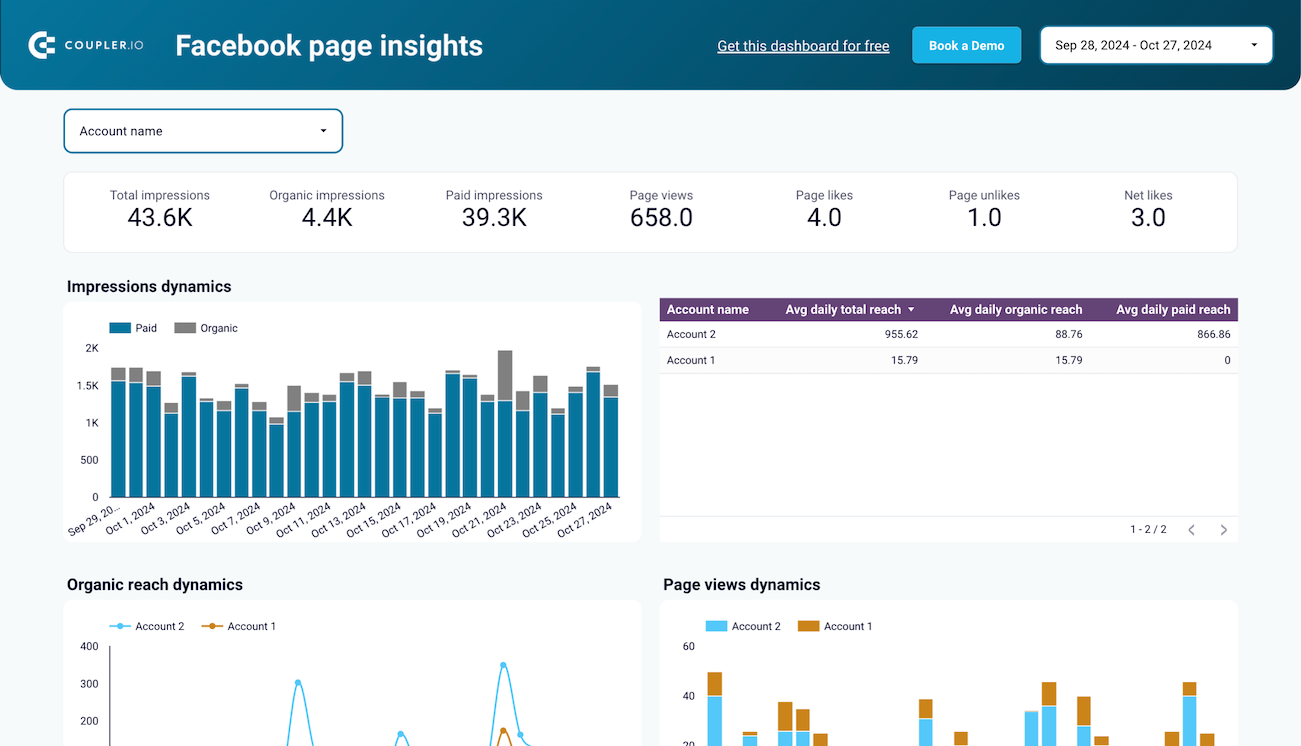
Facebook page insights dashboard



All-in-one marketing dashboard













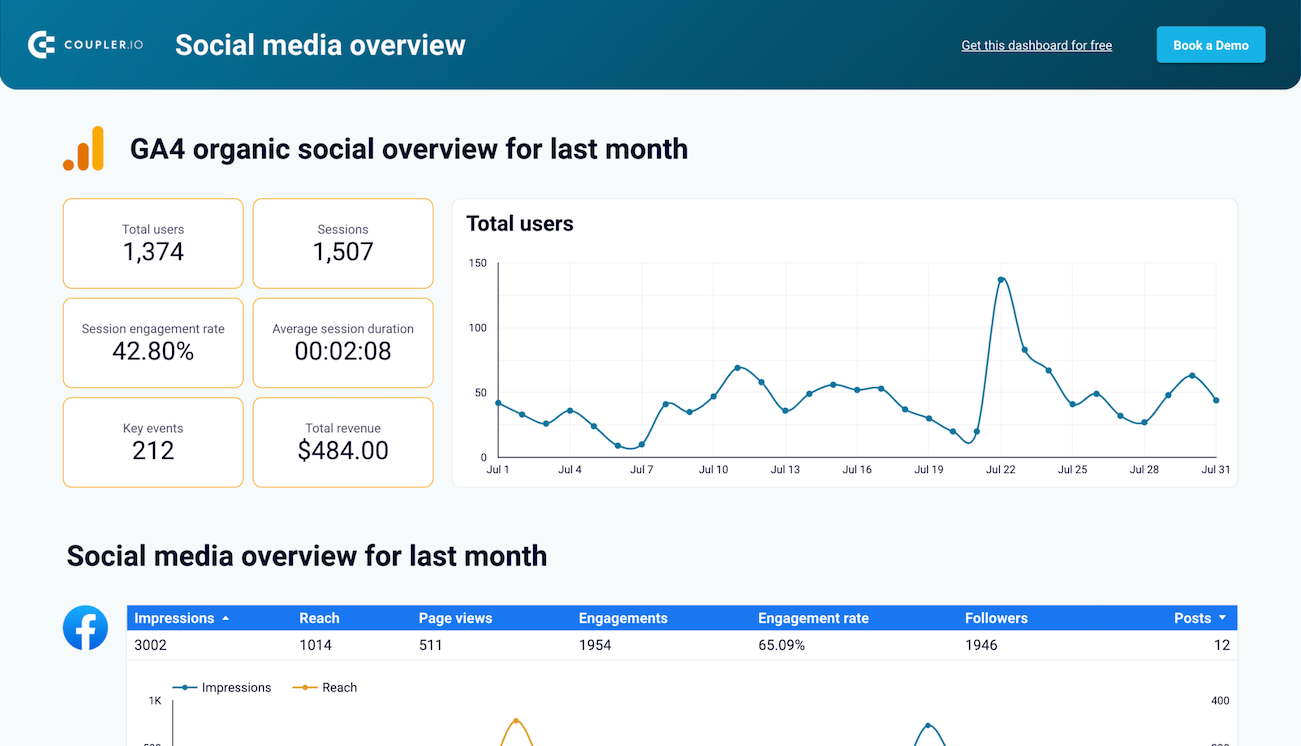
All-in-one social media analytics dashboard






No such template is available yet.
No worries. Our team will create a template that fits your needs, just tell us more
about your case. It doesn't cost you a penny 😉
Request a custom report
about your case. It doesn't cost you a penny 😉
Export Facebook Page Insights to Google Sheets automatically with just a few clicks.
Connect similar Social Media apps and get data in minutes
What to export from Facebook Page Insights to Google Sheets
Page: General Overview
Gain a comprehensive view of your Facebook Page's performance. This metric summarizes key data points: total page likes, followers, reach, and engagement rates. It’s invaluable for understanding the big picture of your page's health and growth over time. General Overview helps you track progress and set goals.
Page: Performance Insights
Dive deep into your page's performance with detailed metrics. Performance insights offer detailed data covering reach, impressions, and engagement metrics, such as likes, comments, and shares. This data is crucial for testing your content strategy. You can identify trends and make data-driven decisions. As a result, these decisions can improve audience interaction and page growth.
Page: Audience Daily Snapshot
Understand your audience with daily snapshots of demographic data. This metric includes aspects like age, gender, location, and interests of your followers. It gives a clear picture of who your audience is. These insights help tailor your content to meet your followers' preferences. Also, it aids in optimizing engagement and creating more personal connection with your audience.
Post: Posts Lifetime Performance
Analyze the long-term success of your posts with lifetime performance metrics. The data covers total reach, engagement, and reactions. It also includes comments and shares for each post from its creation onwards. Knowing which posts stay popular with your audience over time helps refine your content strategy. It does so for lasting engagement and impact.
Post: Reels Lifetime Performance
Track the ongoing performance of your reels with lifetime metrics. This includes data on reach, plays, likes, comments, and shares from when a reel is posted. Monitoring these metrics helps find which reels capture and keep the audience's attention. This allows for more strategic content creation and promotion.
Post: Video Daily Performance
Stay updated on your video content’s daily impact with performance metrics. This includes daily reach, views, and engagement rates for each video post. It also includes audience retention. Daily tracking provides instant insight into your video's performance. You can then make timely changes. It also helps ensure your video strategy drives high engagement and viewer interest.
How do you connect Facebook Page Insights to Google Sheets?
Step 1. Connect your Facebook account and choose the data to export
Step 2. Organize and transform data before loading it into Google Sheets
Step 3. Connect your Google Sheets account and specify where to load your data
Step 4. Schedule auto-refresh to export Facebook Page Insights to Google Sheets
Pricing plans
- Monthly
- Annual (save 25%)
Keep your data safe
Coupler.io safeguards your shared information and data transfers from breaches, leaks, and unauthorized disclosures.


















