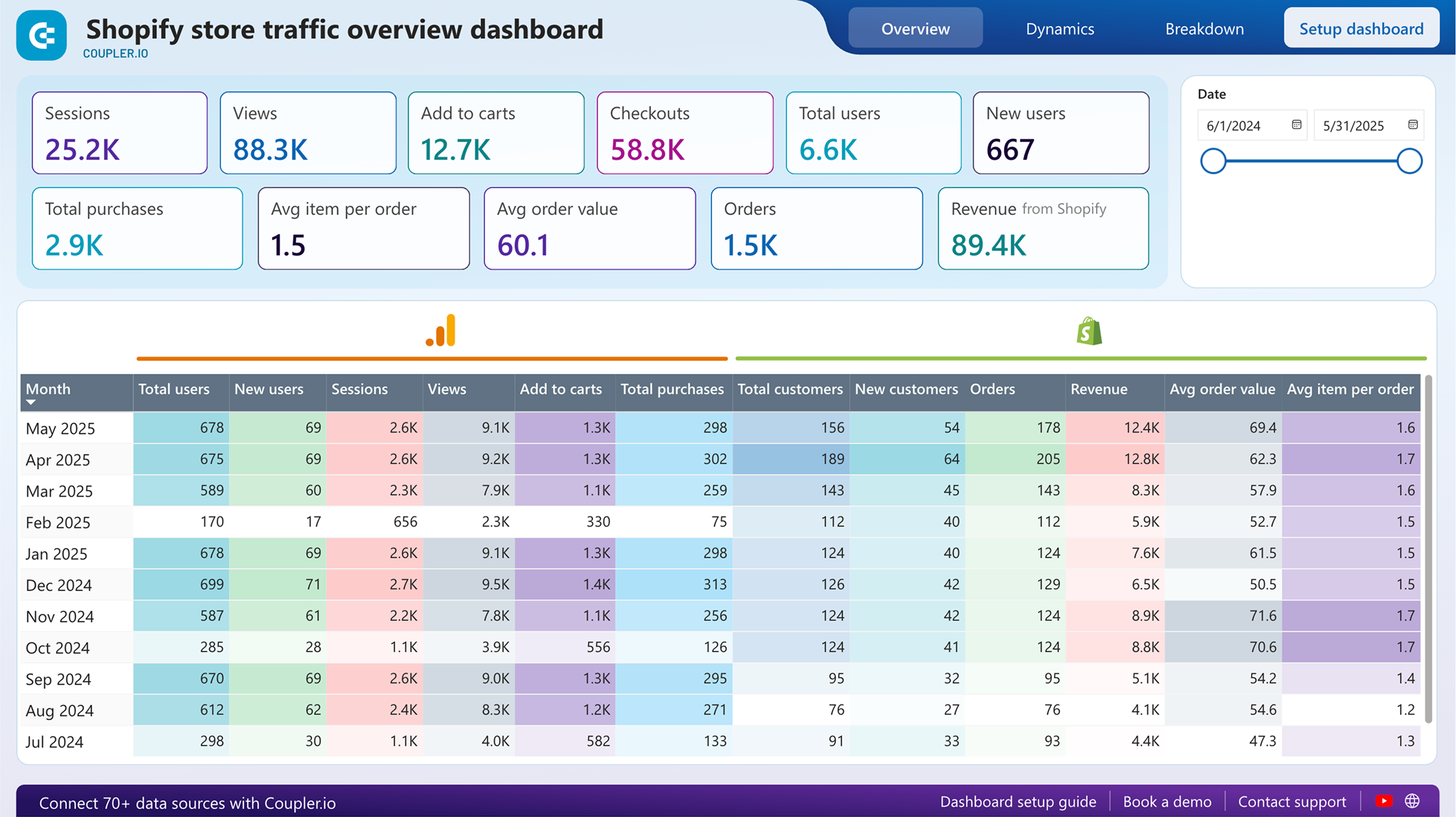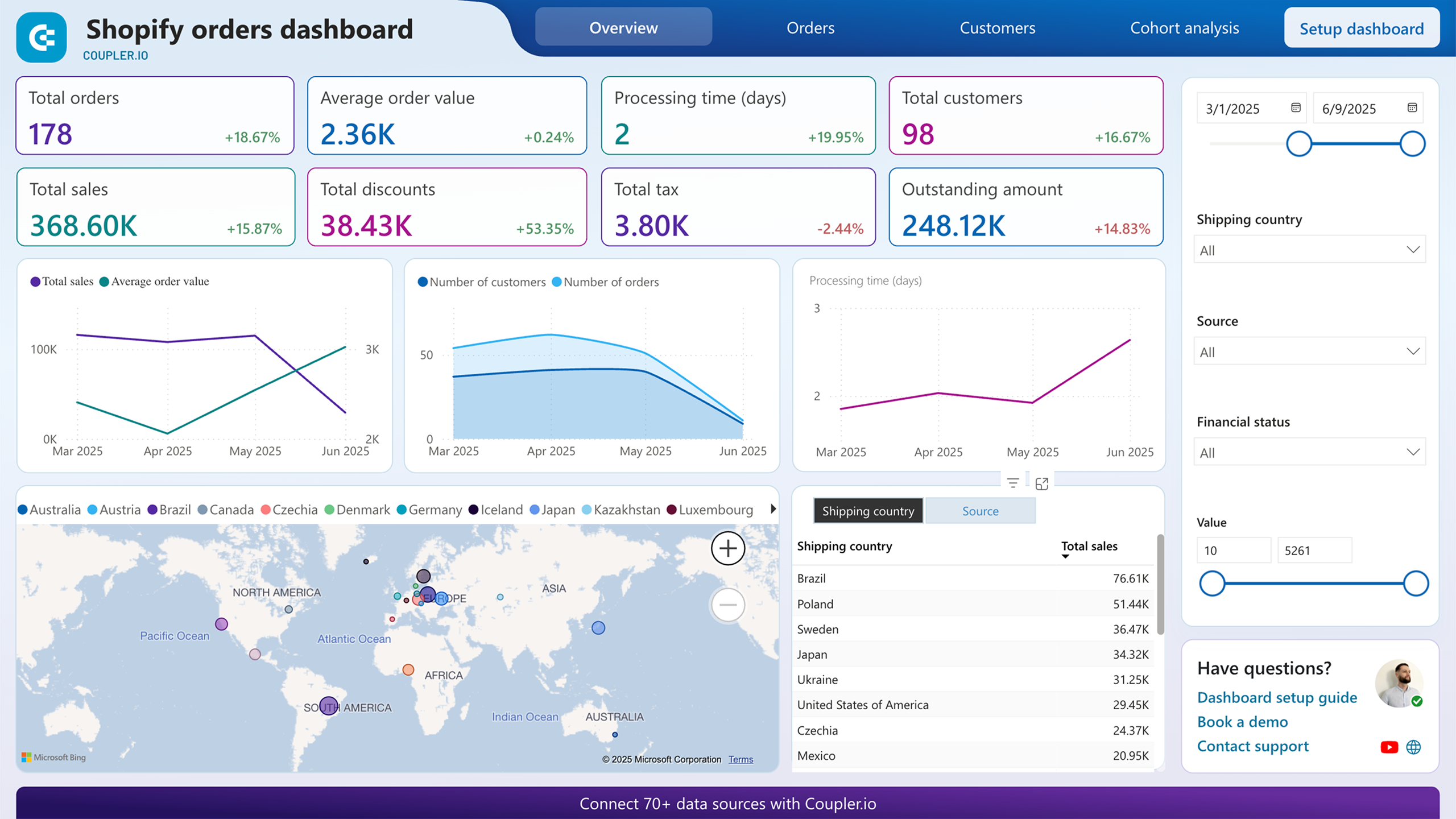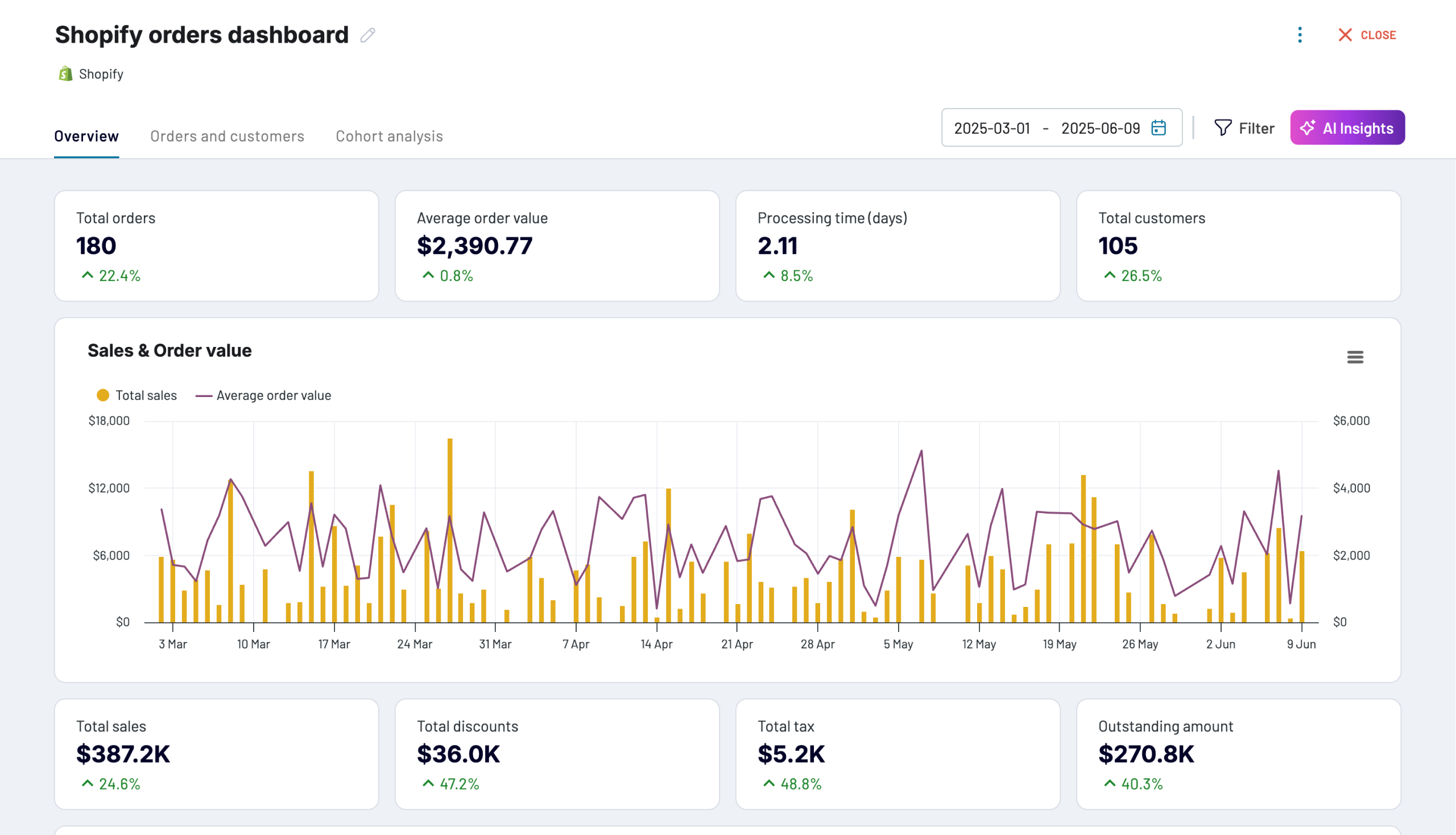Connect Shopify to Tableau with Coupler.io to simplify reporting
Get and prepare data effortlessly
Optimize your data collection from Shopify to Tableau without any coding. Transform your data with Coupler.io on the go to prepare it for analysis effortlessly. Join Shopify data with other sources using an intuitive interface.
Automate reporting tasks
Transform your reporting tasks by automating the data population from Shopify to Tableau. Schedule data refreshes in a few simple clicks to eliminate manual copy-pasting and updates. Coupler.io offers free, ready-to-use dashboard templates to streamline your reporting process.
Stand out as a data-driven expert
Elevate your decision-making with near real-time insights from Shopify data in Tableau. Enjoy Coupler.io’s easy and transparent reporting to impress stakeholders and business partners. Optimize export Shopify to Tablea and save time for strategic tasks and business-critical operations.
How to connect Shopify to Tableau (detailed guide)
Advance your reporting and analysis routine with Coupler.io connectors. Connect Shopify to Tableau in several clicks and get a hands-off experience for data integration. Afterwards, create charts to illustrate your eCommerce data visually, understandable for each stakeholder. All you need is to proceed with the step-by-step instructions provided below.
As a prerequisite, make sure you have a Copler.io account. Otherwise, you can create it for free with no credit card details needed. Then design an importer by selecting Shopify as a source and Tableau as a destination.
Step 1: Collect data
The first step on the way to export Shopify to Tableau is establishing a connection to the online shopping platform. You’ll just need to provide your credentials to give Coupler.io access to your data for reading.
Then, choose the data entity to export from Shopify to Tableau. There are multiple data objects, starting from customer details to orders with line items.
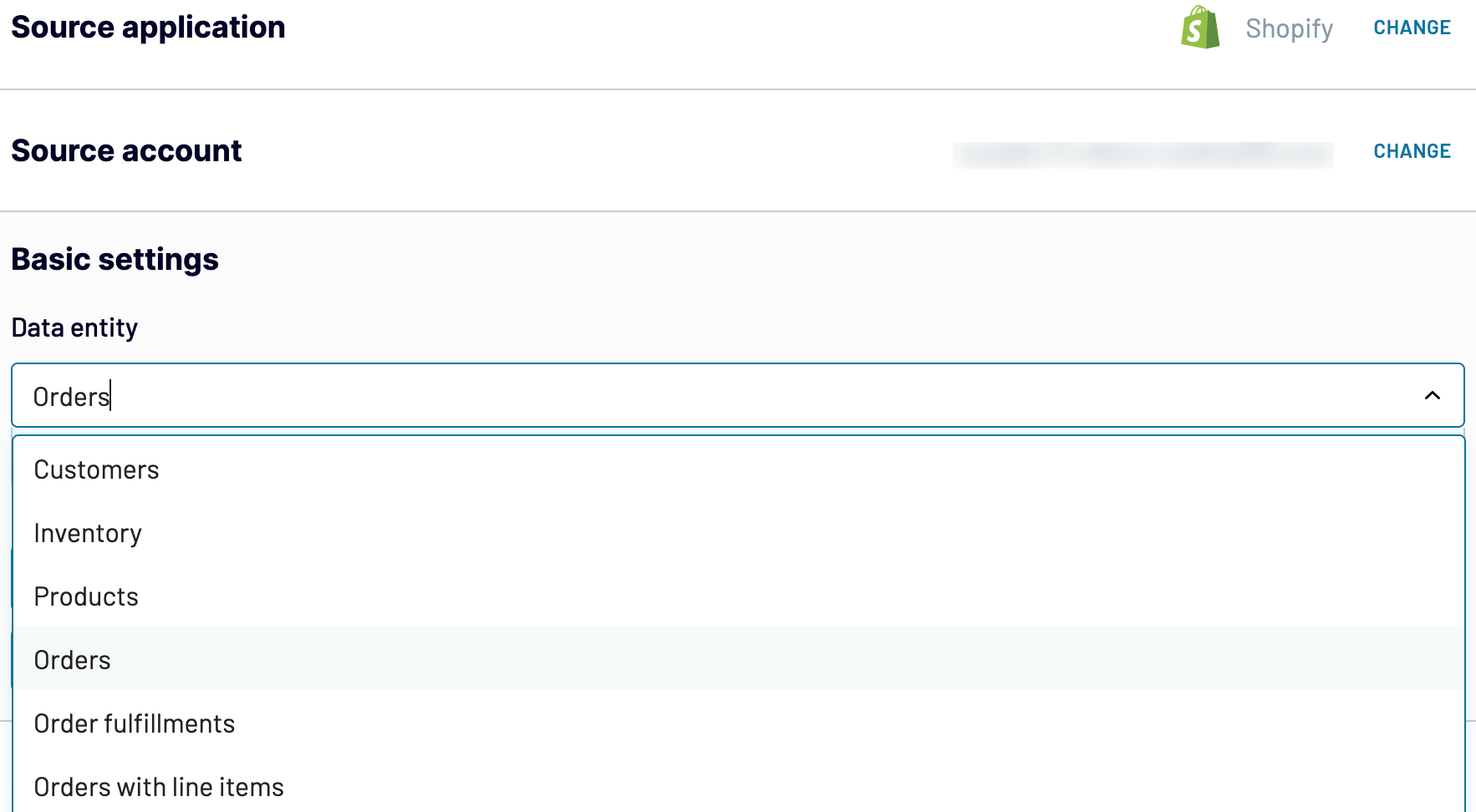
Depending on the chosen data entity, you’ll need to set up a bunch of other source settings, if any. Then, click Finish and proceed to go to the next steps of the integration flow.
Step 2: Organize and transform
Before putting the copy of the selected Shopify data into Tableau, you may want to perform several preparatory procedures over it. At this stage, Coupler.io provides the preview of data selected in the previous step so that you can check it for accuracy.
Then, decide whether you want to apply any of the given transformation options to data:
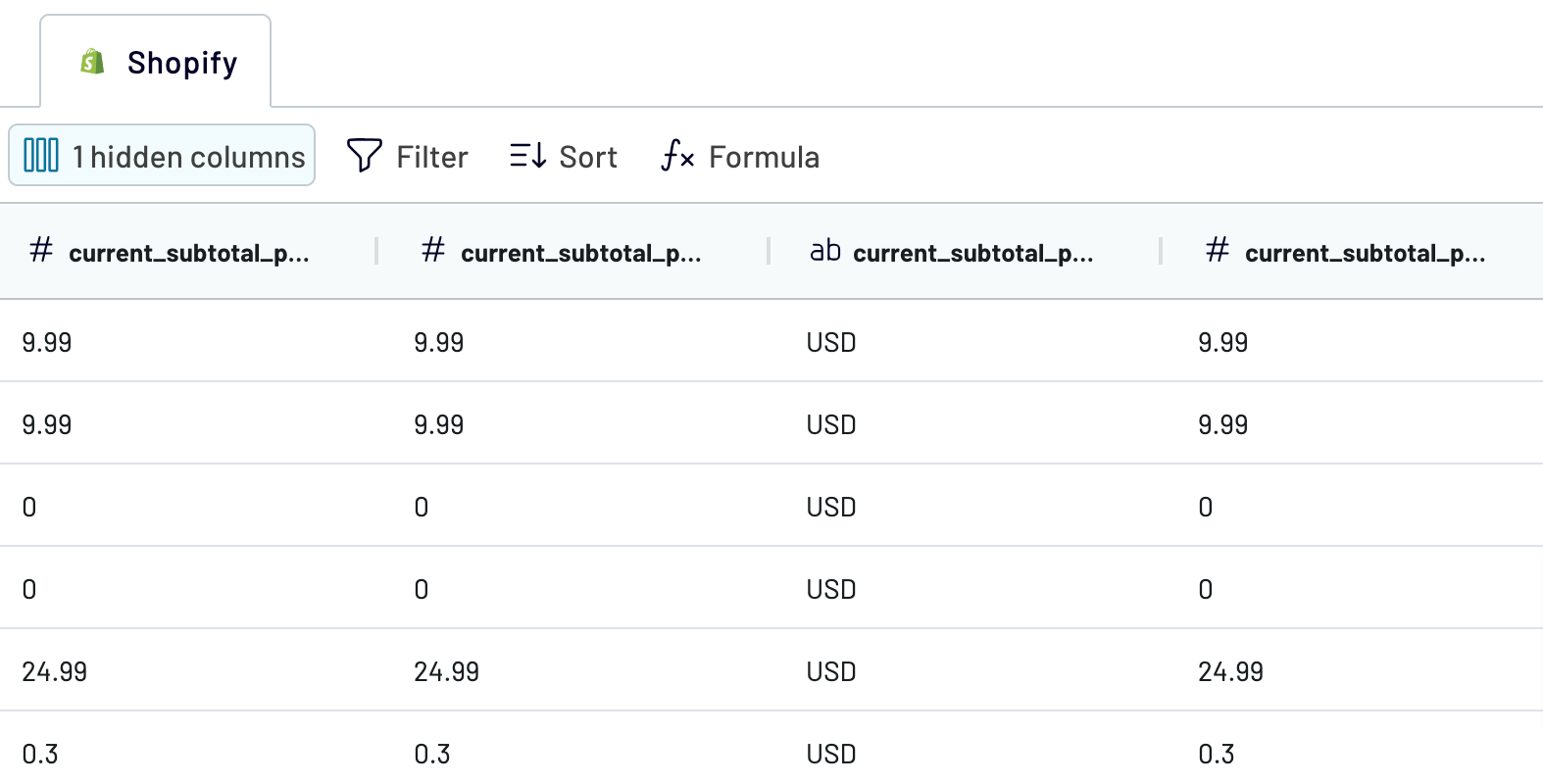
Once you have prepared data for Tableau, proceed to the next step to load data to this BI tool.
Step 3: Load & Automate
Open your Tableau desktop application, go to More... and select Web Data Connector. Insert this URL https://app.coupler.io/tools/tableau in the corresponding field.
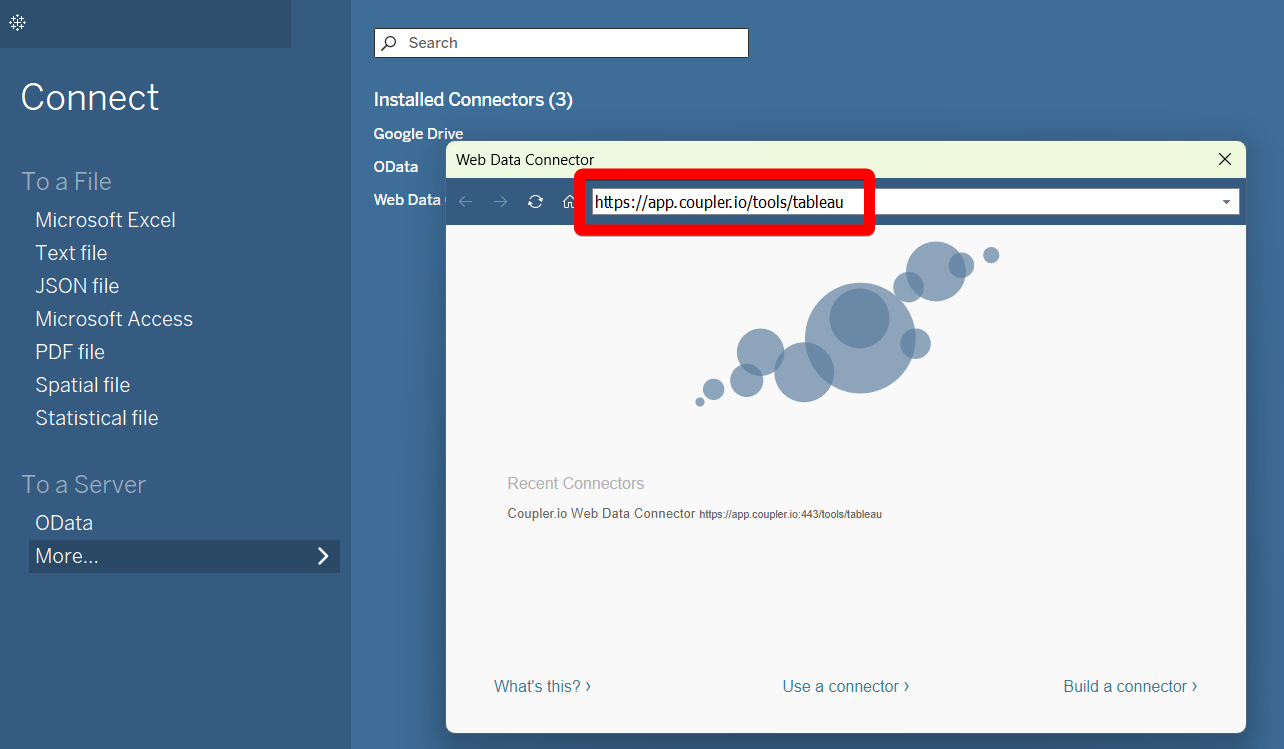
In Coupler.io importer, generate the integration link and copy it. Run the importer.
Open Tableau again and paste the integration URL in the corresponding field.
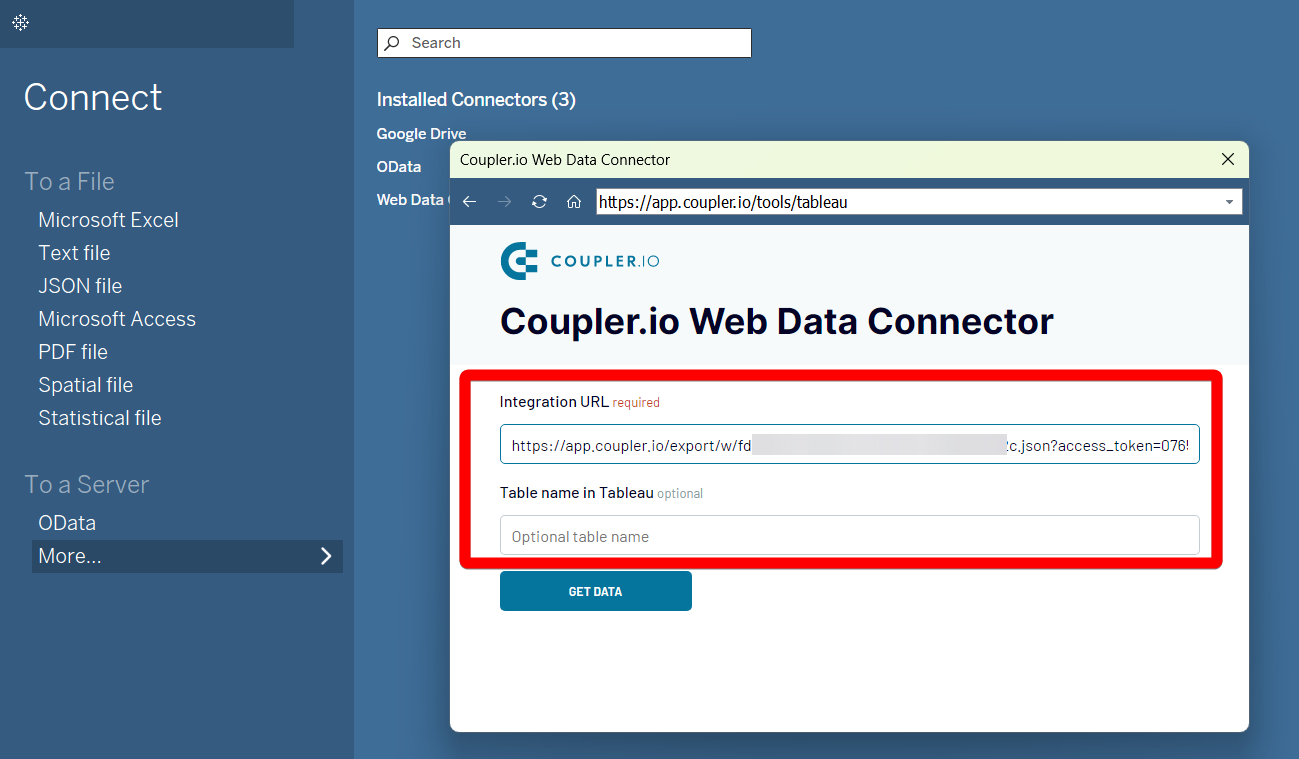
Click Get Data to initiate the data export from Shopify to Tableau. See how your BI app gets populated with the eCommerce data from your online shop.
As a prerequisite, make sure you have a Copler.io account. Otherwise, you can create it for free with no credit card details needed. Then design an importer by selecting Shopify as a source and Tableau as a destination.
Step 1: Collect data
The first step on the way to export Shopify to Tableau is establishing a connection to the online shopping platform. You’ll just need to provide your credentials to give Coupler.io access to your data for reading.
Then, choose the data entity to export from Shopify to Tableau. There are multiple data objects, starting from customer details to orders with line items.
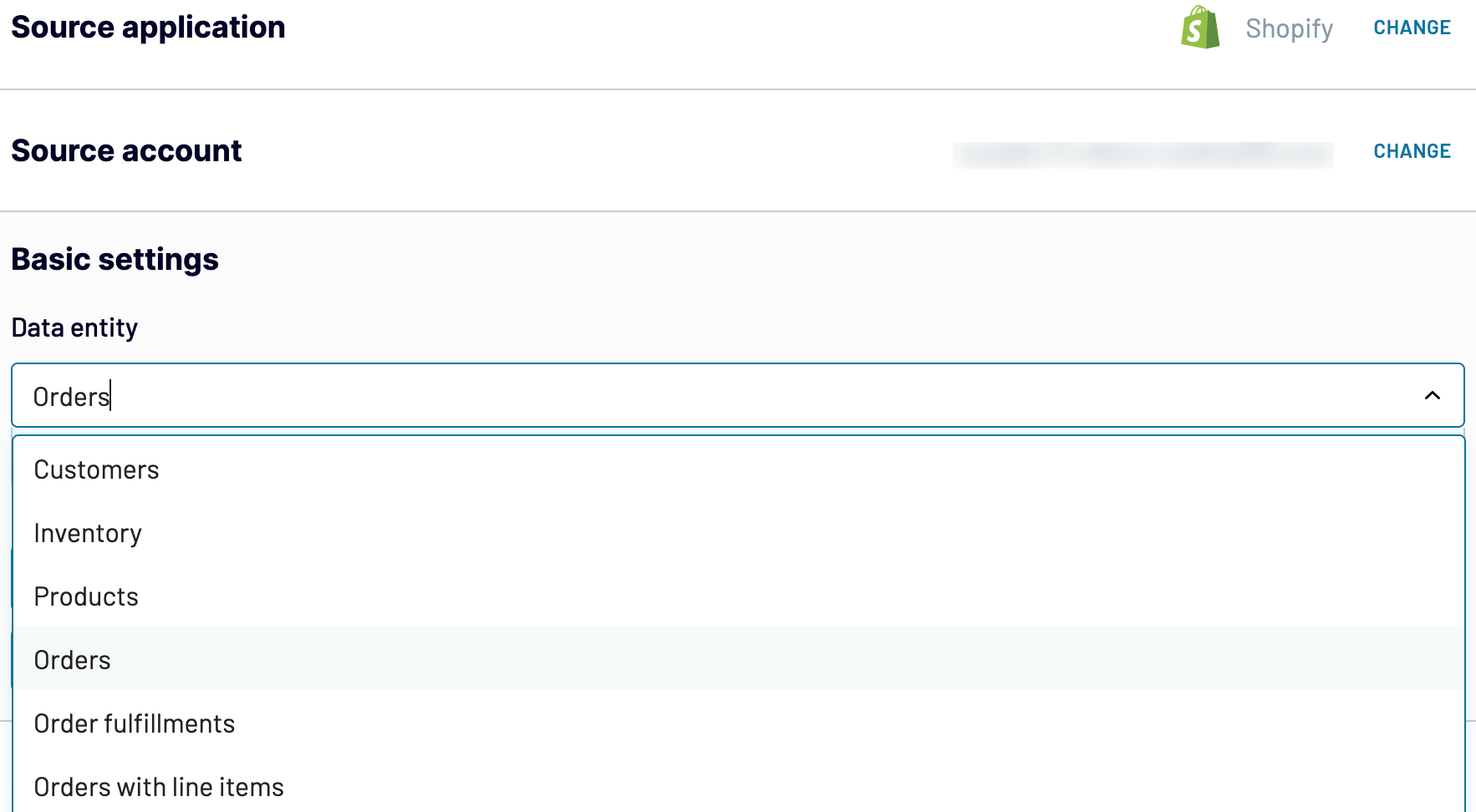
Depending on the chosen data entity, you’ll need to set up a bunch of other source settings, if any. Then, click Finish and proceed to go to the next steps of the integration flow.
Step 2: Organize and transform
Before putting the copy of the selected Shopify data into Tableau, you may want to perform several preparatory procedures over it. At this stage, Coupler.io provides the preview of data selected in the previous step so that you can check it for accuracy.
Then, decide whether you want to apply any of the given transformation options to data:
- Edit the column names to make them consistent with Tableau reports.
- Hide columns that are not necessary for further analysis.
- Add new columns to create new metrics with formulas applied to the existing data.
- Filter data by specifying certain criteria and sort it based on the selected parameter.
- Blend data from multiple Shopify accounts or other online apps.
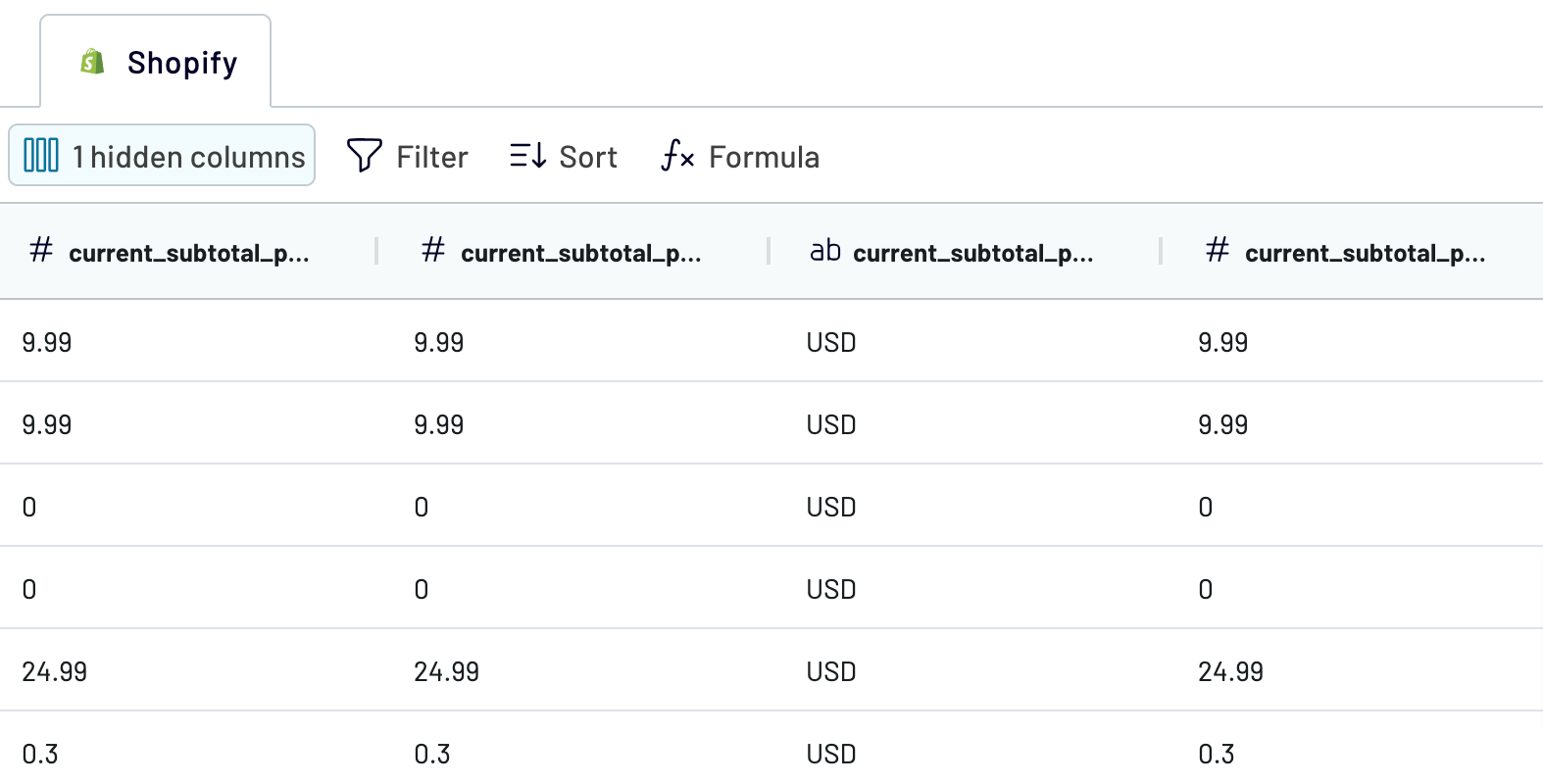
Once you have prepared data for Tableau, proceed to the next step to load data to this BI tool.
Step 3: Load & Automate
Open your Tableau desktop application, go to More... and select Web Data Connector. Insert this URL https://app.coupler.io/tools/tableau in the corresponding field.
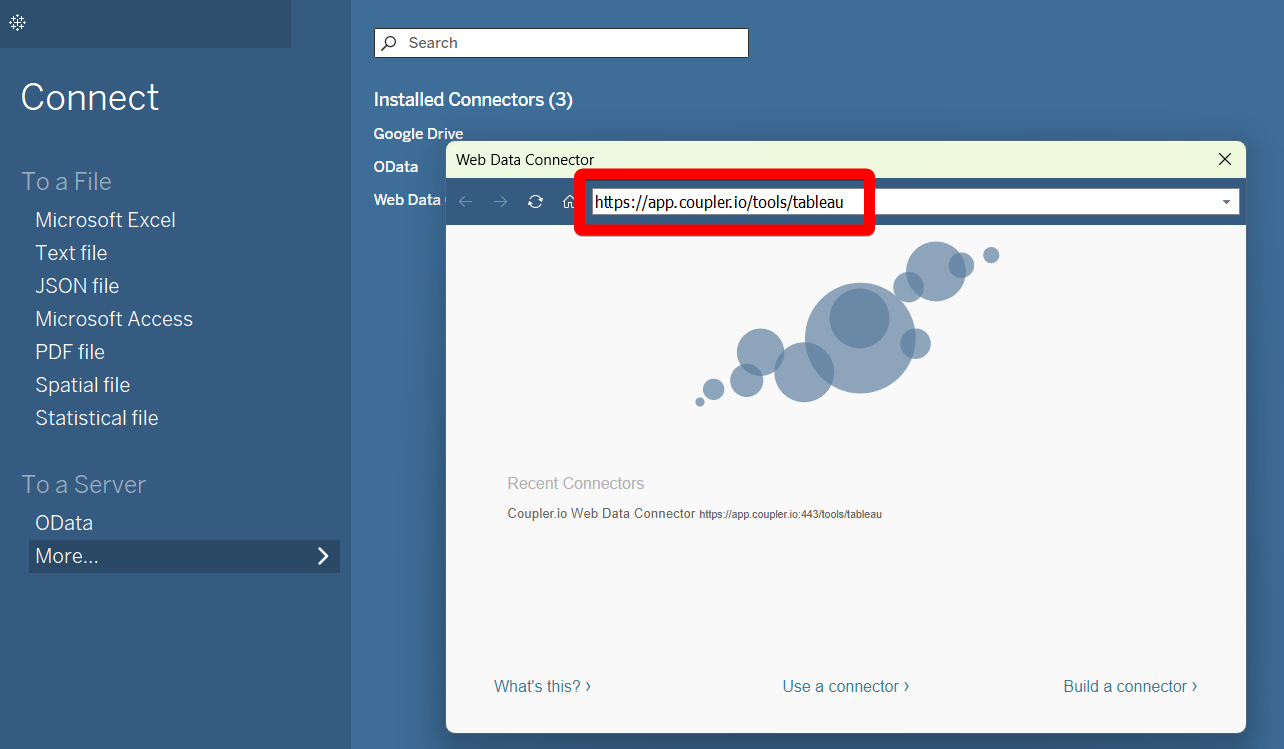
In Coupler.io importer, generate the integration link and copy it. Run the importer.
Open Tableau again and paste the integration URL in the corresponding field.
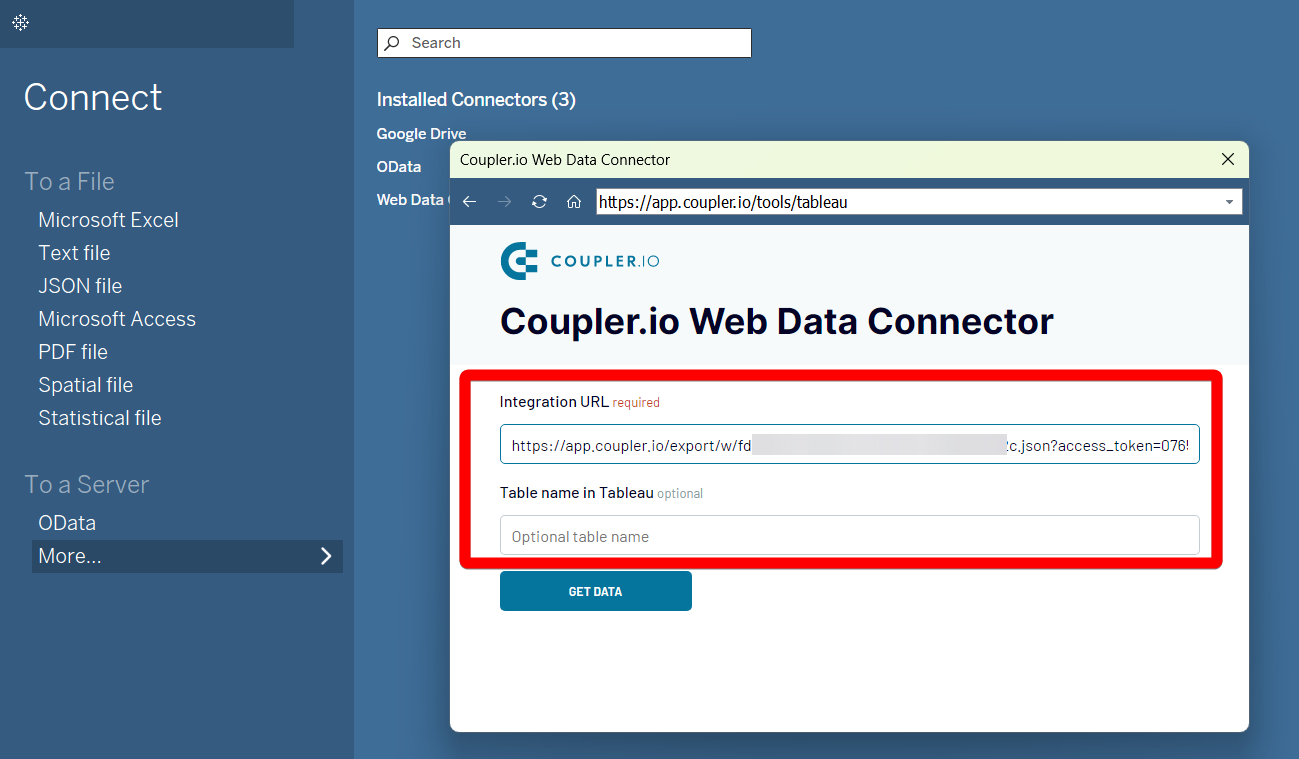
Click Get Data to initiate the data export from Shopify to Tableau. See how your BI app gets populated with the eCommerce data from your online shop.
Export Shopify to Tableau on a schedule
Create up-to-date reports through the automation of Shopify data export to Tableau with Coupler.io. This is possible with scheduling options for data refreshing. That way, Tableau dashboards always reflect real-time insights into your Shopify performance.
Couper.io's scheduling feature allows you to set data refresh intervals from every 15 minutes to every month. You can also specify the days of the week, exact time of the day, and time zone. Such an automation approach not only minimizes manual intervention but improves reports' accuracy. It also encourages you to make data-driven decisions and focus on strategic growth.

Couper.io's scheduling feature allows you to set data refresh intervals from every 15 minutes to every month. You can also specify the days of the week, exact time of the day, and time zone. Such an automation approach not only minimizes manual intervention but improves reports' accuracy. It also encourages you to make data-driven decisions and focus on strategic growth.

Export data from Shopify to alternative destinations
Quick start with Ecommerce dashboard templates
No such template is available yet.
No worries. Our team will create a template that fits your needs, just tell us more
about your case. It doesn't cost you a penny 😉
Request a custom report
about your case. It doesn't cost you a penny 😉
Export Shopify to Tableau automatically with just a few clicks.
Connect similar Ecommerce apps and get data in minutes
What to export from Shopify to Tableau
Customers
Customer data provides insights into your buyer demographics, behavior, and purchasing patterns. Analyze this data to understand your audience and create personalized marketing campaigns. This helps to improve customer retention and experience.
Inventory
This data keeps track of stock levels, product availability, and restocking needs. Inventory data analysis ensures product availability and better inventory management. This is crucial for managing supply chain efficiency and optimizing storage costs.
Products
This encompasses descriptions, prices, and categories of your store items. Analyze this data for assessing product performance and identifying best-sellers. Understanding product trends helps you optimize your product offerings and marketing strategies.
Orders
Order data includes information on all purchases made by customers. Analyzing orders helps you track sales trends, monitor revenue, and understand buying patterns. Use these insights for financial forecasting, sales strategy development, and business performance evaluation.
Orders with Line Items
This data provides detailed information about each order item. Such granular data helps to understand product performance, customer preferences, and sales trends. Analyze it to improve product listings, manage inventory, and enhance customer satisfaction.
Orders with Shipping Lines
This contains details on shipping methods and costs for each order. Analyze this data to review shipping strategies, reduce costs, and improve delivery times. Discover shipping preferences to boost customer experience and loyalty.
Orders Refund Transactions
This is transaction data reflecting all refund reasons and amounts. Connect Shopify to Tableau and analyze this data to improve customer service processes. It also helps you manage customer retention and reduce return rates.
Orders with Refunded Items
This data depicts which items were returned and why. Export Shopify to Tableau for better quality control, inventory management, and problematic product identification. Use these insights to improve the overall customer satisfaction rates.
How do you connect Shopify to Tableau?
Step 1. Connect your Shopify account and choose the type of data to export
Step 2. Organize and transform data before loading it into Tableau
Step 3. Generate an integration URL to use in the Tableau desktop app to load your data
Step 4. Schedule auto-refreshes to export Shopify to Tableau at desired intervals and run the importer
Pricing plans
- Monthly
- Annual (save 25%)
Keep your data safe
Coupler.io safeguards your shared information and data transfers from breaches, leaks, and unauthorized disclosures.